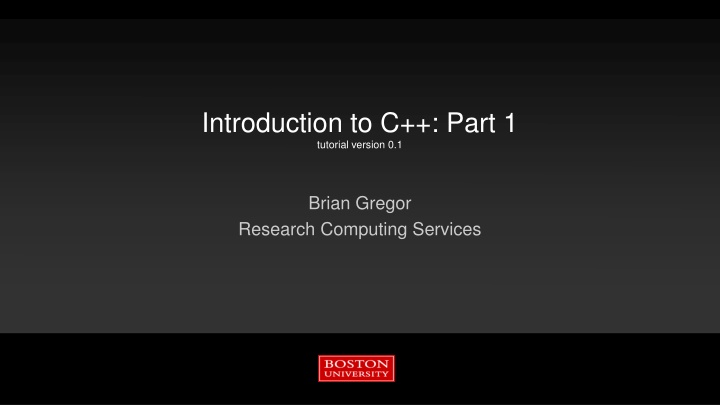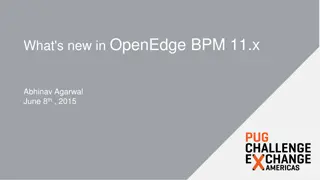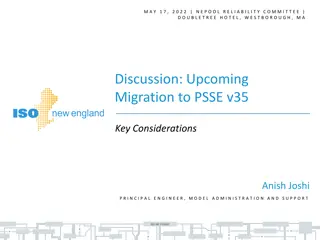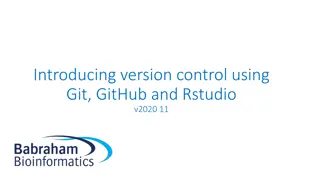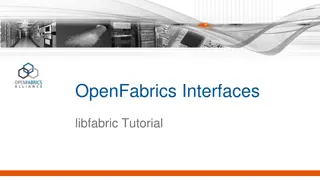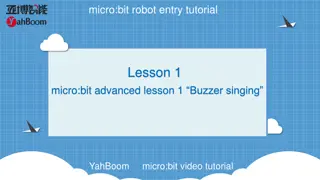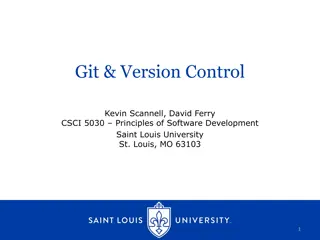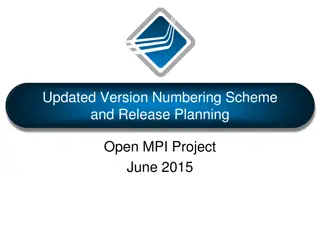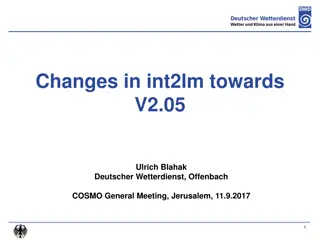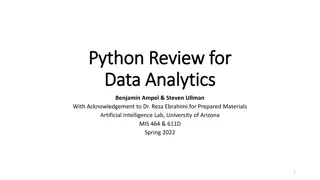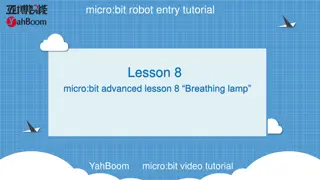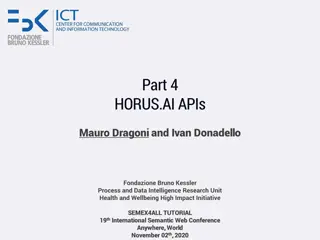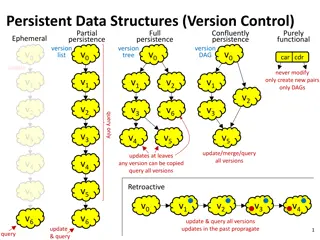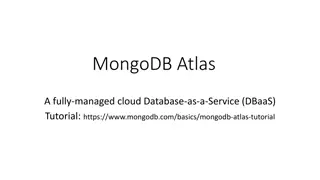Introduction to C++ Part 1 Tutorial Version 0.1
This tutorial covers getting started with C++, including essential steps for using terminals, CodeBlocks projects, and development environments on different platforms. It outlines the history of C++, object-oriented programming concepts, syntax examples, and more. Dive into the world of C++ programming with this comprehensive guide!
Download Presentation

Please find below an Image/Link to download the presentation.
The content on the website is provided AS IS for your information and personal use only. It may not be sold, licensed, or shared on other websites without obtaining consent from the author.If you encounter any issues during the download, it is possible that the publisher has removed the file from their server.
You are allowed to download the files provided on this website for personal or commercial use, subject to the condition that they are used lawfully. All files are the property of their respective owners.
The content on the website is provided AS IS for your information and personal use only. It may not be sold, licensed, or shared on other websites without obtaining consent from the author.
E N D
Presentation Transcript
Introduction to C++: Part 1 tutorial version 0.1 Brian Gregor Research Computing Services
Getting started with the room B27 terminals Log on with your BU username On the desktop is a Training Files folder. Open it and go to the subfolder: RCS_Tutorials\Tutorial Files\Introduction to C++ Copy the CodeBlocks Projects folder to your desktop.
Getting started on the SCC If you prefer to work on the SCC and have your own account, login using your account to the host scc2.bu.edu On the room terminals there is a MobaXterm link on the desktop Load the codeblocks module: module load gcc/5.3.0 module load hunspell/1.4.1 module load wxwidgets/2.8.12 module load gdb/7.11.1 module load codeblocks Make a folder in your home directory and copy in the files: mkdir cpp_tutorial && cd !$ unzip /scratch/intro_to_cpp_tutorial_0.1.zip
Getting started with your own laptop Go to: http://www.bu.edu/tech/support/research/training-consulting/live-tutorials/ and download the Powerpoint or PDF copy of the unified presentation. Easy way to get there: Google bu rcs tutorials and it s the 1st or 2nd link. Also download the Additional Materials file and unzip it to a convenient folder on your laptop. Download the Code::Blocks development environment: http://www.codeblocks.org/downloads/26 Windows: get the codeblocks-16.01mingw-nosetup.zip file and unzip it to a convenient folder. Linux: likely available from your Linux distro s package management system Mac OSX: get the CodeBlocks-13.12-mac.zip file and unzip it to a convenient folder. Also you will need Apple s Xcode software with the command line tools installed.
Tutorial Outline: Part 1 Very brief history of C++ Definition object-oriented programming When C++ is a good choice The Code::Blocks IDE Object-oriented concepts First program! Some C++ syntax Polymorphism
Very brief history of C++ C C++ For details more check out A History of C++: 1979 1991
class GasMolecule Object-oriented programming Data: molecular weight, structure, common names, etc. Methods: IR(wavenumStart, wavenumEnd) : return IR emission spectrum in range Programming has many paradigms, or styles, which are used when writing programs. Wikipedia lists >40!: https://en.wikipedia.org/wiki/Programming_paradigm Procedural (C, Fortran, Matlab) Dataflow (Simulink, VHDL, Labview) Functional (Excel, Lisp, F#) Object-oriented programming (OOP): Seeks to define a program in terms of the things in the problem (files, molecules, buildings, cars, people, etc.) and what they need and can do. Objects (instances of a class) GasMolecule ch4 GasMolecule co2 pseudo-code spectrum = ch4.IR(1000,3500) Name = co2.common_name
Object-oriented programming Class Car OOP defines classes to represent these things. Classes can contain data and methods (internal functions). Classes control access to internal data and methods. A public interface is used by external code when using the class. This is a highly effective way of modeling real world problems inside of a computer program. public interface private data and methods
C++ Compared to Some Other Languages C++ Python Fortran Language Type compiled interpreted compiled Variable type style Strong Strong Strong Variable Safety unsafe safe mostly safe Type checking At compilation and at run-time OO, procedural, functional, generic, dataflow, and others Nearly 100% Run-time Compilation Paradigms OO, procedural, functional Procedural C compatibility Not directly Call C libraries, with many pitfalls Fast Relative speed Fast Slow Actually I made up the term object-oriented , and I can tell you I did not have C++ in mind. Alan Kay (helped invent OO programming, the Smalltalk language, and the GUI)
If youre not at all interested in performance, shouldn t you be in the Python room down the hall? Scott Meyers (author of Effective Modern C++) When to choose C++ Despite its many competitors C++ has remained popular for ~30 years and will continue to be so in the foreseeable future. Why? Complex problems and programs can be effectively implemented OOP works in the real world! No other language quite matches C++ s combination of performance, expressiveness, and ability to handle complex programs. Choose C++ when: Program performance matters Dealing with large amounts of data, multiple CPUs, complex algorithms, etc. Programmer productivity is less important It is faster to produce working code in Python, R, Matlab or other scripting languages! The programming language itself can help organize your code Not everything is a vector or matrix, right Matlab? Access to libraries that will help with your problem Ex. Nvidia s CUDA Thrust library for GPUs Your group uses it already!
Pros/Cons of C++ Pros Enormous number of available libraries Flexibility for programmers High (objects) and low (fiddling with memory) level styles are supported No automatic memory management You are in control of memory usage Compiled Strong type system High performance Cons A very large language - this tutorial won t even attempt to describe all of it. And your instructor makes no claim to know the entire language! No automatic memory management You are in control of memory usage Includes all the subtleties of C and adds its own Generally requires careful attention to detail! C++: an octopus made by nailing extra legs onto a dog. Steve Taylor
Code::Blocks In this tutorial we will use the Code::Blocks integrated development environment (IDE) for writing and compiling C++ Run it right on the terminal or on the SCC (module load codeblocks) About C::B cross-platform: supported on Mac OSX, Linux, and Windows Oriented towards C, C++, and Fortran, supports others such as Python Short learning curve compared with other IDEs such as Eclipse or Visual Studio Has its own automated code building system, so we can concentrate on C++ It can convert its build system files to make and Makefiles so you are not tied to C::B Project homepage: http://www.codeblocks.org
IDE Advantages IDEs available on the SCC Code::Blocks (used here) geany a minimalist IDE, simple to use Eclipse a highly configurable, adaptable IDE. Very powerful but with a long learning curve Spyder Python only, part of Anaconda Handles build process for you Syntax highlighting and live error detection Code completion (fills in as you type) Creation of files via templates Built-in debugging Code refactoring (ex. Change a variable name everywhere in your code) Higher productivity Some Others Xcode for Mac OSX Visual Studio for Windows NetBeans (cross platform)
Opening C::B The 1st time it is opened C::B will search for compilers it can use. A dialog that looks like this will open. Select GCC if there are multiple options: And click OK.
Opening C::B and creating a 1stC++ project Step 1. Create a project from the File menu or the Start Here tab:
Step 2. Choose the Console category and then the Console application and click Go.
Step 3: Click Next on the Welcome to the new console application wizard! screen. Step 4: Choose C++! then click Next.
Step 5. Enter a project title. Let C::B fill in the other fields for you. If you like you can change the default folder to hold the project. Click Next.
Step 6: Choose the compiler. For this tutorial, choose GNU GCC as the compiler. Click Next.
Enable C++11 standard Step 7.l Right-click on your project name and choose Build options Check off the C++11 option. Click Release on the left and do the same there as well. Do this anytime we create a project in C::B
Step 8: Your project is now created! Click on Sources in the left column, then double-click main.cpp. Click the icon in the toolbar or press F9 to compile and run the program.
Hello, World! Console window: Build and compile messages
Hello, World! explained The main routine the start of every C++ program! It returns an integer value to the operating system and takes no arguments (). Statement that returns an integer value to the operating system after completion. 0 means no error
loads a header file containing function and class definitions Hello, World! explained Loads a namespace called std. Namespaces are used to separate sections of code for programmer convenience. To save typing we ll always use this line in this tutorial. cout is the object that writes to the stdout device, i.e. the console window. It is part of the C++ standard library. Without the using namespace std; line this would have been called as std::cout. It is defined in the iostream header file. << is the C++ insertion operator. It is used to pass characters from the right to the object on the left. endl is the C++ newline character.
Slight change #include <iostream> Let s put the message into some variables of type string and print some numbers. Things to note: Strings can be concatenated with a + operator. No messing with null terminators as in C Some string notes: Access a string character by brackets or function: msg[0] H or msg.at(0) H C++ strings are mutable they can be changed in place. Press F9 to recompile & run. using namespace std; int main() { string hello = "Hello"; string world = "world!"; string msg = hello + " " + world ; cout << msg << endl; msg[0] = 'h'; cout << msg << endl; return 0; }
Basic Syntax C++ syntax is very similar to C, Java, or C#. Here s a few things up front and we ll cover more as we go along. Curly braces are used to denote a code block: { some code } Statements end with a semicolon: int a ; a = 1 + 3 ; Comments are marked for a single line with a // or for multilines with a pair of /* and */ : // this is a comment. /* everything in here is a comment */ Variables can be declared at any time in a code block. void my_function() { int a ; a=1 ; int b; }
Functions are sections of code that are called from other code. Functions always have a return argument type, a function name, and then a list of arguments: int my_function(int x) { return x ; } // No arguments? Still need () void my_function() { /* do something... but a void value means the return statement can be skipped.*/ } // Usually enter the type int x = 100; float y; vector<string> vec ; // Sometimes it can be inferred auto z = x; Variables are declared with a type and a name: A sampling of Operators: Arithmetic: + - * / % ++ -- Logical: && (AND) ||(OR) !(NOT) Comparison: == > < >= <= !=
Built-in (aka primitive or intrinsic) Types primitive or intrinsic means these types are not objects Here are the most commonly used types. Note: The exact bit ranges here are platform and compiler dependent! Typical usage with PCs, Macs, Linux, etc. use these values Variations from this table are found in specialized applications like embedded system processors. Name char short int long bool Name unsigned char unsigned short unsigned int unsigned long Value 8-bit integer 16-bit integer 32-bit integer 64-bit integer true or false Name float double long long long double Value 32-bit floating point 64-bit floating point 128-bit integer 128-bit floating point http://www.cplusplus.com/doc/tutorial/variables/ http://www.cplusplus.com/doc/tutorial/variables/
Need to be sure of integer sizes? In the same spirit as using integer(kind=8) type notation in Fortran, there are type definitions that exactly specify exactly the bits used. These were added in C++11. These can be useful if you are planning to port code across CPU architectures (ex. Intel 64-bit CPUs to a 32-bit ARM on an embedded board) or when doing particular types of integer math. For a full list and description see: http://www.cplusplus.com/reference/cstdint/ #include <cstdint> Name int8_t int16_t int32_t int64_t Name uint8_t uint16_t uint32_t uint64_t Value 8-bit integer 16-bit integer 32-bit integer 64-bit integer
Type Casting C++ is strongly typed. It will auto-convert a variable of one type to another in a limited fashion: if it will not change the value. short x = 1 ; int y = x ; short z = y ; // NO! // OK Conversions that don t change value: increasing precision (float double) or integer floating point of at least the same precision. C++ allows for C-style type casting with the syntax: (new type) expression double x = 1.0 ; int y = (int) x ; float z = (float) (x / y) ; In addition to this C++ offers 4 different variations in a C++ style.
Type Casting static_cast<new type>( expression ) This is exactly equivalent to the C style cast. This identifies a cast at compile time and the compiler inserts the CPU type conversion instructions for primitive types. Can do casting that reduces precision (ex. double float) dynamic_cast<new type>( expression) Special version where type casting is performed at runtime, only works on reference or pointer type variables. const_cast<new type>( expression ) Variables labeled as constcan t have their value changed. const_cast lets the programmer remove or add const to reference or pointer type variables. reinterpret_cast<new type>( expression ) Takes the bits in the expression and re-uses them unconverted as a new type. Also only works on reference or pointer type variables. unsafe : the compiler will not protect you here.
The function arguments L and W are sent as type float. Functions The return type is float. Open the project FunctionExample in C::B files Compile and run it! Open main.cpp 4 function calls are listed. The 1st and 2nd functions are identical in their behavior. The values of L and W are sent to the function, multiplied, and the product is returned. RectangleArea2 uses const arguments The compiler will not let you modify their values in the function. Try it! Uncomment the line and see what happens when you recompile. The 3rd and 4th versions pass the arguments by reference with an added & float RectangleArea1(float L, float W) { return L*W ; } Product is computed float RectangleArea2(const float L, const float W) { // L=2.0 ; return L*W ; } float RectangleArea3(const float& L, const float& W) { return L*W ; } void RectangleArea4(const float& L, const float& W, float& area) { area= L*W ; }
Using the C::B Debugger To show how this works we will use the C::B interactive debugger to step through the program line-by-line to follow the function calls. Make sure you are running in Debug mode. This turns off compiler optimizations and has the compiler include information in the compiled code for effective debugging.
Add a Breakpoint Breakpoints tell the debugger to halt at a particular line so that the state of the program can be inspected. In main.cpp, double click to the left of the lines in the functions to set a pair of breakpoints. A red dot will appear. Click the red arrow to start the code in the debugger.
The debugger will pause in the first function at the breakpoint.
Click the Debug menu, go to Debugging Windows, and choose Call Stack. Drag it to the right, then go back and choose Watches. Drag it to the right. Do the same for the Breakpoints option. Your screen will look something like this now Controls (hover mouse over for help): Watches shows the variables in use and their values Call Stack shows the functions being called, newest on top. Place the cursor in the function, click to run to the cursor Run the next line Step into a function call Breakpoints lists the breakpoints you ve created. Step out of a function to the calling function. Step by CPU instruction. Less useful, generally.
Pass by Value main() RectangleArea1(float L, float W) copy float L float L copy float W float W C++ defaults to pass by value behavior when calling a function. The function arguments are copied when used in the function. Changing the value of L or W in the RectangleArea1 function does not effect their original values in the main() function When passing objects as function arguments it is important to be aware that potentially large data structures are automatically copied!
Pass by Reference main() RectangleArea3(const float& L, const float& W) reference float L float L reference float W float W Pass by reference behavior is triggered when the & character is used to modify the type of the argument. Pass by reference function arguments are NOT copied. Instead the compiler sends a pointer to the function that references the memory location of the original variable. The syntax of using the argument in the function does not change. Pass by reference arguments almost always act just like a pass by value argument when writing code EXCEPT that changing their value changes the value of the original variable!! The const modifier can be used to prevent changes to the original variable in main().
void does not return a value. void RectangleArea4(const float& L, const float& W, float& area) { area= L*W ; } In RectangleArea4 the pass by reference behavior is used as a way to return the result without the function returning a value. The value of the area argument is modified in the main() routine by the function. This can be a useful way for a function to return multiple values in the calling routine.
In C++ arguments to functions can be objectswhich can contain any quantity of data you ve defined! Example: Consider a string variable containing 1 million characters (approx. 1 MB of RAM). Pass by value requires a copy 1 MB. Pass by reference requires 8 bytes! Pass by value could potentially mean the accidental copying of large amounts of memory which can greatly impact program memory usage and performance. When passing by reference, use the const modifier whenever appropriate to protect yourself from coding errors. Generally speaking use constanytime you don t want to modify function arguments in a function. C makes it easy to shoot yourself in the foot; C++ makes it harder, but when you do it blows your whole leg off. Bjarne Stroustrop
#include <iostream> A first C++ class using namespace std; class BasicRectangle { public: // width ; float W ; // length float L ; }; You can start a new project in C::B or just modify the Hello World! code. In the main.cpp, we ll define a class called BasicRectangle First, just the basics: length and width Enter the code on the right before the main() function in the main.cpp file (copy & paste is fine) and create a BasicRectangle object in main.cpp: int main() { cout << "Hello world!" << endl; BasicRectangle rectangle ; rectangle.W = 1.0 ; rectangle.L = 2.0 ; return 0; }
Basic C++ Class Syntax class keyword Name of class Curly braces at the beginning and end followed by a semi-colon class BasicRectangle { public: // width ; float W ; // length float L ; }; Internal variables are called members public keyword indicates everything following the keyword is accessible by any other code outside of this class. The class can now be used to declare an object named rectangle. The width and length of the rectangle can be set. BasicRectangle rectangle ; rectangle.W = 1.0 ; rectangle.L = 2.0 ;
Accessing data in the class Public members in an object can be accessed (for reading or writing) with the syntax: object.member int main() { cout << "Hello world!" << endl; BasicRectangle rectangle ; rectangle.W = 1.0 ; rectangle.L = 2.0 ; return 0; Next let s add a function inside the object (called a method) to calculate the area. }
class BasicRectangle { public: // width ; float W ; // length float L ; float Area() { return W * L ; } method Area does not take any arguments, it just returns the calculation based on the object members. }; int main() { cout << "Hello world!" << endl; BasicRectangle rectangle ; rectangle.W = 21.0 ; rectangle.L = 2.0 ; Methods are accessed just like members: object.method(arguments) cout << rectangle.Area() << endl ; return 0; }
Basic C++ Class Summary C++ classes are defined with the keyword class and must be enclosed in a pair of curly braces plus a semi-colon: class ClassName { . } ; The public keyword is used to mark members (variables) and methods (functions) as accessible to code outside the class. The combination of data and the functions that operate on it is the OOP concept of encapsulation.
Encapsulation in Action In C calculate the area of a few shapes /* assume radius and width_square are assigned already ; */ float a1 = AreaOfCircle(radius) ; float a2 = AreaOfSquare(width_square) ; // ok float a3 = AreaOfCircle(width_square) ; // !! OOPS // ok In C++ with Circle and Rectangle classes not possible to miscalculate. Well, provided the respective Area() methods are implemented correctly! Circle c1 ; Rectangle r1 ; // ... assign radius and width ... float a1 = c1.Area() ; float a2 = r1.Area() ;
Now for a real class Defining a class in the main.cpp file is not typical. Two parts to a C++ class: Header file (my_class.h) Contains the interface (definition) of the class members, methods, etc. The interface is used by the compiler for type checking, enforcing access to private or protected data, and so on. Also useful for programmers when using a class no need to read the source code, just rely on the interface. Source file (my_class.cc) Compiled by the compiler. Contains implementation of methods, initialization of members. In some circumstances there is no source file to go with a header file.
Create a new class in C::B Using an IDE is especially convenient in C++ to keep the details straight when defining a class Typically header and source files are needed Some default methods are created to save you some typing Create another project in C::B, call it Shapes. Once open, go the File menu, click New, then click Class. This opens a wizard GUI that helps get things started. This will create the header and source files for you.
Name the class Rectangle Uncheck the Documentation option This will just confuse things for now Click Create!