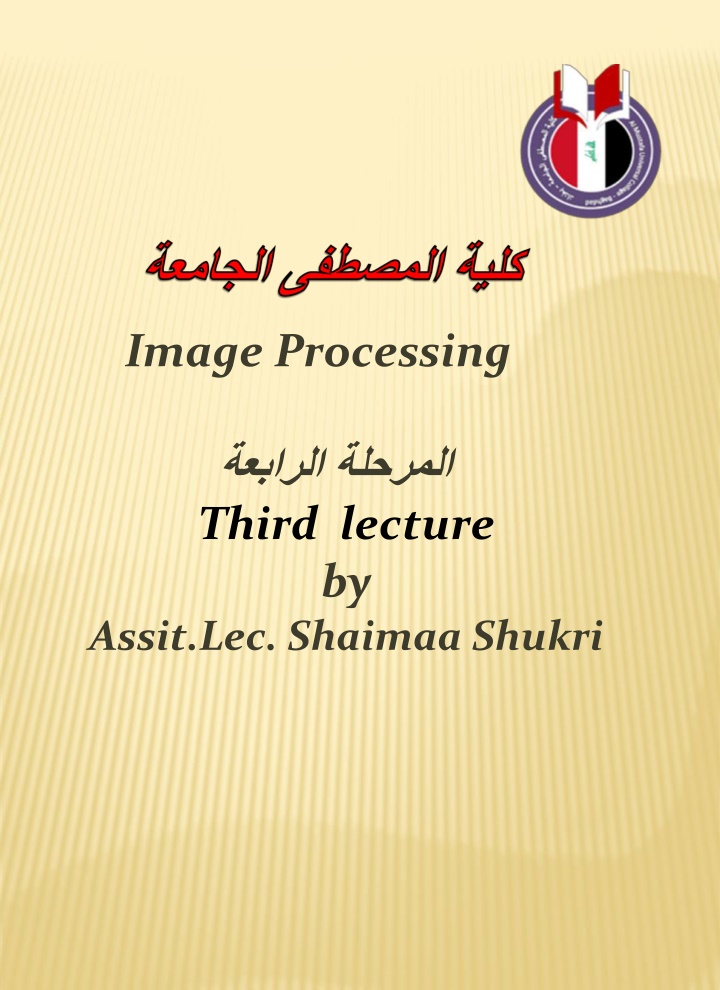
Introduction to Computer Vision and Image Processing Concepts
Explore the fundamentals of computer vision and image processing, including topics such as multispectral images, computer graphics, digital image file formats, and the differences between raster and vector graphics. Learn about the importance of various image file formats and their applications in different industries.
Download Presentation

Please find below an Image/Link to download the presentation.
The content on the website is provided AS IS for your information and personal use only. It may not be sold, licensed, or shared on other websites without obtaining consent from the author. If you encounter any issues during the download, it is possible that the publisher has removed the file from their server.
You are allowed to download the files provided on this website for personal or commercial use, subject to the condition that they are used lawfully. All files are the property of their respective owners.
The content on the website is provided AS IS for your information and personal use only. It may not be sold, licensed, or shared on other websites without obtaining consent from the author.
E N D
Presentation Transcript
Image Processing Third lecture by Assit.Lec. Shaimaa Shukri
Chapter One Introduction to Computer Vision and Image Processing 4. MultispectralImages A multispectral image is one that captures image data at specific frequencies across the electromagnetic spectrum. Multispectral images typically contain information outside the normal human perceptual range. This may include infrared ( ), ultraviolet ( ), X-ray, acoustic ( ) or radar data. Source of these types of image include satellite systems, underwater sonar systems and medical diagnostics imaging systems. Figure (1.12): Electromagnetic spectrum. Figure (1.13): Multispectral images 16
Chapter One Introduction to Computer Vision and Image Processing 1.10 Computer Graphics : Computer graphics is a specialized field within that refers to the computer science realm that refers to the reproduction of visual data through the use of computer. In computer graphics, types of image data are divided into two primarily categories: 1. Bitmap image (or raster image): can represented by our image model I(r, c), where we have pixel data and corresponding brightness values stored in file format. 2. Vector images: refer to the methods of representing lines, curves shapes by storing only the key points. These key points are sufficient to define the shapes, and the process of turing theses into an image is called rending after the image has been rendered, it can be thought of as being in bit map format where each pixel has specific values associated with it. What is the difference between vector and raster graphics? Raster graphics are composed of pixels, while vector graphics are composed of paths. A raster graphic, such as a gif or jpeg, is an array of pixels of various colors, which together form an image. A vector graphic, such as an .eps file or Adobe Illustrator file, is composed of paths, or lines, that are either straight or curved. Because vector graphics are not made of pixels, the images can be scaled to be very large without losing quality. Raster graphics, on the other hand, become "blocky," since each pixel increases in size as the image is made larger. 17
Chapter One Introduction to Computer Vision and Image Processing Figure (1.14): vector and bitmap image. 1.11 Digital Image File Format Image file formats are standardized means of organizing and storing digital images. Image files are composed of digital data in one of these formats that can be rasterized ( ) for use on a computer display or printer. An image file format may store data in uncompressed, compressed, or vector formats. Once rasterized, an image becomes a grid of pixels, each of which has a number of bits to designate its color equal to the color depth of the device displayingit. Why do we need so many different types of image file format? The short answer is that there are many different types of images and application with varying requirements. A more complete answer, also considers market share proprietary information, and a lack of coordination within the imaging industry. Many image types can be converted to one of other type by easily available image conversion software. Field related to computer imaging is that computer graphics. 18
Chapter One Introduction to Computer Vision and Image Processing Most the type of file format fall into category of bitmap images. In general, these types of images contain both header information and the raw pixel data.The header information contain information regarding The number of rows(height) 1. The number of columns(Width) 2. The number of bands. 3. 4. The number of bit per pixel. the file type 5. 6. Additionally, with some of the more complex file formats, the header may contain information about the type of compression used and other necessary parameters to create the image, I(r,c). Image File Format : 1. BMP format (Bitmap image File Format ) The BMP file format, also known as bitmap image file or device independent bitmap (DIB) file format or simply a bitmap, is a raster graphics image file format used to store bitmap digital images, independently of the display device (such as a graphics adapter), especially on Microsoft Windows and OS/2 operating systems. The BMP file format is capable of storing 2D digital images of arbitrary width, height, and resolution, both monochrome and color, in various color depths, and optionally with data compression, alpha channels, and color profiles. 2. TIFF (Tagged Image File Format) Tagged Image File Format is one of the most popular and flexible of the current public domain raster file formats. They are used on World 19
Chapter One Introduction to Computer Vision and Image Processing Wide Web (WWW). GIF files are limited to a maximum of 8 bits/pixel and allows for a type of compression called LZW. The GIF image header is 13 byte long & contains basic information. 3. JPEG (Joint Photo Graphic Experts Group) This is the right format for those photo images which must be very small files, for example, for web sites or for email. JPG is often used on digital camera memory cards. The JPG file is wonderfully small, often compressed to perhaps only 1/10 of the size of the original data, which is a good thing when modems are involved. However, this fantastic compression efficiency comes with a high price. JPG uses lossy compression (lossy meaning "with losses to quality"). Lossy means that some image quality is lost when the JPG data is compressed and saved, and this quality can never be recovered. JPEG images compressionis being used extensively on the WWW. It s, flexible, so it can create large files with excellent image equality. 4. VIP(visualization in image processing )formats: It is developed for the CVIP tools software, when performing temporary images are created that use floating point representation which is beyond the standard 8 bit/pixel. To represent this type of data the remapping is used, which is the process of taking original image and adding an equation to translate it to the rang (0-225). Questions: Q1/ What are the applications of computer vision? Q2/What are the applications of image processing, describe them? Q3/What are the different between raster image and vector image? Q4/ Find the number of gray level , and the number of bit for (512 512 ) image, note that the image contains 8 bit / pixel ? 20
Chapter One Introduction to Computer Vision and Image Processing BMP image format Introduction BMP files are an historic (but still commonly used) file format for the historic (but still commonly used) operating system called "Windows". BMP images can range from black and white (1 bit per pixel) up to 24 bit colour (16.7 million colours). While the images can be compressed, this is rarely used in practice and won't be discussed in detail here. Structure ABMP file consists of either 3 or 4 parts as shown in the following diagram The first part is a header, this is followed by an information section, if the image is indexed colour then the palette follows, and last of all is the pixel data. Information such as the image width and height, the type of compression, the number of colours is contained in the information header. Header The header consists of the following fields. Note that we are assuming short int of 2 bytes, int of 4 bytes, and long int of 8 bytes. 21
Chapter One Introduction to Computer Vision and Image Processing 1. Magic identifier (1+1= 2 Byte). 2. File Size in byte( 4 Byte) 14Byte 3. Resereved1+ Reserved2 (2+2 Byte) 4. Offset to image data (4 Byte) The useful fields in this structure are the type field (should be 'BM') which is a simple check that this is likely to be a legitimate BMP file, and the offset field which gives the number of bytes before the actual pixel data (this is relative to the start of the file). Information The image info data that follows is 40 bytes in length, it is described in the struct given below. The fields of most interest below are the image width and height, the number of bits per pixel (should be 1, 4, 8 or 24), the number of planes (assumed to be 1 here), and the compression type (assumed to be 0 here). 1. Header size in bytes ( 4 Byte) 2. Width and height of image ( 4 + 4 Byte) 3. Number of colour planes ( 2 Byte) 4. Bits per pixel ( 2 Byte) 40Byte 5. Compression type (4 Byte) 6. Image size in bytes (4 Byte) 7. Pixels per meter (x_ resolution , y_ resolution) ( 4 + 4 Byte) 8. Number of colours (4 Byte) 9. Important colours (4 Byte) The compression types supported by BMP are listed below : 22
Chapter One Introduction to Computer Vision and Image Processing 1- no compression 2- 8 bit run length encoding 2 - 4 bit run lengthencoding 3 - RGB bitmap 23
Chapter One Introduction to Computer Vision and Image Processing Algorithms: 1. Transform Image to Binary Level Image. Input: Image File (Picture1),ThresholdValue. Output : Binary Level Image File (Picture2) Step1: For I = 0 to width of input image For J = 0 to height of inputimage For each Picture1. point (Pixel) do the following: Red = Pixel (I, J) Mod 256 Green = ((Pixel(I,J) And &HFF00FF00) / 256 &) Blue = ((pixel (I, J) And &HFF0000) / 65536) Bin = Round((Red * 0.3) + (Green * 0.59) + (Blue * 0.11)) If (Bin > Threshold) Then Bin = 255 If (Bin < Threshold) Then Bin = 0 Draw Bin { Picture2.PSet (I, J), RGB(Bin,Bin,bin)} End of loop1 End of loop2 24
Chapter One Introduction to Computer Vision and Image Processing Color Image BinaryImage Gray Image BinaryImage Figure (1) : Transform Color Image to Binary Level Image. 25
