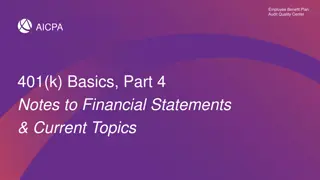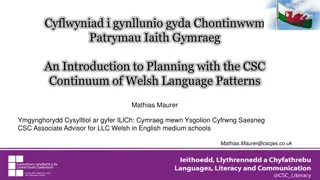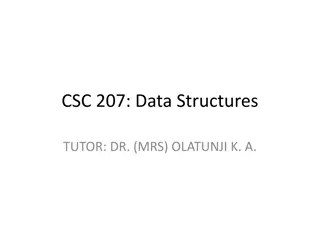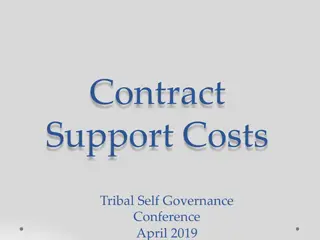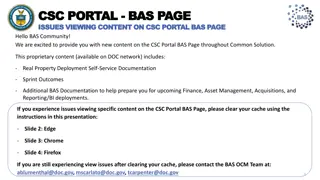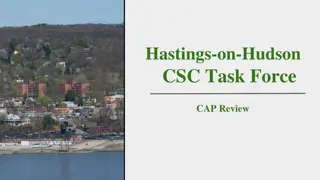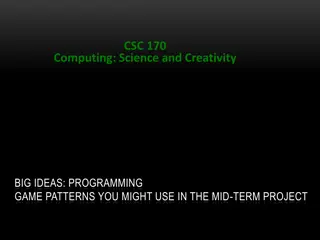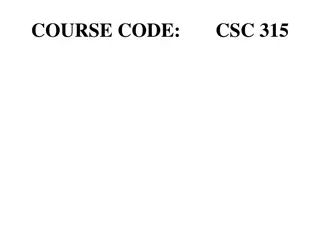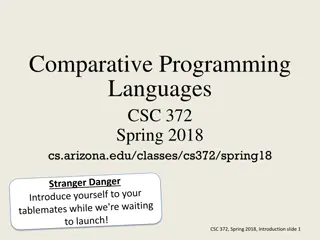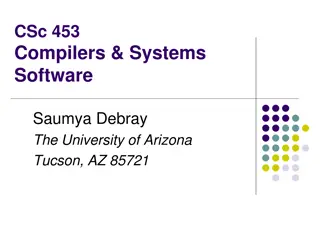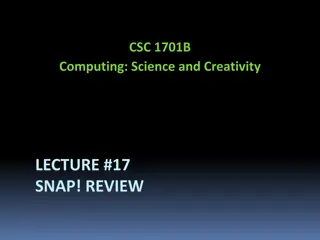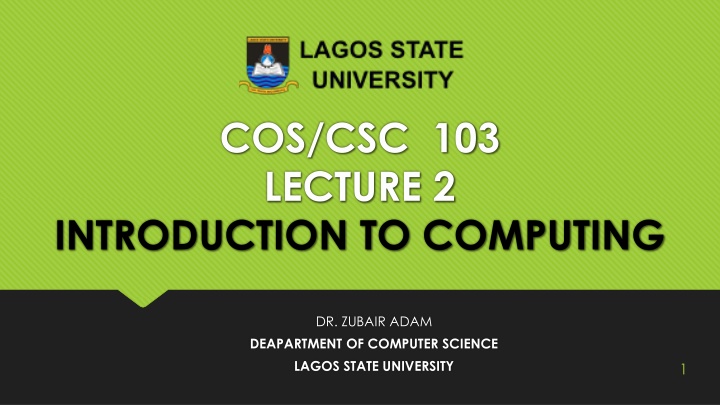
Introduction to Computing and Computer Science Overview
Explore the history of computing, computer generations, hardware components, software basics, and the role of personal computers in problem-solving. Dive into the meaning of computer science, generations of computers, and core components like CPUs and RAM. Get insights into computer application areas and technological trends.
Download Presentation

Please find below an Image/Link to download the presentation.
The content on the website is provided AS IS for your information and personal use only. It may not be sold, licensed, or shared on other websites without obtaining consent from the author. If you encounter any issues during the download, it is possible that the publisher has removed the file from their server.
You are allowed to download the files provided on this website for personal or commercial use, subject to the condition that they are used lawfully. All files are the property of their respective owners.
The content on the website is provided AS IS for your information and personal use only. It may not be sold, licensed, or shared on other websites without obtaining consent from the author.
E N D
Presentation Transcript
COS/CSC 103 LECTURE 2 INTRODUCTION TO COMPUTING DR. ZUBAIR ADAM DEAPARTMENT OF COMPUTER SCIENCE LAGOS STATE UNIVERSITY 1
Course Overview Introduction to & History of Computer Basic Computer Configuration Hardware (Input, Storage and Output Devices) Software (Operating System, Application Software, etc.) Internet Using personal computers as effective problem-solving tools for the present and future. Computer application areas and technological trends. 2 2
Course Overview Prof. Aribisala Meaning and history of Computer Science. Dr. Zubair Generations of computers. Computer Hardware: functional components, Modern input and output units. Computer Software: Operating Systems, Application Packages. Mrs Orioke Program Development tools: Flow charts and algorithms. Introduction to using personal computers hardware and software. Mr. Asokere Using personal computers as effective problem solving tools for the present and the future. Computer application areas and technological trends. 3 3
History of Computer Generations of computers S/N Generation Component Used 1 First Generation (1946-1954 ) Vacuum tubes 2 Second Generation (1955-1965) Transistors 3 Third Generation (1968-1975 ) Integrated Circuits (IC) 4 Fourth Generation ( 1976-1980) Very Large Scale Integrated Circuits (VLSI) 5 Fifth Generation (1980 till today ) Ultra Scale Integrated Circuits (ULSI) Micro Processor (SILICON CHIP) 4
Assignment Write a short note on the generation of computer. 5
Computer Constituent Hardware is any part of your computer that has a physical structure, such as the computer monitor or keyboard. Software is any set of instructions that tells the hardware what to do. It is what guides the hardware and tells it how to accomplish each task. 6
Component of a Desktop Computer 7
System Unit The system unit is the core of a computer system. The most important of these components is the central processing unit (CPU), or microprocessor, which acts as the "brain" of your computer. Another component is random access memory (RAM), which temporarily stores information that the CPU uses while the computer is on. Almost every other part of your computer connects to the system unit using cables. 8
Central Processing Unit (CPU) The CPU, or the Central Processing Unit, is the brain of the computer and the single most important chip in the computer. The CPU performs the system's calculating and processing. 9
Hardware The hardware refers to the physical components or functional units of a computer which make up the computer configuration The design and construction of the hardware of a particular computer is referred to as its architecture or configuration The hardware components provide the physical interface to a computer system The hardware is divided into three areas or separate units for its operation: Central Processing Unit (CPU) or Processor Main Memory Peripheral Units or Electrical Gadgets 10
Functional Units of a computer The physical parts that make up a computer consists mainly of four basic units, these parts are known as hardware, namely: Input unit, Storage unit, Central Processing Unit (CPU) or Processor Output unit. Any hardware device connected to the computer or any part of the computer outside the CPU and the working memory is known as a Peripherals Central Processing unit further includes Arithmetic logic unit and control unit, as shown in the Figure 11
Functional Units of a computer 12
Hardware Components 13
Functional Units of a computer A computer performs five major operations or functions irrespective of its size and make. These are 1. it accepts data or instructions as input, 2. it stores data and instruction 3. it processes data as per the instructions, 4. it controls all operations inside a computer, and 5. it gives results in the form of output. 14
Input Devices Input Devices Examples of Input Device Keyboard Pointing Devices Graphic and Video Input Devices Audio Input Devices 15 1 5
Input Devices Any peripheral (piece of computer hardware equipment) used to provide data and control signals to a computer. Allows the user to put data into the computer. Without any input devices, a computer would only be a display device and not allow users to interact with it. 16 1 6
Examples of Input Device Keyboard Mouse Touchscreen Graphic tablet Microphone Scanner 17 1 7
Keyboard One of the primary input devices used with a computer. The keyboard looks very similar to the keyboards of electric typewriters, with some additional keys. Keyboards allow a computer user to input letters, numbers, and other symbols into a computer Uses an arrangement of buttons or keys. Requires pressing and holding several keys simultaneously or in sequence. 18 1 8
Keyboard 19
Types of Keyboard Standard Laptop Gaming and Multimedia Thumb-sized Virtual Foldable 20 2 0
Standard Desktop computer keyboards, such as the 101-key US traditional keyboards or the 104-key Windows keyboards, include alphabetic characters, punctuation symbols, numbers and a variety of function keys. 21 2 1
Laptop Keyboard The laptop computer keyboard is a small version of the typical QWERTY keyboard. A typical laptop has the same keyboard type as a normal keyboard, except for the fact that most laptop keyboards condense the symbols into fewer buttons to accommodate less space. 22 2 2
Gaming and Multimedia Keyboard The gaming keyboards are designed for the convenience of the gamers and these types of keyboards provide the required controls on the keyboards like back lighting.
Thumb-sized keyboard Smaller external keyboards have been introduced for devices without a built-in keyboard, such as PDAs, and smartphones. Small keyboards are also useful where there is a limited workspace.
Virtual Keyboard The virtual keyboards are not actually physical keyboards, but they are simulated using a software.
Foldable Keyboard Foldable keyboards are extremely good for travelling. Simply roll them up and then unroll them when you need them again.
Keyboard Layouts QWERTY QWERTZ AZERTY DVORAK
Keyboard Layouts QWERTY Most Common layout
Keyboard Layouts QWERTZ Used in Germany, Hungary and Czech Republic
Keyboard Layouts AZERTY It is used by most French speakers based in Europe
Keyboard Layouts DVORAK Alternative for QWERTY Dvorak layout uses less finger motion, increases typing rate, and reduces errors compared to the standard QWERTY
CSCA0101 Computing Basics Key Types Key Type Example Alphanumeric A-Z, 0-9 Punctuation . , ! ? Modifiers Shift, Space Bar, Enter, Ctrl, Alt Navigation Arrows, Home, Page Up System Command PrtScn, Esc, F1, Start
Function keys The Function keys or F1 through F12 keys are used in programs as shortcut keys to performed frequently performed tasks. For example, the F1 key is the key to open the online help for most programs.
Control Keys The Control keys are what give you additional control of a document.
Keypad Although not available on all computer keyboards, especially laptops; the keypad gives the user a quick access to numbers and math functions such as plus, divide, times, and subtract.
Arrow keys The arrow keys are four directional arrow keys that allow the user to move their cursor and position on a page.
Keyboard Shortcut Keys Shortcut Keys Alt + F Alt + E F1 Ctrl + A Ctrl + X Shift + Del Ctrl + C Ctrl + Ins Ctrl + V Shift + Ins Ctrl + P Home Ctrl + Home End Ctrl + End Shift + Home Shift + End Ctrl + Left arrow Ctrl + Right arrow Description File menu options in current program. Edit options in current program Universal Help in almost every Windows program. Select all text. Cut selected item. Cut selected item. Copy selected item. Copy selected item Paste Paste Print the current page or document. Goes to beginning of current line. Goes to beginning of document. Goes to end of current line. Goes to end of document. Highlights from current position to beginning of line. Highlights from current position to end of line. Moves one word to the left at a time. Moves one word to the right at a time. 37
Pointing Devices A pointing device is a hardware input device that allows the user to move the mouse pointer to select items on a display screen. Types of pointing device: Based on rolling a ball Based on touching a surface Based on moving stick
Pointing Devices Based on rolling a ball Example: Mouse Trackball
Mouse A device that controls the movement of the cursor or pointer on a display screen. The mouse is important for graphical user interfaces because user can simply point to options and objects and click a mouse button.
Type of Mouse Pointing Devices Mechanical: Has a rubber or metal ball on its underside that can roll in all directions. Optical: Uses a laser to detect the mouse's movement.
Trackball A trackball is a mouse lying on its back. To move the pointer, you rotate the ball with your thumb, your fingers, or the palm of your hand It does not require much space to use it
Based on touching a surface Example: Touchpad Graphic tablet Touch screen Light pen Stylus
Touchpad A small, touch-sensitive pad used as a pointing device on some portable computers. By moving a finger or other object along the pad, you can move the pointer on the display screen.
Graphic Tablet A graphics tablet (or digitizer, digitizing tablet, graphics pad, drawing tablet) is a computer input device that allows one to hand- draw images and graphics, similar to the way one draws images with a pencil and paper.
Touchscreen A touchscreen is an electronic visual display that can detect the presence and location of a touch within the display area. The term generally refers to touching the display of the device with a finger or hand.
Light Pen A light pen is a computer input device in the form of a light- sensitive wand used in conjunction with a computer's CRT display. It allows the user to point to displayed objects or draw on the screen in a similar way to a touchscreen but with greater positional accuracy.
Stylus A stylus is a small pen-shaped instrument that is used to input commands to a computer screen, mobile device or graphics tablet.
Pointing Device Based on moving stick Example: Joystick Gamepad
Joystick A joystick allows an individual to move an object in a game such as navigating a plane in a flight simulator.