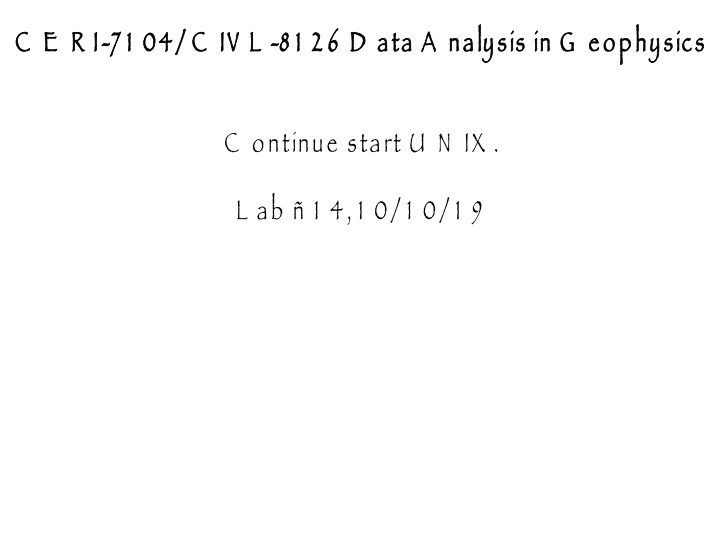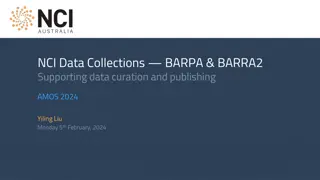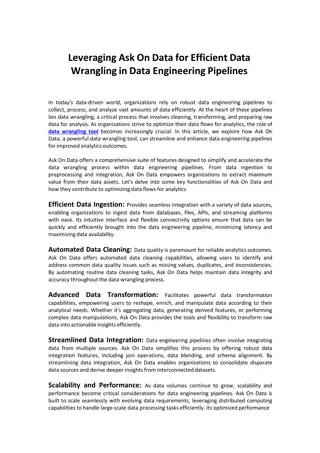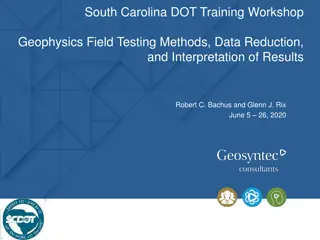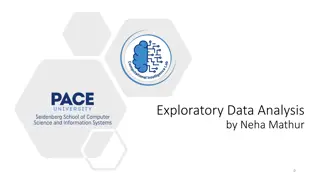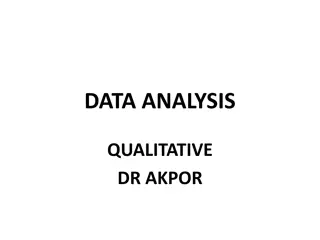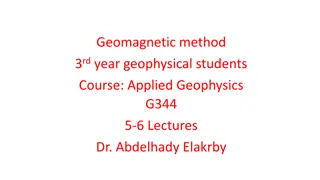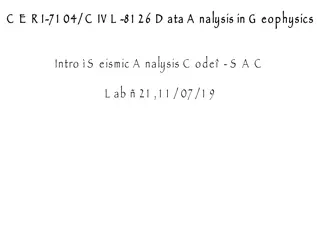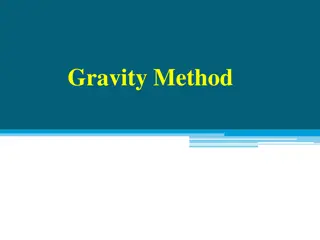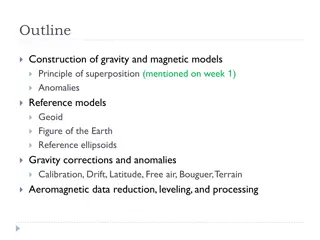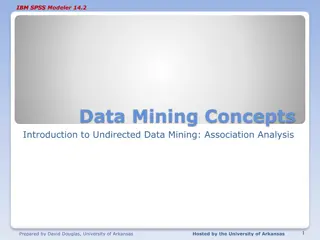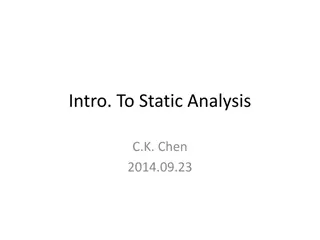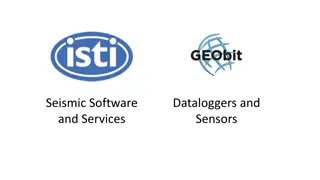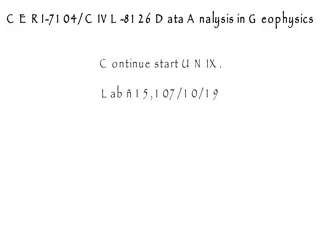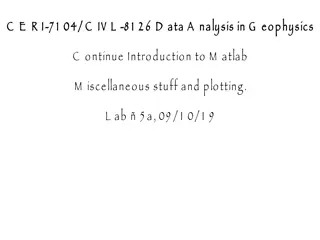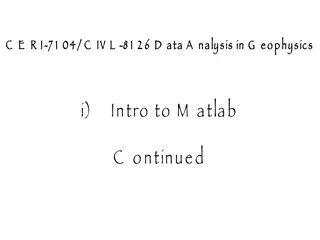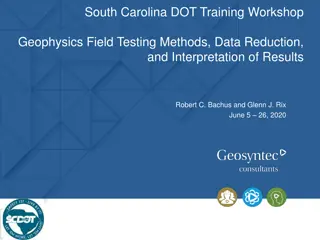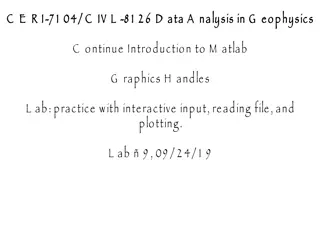Introduction to Data Analysis in Geophysics
This content delves into data analysis techniques in geophysics, including comparisons between files, using Unix commands for file manipulation, special characters in shell scripting, and creating aliases for quicker command execution. The examples provided demonstrate how to compare files, set interpreters in shell scripts, and create shortcuts using aliases in Unix. The importance of careful file sorting for accurate comparisons is also highlighted.
Download Presentation

Please find below an Image/Link to download the presentation.
The content on the website is provided AS IS for your information and personal use only. It may not be sold, licensed, or shared on other websites without obtaining consent from the author.If you encounter any issues during the download, it is possible that the publisher has removed the file from their server.
You are allowed to download the files provided on this website for personal or commercial use, subject to the condition that they are used lawfully. All files are the property of their respective owners.
The content on the website is provided AS IS for your information and personal use only. It may not be sold, licensed, or shared on other websites without obtaining consent from the author.
E N D
Presentation Transcript
C E R I C E R I- -7 1 04/ C IV L 7 1 04/ C IV L - -8 1 2 6 D ata A nalysis in G eophysics 8 1 2 6 D ata A nalysis in G eophysics C ontinue start U N IX . L ab 1 4, 1 0/ 1 0/ 1 9
R eview - names for special characters !B ang or pling #pound sign, number sign, hash #!S hebang, pound-bang, hash-bang, U sed to set interpreter in shell script #!/bin/sh #!/bin/tcsh *S palt <S uck >S pit
F inish/ correct - comparing files comm $ cat f1.dat line 1 file 1 only line 2 both files $ cat f2.dat line 2 both files line 3 file 2 only $ comm f1.dat f2.dat line 1 file 1 only line 2 both files line 3 file 2 only C ompares files line by line. P rints out 3 columns. F irst column if in file 1 only. S econd column if in file2 only. T hird column if in both files.
C omparing files comm $ cat f1.dat line 1 file 1 only line 2 both files $ cat f3.dat line 4 in file 2 only line 2 both files line 3 file 2 only $ comm f1.dat f3.dat line 1 file 1 only line 2 both files line 4 in file 2 only line 2 both files line 3 file 2 only H ave to be careful files can t be randomly different
C omparing files comm R eading the man page is says the files have to be in the same order, i.e. sorted $ cat f1s.dat line 1 file 1 only line 2 both files $ cat f3s.dat line 2 both files line 3 file 2 only line 4 in file 2 only $ comm f1s.dat f3s.dat line 1 file 1 only line 2 both files line 3 file 2 only line 4 in file 2 only N ow it works as advertized
W e have a few more U N IX commands and features to go alias A n alias is a short cut to execute a longer command. Y ou need quotes if there are spaces in the alias. $ alias DOC='cd ~/Documents $ alias DOWN='cd ~/Downloads $ alias sac='${SACHOME}/bin/sac /usr/local/sac/macros/init.m $ alias dir='ls -lt | more T o undo an alias $ unalias DOC
U nfortunately the format of the alias command is one of the minor differences between sh/ bash and csh/ tcsh. T he command I gave on the last slide is for sh/ bash. F or csh/ tcsh the format is $ alias DOC cd ~/Documents <<no quotes $ alias DOWN cd ~/Downloads $ alias sac ${SACHOME}/bin/sac /usr/local/sac/macros/init.m $ alias dir ls -lt | more M ake an alias to cd to your directory/ folder for this class. U nfortunately the last one does not work (why not?)
T he problem with the last one $ alias dir ls -lt | more is that U N IX interprets the pipe symbol immediately and sends nothing (since alias does not produce any output) into more. T o fix this you have to use quotes (single or double) $ alias dir ls -lt | more S o what does this do?
S o now we have a way to personalize commands we use all the time. B ut the aliases go away when we log out or close the terminal window, and we have to enter it into each terminal window. It would be nice to be able to have our aliases available whenever we open a terminal. U N IX provides this capability with startup files .
T he startup files are executed when you open a terminal window (or login on a regular system). In csh/ tcsh the name of the startup file is .cshrc (if only one rc file rcstands for run command exists this file works for both) or you could additionally have a .tcshrc (for tcsh only)
S o you can put your aliases into a file named .cshrc or .tcshrc A nd you will have them available every time you open a terminal window ( login ). If you are using sh or bash put them in .bash_profile or .bashrc (and have .bash_profile call it). A liases are for commands. T o see all your aliases, use alias w/ o arguments to see the definition of an alias enter alias aliasname
W hat about an abbreviation for things besides commands. H aving to type cd ~/Documents/CERI-7104_CIVL-8126_Data_Analysis_in_Geophysics_prep_2019 every time I want to go to my directory for the class (even using command completion) is a pain.
T o address this problem U N IX has environment variables . T hey are like aliases for everything except commands. T hey are setup differently in csh/ tcsh and sh/ bash chs/ tcsh setenv class ~/Documents/CERI-7104_CIVL-8126_Data_Analysis_in_Geophysics_prep_2019 sh/ bash class=/Users/robertsmalley/Documents/CERI-7104_CIVL-8126_Data_Analysis_in_Geophysics_prep_2019 (does not like ~/ for home directory, have to write out)
T o use the environment variable use call it with $variablename T he $variablename is literally replaced with its value. S o if I have this alias $ alias C=cd A nd this environment variable $ C=/Users/robertsmalley/Documents/CERI-7104_CIVL-8126_Data_Analysis_in_Geophysics_prep_2019 T hen command $ C $C Is equivalent to cd Users/robertsmalley/Documents/CERI-7104_CIVL-8126_Data_Analysis_in_Geophysics_prep_2019
U N IX comes with some predefined, or built in environment variables the most useful of which are. sh/bash csh/tcsh $HOME $HOME $HOSTNAME $HOST $OLDPWD $PATH $PATH $PWD $SHELL $SHELL $USER/$USERNAME $USER
O ne of the most important environment variables PATH. F irst see what your path is echo $PATH T he path is a list of directories that are searched in order to find executable programs. Y ou most likely have only the default set up by the system.
T o set your PATH in sh/ bash you use PATH=$PATH:$HOME/bin:/opt/mpich-1.2.4/bin export PATH export the environment of all the child processes export a variable or function to T o set your path in T o set your path in csh csh/ / tcsh tcsh you use you use setenv PATH $PATH:$HOME/bin E dit your .cshrc to include a bin directory in your directory for the class
W hen you login (open a terminal window on the M ac) the system reads the appropriate rc file and executes it. W hen you change the setup file already open terminal windows (including the one where you edited it) do not know about it, and don t have the changes. If you need the changes in any other terminal windows you have to source the file. source .bashrc or source .tcshrc
M ake a file in your bin directory stuck.sh P ut this in the file #!/bin/sh grep a M ake the file executable using the change mode command chmod +x stuck.sh W hen you create a file is usually has the following permissions -rw-r--r-- what do these codes mean?
change mode command chmod +x stuck.sh T his makes the file executable for everybody. -rwxr-xr-x T his removes the execute permission for users in group and all. chmod ga-x stuck.sh -rwxr--r--
chmod [oga][+-] mode file W here [oga] is for owner, group, and all, it is optional and defaults to o if omitted. T he [+-] is to add or remove the following permissions. O ne and only one is required. mode is any combination of read, write, or execute (at least one is required) rwx fileis the file name who s permission you want to change
C heck you can see the program in your path which stuck.sh F inally execute it stuck.sh (or ./stuck.sh if . not in path.) N ow examine what the computer is doing using the ps command $ ps PID TTY TIME CMD 918 ttys000 0:00.01 /bin/sh ./stuck.sh 919 ttys000 0:00.00 grep a 91570 ttys000 0:00.95 -bash 57238 ttys001 0:00.70 -bash
Y ou can get more information with some switches (and grepping to cut down on the output) $ ps ef lots of stuff 0 2363 91570 0 10:23AM ttys000 0:00.00 ps -ef 0 91569 91566 0 1:10PM ttys000 0:00.12 login -pf robertsmalley 501 91570 91569 0 1:10PM ttys000 0:01.03 -bash 501 2230 57238 0 10:22AM ttys001 0:00.00 /bin/sh ./stuck.sh 501 2234 2230 0 10:22AM ttys001 0:00.00 grep a 0 57237 91566 0 1:43PM ttys001 0:00.03 login -pf robertsmalley 501 57238 57237 0 1:43PM ttys001 0:00.78 -bash S o I m running stuck.sh and grep T he important piece of info here is the P rocess Identification, or P ID , in the second column
L ets say that stuck.sh is hung or stuck (something is wrong and we want to quit it). I can use the program kill to kill programs by their PID. kill 2230 If that does not work we can add a switch to force it to die kill -9 2230 K ill your instance of pause (you can also ^C out in this case)
I could also kill the grep a W hich is hung as grep is waiting for a filename and there is no way to get it one. W hen grep finishes the script calling it finishes. T he grep process (the numbers are the P rocessID s) is a child of the stuck.sh process, which is the parent. (T he third column is the P ID of the parent process, the first is the U ID .) 501 2230 57238 0 10:22AM ttys001 0:00.00 /bin/sh ./stuck.sh 501 2234 2230 0 10:22AM ttys001 0:00.00 grep a ^P ID ^ P arent P ID
tee command used to split the output of a program so that it can be both displayed and saved in a file. tee [ -a ] [ -i ] [ File ... ]