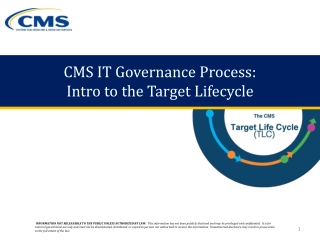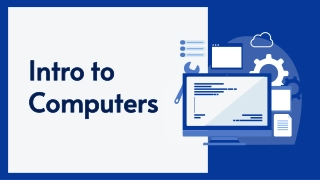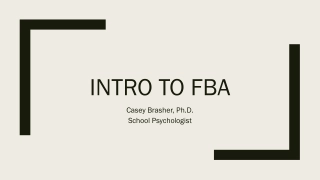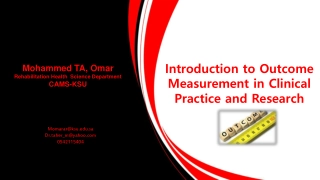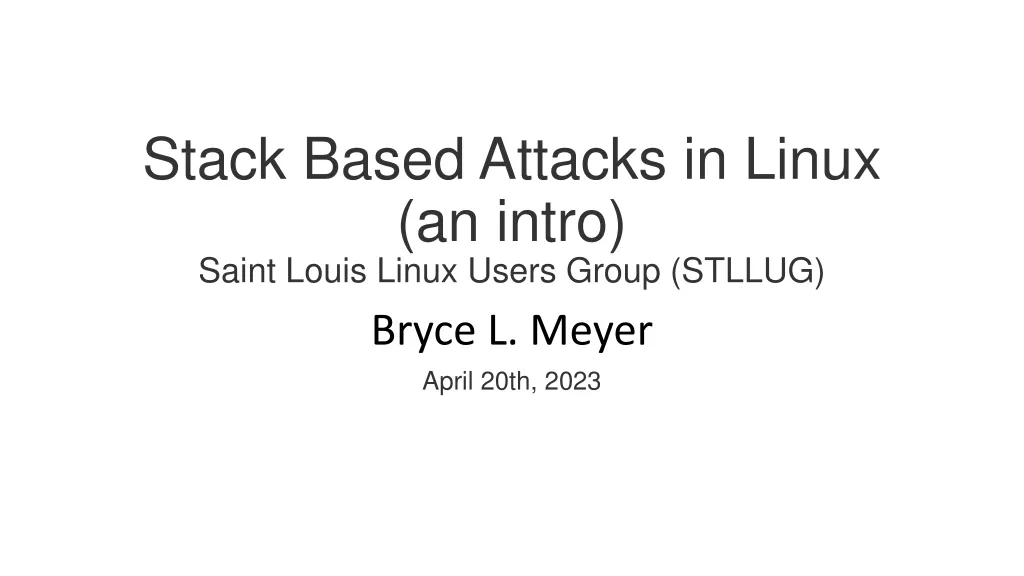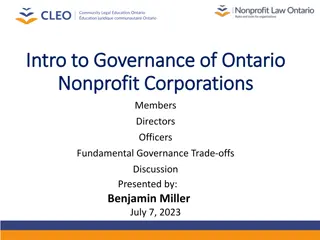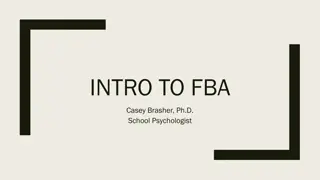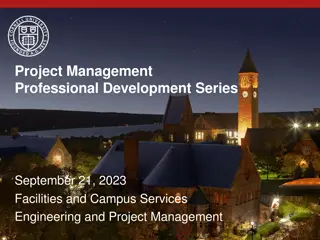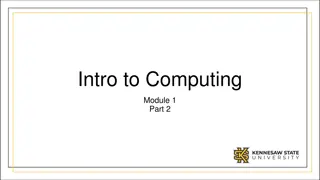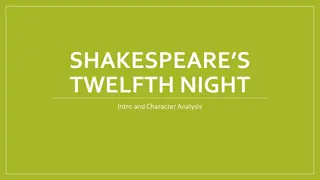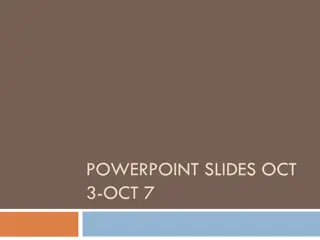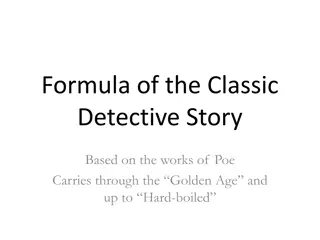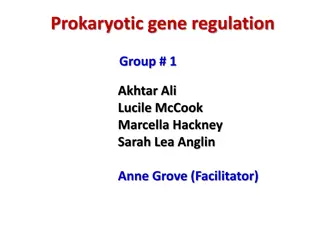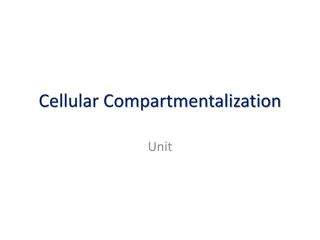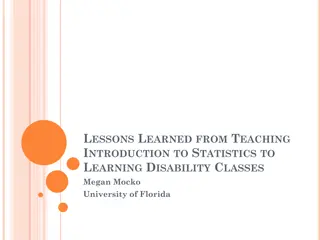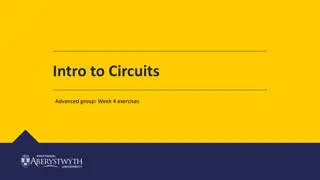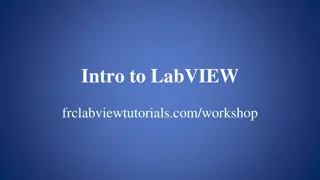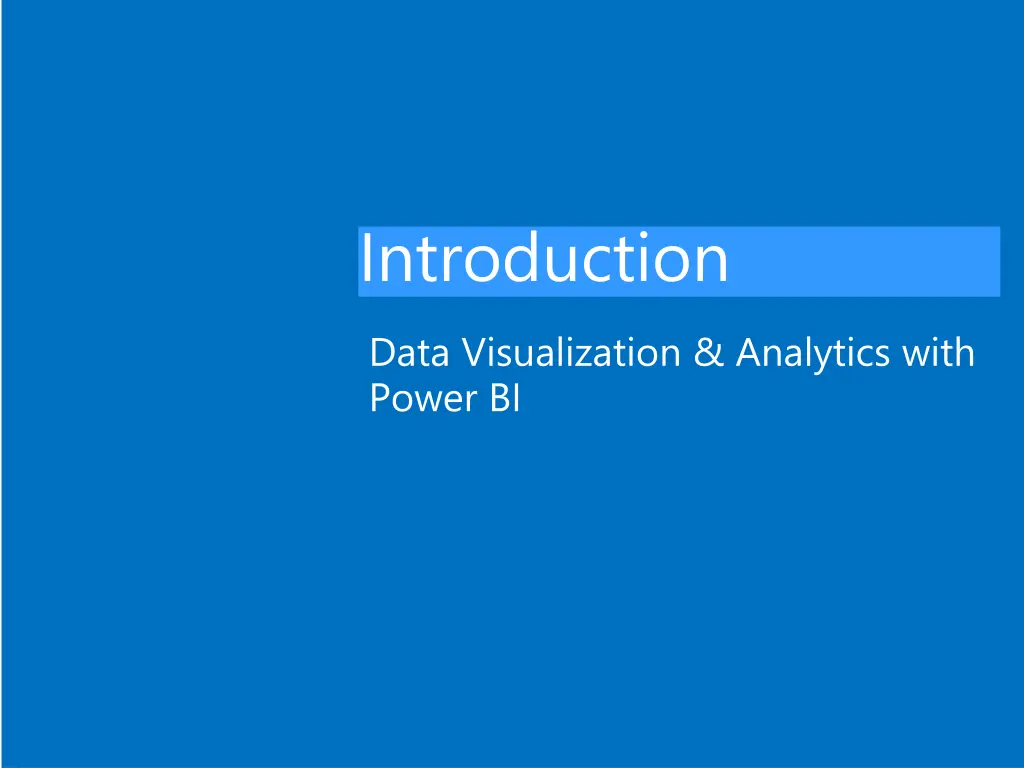
Introduction to Data Visualization and Analytics with Power BI
Learn about Data Visualization and Analytics with Power BI, including topics like business intelligence, data analysis, reports creation, and more. Understand the trends in business intelligence and how to use Power BI for effective data processing.
Uploaded on | 2 Views
Download Presentation

Please find below an Image/Link to download the presentation.
The content on the website is provided AS IS for your information and personal use only. It may not be sold, licensed, or shared on other websites without obtaining consent from the author. If you encounter any issues during the download, it is possible that the publisher has removed the file from their server.
You are allowed to download the files provided on this website for personal or commercial use, subject to the condition that they are used lawfully. All files are the property of their respective owners.
The content on the website is provided AS IS for your information and personal use only. It may not be sold, licensed, or shared on other websites without obtaining consent from the author.
E N D
Presentation Transcript
Introduction Data Visualization & Analytics with Power BI
Your Instructor LENG Chee Kong ckleng1964@gmail.com 0192133329
Overview Introduction to business intelligence Introduction to data analysis Data Discovery with Power BI Desktop Reports Creation Information Sharing Mobile BI
Training Schedule Duration: 2 Days Training Hours: 9am~5pm Lunch Break: Monday ~ Thursday: 12:30pm~1:30pm (1 Hour) Friday: 12:30pm~2:30pm (2 Hours) Short Breaks: Morning: 10:30am~10:45am Afternoon: 3:30pm~3:45pm
What is BI? Wisdom Knowledge Information BI DBMS Data
Trends in business intelligence BI trend is moving away from analyzing historical data, towards real-time analytics and predictions: Self-service reporting and analysis: Self-service has existed since the invention of spreadsheets Widespread adoption of Excel and the use of power tools Enables independence from IT, quick to produce reports Increasing adoption of BI: Organizations of all sizes gathering data and statistics Essential to react to trends and remain competitive Availability of out-of-the-box solutions: Solutions from Tableau, Qlik, Microsoft, Salesforce, and so on Some have large license fees and may require trained report developer
Power 4 Power Query Power Pivot Power View Power Map
Process in using Power BI Link to Data Source Transform Data Share Prepare Dashboard Load Data Publish to Cloud Establish Relationship Prepare Report
Data sources The location, or repository, of the data for your BI solution Traditionally used ETL process, now held: On-premises In the cloud In files
Queries Commands you run against the data source to specify the data to extract: Return entire tables or run a query against the source Use stored procedures against SQL Server databases Only return the data that you need Expressions used to transform data: M Query Language: Use in Power Query Editor Generate using menu options or edit query directly DAX: Use in Power BI Desktop Derived from MDX and Excel formulas Straightforward to use but very powerful
Data transformations Data must be transformed from its form in the data source into a compatible format for your reports: Cleaning Formatting
Visualization Human eye recognizes patterns Easier to see anomalies in charts and maps than tables Visualizations reveal patterns, clusters, and outliers Help make fast decisions about data Eliminates the need for the brain to process raw numbers
Overview of self-service BI Data explosion Limitations of managed enterprise BI Self-service BI trend
Self-service BI trend Big data: Less about being big, more about an organization s ability to extract useful insights Users need to combine data from various sources Data analysis needs to be done quicker Self-service BI: Business users can access corporate data and perform analysis without possessing technical skills Popularity driven by: Excel power tools Increase in affordable solutions from software vendors, such as Tableau and Qlik
Microsoft tools for self-service BI SQL Server Reporting Services Excel SharePoint Online Power BI Desktop Power BI Report Server
Power BI Desktop Share many Excel power tool features Data sources: include files, on-premises databases, cloud data sources, and SaaS providers Transformation: apply same transformations and formatting in Power Query Editor as with Excel Reports: create stunning reports for publication Dashboards: create dashboards using tiles from different reports and share them with colleagues Power BI Mobile: app for iOS and Android
Different Between Types of Virtual Columns Data Loading M-Script based Evaluated during Transformation rendering Data Stored after transformation Need more memory/storage Faster display Cannot use DAX functions Measures are no meaning here After generated, it is like other loaded fields Reporting DAX based Evaluated during report Store only formula Need less memory/storage Slower display Can use DAX functions Can use measures The value rendered is context how its is applied
Local Machine PowerBI Project
After Deploy to Cloud PowerBI Project
Whats Next? Explore more Visual Elements and learn how to use each of those elements properties Study deeper the DAX If Direct Query is needed, learn SQL s Select statements (www.w3schools.com/sql) Data Gateway Report Server PowerApps R and Python Languages