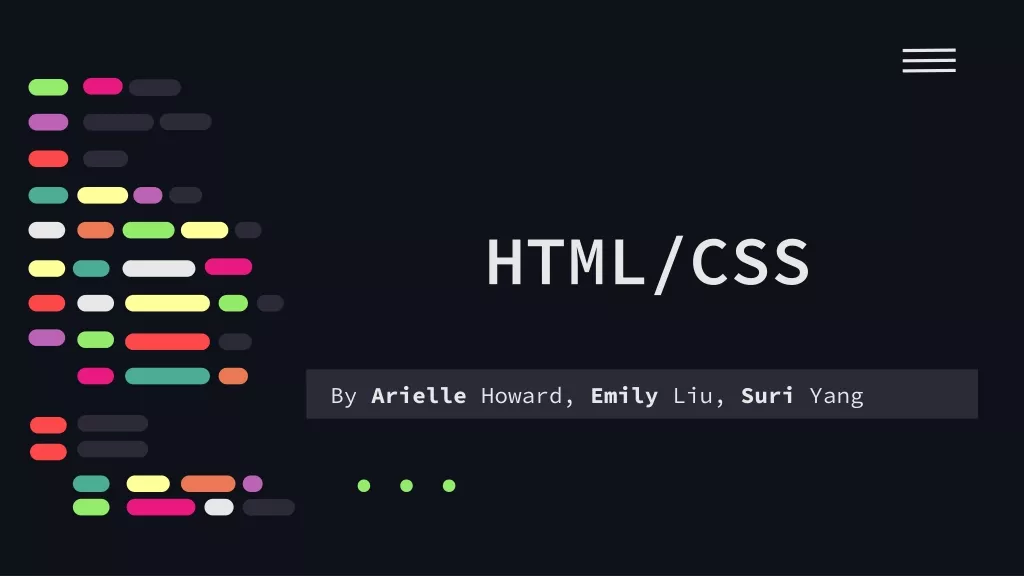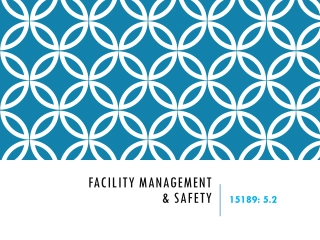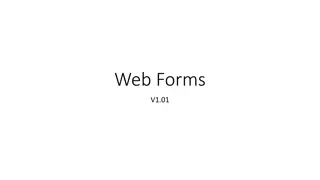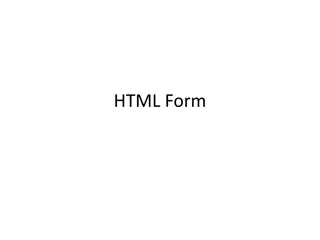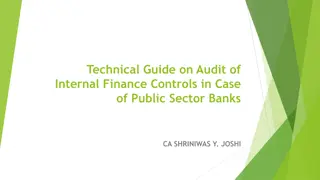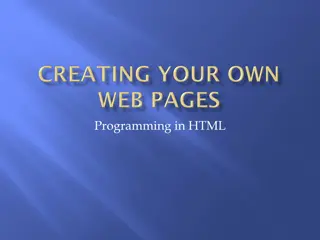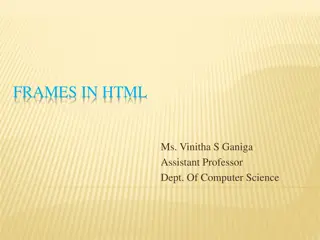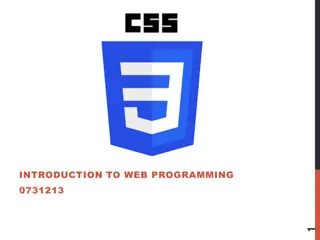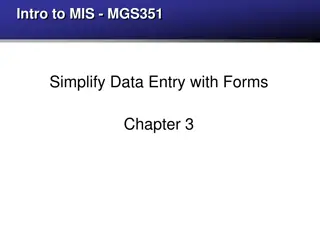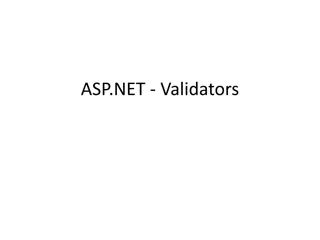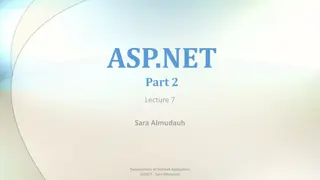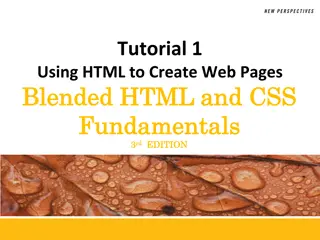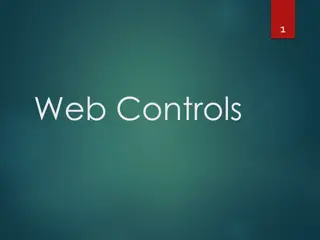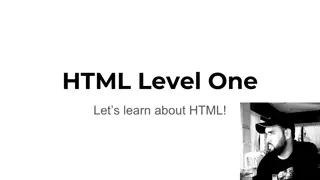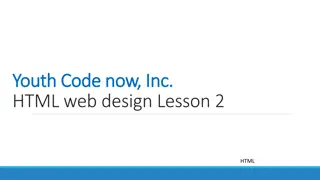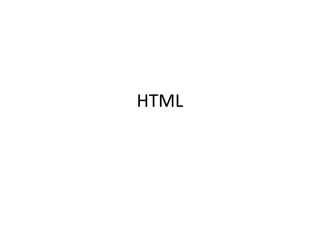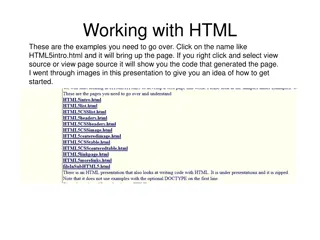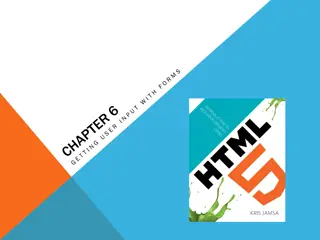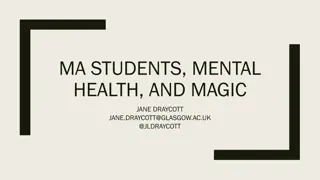Introduction to HTML Forms and Input Controls
HTML forms are essential for user interaction on websites, allowing users to input and submit data. Forms contain various input controls like text fields, checkboxes, radio buttons, and submit buttons. The element plays a vital role in form creation, with different types such as text input fields, radio buttons, and password fields. Understanding how to utilize form input controls is fundamental for web programming and design.
Download Presentation

Please find below an Image/Link to download the presentation.
The content on the website is provided AS IS for your information and personal use only. It may not be sold, licensed, or shared on other websites without obtaining consent from the author.If you encounter any issues during the download, it is possible that the publisher has removed the file from their server.
You are allowed to download the files provided on this website for personal or commercial use, subject to the condition that they are used lawfully. All files are the property of their respective owners.
The content on the website is provided AS IS for your information and personal use only. It may not be sold, licensed, or shared on other websites without obtaining consent from the author.
E N D
Presentation Transcript
CGS 3066: Web Programming and Design CGS 3066: Web Programming and Design Fall 2019 Fall 2019 Forms , HTML5 layout 1 Department of Computer Science, Florida State University
HTML Forms One of the main points of interaction between a user and a web site Used to collect different kinds of user input/data and pass them to the server. Primarily contains input controls such as text fields, checkboxes, radio- buttons, submit buttons,drop-down lists etc. Also non-input elements(e.g. labels, fieldsets) for presentation HTML tag: <form> ..</form>
HTML Forms(contd) Forms are submitted for processing using the submit button input Input controls should have their name attributes set form data submitted in (name, value) pair
Form input controls <input> The <input> element is the most important form element. The <input> element can be displayed in several ways, depending on the type attribute. Here are some examples: Type Description <input type="text"> Defines a one-line text input field <input type="radio"> Defines a radio button (for selecting one of many choices) <input type="submit"> Defines a submit button (for submitting the form) <input type="checkbox"> Defines a checkbox
<input type=text> <input type="text"> defines a one-line text input field: <form> First name:<br> <input type="text" name="firstname"><br> Last name:<br> <input type="text" name="lastname"> </form>
<input type=password> <input type="password"> defines a password field : The characters in a password field are masked (shown as asterisks or circles). <form> User name:<br> <input type="text" name="username"><br> User password:<br> <input type="password" name="psw"> </form>
<input type=submit> <input type= submit"> defines a button for submitting form data to a form-handler : The form-handler is typically a server page with a script for processing input data. We will learn this later when we talk about back-end code. <form action="/action_page.php"> First name:<br> <input type="text" name="firstname" value="Mickey"><br> Last name:<br> <input type="text" name="lastname" value="Mouse"><br><br> <input type="submit" value="Submit"> </form>
<input type=reset> <input type= reset"> defines a reset button that will reset all form values to their default values: <form action="/action_page.php"> First name:<br> <input type="text" name="firstname" value="Mickey"><br> Last name:<br> <input type="text" name="lastname" value="Mouse"><br><br> <input type="submit" value="Submit"> <input type="reset"> </form>
<input type=radio> <input type= radio"> defines a radio button: Radio buttons let a user select ONLY ONE of a limited number of choices. <form> <input type="radio" name="gender" value="male" checked> Male<br> <input type="radio" name="gender" value="female"> Female<br> <input type="radio" name="gender" value="other"> Other </form>
<input type=checkbox> <input type= checkbox"> defines a checkbox: Checkboxes let a user select ZERO or MORE options of a limited number of choices. <form> <input type="checkbox" name="vehicle1" value="Bike"> I have a bike<br> <input type="checkbox" name="vehicle2" value="Car"> I have a car </form>
The <select> element (dropdown list) The <select> element defines a drop-down list The <option> elements defines an option that can be selected. By default, the first item in the drop-down list is selected. <form> <select name="cars"> <option value="volvo">Volvo</option> <option value="saab">Saab</option> <option value="fiat">Fiat</option> <option value="audi">Audi</option> </select> </form>
The <select> element (dropdown list) To define a pre-selected option, add the selected attribute to the option. <form> <select name="cars"> <option value="volvo">Volvo</option> <option value="saab">Saab</option> <option value="fiat" selected>Fiat</option> <option value="audi">Audi</option> </select> </form>
The <select> element (dropdown list) Use the multiple attribute to allow the user to select more than one value: Use the size attribute to specify the number of visible values. <form> <select name="cars" size="3" multiple> <option value="volvo">Volvo</option> <option value="saab">Saab</option> <option value="fiat">Fiat</option> <option value="audi">Audi</option> </select> </form>
The <textarea> element The <textarea> element defines a multi-line input field (a text area) The rows attribute specifies the visible number of lines in a text area. The cols attribute specifies the visible width of a text area. <form> <textarea name="message" rows="10" cols="30"> The cat was playing in the garden. </textarea> </form> You can also define the size of the text area by using CSS properties width and height
<input> Attributes value The value attribute specifies the initial value for an input field <form> First name:<br> <input type="text" name="firstname" value ="John"> <br> Last name:<br> <input type="text" name="lastname"> </form>
<input> Attributes readonly The readonly attribute specifies that the input field is read only (cannot be changed): <form> First name:<br> <input type="text" name="firstname" value ="John" readonly> <br> Last name:<br> <input type="text" name="lastname"> </form>
<input> Attributes disabled The disabled attribute specifies that the input field is disabled. A disabled input field is unusable and un-clickable, and its value will not be sent when submitting the form <form> First name:<br> <input type="text" name="firstname" value ="John" disabled> <br> Last name:<br> <input type="text" name="lastname"> </form>
<input> Attributes size The size attribute specifies the size (in characters) for the input field <form> First name:<br> <input type="text" name="firstname" value="John" size="40"> <br>Last name:<br> <input type="text" name="lastname"> </form>
<input> Attributes maxlength The maxlength attribute specifies the maximum allowed length for the input field: With a maxlength attribute, the input field will not accept more than the allowed number of characters. The maxlength attribute does not provide any feedback. If you want to alert the user, you must write JavaScript code. <form> First name:<br> <input type="text" name="firstname" maxlength="10"> <br>Last name:<br> <input type="text" name="lastname"> </form>
HTML5 input types HTML5 introduces several new input types Browser support varies. Unsupported input types shown as textboxes Try http://robertnyman.com/html5/forms/input-types.html on different browsers o color o date o datetime-local o email o month o number o range o search o tel o time o url o week Source: http://robertnyman.com/
Other Form related tags <select>: defines a drop-down list <option>: defines an option inside a drop-down list(<select>) <optgroup>: groups <option> elements inside a drop-down list(<select>) <fieldset>: Group related elements in a form. <legend> defines caption of a <fieldset>. <label>: defines a label for an <input> element. Uses for attribute to associate to any specific <input> Example: <label for="lastname">Last Name</label> <input type="text" name="lastname" /> <textarea>: defines a multi-line text input
Grouping with <fieldset> and <legend> <form action="/action_page.php"> <fieldset> <legend>Personal information:</legend> First name:<br> <input type="text" name="firstname" value="Mickey"> <br>Last name:<br> <input type="text" name="lastname" value="Mouse"><br><br> <input type="submit" value="Submit"> </fieldset> </form>
HTML Form attributes action: Specifies the URL where form data is to be submitted. Typically another server page that can process form data If not set, form data is submitted to a new copy of the submitting page itself method: [get/post] In get method, form data are appended to the destination URL(e.g. Youtube search query) In post method, form data put inside the body of the HTTP request autocomplete : [on/off] *Submit buttons have action and formmethod attributes, can respectively override action and method attributes of the form containing it
HTML Layouts Layouts were created using the <div> tag in older versions of HTML. Partitions the page into columns/blocks, each used for a specific purpose. <div> was paired with CSS styles using the id attributes. Layouts can also be created using tables, but it is not recommended. HTML5 introduces new semantic elements to handle layouts.
HTML5 Layouts Source: http://www.w3schools.com/html/html_layout.asp
HTML5 Semantic Elements A semantic element clearly describes its meaning to both the browser and the developer. All the layout tags in the previous slide are semantic elements. Other semantic elements include: o <figure>: Specifies self-contained content, like illustrations, diagrams, photos, code listings, etc. o <figcaption>: Defines a caption for a <figure> element. o <main>: Specifies the main content of a document. o <mark>: Defines marked/highlighted text. o <time>: Defines a date/time.
Embedding Web Content in HTML An inline frame is used to embed a web page within a web page. Use srcattribute to set the URL of the page to embed, heightand width to set dimensions <iframe src= http://www.cs.fsu.edu width= 600" height= 600 name="iframe1"> </iframe> An iframe can be used as the target frame for a link. <a href="http://www.w3.org" target="iframe1"> World Wide Web Consortium</a> <!-- Upon click on hyperlink, loads content from http://www.w3.org into the target iframe -->
Embedding audio/video in HTML <video>: Defines a video or movie. <source>: Defines multiple media resources for media elements, such as <video> and <audio> <video width= 480" height= 360" autoplay controls> <source src="movie.mp4" type="video/mp4"> <source src="movie.ogg" type="video/ogg"> </video>
Embedding audio/video in HTML(contd.) Video plays automatically when autoplay attribute is present controls attribute adds video controls(e.g. play/pause, volume etc) Multiple <source> elements can link to different video files. The browser will use the first recognized format. <audio> works in a similar way as <video> tags
HTML5 supported audio/video types Supported type attribute for <video>: video/webm video/ogg video/mp4 Supported type attribute for <audio>: audio/webm audio/ogg audio/mp4 audio/wav
HTML <embed> element Used to embed interactive content from external application (e.g. Flash animations, Java Applets) on HTML document Attributes: src, height, width, type Example: <embed src="catgame.swf type= application/x-shockwave-flash height= 200 width= 200 quality="high"> No end tag Any parameter to the external application is passed as attribute name in <embed>