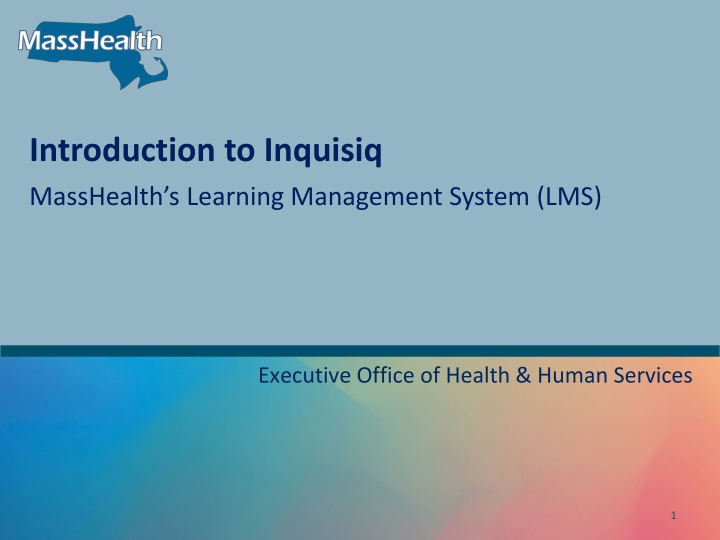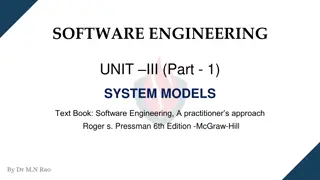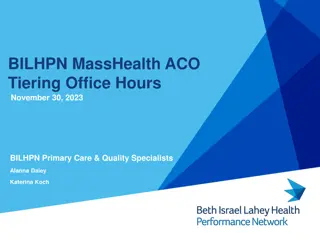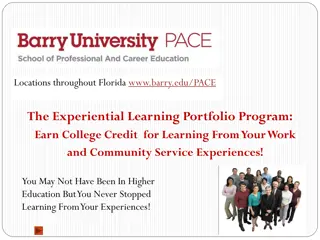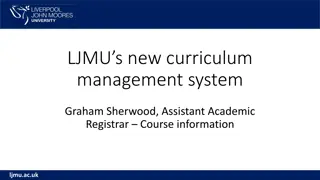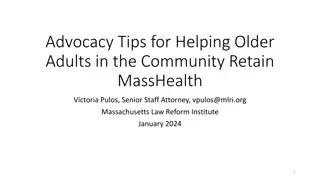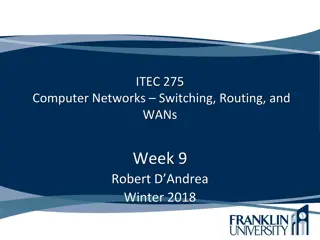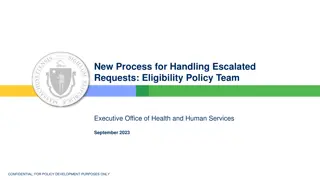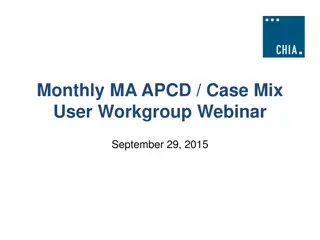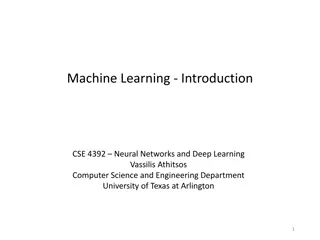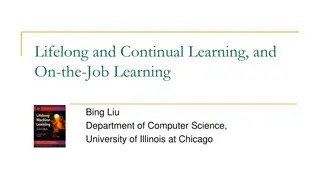Introduction to Inquisiq MassHealth's Learning Management System
Inquisiq LMS is a cutting-edge platform that integrates social, eLearning, classroom, and virtual learning to elevate learning standards. It offers a user-friendly interface, virtual classrooms, self-paced online courses, and more. Learn about logging in, account security, user dashboards, course catalog, and enrollment in this comprehensive system designed for seamless learning experiences.
Download Presentation

Please find below an Image/Link to download the presentation.
The content on the website is provided AS IS for your information and personal use only. It may not be sold, licensed, or shared on other websites without obtaining consent from the author.If you encounter any issues during the download, it is possible that the publisher has removed the file from their server.
You are allowed to download the files provided on this website for personal or commercial use, subject to the condition that they are used lawfully. All files are the property of their respective owners.
The content on the website is provided AS IS for your information and personal use only. It may not be sold, licensed, or shared on other websites without obtaining consent from the author.
E N D
Presentation Transcript
Introduction to Inquisiq MassHealth s Learning Management System (LMS) Executive Office of Health & Human Services 1
Agenda 1. Overview 2. Logging In 3. Account Security / Maintenance 4. User Dashboard 5. Course Catalog 6. Course Enrollment 7. Survey 2
Overview Inquisiq is a next-generation Learning Management System (LMS) that raises learning standards and benchmarks higher levels by integrating elements of social, eLearning, classroom, and virtual learning in a state-of-the-art interface that provides businesses and their learners total control without compromising ease of use, including: A virtual classroom, self-paced online courses, or registration for in-person training within one responsive platform Creates a blended learning environment that allows providers to be trained in multiple ways. Other features include custom dashboards, automated tasks, and notifications Creates a better environment for blended Learning An enterprise-grade LMS that is capable of supporting blended learning along with some powerful extras that offer unique features. The platform focuses on combining advanced technology with conventional training to create an effective system for learners and those who manage them. For example: Configure your own dashboard Options for on-demand virtual training Classes and related resources may be found together for easy access 3
Logging In From the Inquisiq home page, access the Log In form by clicking the Log In button in the top right corner in the Inquisiq home page. Enter your username and password in the form fields and click the Log In button under the Password field. Providers will be assigned training as an initial password,and then will be forced to change it upon initial login. *Note that passwords are case-sensitive. So, be sure to enter your password exactly as you entered it when creating your account, or as it was given to you by MassHealth. Once your username and password has been updated, and your account is not in a disabled or pending status, you will be logged into the LMS portal. Upon login, you will be redirected to your individual My Dashboard page. 4
Logging In An important enhancement is the reset forgotten password function by simply selecting the link under the Log In button that says, I forgot my password. A pop-up window will prompt you to enter your username in the box, and then click the Submit button. Your password will be reset and emailed to the email address associated with your account. 5
Account Security/ Maintenance To manage your user account information, click the user icon in the top right corner of the LMS portal, and from the drop-down menu, click My Profile. You may edit information for any fields MassHealth has configured as user editable, then click Save Changes at the bottom of the page to update the information. 6
User Dashboard The user can configure their personal dashboard using the widgets at the top of the My Dashboard page Click on the widget you want to open When it appears on the page you are able to move it to any position on the page 1. Hover over the section you want to move 2. When the move icon appears, right click and use the mouse to move that section to where you want it on your personal page 7
Course Catalog MassHealth has created catalogs to segment and organize courses within the LMS portal, you will see the Catalog heading. To view more details about that catalog, and the courses contained within, click on the Catalog tile. After clicking the Catalog tile, you will see the details of that catalog, tiles for each course in the catalog. You can individually browse and enroll into a course within the catalog by clicking the tile for course. 8
Course Enrollment Courses that MassHealth has published for self-enrollment will appear under the Courses heading. Clicking a course tile will take you to the details view of that course where you can view additional information and enroll in the course. To enroll in a course, click the Enroll button below the course title. Once you have been enrolled in the course successfully, you will see a pop-up that contains a link to go to your course enrollment where you can begin interacting with the course s content. 9
Survey When you open the course from My Dashboard you will see all the content for the course To begin each module, click on the green arrow which will take you to the content, link, or task to be completed Once you have completed the training you will be asked to complete the survey. You can access the survey from the course listing. It will appear as a component of the course. Please complete the survey Your feedback is important 10
Certificate The Certificates Widget shows all certificates you have earned by completing courses and learning paths. You can download, print, or view your certificates using the following buttons: PDF Clicking this button will generate and download a PDF file for the certificate. Print Clicking this button will print the certificate. View Clicking this button will open the certificate for viewing. *This does not count as CEU (Continuing Education Units) 11
Questions? 12