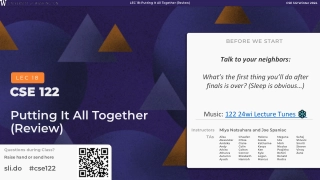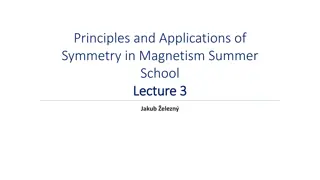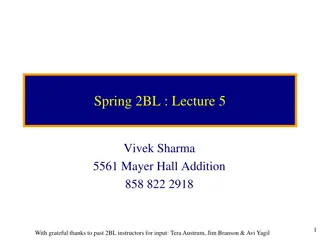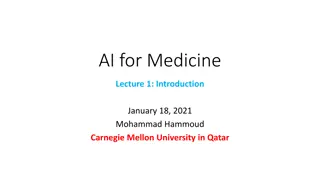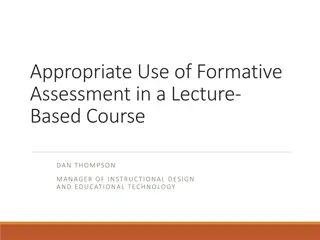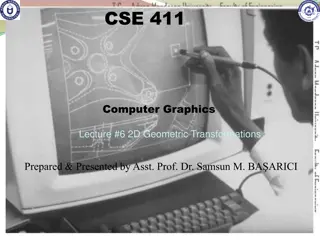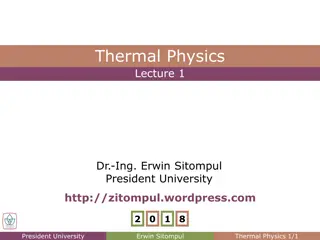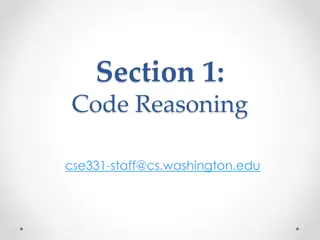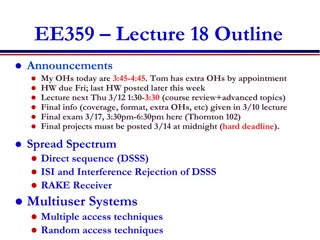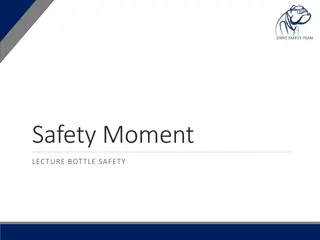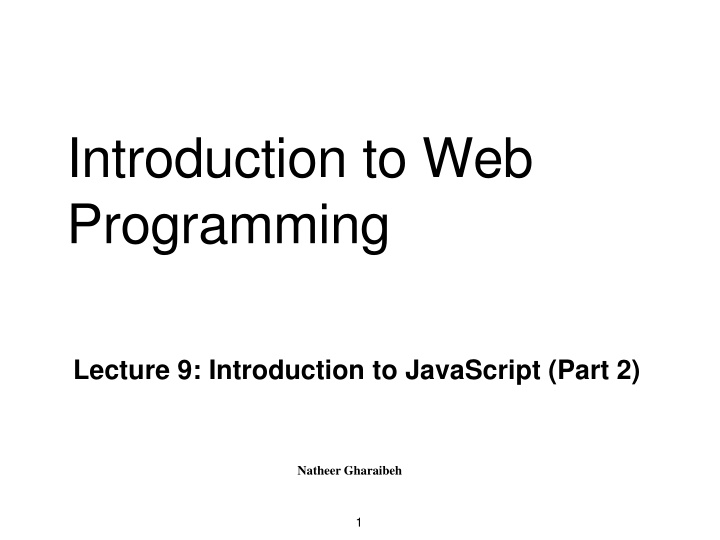
Introduction to JavaScript Functions and Conditional Statements in Web Programming
Explore the fundamentals of JavaScript functions and conditional statements in web programming, covering topics such as function syntax, return statements, conditional statements like if, if...else, and more. Enhance your understanding of JavaScript for interactive web development.
Download Presentation

Please find below an Image/Link to download the presentation.
The content on the website is provided AS IS for your information and personal use only. It may not be sold, licensed, or shared on other websites without obtaining consent from the author. If you encounter any issues during the download, it is possible that the publisher has removed the file from their server.
You are allowed to download the files provided on this website for personal or commercial use, subject to the condition that they are used lawfully. All files are the property of their respective owners.
The content on the website is provided AS IS for your information and personal use only. It may not be sold, licensed, or shared on other websites without obtaining consent from the author.
E N D
Presentation Transcript
Introduction to Web Programming Lecture 9: Introduction to JavaScript (Part 2) Natheer Gharaibeh 1
Outlines of todays lecture Functions Conditional statements Loops Popup windows Events 2
JavaScript Functions A JavaScript function is a block of code designed to perform a particular task. A function will be executed by an event or by a call to the function. JavaScript Function Syntax A JavaScript function is defined with the function keyword, followed by a name, followed by parentheses (). Function names can contain letters, digits, underscores, and dollar signs (same rules as variables). The parentheses may include parameter names separated by commas: (parameter1, parameter2, ) The code to be executed, by the function, is placed inside curly brackets: {} functionName(parameter1, parameter2, parameter3) { code to be executed } 3
The return Statement functions that are going to return a value must use the return statement. The example below returns the product of two numbers (a and b): <html> <head> <script type="text/javascript"> function product(a,b) { return a*b; } </script> </head> <body> <script type="text/javascript"> document.write(product(4,3)); </script> </body> </html> 4
Conditional Statements In JavaScript we have the following conditional statements: if statement - use this statement to execute some code only if a specified condition is true if...else statement - use this statement to execute some code if the condition is true and another code if the condition is false if...else if....else statement - use this statement to select one of many blocks of code to be executed switch statement - use this statement to select one of many blocks of code to be executed Note that if is written in lowercase letters. Using uppercase letters (IF) will generate a JavaScript error! 5
1. if Statement Syntax if (condition) { code to be executed if condition istrue } Example: <html> <head><title>Hello World</title></head> <body> <script>//Write a "Good morning" greeting if //the time is less than 12 var d=new Date();var time=d.getHours(); if(time<12) { document.write("<b>Good morning</b> ); } </script> </body> </html> 6
2. If else Statement Use the if....else statement to execute some code if a condition is true and another code if the condition is not true. Syntax if (condition) { code to be executed if condition istrue } else { code to be executed if condition is nottrue } 7
If..else StatementExample <script type="text/javascript"> //If the time is less than 12, you will get a "Good morning" greeting. //Otherwise you will get a "Good afternoon" greeting. var d = newDate(); var time = d.getHours(); if (time < 12) { document.write("Good morning!"); } else { document.write("Good afternoon!"); } </script> 8
3. Ifelse ifelse Statement Use the if....else if...else statement to select one of several blocks of code to be executed. Syntax if (condition1) { code to be executed if condition1 istrue } else if (condition2) { code to be executed if condition1 is false and condition2 istrue } else { code to be executed if neither condition1 nor condition2 is true } 9
Ifelse ifelse Statement Example <script type="text/javascript"> var d = newDate() var time = d.getHours() if (time<12) { document.write("<b>Good morning</b>"); } else if (time>=12 && time<19) { document.write("<b>Good afternoon</b>"); } else { document.write("<b>Good night!</b>"); } </script> 10
4. Switch Statement Use the switch statement to select one of many blocks of code to be executed. Syntax switch(n) { case 1: execute code block 1 break; case 2: execute code block 2 break; default: code to be executed if n is different from case 1 and 2 } 11
Switch StatementExample <script type="text/javascript"> //You will receive a different greeting based //on what day it is. Note that Sunday=0, //Monday=1, Tuesday=2, etc. var d=new Date(); var theDay=d.getDay(); switch (theDay) { case 5: document.write("Finally Friday"); break; case 6: document.write("Super Saturday"); break; case 0: document.write("Sleepy Sunday"); break; default: document.write("I'm looking forward to this weekend!"); } </script> 12
For loop Loops execute a block of code a specified number of times, or while a specified condition is true. The for loop has the following syntax: for (statement 1; statement 2; statement 3) { code block to be executed } 13
For LoopExample Loop through the six different HTML Headings. <html> <body> <script type="text/javascript"> for (i = 1; i <= 6;i++) { document.write("<h" + i + ">This is heading " + i); document.write("</h" + i + ">"); } </script> </body> </html> 14
While Loop Syntax while (condition) { code to be executed } Example: <html> <body> <script type="text/javascript"> var i=0; while (i<=5) { document.write("The number is " + i); document.write("<br />"); i++; } </script> </body> </html> 15
The dowhile Loop Syntax do { code to be executed } while (condition); Example <html> <body> <script type="text/javascript"> var i=0; do { document.write("The number is " + i); document.write("<br />"); i++; } while (i<=5); </script> </body> </html> 16
The forin Statement The for...in statement loops through the properties of an object. Syntax for (variable in object) { code to be executed } Example var person={fname:"John",lname:"Doe",age:25}; for (x in person) { document.write(person[x] + ""); } 17
The continue Statement The continue statement will break the current loop and continue with the next value. <html> <body> <script type="text/javascript"> var i=0 for (i=0;i<=10;i++) { if (i==3) { continue; } document.write("The number is " + i); document.write("<br />"); } </script> </body> </html> 18
Popup Boxes JavaScript has three kinds of popup boxes: Alert box Confirm box Prompt box 19
Alert Box An alert box is often used if you want to make sure information comes through to the user. When an alert box pops up, the user will have to click "OK" to proceed. Syntax alert( sometext"); Example <html> <head> <script type="text/javascript"> function show_alert() { alert("I am an alert box!"); } </script> </head> <body> <input type="button" onclick="show_alert()" value="Show alert box" /> </body> </html> 20
Alert BoxAnother Example <html> <head> <script type="text/javascript"> function disp_alert() { alert("Hello again! This is how we" + '\n' + "add line breaks to an alertbox!"); } </script> </head> <body> <input type="button" onclick="disp_alert()" value="Display alert box" /> </body> </html> 21
Confirm Box A confirm box is often used if you want the user to verify or accept something. When a confirm box pops up, the user will have to click either "OK" or "Cancel" to proceed. If the user clicks "OK", the box returns true. If the user clicks "Cancel", the box returns false. Syntax confirm("sometext"); 22
Confirm BoxExample <html> <head> <script type="text/javascript"> function show_confirm() { var r=confirm("Press a button"); if (r==true) alert("You pressed OK!"); else alert("You pressed Cancel!"); } </script> </head> <body> <input type="button" onclick="show_confirm()" value="Show confirm box" /> </body> </html> 23
Prompt Box A prompt box is often used if you want the user to input a value before entering a page. When a prompt box pops up, the user will have to click either "OK" or "Cancel" to proceed after entering an input value. If the user clicks "OK" the box returns the input value. If the user clicks "Cancel" the box returns null. Syntax prompt("sometext","defaultvalue"); 24
Prompt BoxExample <html> <head> <script type="text/javascript"> function show_prompt() { var name=prompt("Please enter your name","Harry Potter"); if (name!=null) document.write("Hello " + name + "! How are you today?"); } </script> </head> <body> <input type="button" onclick="show_prompt()" value="Show prompt box" /> </body> </html> 25
JavaScript Events HTML events are "things" that happen to HTML elements. Events are actions that can be detected by JavaScript. When JavaScript is used in HTML pages, JavaScript can "react" on these events. For example, we can use the onClick event of a button element to indicate that a function will run when a user clicks on the button. We define the events in the HTML tags. Examples of events: A mouse click A web page or an image loading Mousing over a hot spot on the web page Selecting an input field in an HTML form Note: Events are normally used in combination with functions, and the function will not be executed before the event occurs! 26
JavaScript EventsExample The example below displays the date when a button is clicked: <html> <head> <script type="text/javascript"> function displayDate() { document.getElementById("demo").innerHTML=Date(); } </script> </head> <body> <h1>My First Web Page</h1> <p id="demo"></p> <button type="button" onclick="displayDate()">Display Date</button> </body> </html> 27
References www.w3schools.com Deitel & Deitel (2011). Internet and World Wide Web How to Program, 5th Edition, Harvey & Paul Deitel &Associates. 28