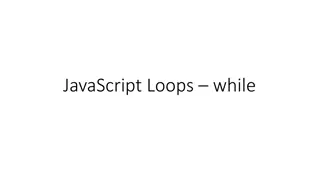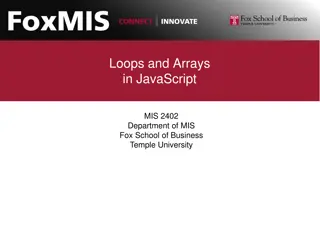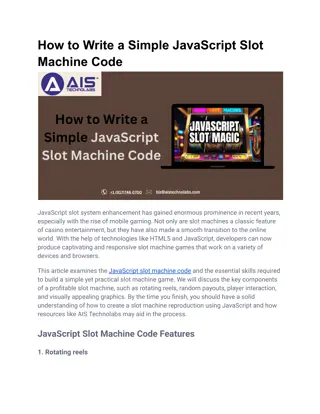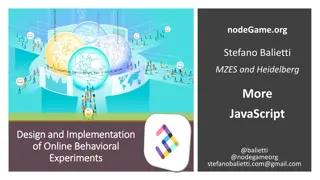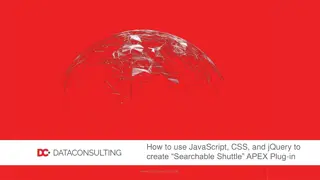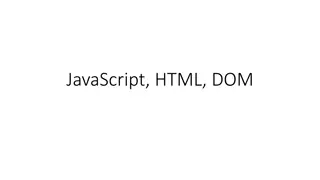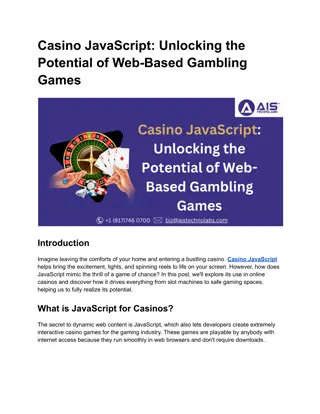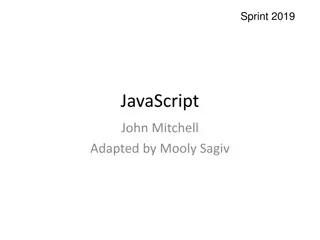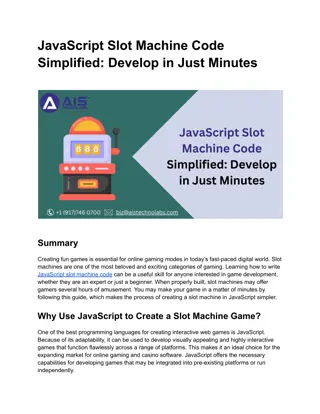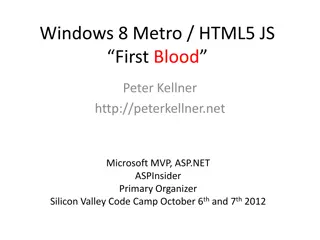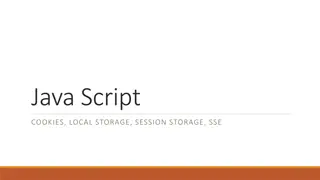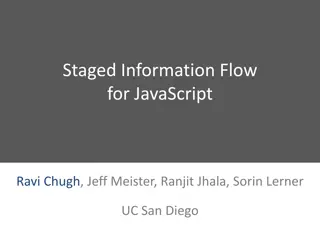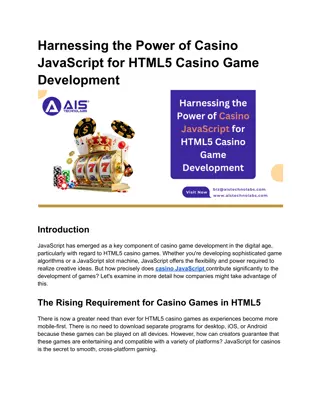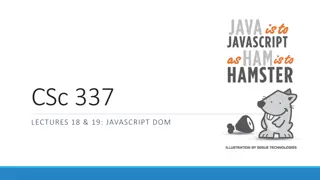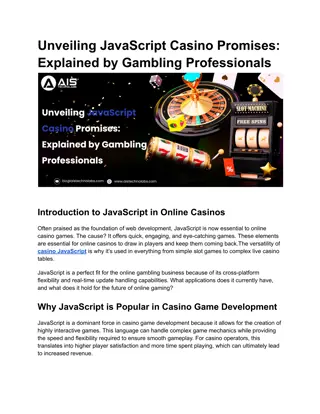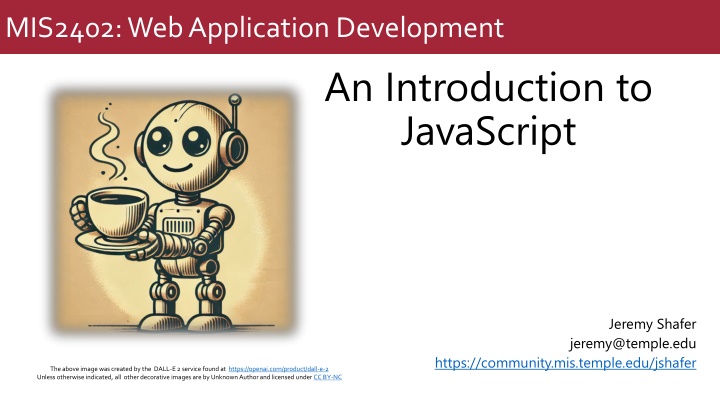
Introduction to JavaScript in Web Development
Explore the basics of JavaScript programming in web application development. Learn about variables, data types, Chrome developer console, simple calculations, parseInt, toFixed, and concatenation in JavaScript separate from HTML and CSS. Understand the structure of HTML files and the placement of CSS and JavaScript code. Get ready to experiment and discover answers independently in MIS2402's comprehensive course on JavaScript.
Download Presentation

Please find below an Image/Link to download the presentation.
The content on the website is provided AS IS for your information and personal use only. It may not be sold, licensed, or shared on other websites without obtaining consent from the author. If you encounter any issues during the download, it is possible that the publisher has removed the file from their server.
You are allowed to download the files provided on this website for personal or commercial use, subject to the condition that they are used lawfully. All files are the property of their respective owners.
The content on the website is provided AS IS for your information and personal use only. It may not be sold, licensed, or shared on other websites without obtaining consent from the author.
E N D
Presentation Transcript
MIS2402: Web Application Development An Introduction to JavaScript Jeremy Shafer jeremy@temple.edu https://community.mis.temple.edu/jshafer The above image was created by the DALL-E 2 service found at https://openai.com/product/dall-e-2 Unless otherwise indicated, all other decorative images are by Unknown Author and licensed under CC BY-NC
MIS Instructional Practices Break large tasks down into smaller tasks. Don t be satisfied with magical solutions. Ask good questions in class. Independently experiment to discover answers. When your code doesn t work, step back, think, and try again. Keep trying, even if you don t see the big picture just yet. Follow along in your own browser. 2
Agenda Review of the role of JavaScript Revisit the developer console in Chrome An introduction to variables, and two simple data types Putting JavaScript to work doing some simple math Making our output more readable with the parseInt function and the toFixed method Slide 3
By the end of this class 1. Know what a variable is and two basic data types 2. Know how to play with JavaScript using Chrome s web developer console 3. Perform simple calculations using JavaScript 4. Be able to use parseInt and toFixed 5. Know what concatenation is, and how it is done in JavaScript Slide 4
Remember this? JavaScript is a general purpose programming language. HTML It is commonly used to manipulate the HTML and CSS in the browser in response to an event. But today we are going to just focus on JavaScript itself, separating it from HTML and CSS as much as possible. JavaScript CSS Slide 5 Slide 5
See the 3 parts in our HTML files The <style> tag and related CSS rules are specified inside the <head> tag. <html> <head> <!-- Stuff goes here --> </head> <body> <!-- Stuff goes here --> </body> <script> // Stuff goes here </script> </html> Most html tags go inside the <body> tag. JavaScript code goes here, inside the <script> tag. Order matters here! The head tag goes first, followed by body, followed by script. There are acceptable variations on this, but for MIS2402, this is the pattern to follow. Slide 6
Lets see some examples Here are some examples that should be familiar to you: https://misdemo.temple.edu/classexamples/f2c.html https://misdemo.temple.edu/classexamples/triangle.html https://misdemo.temple.edu/classexamples/bmicalc.html Use the View page source feature of Chrome to look at each page. Find the three sections: head, body, and script. Slide 7
What is JavaScript for? What is the purpose of code that we find in the <script> tag? 1. Perform calculations by using variables, expressions, conditional statements, loops and functions. 2. Wait for events to occur and take actions when they do. (For example: what happens when a button gets clicked?) 3. Manipulate the HTML tags found in the <body> This is what JavaScript has been traditionally used for. These are all actions that take place when JavaScript runs inside in a web browser like Chrome. JavaScript can also run outside the browser, in its own environment called a node. That implementation of JavaScript is called node.js. Node.js is not used in this class but is a major topic in MIS3502. Slide 8 Slide 8
A second look at the <body> tag contents The <h1> tag here is said to have innerHTML. The text Area of a triangle is the inner HTML of the <h1> tag. What other tags have inner HTML? Is there an HTML tag here that simply cannot have inner HTML? Why? Some, but not all, of the HTML tags have been assigned attributes. The attributes are highlighted in red. Which attribute do you suppose would be used to uniquely identify a tag? Using an id (like textDisplayed1) to identify a tag becomes very important when we write JavaScript code. We need to identify a tag before we can manipulate it. Slide 9
Some more basics The JavaScript code block: In JavaScript it is often useful to group multiple lines of code together into a sort of bundle called a code block . The curly brackets{ }are used to indicate where a code block begins and ends. JavaScript comments: In any programming language, it is often advantageous to add comments notes to yourself or another programmer. In JavaScript, a pair of forward slashes // are used to indicate the beginning of a single line comment. As you work on the assignments in this class, always pay attention to the comments provided to you by the instructor. Slide 10
Lets work with this page: https://misdemo.temple.edu/classexamples/intro.html Slide 11
The developer console When you preview intro.html all you will see is a message that says See the web developer console. Assuming you are using Chrome (and you should be!) click on the three dot icon, More Tools and Developer tools . Slide 12 Slide 12
The developer console (2) We have already started thinking about the HTML that our JavaScript can manipulate . But not today! Now we can see a place were JavaScript writes out content: hello world. This text was generated by the JavaScript command: console.log( hello world ); Slide 13
Before we begin - a quick look at the code <!DOCTYPE html> <html> <head> <meta charset="utf-8"> <meta name="viewport" content="width=device-width, initial-scale=1"> <!-- Bootstrap 5 CDN --> <link href="https://cdn.jsdelivr.net/npm/bootstrap@5.2.3/dist/css/bootstrap.min.css" rel="stylesheet"> <script src="https://cdn.jsdelivr.net/npm/bootstrap@5.2.3/dist/js/bootstrap.bundle.min.js"></script> <!-- jQuery 3.6 CDN --> <script src="https://ajax.googleapis.com/ajax/libs/jquery/3.6.4/jquery.min.js"></script> <!-- Font Awesome 5 CDN --> <link rel="stylesheet" href="https://cdnjs.cloudflare.com/ajax/libs/font-awesome/5.15.4/css/all.min.css"> <title>Simple JavaScript Demo</title> </head> <body> <div class="container"> <p>See the web developer console.</p> </div> </body> <script> The Bootstrap and FontAwesome portions are standard for this class. You don t need to memorize those! "use strict"; console.log('hello world'); </script> </html> Slide 14 Slide 14
Lets zoom in <script> "use strict"; JavaScript is to be written inside the <script> tag. /* some simple examples based on the material covered in class */ console.log("hello world"); The use strict ; line is a best practice. We will talk about that more another day. </script> Notice the characters used to indicate comments in JavaScript. /* comment goes here */ This is our one line of code Slide 15 Slide 15
Now try this in the developer console DISCUSS What did console.clear() do? What character does each JavaScript statement end with? console.clear(); console.log("hello world"); console.log(10); The semicolon: Most JavaScript statements end with a semicolon. It is not strictly necessary and often you can get away with omitting the semicolon. But it s best to keep it in there. Think of it as a best practice that makes your code more readable by both machines and your fellow humans. Data Types: JavaScript supports multiple data types. The two most intuitive data types are string and number. In the statement above what is string data? What is number data? How can you tell the difference? Slide 16 Slide 16
Humble beginnings Let s type some more code into the console A single line comment in JavaScript Hey look! JavaScript can do math for us! This is called an expression. That is we expressed a value (14) as the sum of 10 and 4. //write an expression to the console console.log(10 + 4); //make a variable let a=42; console.log(a); What we just did here is remarkable! Instead of the literal values 42 and 19, we put those values into something called a variable. The let statement means make a new variable. (Or let there be a new variable. ) The variables are a and b. Variables are essential to make a programming language do anything useful! let b=19; console.log(b); Slide 17 Slide 17
Putting JavaScript to work (simple math) Here we combine a string with a variable. The result is a new string. //write expressions using variables. console.log("The value of a is: " + a); console.log("The value of b is: " + b); console.log(a + b); //addition (a + b) console.log(a - b); //subtraction (a - b) console.log(a * b); //multiplication (a * b) console.log(a / b); //division (a/b) Slide 18 Slide 18
Order of operations a = 10; b = 2; We already had variables a and b so we are not using let again here. We are just reassigning them. //order of precedence console.log(10 + a / b ); //implicit console.log(10 + (a / b) ); //explicit console.log( (10 + a) / b ); //explicit Discuss - One of these lines results in a different answer. Why? Slide 19 Slide 19
Working with strings //how about some strings? console.log('Fred'); console.log("Velma"); //either single or double quotes is fine let name_one = 'Shaggy'; let name_two = 'Scooby'; console.log(name_one); console.log(name_two); //What happens when you try to add two strings together? // Think about it - a word like 'Scooby' does not have // a numeric value so ... console.log(name_one + name_two); We call this operation concatenation. The + sign does double duty in JavaScript. It represents both arithmetic addition as well as concatenation. Slide 20 Slide 20
Now were cooking! // convert feet to inches let length_in_feet = 6; let length_in_inches = length_in_feet * 12; console.log(length_in_feet + " feet is equal to " + length_in_inches + " inches."); Notice that we used much more meaningful variable names in this example. We chose length_in_feet and length_in_inches instead of the less obvious names a and b. That makes our code easier to read! Slide 21 Slide 21
Variables Variables are named, containers, that hold data. Slide 22 Slide 22
Rules for naming variables Variable names are called identifiers. Identifiers can only contain letters, numbers, the underscore, and the dollar sign. Identifiers can t start with a number. Identifiers are case-sensitive. Identifiers can be any length. Identifiers can t be the same as reserved words. Avoid using global properties and methods as identifiers. This means that let and console would be poor variable names! Some good examples: subtotal index_1 $ taxRate calculate_click $log Slide 23
Camel casing versus underscore notation Camel case notation theCat theDog theHouse Underscore notation the_cat the_dog the_house Both are fine Slide 24 Slide 24
Naming recommendations for identifiers Use meaningful names. That way, your identifiers aren t likely to be reserved words or global properties. Be consistent: Either use camel casing (taxRate) or underscores (tax_rate) to identify the words within the variables in your scripts. If you re using underscore notation, use lowercase for all letters. Slide 25 Slide 25
More calculations // the area of a square let square_side_length = 123; let square_area = square_side_length * square_side_length; console.log('The area of a square with a side length of ' + square_side_length + ' is ' + square_area ); // the perimeter of a square let square_perimiter = square_side_length * 4; console.log('The perimeter of a square with a side length of ' + square_side_length + ' is ' + square_perimiter ); Slide 26 Slide 26
Fancier stuff // fancier stuff - how long is the string? console.log("How long is the string: " + name_one); console.log(name_one.length); // fancier stuff - changing a string to integer let x = '1812.9'; console.log(parseInt(x)); let y = 'Elephant'; console.log(parseInt(y)); //fancier stuff - converting a number to string let pi = 3.14159265359; console.log(pi.toFixed(2)); Slide 27 Slide 27
Now lets review 1. Which of the following are domain specific languages: HTML, CSS, JavaScript 2. Describe some things you can do with JavaScript. 3. What symbol is used to assign a value to a variable? 4. What operator is used for concatenation? Is that same operator used for something else too? 5. What two data types have we seen so far? 6. How do you open the web developer console in Chrome? 7. What are some differences between parseInt and toFixed? 8. Are students expected to memorize the contents of the <head> tag? 9. What s an example of an invalid JavaScript variable name? Slide 28