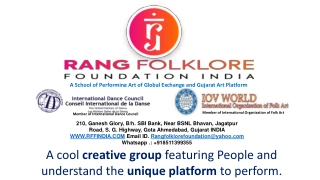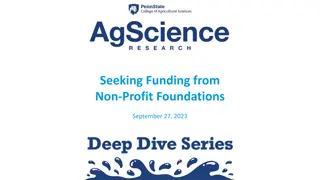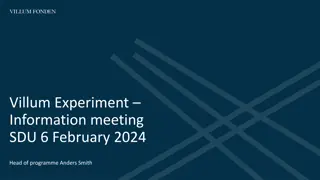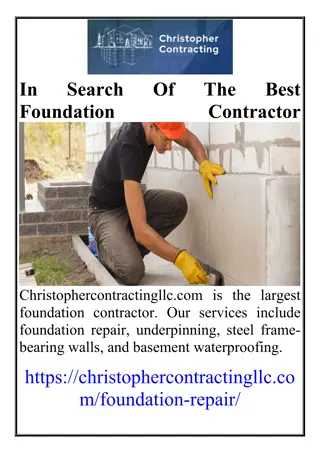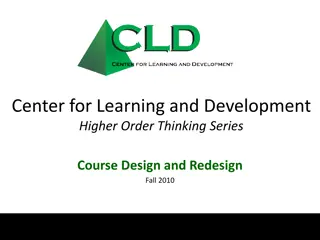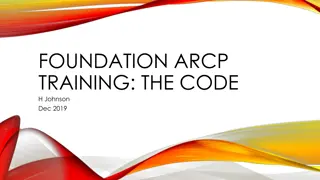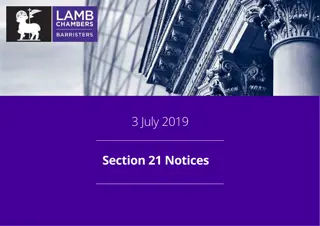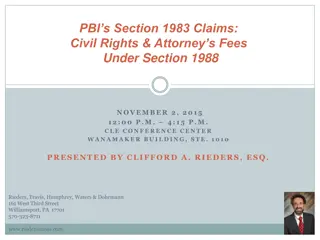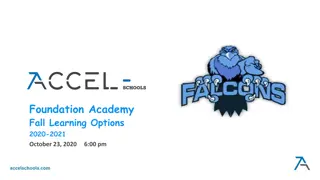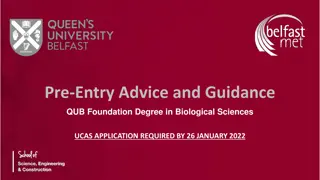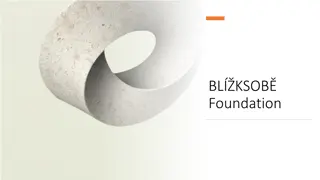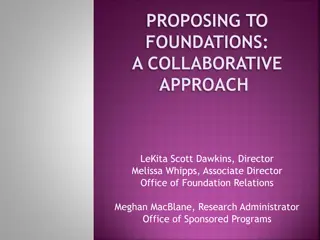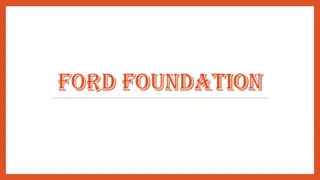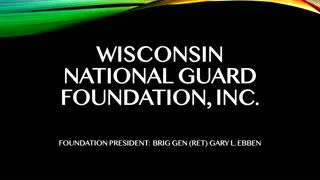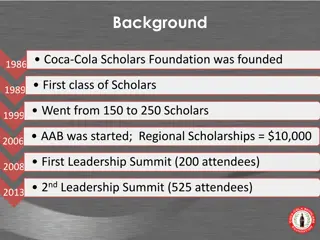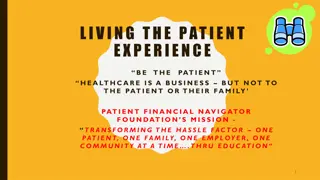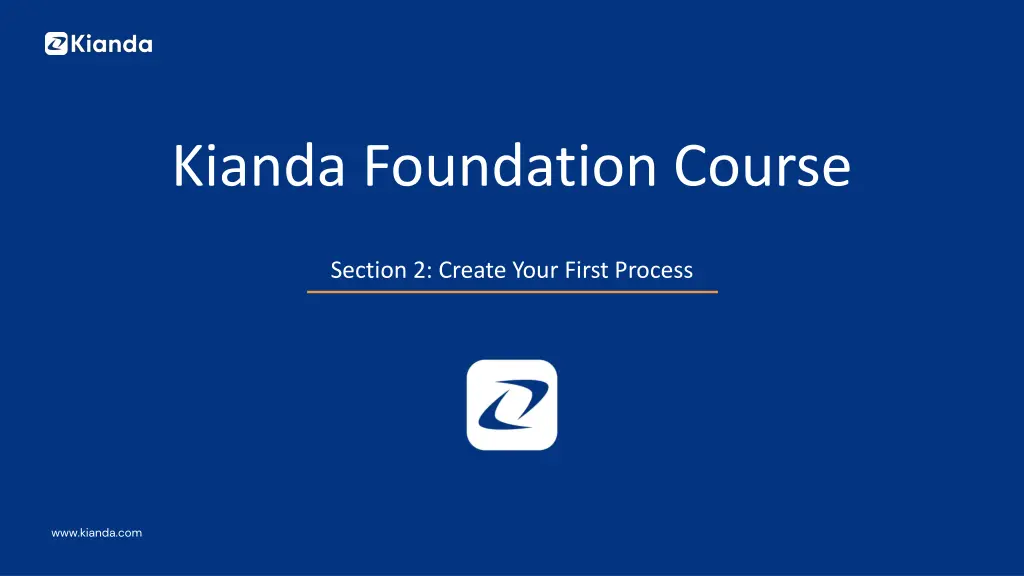
Introduction to Kianda Foundation Course: Processes and Forms Design
Explore the fundamentals of process design, form creation, and instances in the Kianda Foundation Course Section 2. Learn about process requirements, Kianda Designer, controls on forms, dynamic process actions, connecting to datasources, and more. Revolutionize manual processes with Kianda for hyper-agile digital transformation initiatives.
Download Presentation

Please find below an Image/Link to download the presentation.
The content on the website is provided AS IS for your information and personal use only. It may not be sold, licensed, or shared on other websites without obtaining consent from the author. If you encounter any issues during the download, it is possible that the publisher has removed the file from their server.
You are allowed to download the files provided on this website for personal or commercial use, subject to the condition that they are used lawfully. All files are the property of their respective owners.
The content on the website is provided AS IS for your information and personal use only. It may not be sold, licensed, or shared on other websites without obtaining consent from the author.
E N D
Presentation Transcript
Kianda Foundation Course Section 2: Create Your First Process www.kianda.com
1. Introduction to processes and forms Welcome to Section 2 Create your first process! This section will introduce the concepts of: Process design and process instances Form view and edit modes Process requirements Kianda Designer for process and form creation Adding controls or fields to forms Introducing rules to create dynamic process actions Connecting to datasources Previewing your design Within each lesson you ll find a short video, along with text to guide you through a topic. The section ends with a short quiz to test your knowledge. The first lesson in this section will introduce the concept of process design and process instances. Kianda removes boundaries in digital transformation by allowing non-IT business professionals to participate in development initiatives. Allowing this citizen development brings more people into the change game and provides the armour to compete at a hyper-agile pace. Digitising processes using Kianda could involve a complete revolution of manual business processes, or specific solutions for customer queries, employee onboarding, health and safety checklists or simple digital approval processes.
1. Introduction to processes and forms Creating forms using Kianda Designer Kianda processes are made up of forms, which in turn contain fields or controls and rules. Fields are used to take in user input, make calculations, display values and so on, and rules are used to execute actions to drive the process. Kianda Designer is used to create these forms and form elements within a process. Each process in Kianda Designer will have it's own unique link or URL and this can be shared with other form designers for co- creation, for example, for a process named 'New training process' the link is: https://green-itr.kianda.com/admin/designer/new-training-process Process instances When your process is created in Kianda Designer, you can save the process, and then submit data to that process. When you save or submit data, then an instance of the process is created. Another name for a process instance is a record. This instance is tied to user data or calculated values, or to whatever the process is designed to do. The instance has a unique ID which can be seen in a list widget in a dashboard. For example, this List widget displays the individual records of various training requests submitted by employees. The unique ID for each record is shown in the first column. Form owners or those with security access can click on ID 'new-training- process-39' to view the training request form completed and submitted by employee Ryan B'Oul.
1. Introduction to processes and forms List widget in a dashboard showing process instances This means that each new record generated by a process will have its own unique URL that can be shared with those who have the required security access and need to be involved in that particular process instance.
1. Introduction to processes and forms You can create a link on your dashboard - in the example shown above, the Start new process button at the top right of the Training Requests list widget - that enables you to create a new record by bringing you into the relevant form. If you commit to the process by submitting or saving information, then the result is a new process instance - that is, a new unique record - which will be seen in a list widget in the dashboard, as seen in the image above. Keeping in mind that Designer is used to create processes, and that each 'run' of the process results in a unique process instance or record, will help you later on when designing forms and dashboards. Setting security for processes is detailed in Section 5, Lesson 5 Security. Processes in Kianda are made up of forms. Forms contain all the buttons, fields, and rule triggers needed to execute your process.
1. Introduction to processes and forms There are three principles to consider when working with forms: Reading modes: Form users can either use forms in edit mode or read mode. Edit mode means that users can submit information, while read mode means that users can only view forms. The latter may be useful for example for certain staff to review feedback in a form, but not be able to edit/update it. Form owner: The default owner is the person or group that the form is assigned to when the form is created. By default, only this person or group can edit the form. All other users can only view forms in read mode. The default owner however can reassign forms to other individuals and/or groups. Current form: Typically there are several forms in a process, and only the form that has the status 'current form' is editable. However, in a complex multi-step process, other forms can be configured to activate with the current form, meaning they can also become editable at the same time, creating a form group. These three considerations are established when the form is created, as seen in the dialog box below. These properties can also change dynamically as a result of rules being applied.
1. Introduction to processes and forms New form dialog box
1. Introduction to processes and forms New form considerations 1.The Default owner(s) field is where you can set individuals and groups as the default form owners who can edit the form. 2.Activate with means that the form can be activated with other forms within the process, so they can be edited at the same time. This means several forms become the current form in a form group. 3.Submit mode means that when a process instance is running you can choose only this form to be submitted, or you can choose all forms in edit mode meaning that several forms could have their details submitted or saved. 4.Enable quick actions allows you to statically enable a) reassignment, b) edit, and c) custom actions on any form. For a) and b) you can choose individuals and/or groups who can reassign or edit forms. In the case of b) edit there are options to hide form footer buttons when editing, and to trigger rules on save against a set field when saving edits. For c) custom actions, you can set your own custom action and create an action label against a particular form field. This means the user(s) assigns the custom action will see the labelled action designated for them. As a designer you can choose the action display mode as read-only, edit or both, so you can decide what type of access the user(s) will have.
2. Plan your process There are three key considerations when planning your process: 1.Design - consider what a process needs to do and how it might look. In particular, consider what forms you will need in your process. What types of fields do you need to use to get the data you seek? What information will you need to provide to form users? Will your process need to link to any external data sources? Connecting your processes to datasources like information in SharePoint, Salesforce or SAP will make your processes dynamic and always up to date. 2.Interaction - consider how users will go through the process and what series of events will need to happen to create different desired outputs. Decide on the sequence of events and what rules can be applied to create a trigger for the next event. 3.Management - consider who will have access to the information. When designing forms you can enable elements within a form so that they appear as visible-only or editable. You also need to determine who will have editing access to the forms themselves - that is, who the form owners will be. You need to know this information when you create a process and add forms. You can decide what users, or groups will act as form and process administrators, or change this information at a later stage by editing the form.
2. Plan your process Download the file Training Process Example, to see a list of requirements (including considerations for the types of fields, rules and access that will be required) for a sample training process that consists of two forms. In the first form, the Training Request, the employee will insert their information, select the training course they want to do, type in the reason they want to do this training, and select their manager and submit their form for that manager to either approve or reject. In the second form, the Training Approval, the manager will review the employee request and will then make a decision to approve or reject the request. If the request is approved, the manager will sign off on the process using a Signature button. If the request is rejected, then the manager will provide feedback in a textbox as to why the request was rejected.
3. Creating your first process and form Once you have planned your process and know what needs to go into it in terms of forms, fields and rules, then it's time to start creating! To create your first process in Kianda from scratch: 1.Go to the Side menu and click on Administration > Designer. 2.You are now in the main process view. From here you can click on Import or Export to import or export existing Kianda processes if already created. There is also an option to use Kianda s predefined processes available in the App Store. To create a new process from scratch, click on the Add new button. Main process view - click on Add new to create a new process
3. Creating your first process and form 3.Fill out the details in the Add new process dialog box - that is Title, ID (a unique Name that autofills from the title), Description, Group (if you have a predefined group) and Administrators, people who will be able to edit the process design, choose from Users or Groups. 4.Click on OK when complete. Once you click OK after completing the Add new process dialog box, Kianda Form Designer automatically opens up (with one blank draft form created by default).
3. Creating your first process and form When you create a process, Kianda Form Designer automatically opens, and by default a first form, form1 , is added to your process. Click on the Pen button to start editing this form to make it your own. 1.Click on the Pen button to edit form1 . 2.Fill out the details in the Edit form dialog box - that is Title, Name, and Default owner(s). The form owners can edit the form in a process instance, for example, a manager who needs to add data to a form that an employee has submitted. In case you could choose Users to add the individual manager or Groups if the manager is in a line manager group, or both. There are other options like Form theme which are colours that you can apply to the form tab. Changes made are visible in real-time in the form canvas. 3.Click on OK button when complete. 4.Click on the Add form button to add a second form. Repeat to add as many forms as needed. 5.Make sure to save your work by clicking on the Save button. Once you have added forms to your process, you are ready to add controls or fields and rules to your form(s). Controls are introduced in the next lesson.
4. Previewer and version history The Kianda Previewer allows you to preview your process and interact with it as a user. 1.To preview a process go to Administration > Designer > select the process > Preview. 2.Choose from desktop, tablet or mobile preview mode by selecting one of the buttons in the top right- hand corner, and then fill out the form with some test information and click on Submit. For example, if you have a form that has a text box field that holds an email address and has a Send email rule attached to the Submit button, then when you click on Submit in Preview mode, the form will send emails to the email address in the text box field. 3.Using an agile approach, return to the design and modify as necessary following each review. Make sure you save your changes by clicking on Save to create a new version. As you make changes to your process, each time you click Save, a new version of the process is created. The current or active version of a process is always visible in the right-hand pane - for example, V0.8 for the process shown here.
4. Previewer and version history Process version The first version of a process is 0.1 and this will increment to 0.2 and so on, each time the process is saved. Once the process is published, the version changes to 1.0 and increments with each publication. This makes it easy to keep track of who made changes and when, and to restore an older version if needed.
4. Previewer and version history 1.To view the version history click on the Design version history button which may look like V0.1 or whatever the current version is for your process. 2.A pop-up shows the version history details including when the version was created and who created it. 3.Click on a particular version to see the version information, for example forms, fields and rules that were added, modified or removed. 4.To restore an earlier version, click on the Restore button beside a particular version and then click on Ok to confirm that you want to restore to that version. Once you have tested your process prototype using the previewer, you are then ready to publish your process design to selected test users. It is prudent to have a limited deployment initially, making the process available to stakeholders and testers to review. This limited group should include users with various levels of technical skill. The video demonstrates how to publish a process and how version numbers change with each publication.
4. Previewer and version history 1. From the Form Designer page, click on the Publish button. 2. Fill out the Publish process dialog box by adding comments. Choose from Yes or No in relation to the question Bulk update process instances ; if you choose Yes then you will update existing process instances with the published changes; if No then only new process instances will use the latest published design.
4. Previewer and version history If you choose No then the latest version is saved and published. If you choose Yes then you can choose how existing process instances will be updated with the latest design version. Two further questions are prompted: Trigger field rules after design update? Options are Yes or No . If you choose Yes , then rules will be triggered on existing process instances after the update and you can choose the field or rule to initiate this. For example rules can be triggered on a Submit button in a form. If the published changes included a new layout for emails, then the Send email rule would be triggered to resend emails with the new format. Update all instances? Options are Yes or No . If you choose Yes , this results in an update of the process design and applies those changes to all existing instances of the process. If you choose No , then you can select individual process instances to update if you wish. Click on OK when complete.