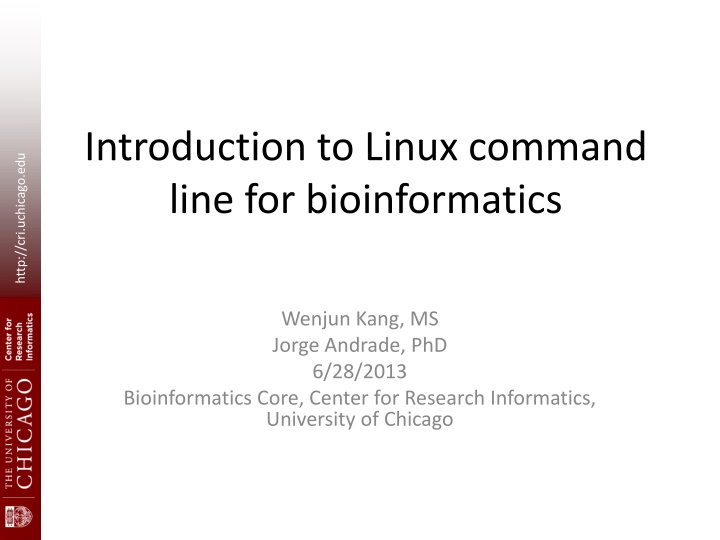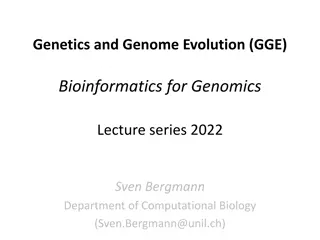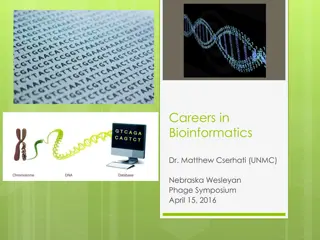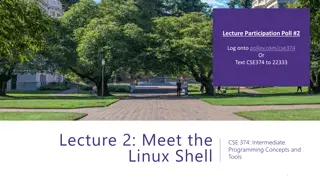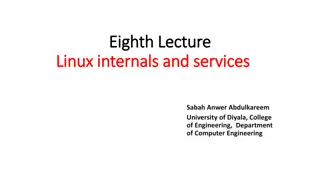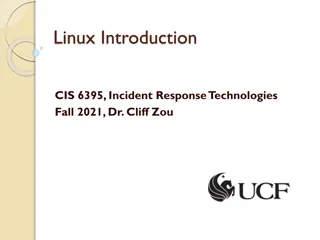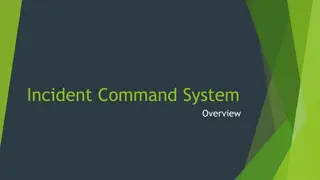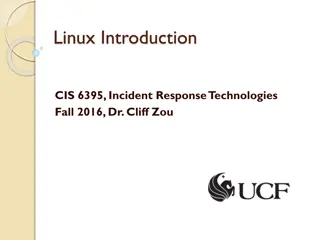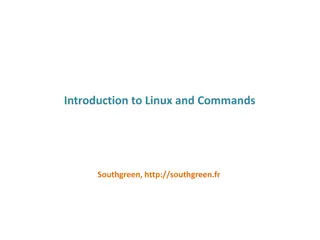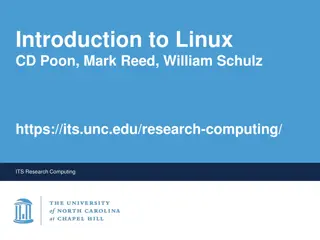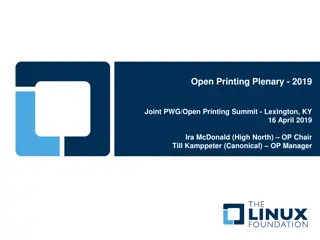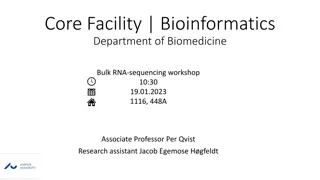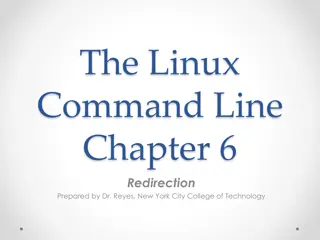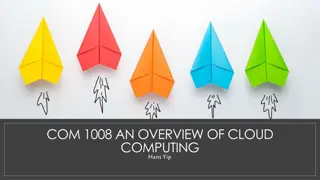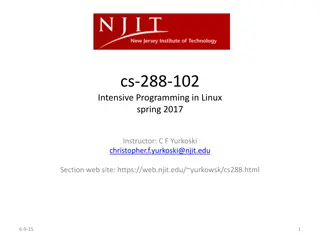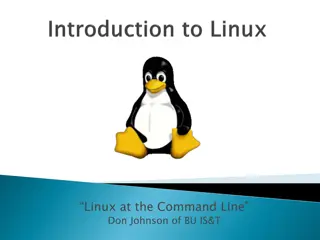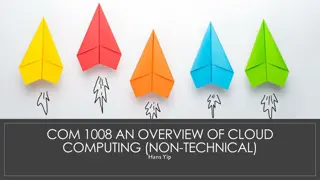Introduction to Linux Command Line for Bioinformatics
This tutorial aims to provide hands-on training in the basics of using Linux via the command line. It covers Unix/Linux navigation, directory and file operations, file transfer, I/O redirection, text manipulation, shell scripts, and more. Learn about the architecture of Unix systems, connecting to a Linux machine remotely, and the CRI file system.
Download Presentation

Please find below an Image/Link to download the presentation.
The content on the website is provided AS IS for your information and personal use only. It may not be sold, licensed, or shared on other websites without obtaining consent from the author.If you encounter any issues during the download, it is possible that the publisher has removed the file from their server.
You are allowed to download the files provided on this website for personal or commercial use, subject to the condition that they are used lawfully. All files are the property of their respective owners.
The content on the website is provided AS IS for your information and personal use only. It may not be sold, licensed, or shared on other websites without obtaining consent from the author.
E N D
Presentation Transcript
Introduction to Linux command line for bioinformatics http://cri.uchicago.edu Wenjun Kang, MS Jorge Andrade, PhD 6/28/2013 Bioinformatics Core, Center for Research Informatics, University of Chicago
Goals The goal of this tutorial is to provide hands-on training basics of using Linux via the command line. It addresses people who have no previous experience with Unix-like systems, or who know a few commands but would like to know more. http://cri.uchicago.edu
Topics What s Unix/Linux Navigation Directory and file operations File transfer between computers I/O redirection and pipe Text extraction and manipulation Shell scripts Exercises http://cri.uchicago.edu
Unix/Linux UNIX is the operating system of choice for engineering and scientific computing. The variant of UNIX found at CRI is GNU/Linux. CRI currently uses CentOS Linux. There are many other distributions (RedHat, Ubuntu, Debian) http://cri.uchicago.edu
Difference between Unix and Linux Unix developed in the late 1960s and Linux in the early 1990s based on Unix-like system MINIX Linux is a UNIX clone Linux is an operating system kernel The terms are often used interchangeably http://cri.uchicago.edu
Unix Architecture Kernel: The heart of the operating system It interacts with hardware. Memory management, task scheduling and file management. Shell: The utility that processes your requests. the shell interprets the command and calls the program that you want. Commands and Utilities: Eg: cp, mv, cat and grep etc. Files and Directories: All data in UNIX is organized into files. All files are organized into directories. These directories are organized into a tree- like structure called the filesystem. http://cri.uchicago.edu
Connect to a Linux Machine Remote to a Linux machine via ssh From MAC: $ ssh username@bios.cri.uchicago.edu From PC: use Putty to connect --(criwksp35@ln01)-(~)-- http://cri.uchicago.edu User Name Machine Name Current Directory
CRI File System http://cri.uchicago.edu group grp2 grp1
Anatomyof a Linux Command $ ls -l -r -s /tmp http://cri.uchicago.edu ls (command or utility or program) -l -r -s (options, or flags control the flavors of the command) /tmp (argument what is been operated on)
Navigation Commands: cd, ls, and pwd cd / cd /tmp ls ls q* pwd ls -l cd ~ http://cri.uchicago.edu
Handy shortcuts Anywhere in Command Line: up(down)_key - scrolls through command history Auto Completion: <something-incomplete> TAB When specifying file names: ".." (dot dot) - refers to the parent directory "~" (Tilda) or "~/" - refers to user's home directory * (star) - refers to any file names http://cri.uchicago.edu
Directory and file operations Create a new directory mkdir mydir1 Create a new file in a directory cd mydir1 nano file1.txt Copy a file cp file1.txt file1_copy.txt Delete a file or directory rm file1_copy.txt rm -r folder1 http://cri.uchicago.edu
Directory and file operations Rename a file or folder mv file1.txt file12.txt mv folder1 folder2 Move file from one folder to another mv folder1/file1.txt folder2 Compress files gzip, and gunzip http://cri.uchicago.edu
File Permissions http://cri.uchicago.edu
File transfer between computers Winscp (between Windows and Linux) scp (else) scp file1.txt user@bios.cri.uchiago.edu:. wget url wget http://downloads.yeastgenome.org/curation/chro mosomal_feature/saccharomyces_cerevisiae.gff http://cri.uchicago.edu
I/O redirection and pipe > file, Output re-direction, overwrite cat file1.txt > file2.txt >> file, Output re-direction, append cat file1.txt >> file2.txt < file, input re-direction cat < file1.txt CommandA | command B, pipe output from CommandA to command B ls -l | wc -l http://cri.uchicago.edu
Text extraction and manipulation Text Editor: vi, vim, nano, emacs, and others. Text Viewers: less (more) head, and tail Pattern Search grep word file.txt find . name somename Text replacement and text operation cat, sed, tr, and rev http://cri.uchicago.edu
Text extraction and manipulation Table manipulation sort uniq cut awk paste Count the number of word, lines and bytes wc http://cri.uchicago.edu
Shell Script >nano hello.sh http://cri.uchicago.edu #!/bin/bash echo "Hello World! > chmod u+x hello.sh > ./hello.sh
Questions? http://cri.uchicago.edu
Hands on Exercises http://cri.uchicago.edu https://wiki.uchicago.edu/display/CRIwksp/
Basic Commands Command Meaning ls (-artlh) list files and directories http://cri.uchicago.edu mkdir make a directory cd directory change to named directory pwd display the path of the current directory mv file1 file2 move or rename file1 to file2 cp file1 file2 copy file1 and call it file2 rm file remove a file rmdir remove a directory cat file display a file less file display a file one page a time head/tail file display the first/last few lines of a file