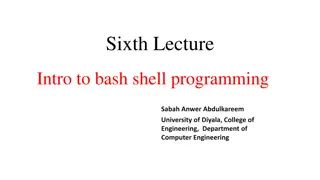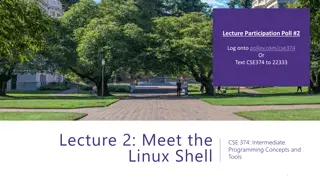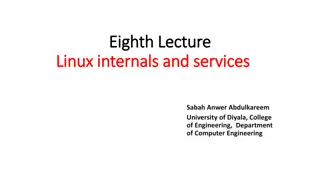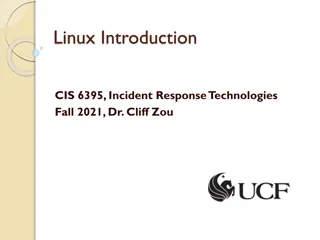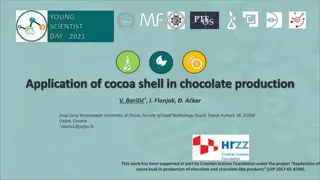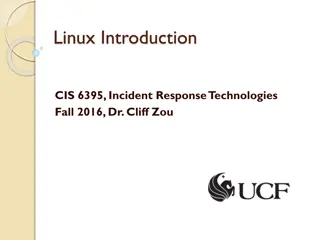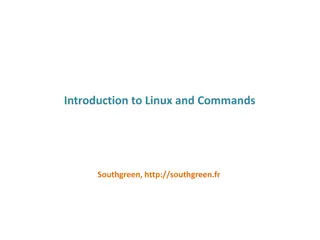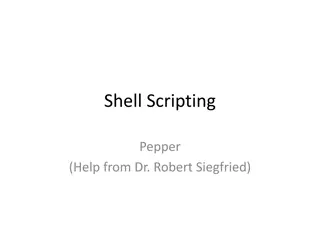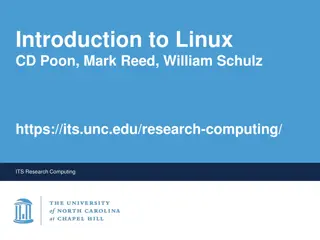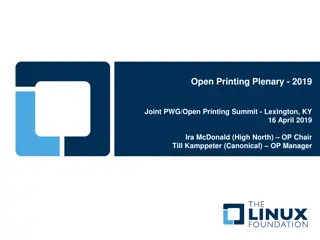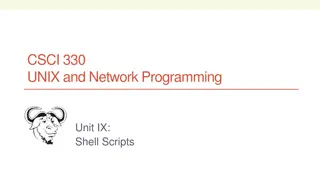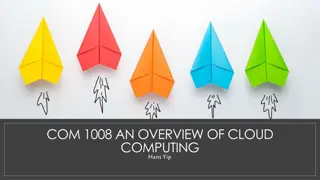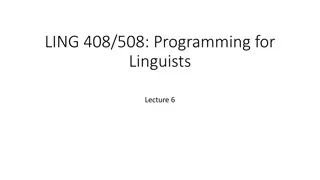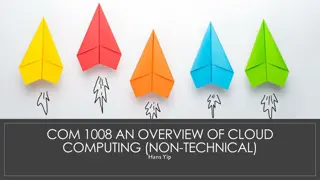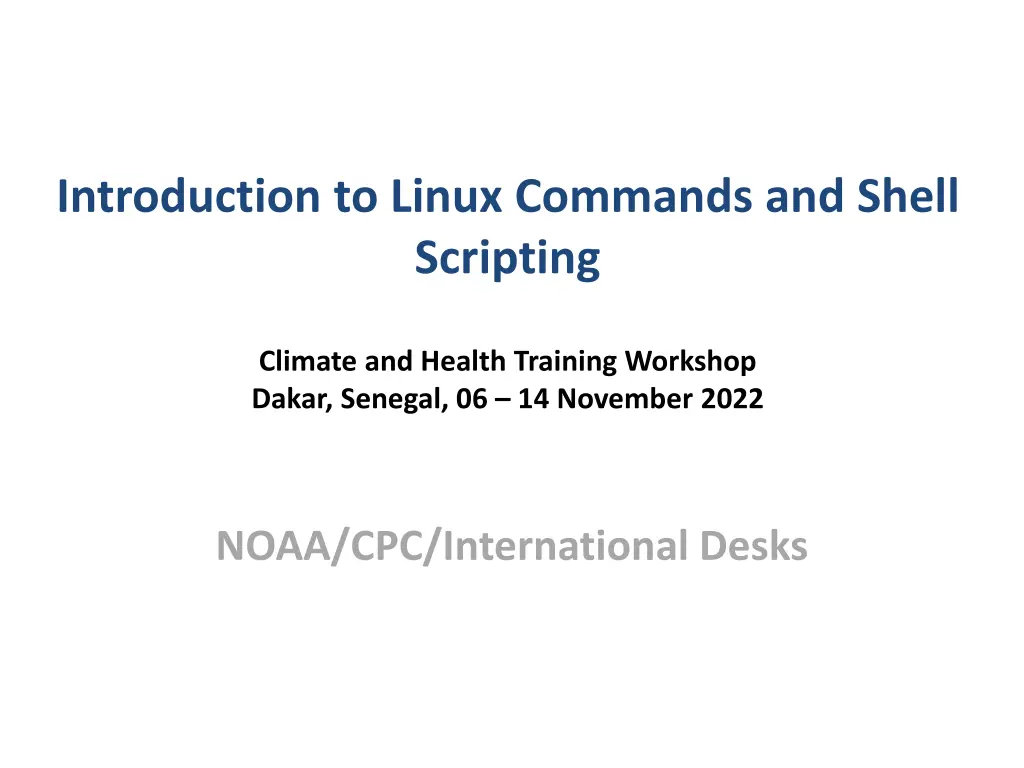
Introduction to Linux Commands and Shell Scripting Workshop
Learn the basics of Linux commands and shell scripting in this training workshop in Dakar, Senegal. Discover why Linux is a great choice for programmers, explore essential commands using Cygwin on Windows, and practice fundamental tasks like navigating directories, creating folders, and copying files.
Download Presentation

Please find below an Image/Link to download the presentation.
The content on the website is provided AS IS for your information and personal use only. It may not be sold, licensed, or shared on other websites without obtaining consent from the author. If you encounter any issues during the download, it is possible that the publisher has removed the file from their server.
You are allowed to download the files provided on this website for personal or commercial use, subject to the condition that they are used lawfully. All files are the property of their respective owners.
The content on the website is provided AS IS for your information and personal use only. It may not be sold, licensed, or shared on other websites without obtaining consent from the author.
E N D
Presentation Transcript
Introduction to Linux Commands and Shell Scripting Climate and Health Training Workshop Dakar, Senegal, 06 14 November 2022 NOAA/CPC/International Desks
1. Why Linux OS? It is an available for free / Open Source Nice coding environment for programmers / developers (including Meteorologists) Develop tools Handle large data Better community support Better security Easy to learn
2. Introduction Linux is an open- source operating system that can serve as an alternative to Microsoft Windows. There are many Linux distributions out there The basic Linux commands are distribution independent We will use Cygwin, in this training
3 . Cygwin : Getting the Linux feeling on Windows Cygwin is a large collection of GNU and Open Source tools which provide functionality similar to a Linux distribution on Windows Click @ the Cygwin icon on your Desktop
4. Basic Linux Commands There are several Linux commands, but a few them are enough to perform most basic tasks. << The commands >> General Task Description print current working directory: It prints the current location in the directory structure pwd ls list: It shows the list of files in the current directory mkdir make directory: it create new folder change working directory: Change location to a folder of your interest cd cp copy: Make a copy of files and/or directories mv move: Rename file or directories rm remove: Delete files or directories chmod change mode: modify access rights (permissions or protections) of files or directories
5. Practice on Basic Linux Commands 1. Print the current working directory name (print working directory) pwd 2. List files and sub-directories in your current folder (list) ls 3. Create a new folder, linux_tutorial (make directory) mkdir linux_tutorial 4. List files/folders in your current directory (list) ls You should see your newl folder in the list linux_tutorial 5. Change your location to the newly created folder linux_tutorial (change directory) cd linux_tutorial
5. Practice on Basic Linux Commands (cont.) 6. Print your current location (print working directory) pwd 7. List the files in your new directory linux_tutorial (list) ls 8. Launch a text editor to create a text file: Cygwin users typenpp Linux users type gedit 9. Edit the file by typing a word or phrase, save it as linux_test.txt and exit 10. List your files (list) ls You should see the newly created text file: llinux_test.txt
5. Practice on Basic Linux Commands (cont.) 11. Make a copy of your file linux_text.txt and name the new file as training.txt (copy) cp linux_test.txt training.txt 12. List the files in your directory (list) ls You should see two files linux_test.txt and training.txt 13. Open your new file training.txt, edit it by adding a few words and phrases, save it and exit Cygwin users type,npp training.txt & Linux users type,gedit training.txt & 14. List the files in your directory (list) ls You should still see two files linux_test.txt and training.txt 15. Rename your training.txt to training_linux.txt (move) mv training.txt training_linux.txt 16. List the files in your directory (list) ls You should see two files linux_yest.txt and training_linux.txt
5. Practice on Basic Linux Commands (cont.) 17. Remove file (remove) rm linux_test.txt 18. List the files in your directory (list) ls You should see only one file training_linux.txt
6. Display Date in Linux (Cygwin users) Display the current date 8 digits of year, month and day format echo `date --date "0 day ago" "+%Y%m%d"` 20231106 4 digits of year echo `date --date "0 day ago" "+%Y "` 2023 2 digits of month in numbers echo `date --date "0 day ago" "+%m"` 11 3 digits of month in string echo `date --date "0 day ago" "+%b"` Nov 2 digits of day echo `date --date "0 day ago" "+%d"` 06
6. Display Date in Linux (Mac users) Display the current date 8 digits of year, month and day format echo `date -v +0d +%Y%m%d` 20231106 4 digits of year echo `date -v +0d +%Y` 2023 2 digits of month in numbers 11 echo `date -v +0d +%m` 3 digits of month in string Nov echo `date -v +0d +%b` 2 digits of day echo `date -v +0d +%d` 06
6. Display Date in Linux (cont.), Cygwin Users 20. Display past dates (eg. 2 days ago): Use positive numbers 8 digits of year, month and day 20230218 echo `date --date 2 day ago" "+%Y%m%d"` 21. Display future dates (eg. Tomorrow): Use negative numbers 8 digits of year, month and day 20230221 echo `date --date "-1 day ago" "+%Y%m%d"`
6. Display Date in Linux (cont.), Mac Users 20. Display past dates (eg. 2 days ago): Use positive numbers 8 digits of year, month and day 20231104 echo `date -v -2d +%Y%m%d` 21. Display future dates (eg. Tomorrow): Use negative numbers 8 digits of year, month and day 20231108 echo `date -v +1d +%Y%m%d`
8. Help on Linux Commands You can get additional help on Linux commands using: In the terminal Type : man cp info cp You should see a detailed description on the use of the cp command give the same or more detailed information as the previous command line cp --help Yes , you can Google it as well
9. Basic Linux Commands Exercise 2 Complete the following table to summarize things you have learned so far. Which command is used to: Answers : Change to another directory? Rename files? List the contents of a directory? Print your current working directory? Make a new directory? Display the contents of a text file? Copy files? Remove files? Remove directories?
10. Introduction to shell scripts A Shell script is a file containing a series of Linux commands. The shell reads this file and carries out the commands as if they have been entered directly on the command line. Shell scripts are used to automate a series of tasks.
11. Display dates in Linux using a shell script, Cygwin 1. Create a new text file display_dates.sh, in you linux_tutorial folder For Linux users, type gedit display_dates.sh & For Cygwin users, type npp display_dates.sh & 2. Type the following commands using your text editor echo "Yesterday was:" echo `date --date "1 day ago" "+%Y%m%d"` echo "or:" echo `date --date "1 day ago" "+%b %d, %Y"` echo "Today is:" echo `date --date "0 day ago" "+%Y%m%d"` echo "or:" echo `date --date "0 day ago" "+%b %d, %Y"` echo "Tomorrow is:" echo `date --date "-1 day ago" "+%Y%m%d"` echo "or:" echo `date --date "-1 day ago" "+%b %d, %Y"`
11. Display dates in Linux using a shell script, Mac 1. Create a new text file display_dates.sh, in you linux_tutorial folder For Linux users, type gedit display_dates.sh & For Cygwin users, type npp display_dates.sh & 2. Type the following commands using your text editor echo "Yesterday was:" echo `date -v -1d +%Y%m%d` echo "or:" echo `date -v -1d +%b %d, %Y` echo "Today is:" echo `date -v +0d +%Y%m%d` echo "or:" echo `date -v +0d +%b %d, %Y` echo "Tomorrow is:" echo `date -v +1d +%Y%m%d` echo "or:" echo `date -v +1d +%b %d, %Y`
11. Display dates in Linux using a shell script (cont.) 3. Save your file (shell script) display_dates.sh 4. List the files in your current directory (list) ls You should see two files learning_linux.txt and display_dates.sh 5. Change the file permissions to make the file readable, writable and executable (change mode) chmod 755 display_dates.sh 6. List the files in your current directory (list) ls You should notice a change in color of display_dates.sh 7. Execute the shell script display_dates.sh ./display_dates.sh