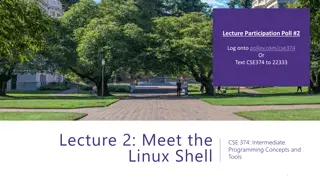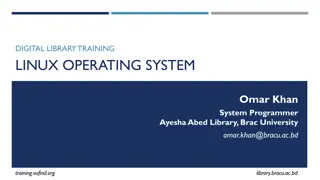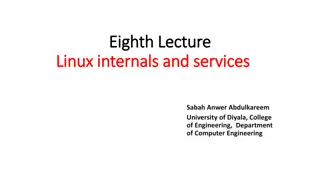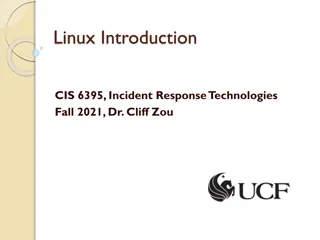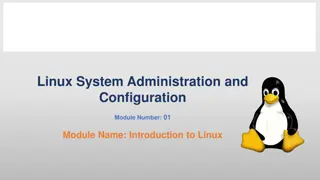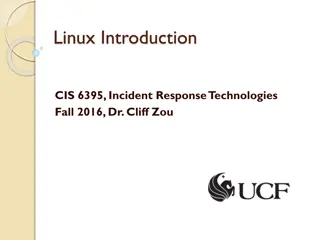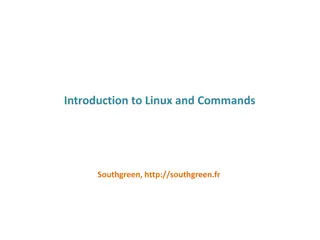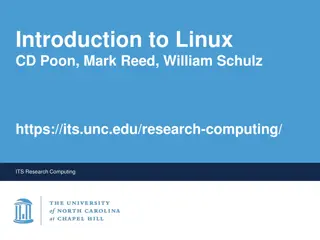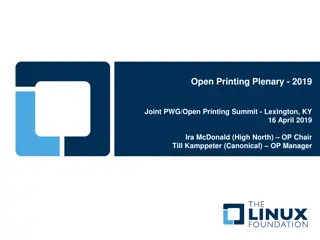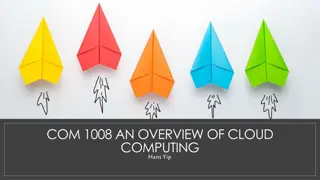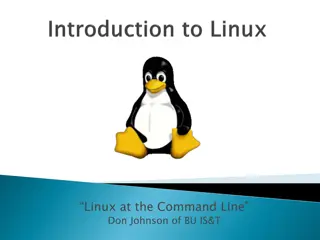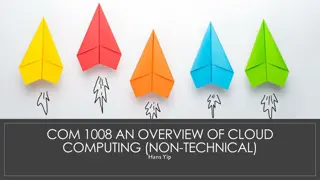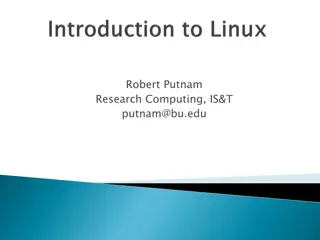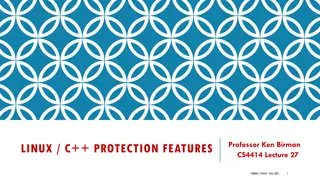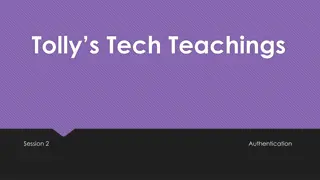Introduction to Linux Workshop - February 26, 2015
"Rob Lane and The HPC Support Team held an insightful workshop on Linux basics, explaining what Linux is and its history related to Unix. The session covered the importance of operating systems, particularly Linux, as a powerful tool for managing computer resources. Learn about the design principles behind Unix and how developers have embraced its simplicity and efficiency."
Download Presentation

Please find below an Image/Link to download the presentation.
The content on the website is provided AS IS for your information and personal use only. It may not be sold, licensed, or shared on other websites without obtaining consent from the author.If you encounter any issues during the download, it is possible that the publisher has removed the file from their server.
You are allowed to download the files provided on this website for personal or commercial use, subject to the condition that they are used lawfully. All files are the property of their respective owners.
The content on the website is provided AS IS for your information and personal use only. It may not be sold, licensed, or shared on other websites without obtaining consent from the author.
E N D
Presentation Transcript
Introduction to Linux Workshop February 26 2015
Introduction Rob Lane & The HPC Support Team Research Computing Services CUIT
Introduction Linux Basics
Introduction Linux Basics (HPC is next week)
Introduction 1stHour: Slides + Hands-on 2ndHour: Hands-on
Introduction Second Intro to Linux Workshop Please Leave Feedback
Introduction What is Linux?
Introduction What is Linux? Linux is an operating system.
Introduction What is an operating system?
Introduction An operating system (OS) is software that manages computer hardware and software resources and provides common services for computer programs. - Wikipedia
History This will be quick
History Linux is old 1991
History Linux is related to Unix
History Unix is very old 1969
Design Unix created by developers for developers
Design Unix was designed to be simple and powerful
Design [ ] the power of a system comes more from the relationships among programs than from the programs themselves. Many UNIX programs do quite trivial things in isolation, but, combined with other programs, become general and useful tools. The UNIX Programming Environment, Kernighan and Pike (1984)
Access Did everyone get a user ID?
Access Windows Instructions 1. Search for putty on Columbia home page 2. Select first result 3. Follow link to Putty download page 4. Download putty.exe 5. Run putty.exe
Access Mac Instructions 1. Run terminal
Access Mac (Terminal) $ ssh userNN@didius.cc.columbia.edu Windows (Putty) Host Name: didius.cc.columbia.edu
Access Aside System: cunix.columbia.edu User: Your UNI
Prompt [user1@didius ~]$ User name System name Name of current directory ~ is special
pwd $ pwd Print working directory
Directory Path $ pwd /workshop/home/user1
Directory Path / bin dev etc lib var workshop home user1 user2 user3
ls $ ls List directory Not very interesting.
cd $ cd / Change directory $ pwd
ls $ ls $ ls l Long listing.
cd $ cd $ pwd cd with no arguments takes you back home
.. $ pwd $ cd .. $ pwd .. means the directory above this one
. $ pwd $ cd . $ pwd . means this directory
ls -a $ cd $ ls -a Can combine options $ ls la
~ $ pwd $ cd ~ $ pwd ~ means home directory
Paths $ cd tmp $ cd /tmp Absolute: starts with / Relative: doesn t
cp $ cd $ cp /tmp/keets . $ ls
rm $ cp keets junk $ ls $ rm junk $ ls
cat $ cat keets
mv $ mv keets keats $ ls
mkdir $ mkdir tmp $ mv keats tmp $ cd tmp $ ls
rmdir $ pwd $ mv keats .. $ cd .. $ rmdir tmp $ ls
who am i $ whoami $ who am i $ id $ groups
id, groups $ id rl2226 $ groups rl2226
who $ who
w $ w
bash bash is a shell It prints the prompt and interprets what you enter It has many keyboard shortcuts that can really speed up your work
bash $ ls jeats ls: jeats: No such file or directory Up arrow to retrieve the command Left and right arrows to navigate on line Change the j to a k and rerun
bash ^ means hold down control ^a : go to beginning of line ^e : go to end of line ^k: delete to end of line Many more useful bash commands
bash $ ls k[tab] $ ls keats Tab completion Works for commands as well