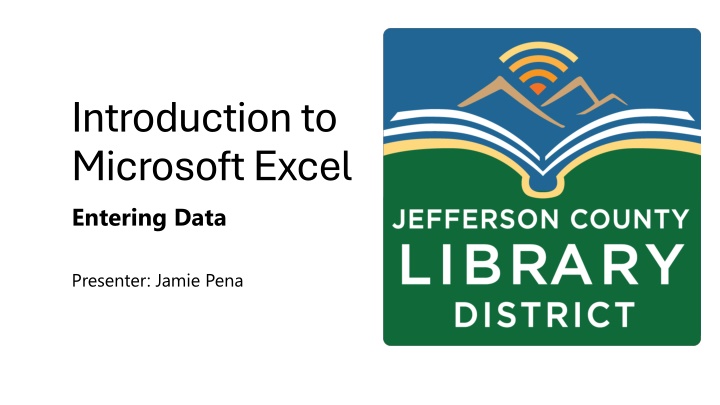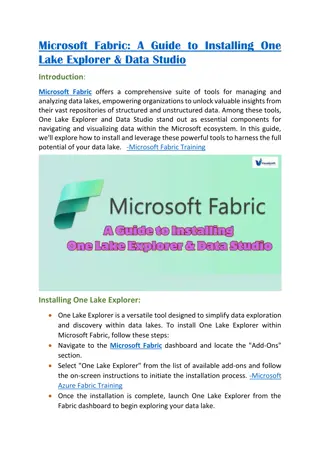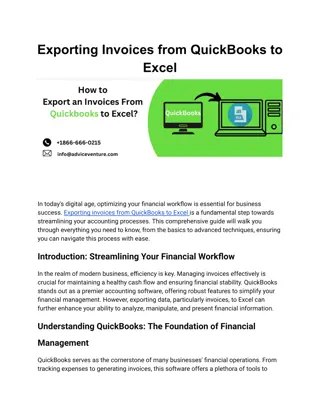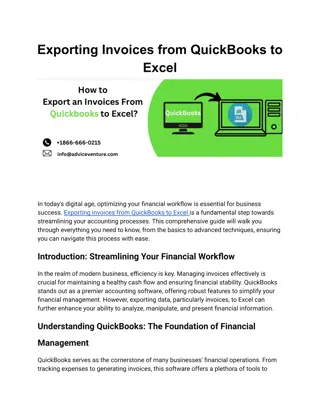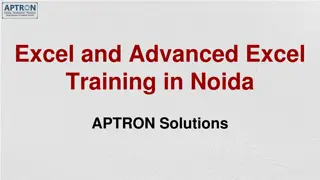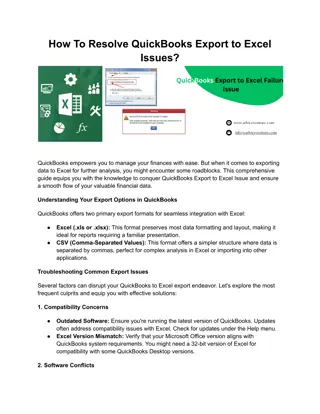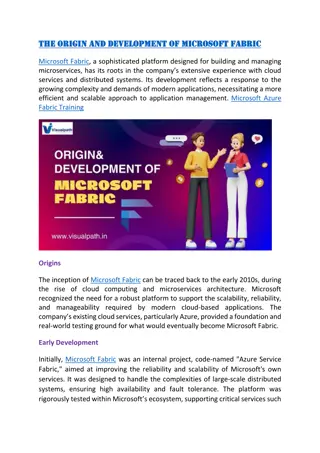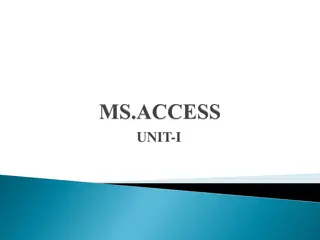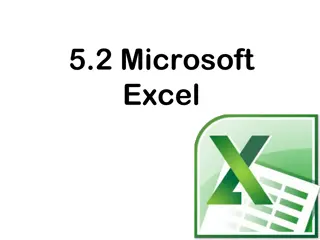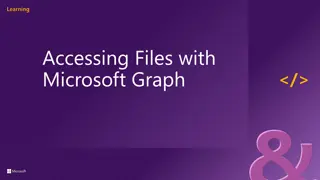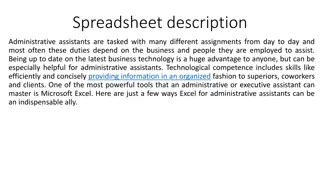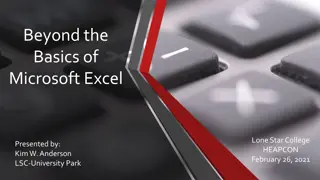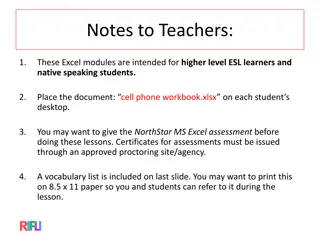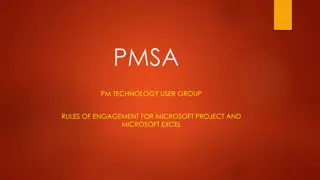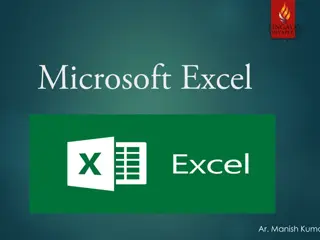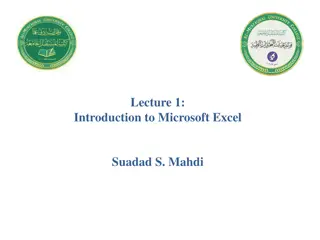Introduction to Microsoft Excel: Entering Data
In this presentation by Jamie Pena, learn how to efficiently enter data into Microsoft Excel 2019. Explore topics like locating an active cell, identifying cells by row and column, and entering information accurately. Discover the basics of Excel usage and create your first spreadsheet using the provided warm-up survey. Dive into the world of organizing information and numbers with Excel to streamline tasks like budgeting and scheduling.
Download Presentation

Please find below an Image/Link to download the presentation.
The content on the website is provided AS IS for your information and personal use only. It may not be sold, licensed, or shared on other websites without obtaining consent from the author.If you encounter any issues during the download, it is possible that the publisher has removed the file from their server.
You are allowed to download the files provided on this website for personal or commercial use, subject to the condition that they are used lawfully. All files are the property of their respective owners.
The content on the website is provided AS IS for your information and personal use only. It may not be sold, licensed, or shared on other websites without obtaining consent from the author.
E N D
Presentation Transcript
Introduction to Microsoft Excel Entering Data Presenter: Jamie Pena
Note about Excel Please note that in these classes we will be learning how to use Microsoft Excel 2019. If using a different version, features may be in locations other than what is in this class.
Learning Objectives How to locate an active cell. How to identify a cell by finding its row and column. How to enter information into a cell.
WarmUp Use this survey to collect information to create your first spreadsheet. Author Subject Date Begun Jingfang, Hao Fiction June Title Rating Vagabonds 3 The End of the World Running Club Python Crash Course Attack from Within Doppelganger Walker, Adrian Fiction July 4 Matthes, Eric Non-fiction May 5 McQuade, Barbara Klein, Naomi Non-fiction May 3 Non-fiction May 3
Microsoft Excel Excel is a program to organize information and numbers. Excel can help you make budgets to organize your spending, or schedules to organize your time.
Opening Excel Microsoft Windows 11 Use the following methods to open Excel in Microsoft Windows 11. Microsoft Windows - Start Menu, Search Bar Start Menu Search Bar
MacOS MacOS - Finder, the Dock, Launchpad, or Spotlight. The Dock Finder Launchpad Spotlight
Creating a Workbook When I create a new spreadsheet in Excel, it is called a workbook. Once Excel is open, I click "Blank Workbook" to create a new spreadsheet.
Active Cell Cells The first thing we notice is that my screen is filled with rectangles. These are called cells. I can enter data into the cells. The cell I am typing in is the active cell. It has a green border around it.
Quiz 1. What do you call the boxes where you can write data? 2. Which cell can you write data in? 3. What is it called when you create a new Excel file? 4. Where are two places you can open Excel from?
Columns Columns Cells are organized into rows and columns. Columns are the vertical cells. They are represented with letters.
Rows Rows are the horizontal cells. Rows are named with numbers. Rows
Identifying Cells Cells are identified by combing their column letter and row number. Here the active cell is A1.
Quiz Columns and Rows What do you call the line of cells going up and down? How are they represented? What do you call the line of cells going left and right? How are they represented? What is this cell's name?
Change the Active Cell: Clicking To change the active cell, I click on the cell I want. Active Cell
Changing the Active Cell: Keyboard Keys I can also use keyboard keys to change the active cell. ENTER Enter makes the active cell go down. TAB Tab goes to the right. The arrow keys move in all directions.
Quiz Moving the Active Cell Which keys can move the active cell down? Which keys can move the active cell to the right? Which key can move the active cell to the left?
Adjusting Row and Column Size When a cell is too small to fit the data it can be adjusted. To make a row or column bigger place your pointer between the column letter or row numbers. Click and hold, then drag the column or row to the desired size.
Quiz Adjusting Column and Row Sizes Where does the pointer need to go to adjust the row or column size? What symbol do you need before you adjust the column and row sizes? Using your mouse or touchpad, how do you adjust the column or row size?
Practice 1. Open Excel. 2. Click on Blank workbook. 3. Enter your titles. 4. Where did you type your titles? Which rows and which columns? 5. Make the columns wider. 6. Where is the active cell? 7. Move the active cell 5 times. 8. Close Excel.
Task Practicing what we've covered, take a moment to enter your survey data to create your own spreadsheet.
Vocabulary Which picture shows the active cell? Which picture shows a row? Which picture shows a column?
Wrap Up Where can you enter data? What do you call a line of cells going up and down? What do you call a line of cells going left and right? What is a new Excel file called? How can you change the active cell?
NextClass Title: Formatting Data Practice making important text stand out using the buttons in the ribbon. For assistance, please contact the Jefferson County Library at 360-385-6544 or information@jclibrary.info to set up a One-on-One Tech Help appointment.