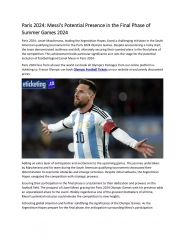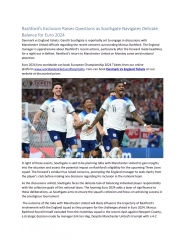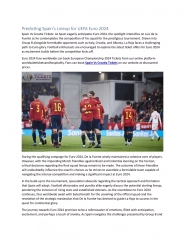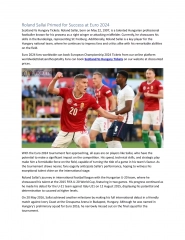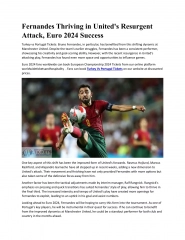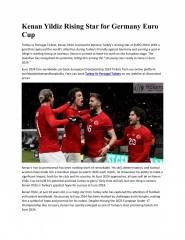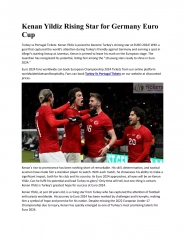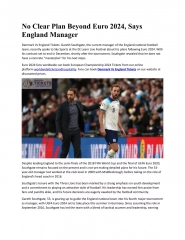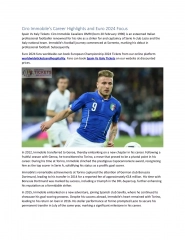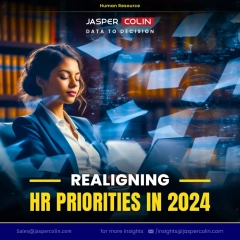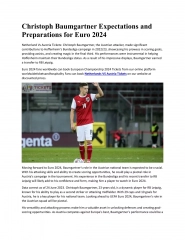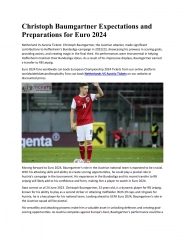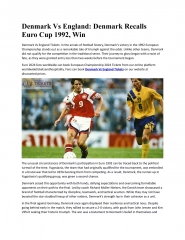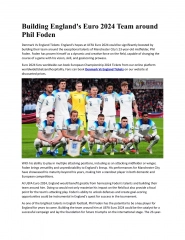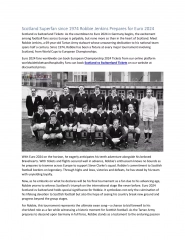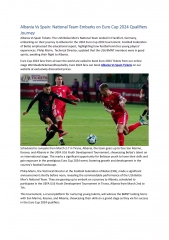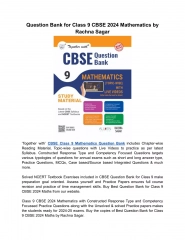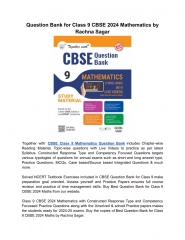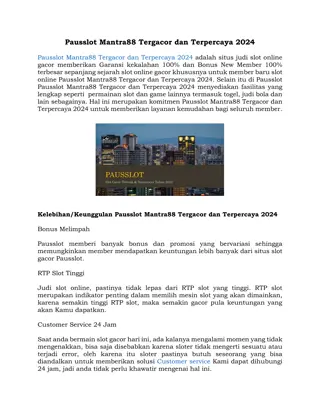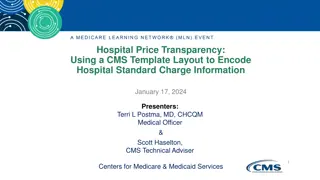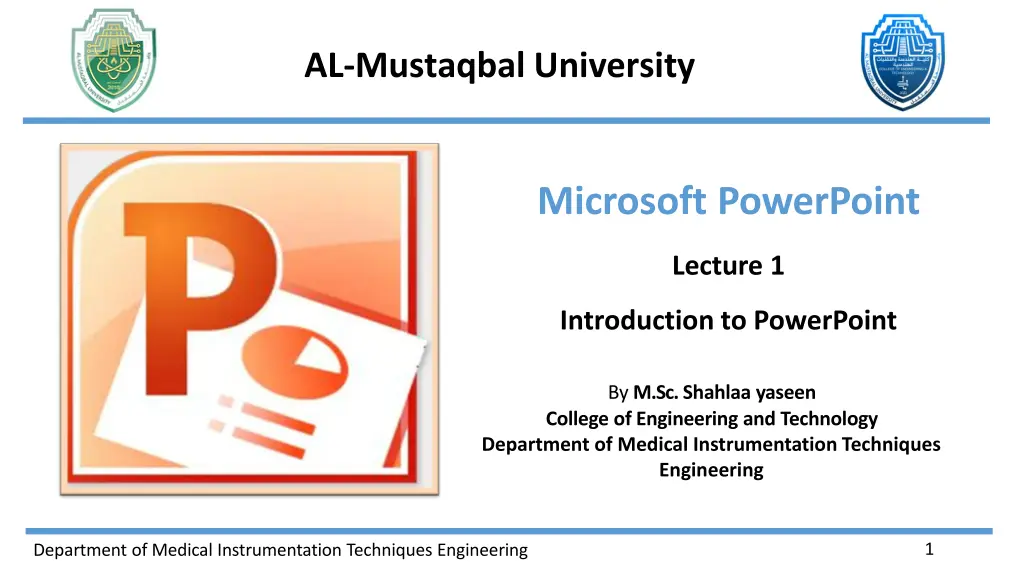
Introduction to Microsoft PowerPoint: Benefits, Interface, and Usage
"Discover the benefits of using Microsoft PowerPoint for creating visually appealing presentations. Learn about its user-friendly interface, customization options, compatibility, and time-saving features. This versatile tool is widely used for business, educational, and informative presentations."
Download Presentation

Please find below an Image/Link to download the presentation.
The content on the website is provided AS IS for your information and personal use only. It may not be sold, licensed, or shared on other websites without obtaining consent from the author. If you encounter any issues during the download, it is possible that the publisher has removed the file from their server.
You are allowed to download the files provided on this website for personal or commercial use, subject to the condition that they are used lawfully. All files are the property of their respective owners.
The content on the website is provided AS IS for your information and personal use only. It may not be sold, licensed, or shared on other websites without obtaining consent from the author.
E N D
Presentation Transcript
AL-Mustaqbal University Microsoft PowerPoint Lecture 1 Introduction to PowerPoint By M.Sc.Shahlaa yaseen College of Engineering and Technology Department of Medical Instrumentation Techniques Engineering 1 Department of Medical Instrumentation Techniques Engineering
Introduction Microsoft PowerPoint is a type of visual communication tool developed by Microsoft. It consists of a series of slides that can contain text, images, videos, charts, and other multimedia elements. PowerPoint presentations are commonly used for business meetings, educational purposes, and various other settings to convey information in a structured and visually appealing manner. PowerPoint presentations have two common file extensions: ppt: Compatible with older PowerPoint versions (97-2003). pptx: Default format for modern PowerPoint versions (2007 and later), offering enhanced features and broad compatibility Department of Medical Instrumentation Techniques Engineering 2
Benefits of Power Point PowerPoint provides multiple benefits to users, including: 1. Ease of Use: PowerPoint is designed for simplicity, making it accessible even to those with minimal technical skills. Its user-friendly interface allows anyone to create presentations effortlessly. 2. Visual Appeal: PowerPoint enables users to craft visually appealing slides by incorporating images, charts, graphs, and other visual elements. This enhances the overall impact and comprehension of the content. 3. Flexibility: Users have the freedom to customize their presentations using various templates, fonts, colors, and design options. This flexibility allows for a unique and tailored presentation style. Department of Medical Instrumentation Techniques Engineering 3
Benefits of Power Point 4. Compatibility: PowerPoint presentations are highly compatible, ensuring that they can be easily shared and viewed on different devices, including computers, tablets, and smartphones. This broad accessibility is a significant advantage for reaching diverse audiences. 5. Efficiency: PowerPoint provides time-saving features such as pre-designed templates, slide layouts, and content creation tools. These tools streamline the process of assembling and formatting content, allowing users to focus on the message rather than technical details. Department of Medical Instrumentation Techniques Engineering 4
Microsoft PowerPoint Interface Parts 3. Quick Access Toolbar 1. Title Bar Close Button 9. File Tab 2. Ribbon New PowerPoint Slide 4.Slides/outlin e Pane 5. Slide Workspace 7. Notes Pane 6. Status bar Department of Medical Instrumentation Techniques Engineering 5 8. View Buttons
The Title Bar 1. Title Bar: The topmost part of the window displays the name of your presentation file. You can use the buttons here to minimize, maximize, or close the PowerPoint window. Close Button Presentation File Name Minimize Button Department of Medical Instrumentation Techniques Engineering 6
Ribbon 2. Ribbon: Below the title bar, you'll find the Ribbon. It is divided into tabs, such as "Home," "Insert," "Design," and more. Each tab contains groups of related commands and tools for formatting and designing your slides. Home Tap Design Tap Ribbon Department of Medical Instrumentation Techniques Engineering 7
The Quick Access Toolbar 3. The Quick Access Toolbar, located just above the Ribbon, allows you to access the most common commands regardless of the selected tab. By default, it includes commands like Save, Undo, Redo, and Start From Beginning, and you can also add other commands based on your preferences. Department of Medical Instrumentation Techniques Engineering 8
Slides/Outline Pane & Slide Workspace 4. Slides/Outline Pane: on the left side of the window, you'll see a pane that displays thumbnails of your slides in Slide view or a text outline of your presentation in Outline view. You can switch between these views as needed. 5. Slide Workspace: The main area in the center of the window is where you create and edit your slides. You can add text, images, shapes, charts, and other elements to your slides here. Department of Medical Instrumentation Techniques Engineering 9
Status Bar & Notes Pane & View Buttons 6. Status Bar: At the very bottom of the window, the status bar provides information about your presentation, including the slide number and view mode. It also includes zoom controls. 7. Notes Pane: In Normal view, you can find a pane at the bottom to add speaker notes for each slide. These notes can be useful for your reference during a presentation. 8. View Buttons: In the bottom-right corner, you'll find buttons to switch between different view modes like Normal view, Slide Sorter view, and Slide Show view. Notes Pane View Buttons Status Bar Department of Medical Instrumentation Techniques Engineering 10
File Tab 9. File Tab: In the top-left corner, the File tab (also known as the Backstage view) allows you to access commands opening, saving, printing, and sharing presentation. It's where you can manage the file itself. related to your Department of Medical Instrumentation Techniques Engineering 11
Opening a Presentation Opening a presentation allows you to access and use a previously created and saved presentation, whether it was created by you or someone else. This lesson will explain how to do that. Open a presentation While you can easily locate a presentation on your computer and open it by simply double-clicking the file, you can also open a presentation from within the PowerPoint program itself. There are two ways to open a file in PowerPoint: 1. You can click the File tab and select Open, which will bring up the Open dialog box. Then, you'll need to specify the location of the file you want to open. 2. You can use the keyboard shortcut <Ctrl>+ <O> to open a presentation. Department of Medical Instrumentation Techniques Engineering 12
Saving a Presentation Saving a Presentation After creating a presentation, remember to save it for later use. If you make changes, save them too. You can also save a copy with a new name, in a different place, or in a different format. Save a new presentation To save a new presentation in PowerPoint, 1. you can click the Save button on the Quick Access Toolbar to open the Save As dialog box. 2. Other Ways to Save: Press <Ctrl>+ <S>. 3. Click the File tab and select Save. Department of Medical Instrumentation Techniques Engineering 13
Save a presentation as a different file type Save a presentation as a different file type Just as some people can speak several languages, PowerPoint can handle multiple file formats, making it easier to exchange information with other programs. 1. Go to the "File" tab. 2. Select "Save As" to open the Save As dialog box. 3. Choose the location to save the file. 4. Pick the desired file format from the "Save as type" dropdown menu. 5. Click "Save" to save the presentation in the selected file format. Department of Medical Instrumentation Techniques Engineering 14
Closing a Presentation Closing a Presentation When you've finished working on a presentation, you should close it. 1. Click the File tab and select Close. The presentation closes.You can access the file again by opening it later. Other Ways to Close a Presentation: Press <Ctrl>+ <W>. Or, click the Close button in the upper right corner of the PowerPoint window. Department of Medical Instrumentation Techniques Engineering 15
PowerPoint Keyboard Shortcuts Department of Medical Instrumentation Techniques Engineering 16
Inserting and Deleting Slides Insert a new slide Inserting a new slide is easy Click the Home tab on the Ribbon and click the New Slide button in the Slides group. Delete a slide On the slides tab in the outline pane, select the slide you want to delete Press <delete>. Department of Medical Instrumentation Techniques Engineering 17
Zoom and other view options PowerPoint has a variety of viewing options that change how your presentation is displayed. You can choose to view your presentation in Normal view , Slide Sorted review, Reading view, or Slide Show view. You can also zoom in and out to make your presentation easier to read. Switching Slide Views Switching between different slide views is easy. Just locate and select the desired slide view command in the bottom-right corner of the PowerPoint window. Department of Medical Instrumentation Techniques Engineering 18
Slide Transitions Slide transitions are motion effects that occur in Slide Show view when you move from one slide to then another during a presentation. You can control the speed, add sound, and even customize the properties of transition effects. To add a transition first of all select a slide in the left hand panel that contains the Slides and Outline tabs. Department of Medical Instrumentation Techniques Engineering 19
Animations Animations in PowerPoint can indeed be applied to text boxes, bullet points, images, and other elements, allowing them to move or appear in a certain way during a slide show for added engagement. visual effects and Department of Medical Instrumentation Techniques Engineering 20
Thank Your Department of Medical Instrumentation Techniques Engineering 21