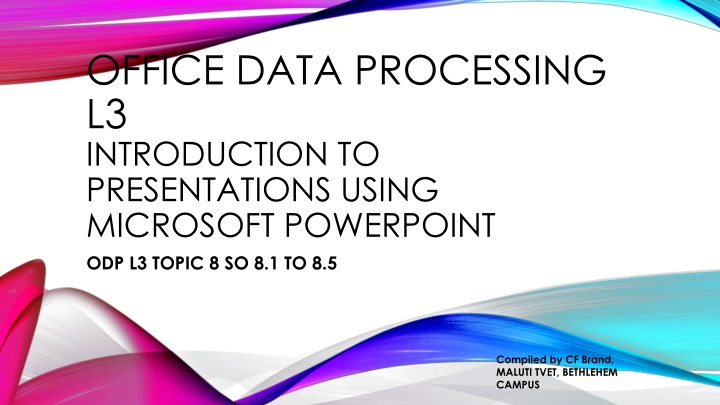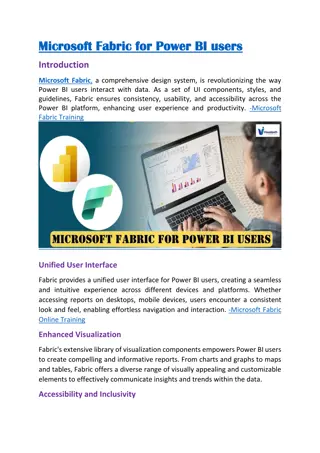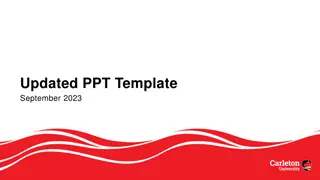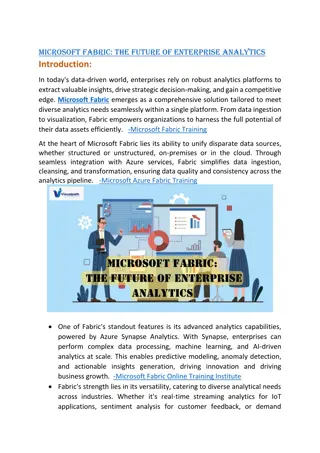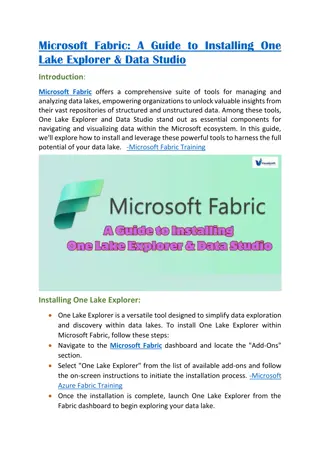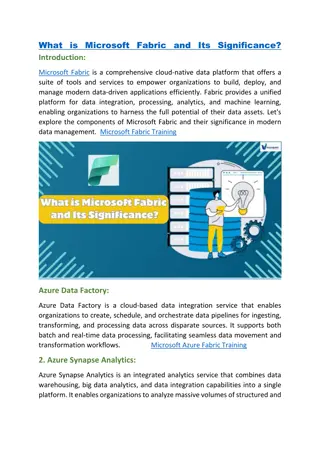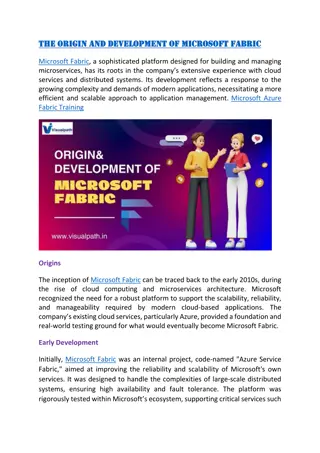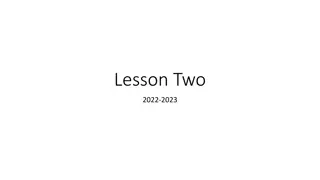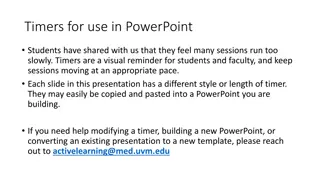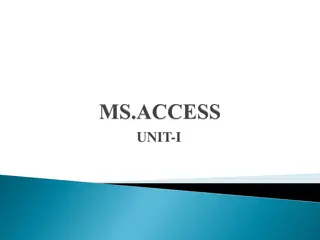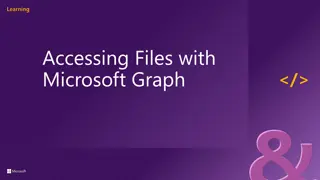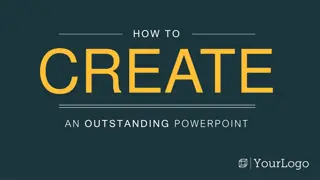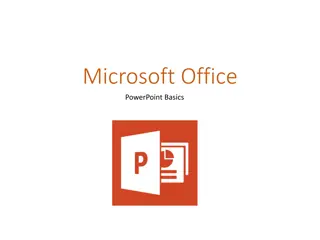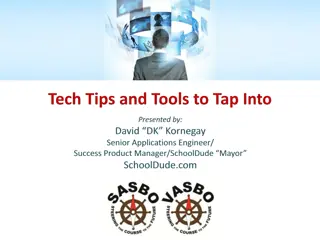Introduction to Microsoft PowerPoint Presentations
Create professional, visually appealing, and easy-to-understand presentations using Microsoft PowerPoint. Learn about the 10/20/30 rule for effective presentations, the purpose of using visual aids like PowerPoint, formatting and editing text and shapes, inserting and editing shapes, and changing slide layouts. Enhance your presentation skills with practical tips and techniques tailored for PowerPoint users.
Download Presentation

Please find below an Image/Link to download the presentation.
The content on the website is provided AS IS for your information and personal use only. It may not be sold, licensed, or shared on other websites without obtaining consent from the author.If you encounter any issues during the download, it is possible that the publisher has removed the file from their server.
You are allowed to download the files provided on this website for personal or commercial use, subject to the condition that they are used lawfully. All files are the property of their respective owners.
The content on the website is provided AS IS for your information and personal use only. It may not be sold, licensed, or shared on other websites without obtaining consent from the author.
E N D
Presentation Transcript
OFFICE DATA PROCESSING L3 INTRODUCTION TO PRESENTATIONS USING MICROSOFT POWERPOINT ODP L3 TOPIC 8 SO 8.1 TO 8.5 Compiled by CF Brand, MALUTI TVET, BETHLEHEM CAMPUS
2 What is the 10/20/30 Rule of PowerPoint? According to the 10/20/30 rule: a PowerPoint presentation should have ten slides, last no more than twenty minutes, and contain no font smaller than thirty points ODP L3 TOPIC 8 SO 8.1 TO 8.5
3 8.1 UNDERSTANDING THE PURPOSE AND FUNCTION OF PRESENTATIONS Listening to a speaker who is not using any visual aids can become boring. PowerPoint helps to create and deliver a professional, visually attractive and easy to understand presentation on the computer. When is a presentation used? Financial overview Business plan Project overview employee orientation training Advertising Outlining a lecture (this page is not for examination purposes) ODP L3 TOPIC 8 SO 8.1 TO 8.5
4 8.2 FORMAT AND EDIT TEXT, PLACEHOLDERS, SHAPES AND SLIDES Use your mouse to select the text you want to change. ODP L3 TOPIC 8 SO 8.1 TO 8.5
5 2. Press Delete 3. Type the text ODP L3 TOPIC 8 SO 8.1 TO 8.5
6 The pictured slide has two rectangular placeholders: The (upper) Title placeholder prompts the user for text and formats it in the default Heading font, size, and colour. The (lower) Content placeholder accepts text, or a table, chart, SmartArt graphic, picture, or video, as indicated by the clickable icons at its center. ODP L3 TOPIC 8 SO 8.1 TO 8.5
7 Insert shapes 1. Click on Insert 2. Click on the arrow next to Shapes 3. Click on the shape you want to use 4. Click on the slide and drag the shape to the size you want it to be ODP L3 TOPIC 8 SO 8.1 TO 8.5
8 Edit shapes 1. Click the shape that you want to change. To select multiple shapes, press and hold CTRL while you click the shapes. ... 2. Under Drawing Tools, on the Format tab, in the Insert Shapes group, click Edit Shape . ... 3. Point to Change Shape, and then click the shape that you want. ODP L3 TOPIC 8 SO 8.1 TO 8.5
9 Change an existing layout 1. On the View tab, in the Master Views group, click Slide Master. 2. In the pane that contains the slide masters and layouts, click the layout that you want to edit. 3. Edit the layout. ... 4. In the Close group, click Close Master View. ODP L3 TOPIC 8 SO 8.1 TO 8.5
10 8.3 Format and enhance the slides If you click on one of the Icons, you can insert a Table, Chart, SmartArt, Picture, Clip Art or Media Clip (In your next lesson, we will explain how to use each of these Icons) ODP L3 TOPIC 8 SO 8.1 TO 8.5
11 This Photo by Unknown Author is licensed under CC BY- ND ODP L3 TOPIC 8 SO 8.1 TO 8.5