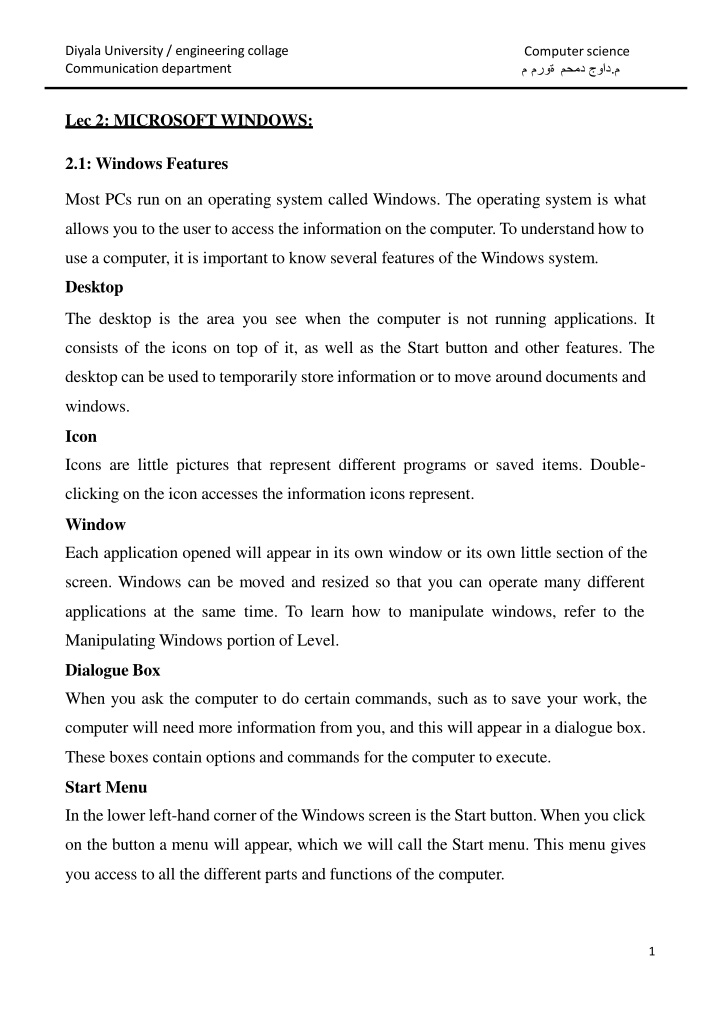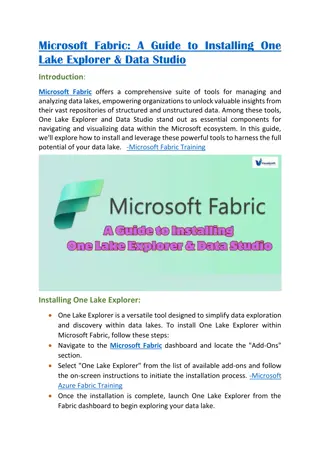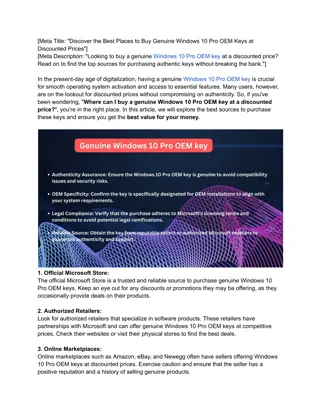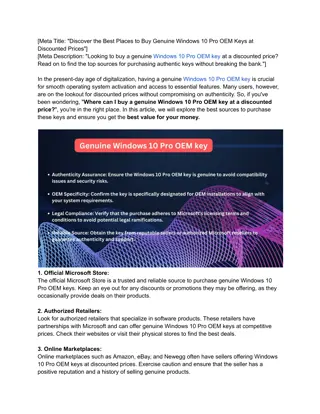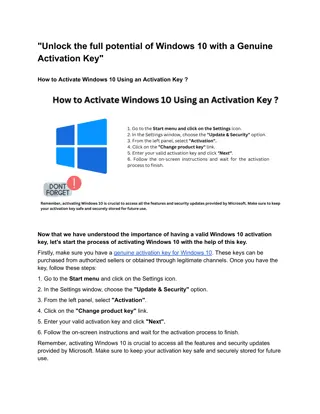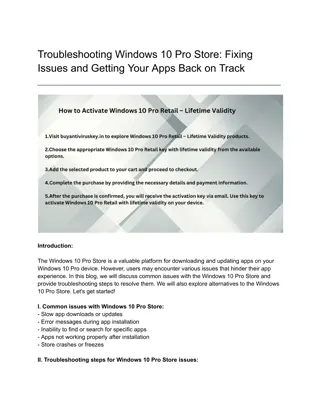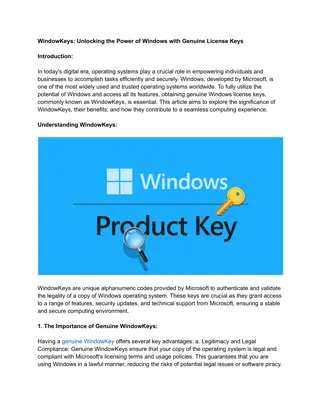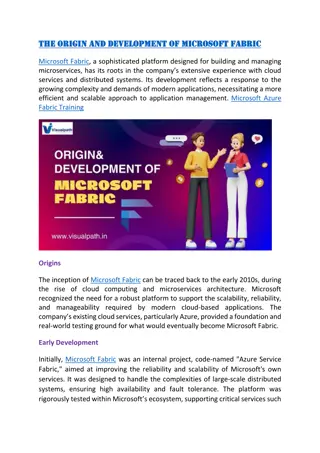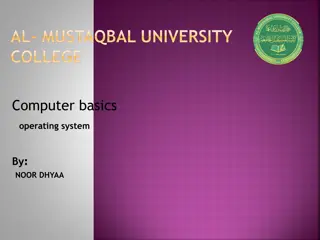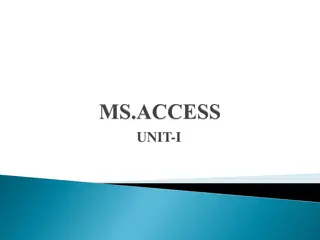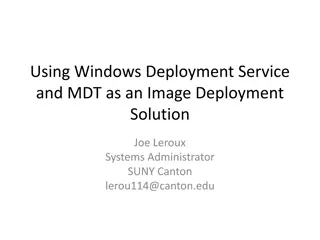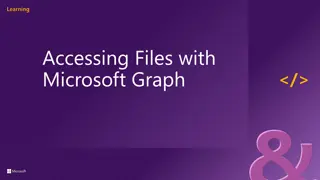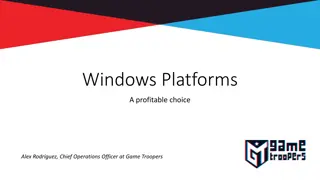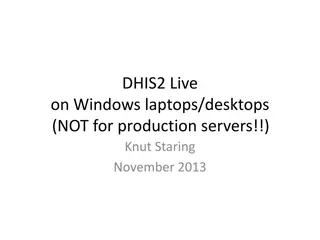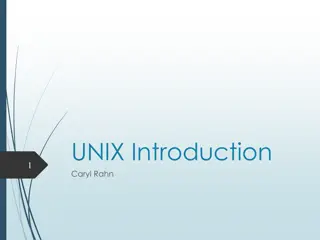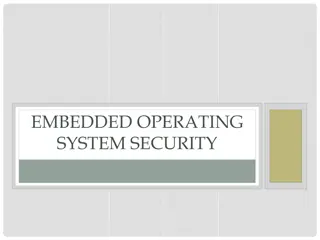Introduction to Microsoft Windows Operating System
Discover the MICROSOFT WINDOWS operating system features commonly found on PCs. Delve into the world of computer science through the Communication department at Diyala University's engineering college. Gain insights into the essential aspects of Windows that power most computers today.
Uploaded on Mar 07, 2025 | 3 Views
Download Presentation

Please find below an Image/Link to download the presentation.
The content on the website is provided AS IS for your information and personal use only. It may not be sold, licensed, or shared on other websites without obtaining consent from the author.If you encounter any issues during the download, it is possible that the publisher has removed the file from their server.
You are allowed to download the files provided on this website for personal or commercial use, subject to the condition that they are used lawfully. All files are the property of their respective owners.
The content on the website is provided AS IS for your information and personal use only. It may not be sold, licensed, or shared on other websites without obtaining consent from the author.
E N D
Presentation Transcript
Diyala University / engineering collage Communicationdepartment Computer science . Lec 2: MICROSOFTWINDOWS: 2.1: Windows Features Most PCs run on an operating system called Windows. The operating system is what allows you to the user to access the information on the computer. To understandhow to use a computer, it is important to know several features of the Windows system. Desktop The desktop is the area you see when the computer is not running applications. It consists of the icons on top of it, as well as the Start button and other features. The desktop can be used to temporarily storeinformation or to move around documents and windows. Icon Icons are little pictures that represent different programs or saved items. Double- clicking on the icon accesses the information icons represent. Window Each application opened will appear in its own window or its own little section of the screen. Windows can be moved and resized so that you can operate many different applications at the same time. To learn how to manipulate windows, refer to the ManipulatingWindows portion of Level. Dialogue Box When you ask the computer to do certain commands, such as to save your work, the computer will need more information from you, and this will appear in a dialogue box. These boxes contain options and commands for the computer to execute. Start Menu In the lower left-hand cornerof theWindows screen is the Start button.When you click on the button a menu will appear, which we will call the Start menu. This menu gives you access to all the different parts and functions of the computer. 1
Diyala University / engineering collage Communicationdepartment Computer science . Task Bar At the very bottom of the screen is a horizontal bar called the taskbar (Figure 1). This bar contains (from left to right) the Start button, shortcuts to various programs, minimized programs, and another section of shortcuts that includes sound volume, printers and the time. Figure 1. Task Bar. Tab Menu Tab menus, which are often present in dialogue boxes, are menus that represent many different pages of information. To access each page, click on the tab at the top of the dialogue box. 2.2: Start Up, Shut Down: Once you understand what all the different parts of the computer do, you can begin to use it. Start-Up First,you will need to turn thecomputer on. Do this by pushingthepower buttonon the front of the computer unit. The computer takes a few minutes to start up, so be patient. Shut Down To shut down, click with your mouse on the button in the lower left-hand corner of the screen labeled Start. On the menu that pops up, you have multiple options for exiting your windows computer.Options are Shut Down, Switch User, Log Off, Lock, Restart, Sleep and Hibernate.ChoosetheShutdownbuttoninthelowerright-handcornertoturn 2
Diyala University / engineering collage Communicationdepartment Computer science . the computer off. To switch to another user, press the arrow next to the Shutdown button and click Switch user. To Log off the computer, click the arrow next to the Shutdown button and click Log Off. If you would rather just lock the computer, blocking anyone else from using the computer without your password, choose Lock. Figure 2. Shut Down Menu. Stand By When a computer is left alone for a while, it goes into sleep or standby mode to save energy. In standby mode, the computer slows down its inner processes because they are not being used. The computer also blacks out the monitor. Usually, the computer has a green light on or near the power button that signifies that it is on, but in standby mode to wake it up, move the mouse or hit a key on the keyboard. In about 8-10 seconds the computer will wake up and be fully functional. 2.3: Opening and Closing anApplication To Open anApplication, you have two options: 1.Open the Start Menu and click on the name of the application. 2.Find the icon for the application and either double click it or right-click and choose Open. 3
Diyala University / engineering collage Communicationdepartment Computer science . Figure 3. OpenApplications. To Close anApplication: 1.Most applications can be closed by going under the File menu and selecting Quit or Exit. 2.If no file menu is available, click on the X button in the upper right-hand corner of the application s window. Figure 4. CloseApplications 2.4: Manipulating Windows Folders and files open within a window, some programs open in full screen (games for example) window elements: 1. Title bar 2. Menu bar 3. Toolbar 4. Status bar 5. Sidebar horizontal and vertical 4
Diyala University / engineering collage Communicationdepartment Computer science . 6. Buttons: minimize, maximize (restore) and close The sizes of the windows on your screen can be changed so that more windows are visible. Following is a list of common features that can be implemented on all windows. Maximize This function allows you to concentrate on one application by making its window cover the entire screen. Minimize This function allows you to keep an application running, but remove it from the desktop area so that other applications can be accessed. The minimized program becomes a bar at the bottom of the screen and can be accessed by clicking on the bar. Resize If an application window is not maximized, it can be resized so that more or less of the contentcan be seen. If you move your mouse pointerto oneof theedges of thewindow, itwill become atwo-way arrow.At thispoint,holddown theleftmouse buttonand drag the perimeter of the window in or out. When you release the mouse button, the window will resize to your specifications. 5
Diyala University / engineering collage Communicationdepartment Computer science . Close This function closes and exits the application you are running. However, if you are runninganapplicationsuchas MicrosoftWord,thewindowofeach documentwill have a close button, and clicking this button will only close that document and not the entire program. It is important to always save your work before using the close feature, as any unsaved changes will be lost. Figure 5. ManipulatingWindows 2.5: Deleting Files If you choose to delete an item from your disk or from the computer s hard drive, you will need to access the Recycle Bin. It is important to remember that you may only delete items from the hard drive that you have created. To delete an item from a disk or the hard drive, use the following steps. 1.If it is on a removable disk, first insert the disk into the correct drive. Next double- click on the My Computer icon on the Desktop. Choose the drive that the item is located on by double-clicking the appropriate drive icon. Open the file that the item is located in. 2. Left-click on the item that you wish to delete and hold the button down. 3.Drag the item out of the window it is in and places it over the Recycle Bin located on the Desktop. 4. When the Recycle Bin is highlighted, release the button. The item should disappear from the drive. 6
Diyala University / engineering collage Communicationdepartment Computer science . 5. When the dialogue box appears asking you if you are sure you want to delete this item, click Yes. Figure 6. Delete Files When you deposit items in the Recycle Bin, they will not be permanently removed from the computer s memory without you telling it to do so. If you decide you still want to keep something, double-click on the Recycle Bin and drag the item back out. To permanently erase an item from the computer, right-click on the Recycle Bin and choose Empty Recycle Bin. Remember, once you empty the Recycle Bin, the items inside will be permanently erased from the computer s memory. Figure 7. Empty Recycling Bin 7