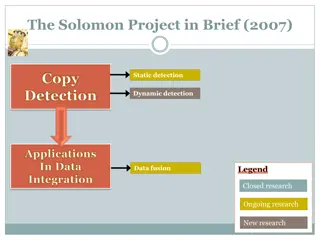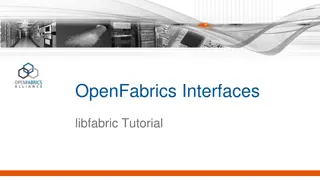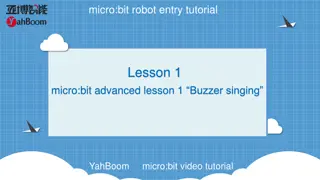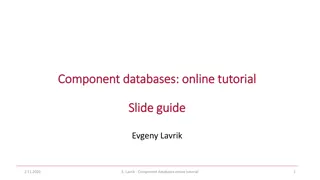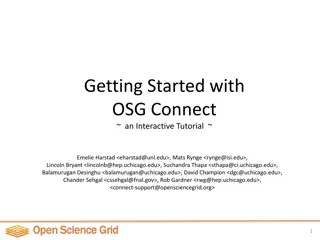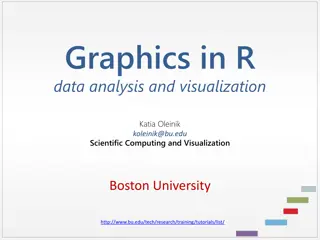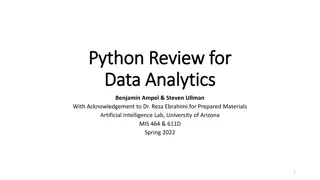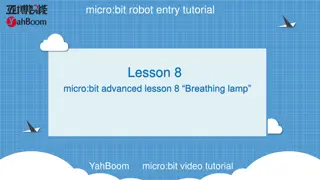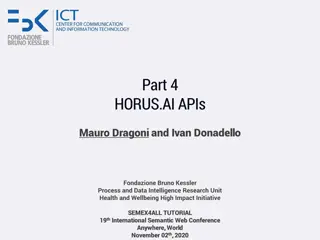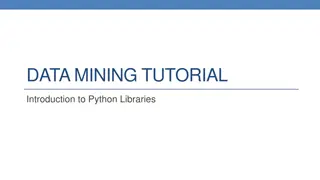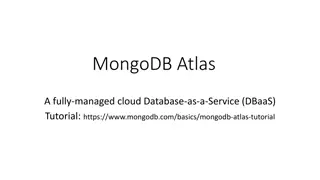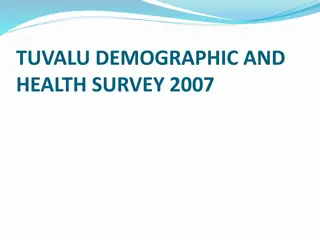Introduction to MS Project 2007 Tutorial - Project Management Overview
Microsoft Project 2007 is a family of project management applications aimed at assisting project managers and teams in planning, executing, and tracking projects. The tutorial covers the features of Microsoft Office Project Professional 2007, highlighting its capabilities for project planning, collaboration, and reporting. It also introduces Project Server, Enterprise Project Management (EPM) offerings, Project Web Access, and Portfolio Server. The tutorial includes steps on starting Project Professional, creating a new project plan, setting nonworking days, and creating a task list.
Download Presentation

Please find below an Image/Link to download the presentation.
The content on the website is provided AS IS for your information and personal use only. It may not be sold, licensed, or shared on other websites without obtaining consent from the author.If you encounter any issues during the download, it is possible that the publisher has removed the file from their server.
You are allowed to download the files provided on this website for personal or commercial use, subject to the condition that they are used lawfully. All files are the property of their respective owners.
The content on the website is provided AS IS for your information and personal use only. It may not be sold, licensed, or shared on other websites without obtaining consent from the author.
E N D
Presentation Transcript
Introduction to MS Project 2007 TUTORIAL 2 INSTRUCTOR: HANIF ULLAH EMAIL ID: hanif.ksu@hotmail.com OFFICE #: 2029 DATE: 19/02/2012
MS Project 2007 Family Microsoft application for project management. The Standard edition is designed for the single project manager and does not interact with Project Server. Microsoft Office Project Professional 2007 Windows-based desktop application that includes the complete feature set of the Standard edition, plus- when used with Project Server-additional communications features. Project Professional plus Project Server represents Microsoft s enterprise project management (EPM) product offering. Microsoft Office Project Server 2007 Intranet-based solution that enables enterprise-level project collaboration, timesheet reporting, and status reporting when used in conjunction with Project Professional. Microsoft Office Project Web Access 2007 Internet Explorer-based interface for working with Project Server. Microsoft Office Project Portfolio Server 2007 Portfolio management solution. In this Lab we will be using and practicing only Microsoft Office Project Professional 2007. Office Project Standard 2007 Windows-based desktop project team planning and
Starting Project Professional IN THIS EXERCISE, YOU LL START PROJECT PROFESSIONAL
Creating a New Project Plan On the File menu, click the New command. Then, in the New Project task pane, click Blank Project. Project creates a new, blank project plan. Next, you ll set the project s start date. On the Project menu, click Project Information. The Project Information dialog box appears. In the Start date box, type or select current date. Click OK to close the Project Information dialog box On the Standard toolbar, click the Save button In the File name box, type Wingtip Toys Commercial 1. Click Save to close the Save As dialog box
Setting Nonworking Days On the Tools menu, click Change Working Time The Change Working Time dialog box appears In the For calendar box, click the down arrow 24 Hours: Has no nonworking time. Night Shift: Covers a graveyard shift schedule of Monday night through Saturday morning, 11 P.M. to 8 A.M., with a one-hour break. Standard: The traditional working day, Monday through Friday from 8 A.M. to 5 P.M., with a one-hour lunch break. For this project, you ll use the Standard base calendar as the project calendar, so leave it selected
Setting Nonworking Days In the Name field on the Exceptions tab, type Staff at morale event, and then click in the Start field In the Start field, enter the desired non-working day/days. Click OK to close the Change Working Time dialog box
Creating a Task List Tasks are the most basic building blocks of any project- tasks represent the work to be done to accomplish the goals of the project. Tasks describe project work in terms of sequence, duration, and resource requirements. Types of Tasks: summary tasks (which summarize or roll up the durations, costs, and so on of subtasks) milestones (which indicate significant events in the life of a project). In the first cell directly below the Task Name column heading, type Pre-Production, and then press Enter Enter the following task names below the Pre-Production task name, pressing Enter after each task name
Creating a Task List Develop script Develop production boards Pick locations Hold auditions Production Rehearse Shoot video Log footage
Estimating Durations A task s duration is the amount of time you expect it will take to complete the task. When working in Project, you can use the following abbreviations for duration. If you enter this abbreviation It appears like this And it means m h d w mo min hr day wk mon minute hour day week month
Entering Durations Click the cell below the Duration column heading for task 2, Develop script. The Duration field for task 2 is selected. Type 5d, and then press Enter . The value 5 days appears in the Duration field.
Entering Durations Enter the following durations for the remaining tasks. Task ID 3 4 5 6 Task Name Develop production boards Pick locations Hold auditions Production Duration 3d 2d 2d (Press Enter to skip this task for now) 2d 2d 1d 7 8 9 Rehearse Shoot video Log footage
Entering a Milestone Milestones are significant events that are either reached within the project (such as completion of a phase of work) or imposed upon the project (such as a deadline by which to apply for funding). Click the name of task 6, Production. On the Insert menu, click New Task. Type Pre-Production complete! and then press the tab key to move to the Duration field In the Duration field, type 0d and then press the Enter key. The milestone is added to your plan.
Organizing Tasks into Phases It is helpful to organize groups of closely related tasks that represent a major portion of the project s work into phases For example, it is common to divide a film or video project into major phases of work production, and post-production. You create phases by indenting and outdenting tasks. A summary task behaves differently from other tasks. You can t edit its duration, start date, or other calculated values directly because this information is derived or rolled up from the detail tasks, called subtasks (these appear indented under the summary tasks). Project calculates the duration of a summary task as the span of time from the earliest start date to the latest finish date of its subtasks. such as pre-production,
Creating Summary Tasks In this exercise, you create two summary tasks by indenting tasks. Select the names of tasks 2 through 6. click the Indent Tasks button on the Formatting toolbar. Task 1 becomes a summary task. A summary task bar for it appears in the Gantt chart, and the summary task name is formatted in bold type. Next, select the names of tasks 8 through 10. 4. On the Project menu, point to Outline, and then click Indent. Task 7 becomes a summary task, and a summary task bar for it appears in the Gantt chart.
END of Tutorial 2
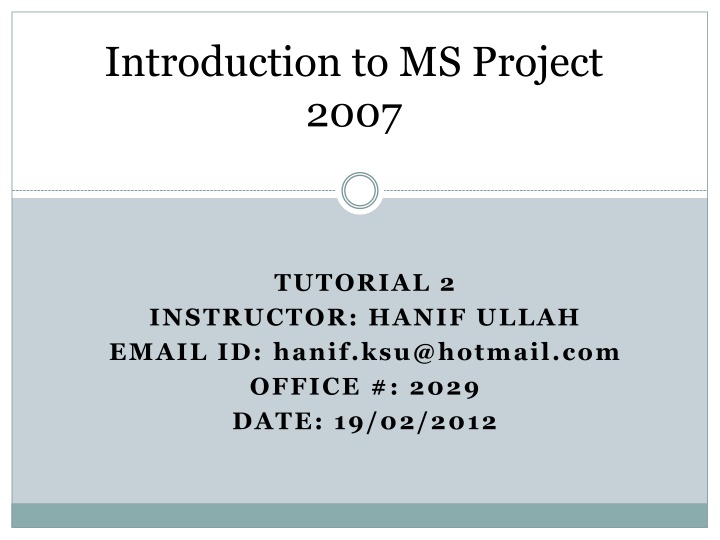

![❤[PDF]⚡ Space Exploration 2007 (Springer Praxis Books)](/thumb/21607/pdf-space-exploration-2007-springer-praxis-books.jpg)