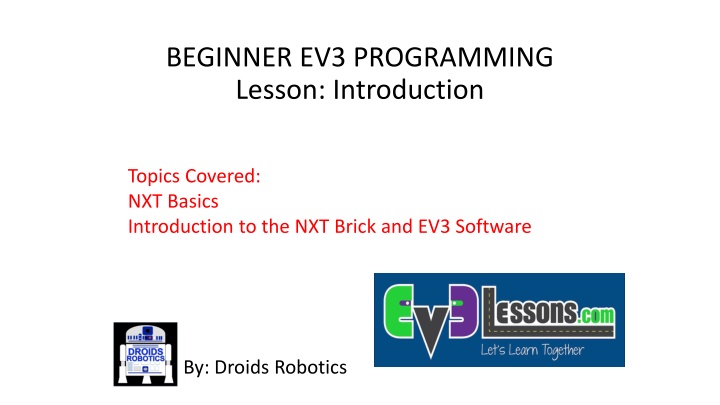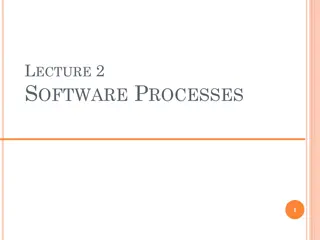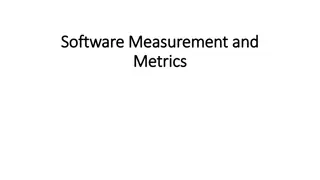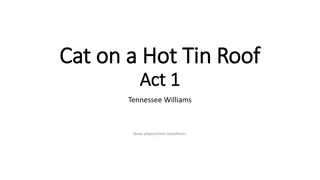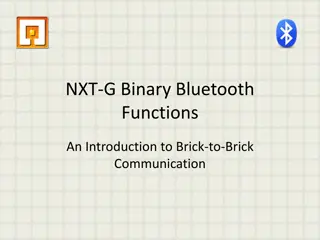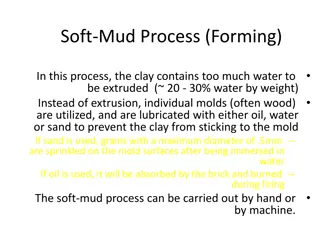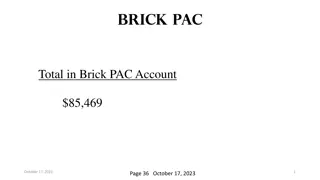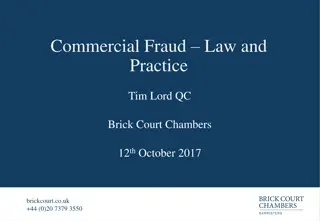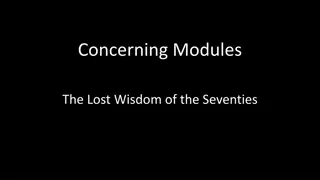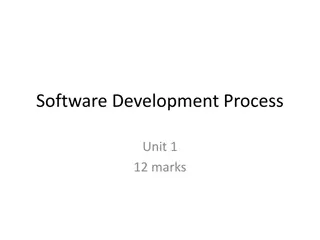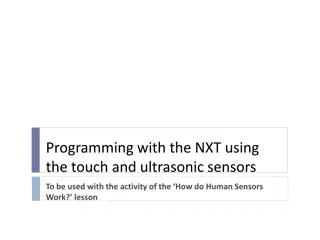Introduction to NXT Brick and EV3 Software Basics
Delve into the fundamental aspects of operating the NXT brick and understanding the main components of the EV3 software. Explore navigation through the brick buttons, screen menus, and the roles of ports, sensors, and motors. Discover the functionalities of the EV3 software, from creating and saving projects to programming your robot effectively.
Download Presentation

Please find below an Image/Link to download the presentation.
The content on the website is provided AS IS for your information and personal use only. It may not be sold, licensed, or shared on other websites without obtaining consent from the author.If you encounter any issues during the download, it is possible that the publisher has removed the file from their server.
You are allowed to download the files provided on this website for personal or commercial use, subject to the condition that they are used lawfully. All files are the property of their respective owners.
The content on the website is provided AS IS for your information and personal use only. It may not be sold, licensed, or shared on other websites without obtaining consent from the author.
E N D
Presentation Transcript
BEGINNER EV3 PROGRAMMING Lesson: Introduction Topics Covered: NXT Basics Introduction to the NXT Brick and EV3 Software By: Droids Robotics
Lesson Objectives 1. Learn how the NXT brick operates 2. Learn about the main components of the EV3 software 2
The Brick Buttons 1 = Left, Right Navigate menus 2 = Center Button Select options Run Program Turn robot on 3 = Back Undo Stop Program Turn robot off 2 1 1 3 3
The Brick Screen Menus on Screen 1. My Files Find programs you downloaded 2. Use left/right buttons to find other menus such as View 4
Ports, Sensors, motors Motors: make your robot move Ports A, B, C = Motors Default setup assumes Right Motor is in C, Left Motor is in B Touch Sensor: Make your robot detect objects Ultrasonic sensor: Make your robot measure distances Color sensor: Make your robot detect colors B Default setup Front Ports 1, 2, 3, 4 = Sensors C 5
EV3 Software Open Saved Project Create New Project 6
EV3 Software: Saving your project File..Save Project As Save project on desktop as CampPM1 Each project can contain multiple programs. You will create a new project for each day this week. 7
EV3 Software: Starting A new program Create a Project Opened Programs Opened Projects Create a Program Project Properties List of programs 8
EV3 Software: Naming your program Double click on Program Change name of program to Move Straight 9
EV3 Software: Programming screen Click on a program tab to bring up the programmi ng canvas. Programming Area or Canvas The Communication Pane Connection status Download programs ready to be run Download/play programs instantly Download a section of a program to run Intelligent EV3 Brick status: name and battery level, etc. Port status and sensor readings Type of connection between the EV3 Brick and the computer (BT, Wi-Fi, or USB) 6 Colored Tabs Programming Blocks in Brick Status & Downloading 11
EV3 Blocks: Colored Tabs ACTION BLOCKS Move, Large & Medium Motor, Display FLOW BLOCKS Start, Wait, Loop, Switch, Loop Interrupt SENSOR BLOCKS Brick Buttons, Gyro, Color, Ultrasonic 1 2 3 1 2 3 4 5 6 DATA OPERATIONS Variables, Array, Logic, Math, Compare ADVANCED BLOCKS Data Logging, Unregulated Motor MY BLOCKS Custom Blocks you create 4 5 6 12
Adding Blocks To Your Program STEP 1: Green Block Tab, Click and hold any block and drag to programming area STEP 2: Drop next to the Start Block (green arrow) (See animation) 13