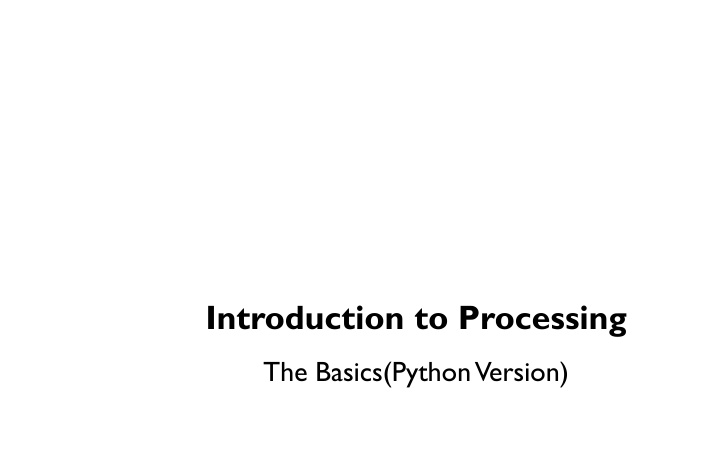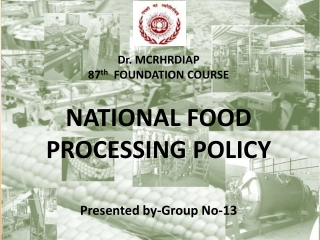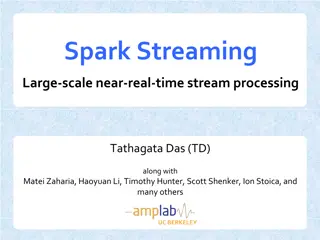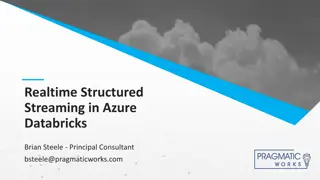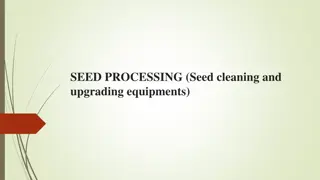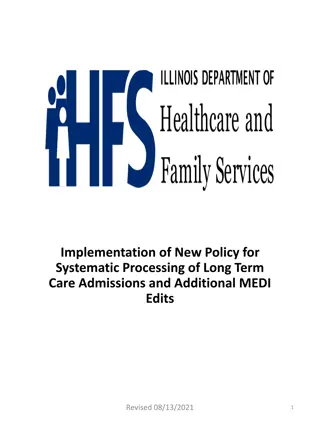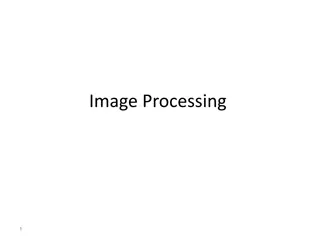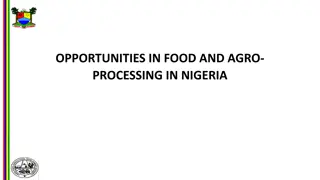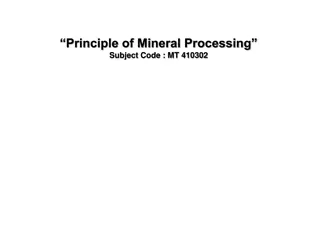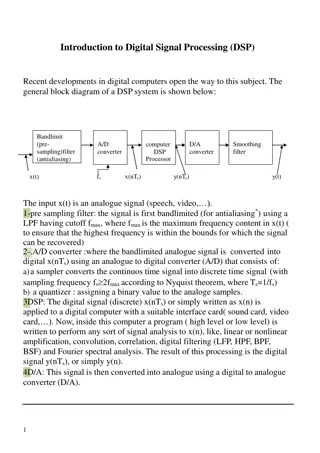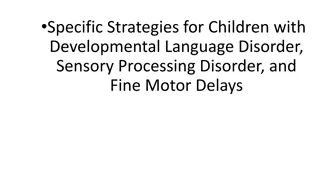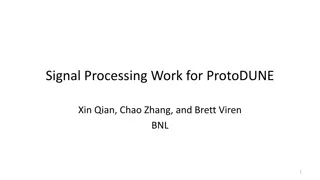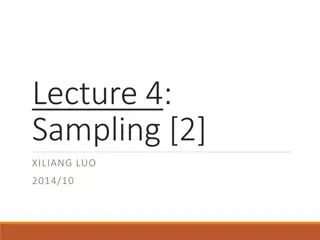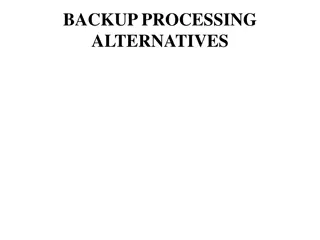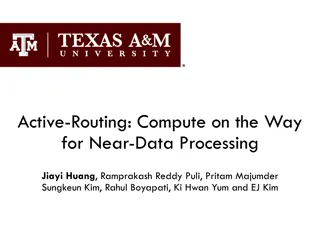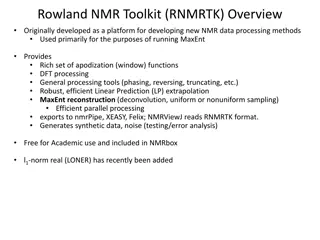Introduction to Processing
Processing, initiated by Ben Fry and Casey Reas at MIT Media Lab, offers a Python version tailored for visual artists delving into programming. This version houses numerous libraries for diverse applications like computer vision, data visualization, music composition, and more. The adaptation simplifies complex Java syntax, supporting art creation with ease. Students can access the necessary files on the course website to start coding in Processing for creating games or interactive art.
Download Presentation

Please find below an Image/Link to download the presentation.
The content on the website is provided AS IS for your information and personal use only. It may not be sold, licensed, or shared on other websites without obtaining consent from the author.If you encounter any issues during the download, it is possible that the publisher has removed the file from their server.
You are allowed to download the files provided on this website for personal or commercial use, subject to the condition that they are used lawfully. All files are the property of their respective owners.
The content on the website is provided AS IS for your information and personal use only. It may not be sold, licensed, or shared on other websites without obtaining consent from the author.
E N D
Presentation Transcript
Introduction to Processing The Basics(Python Version)
Processing Processing started by Ben Fry and Casey Reas while both were graduate students at MIT Media Lab in 2001. The original language for Processing is Java. We will use the Python version. Designed for visual artists with limited programming experience who want to create art without knowing complicated Java syntax. In its current version, hundred of libraries have been written for computer vision, data visualization, music composition, networking, 3D drawings and programming electronics.
Processing Processing was created originally for the Java language. For this reason, the interface to Processing's Python version is not very "Pythonic". I wrote some code to hide some of this interface and make it flow better with Python. Download the zip file that contains this code on our course website here. Once you unzip the contents and open it with Processing. There should be three files: processing_py.pyde(DO NOT MODIFY THIS FILE) game.py(write all of your code here) There is also a data folder where you should put all of your images for your game.
game.py All of your code should go here in game.py. You will need to implement(provide code for) two methods/functions: 1) def __init__(self): Declare and initialize all your game/application variables. 2) def on_draw(self): Called automatically 60 times a second to draw and update all objects. Write code to draw and update all objects here.
Sketch class Window: def __init__(self): """ Initialize all variables here. """ First declare and initialize all variables in __init__ __init__ only runs ONCE. def on_draw(self): """ Called automatically 60 times a second to draw/update objects. """ on_draw runs automatically 60 times a second to draw and update all images
Creating Variables class Window: When declaring/initializing a global variable that is used throughout the game, use self and the dot notation. def __init__(self): """ Initialize all variables here. """ self.x = 10 y = 5 The y variable here does not have the self. prefix. Consequently, it only exists locally here in init. def on_draw(self): """ Called automatically 60 times a second to draw/update objects.""" print(self.x) # valid! print(y) # error! y does not exist here!
Updating Variables What values are printed on the console in the following program? class Window: Answer: Prints: def __init__(self): """ Initialize all variables here. """ 10 in the first frame 15 in the second frame 20 in the third frame etc self.x = 10 def on_draw(self): """ Called automatically 60 times a second to draw/update all objects.""" print(self.x) self.x += 5
Animation class Window: def __init__(self): """ Initialize all variables here. """ self.x = WIDTH/2 self.y = HEIGHT/2 Animation only takes five lines of code! def on_draw(self): """ Called automatically 60 times/second to draw/update objects.""" # fill(red, green, blue) fill(255, 0, 0) ellipse(self.x, self.y, 300, 300) self.x += 5 draw red circle at (self.x, self.y) diameter = 300 pixels (update) move circle 5 pixels to the right Repeat 60 times a second!
Color Color is defined by a range of numbers. In grayscale, 0 is black, 255 is white and any color in between is a shade of gray ranging from black to white.
Color RGB Color is determined by three parameters. Each parameter is in the range 0-255. The first indicates the degree of red(R), the second the degree of green(G) and the last the degree of blue(B).
Some Methods for Drawing Shapes fill(r, g, b):By calling fill BEFORE a shape will set the color of the shape. Call it again before drawing another shape to change color. line(x1, y1, x2, y2):draw line through (x1, y1) and (x2, y2). ellipse(x, y, width, height):center of ellipse is (x, y); width and height are the lengths of the axes. rect(x, y, width, height:center of the rectangle is (x,y)
Sprites A sprite is an image(.png or .jpg) that represent a character or object in a game. In arcade.py, I have written a simple custom class: the Sprite class. It allows us to easily draw, scale and animate sprites. We may create several Sprite instances or objects. This reusability feature is important especially when we need to create many objects(for example enemies) with similar data and behaviors.
The Sprite Class Sprite(filename, scale=1.0) center_x center_y angle width height change_x change_y change_angle alpha draw() move() The Sprite class constructor allows us to create a Sprite object. It has many parameters to help us initialize a Sprite object for our game. Usually, we specify only the image filename and scaling and set the other attributes as needed. width player = Sprite( player.png , 0.5) height
The Sprite Class Sprite(filename, scale=1.0) center_x center_y angle width height change_x change_y change_angle alpha draw() move() Properties: Every sprite has properties or variables that contains information about the sprite. A sprite has variables for its position, or velocity. These can be modified or updated. Functions or Methods: Every sprite has useful has functionalities. For example, a sprite can move, or draw itself. width height
Sprite Example 1 A tank sprite is drawn on the screen but is not moving. class Window: def __init__(self): """ Initialize all variables here. """ self.player = Sprite( tank.png ) self.player.scale = 2.0 self.player.center_x = 100 self.player.center_y = 200 These four lines are equivalent to: self.player = Sprite( tank.png , 2.0, 100, 200) def on_draw(self): """ Called automatically 60 times a second to draw all objects.""" self.player.draw() self.player.move()
Sprite Example 2: Moving the tank A tank sprite is drawn on the screen but is moving 5 pixels per frame to the right. class Window: def __init__(self): """ Initialize all variables here. """ self.player = Sprite( tank.png , 2.0, 100, 200) self.player.change_x = 5 def on_draw(self): """ Called automatically 60 times a second to draw all objects.""" self.player.draw() self.player.move()
Adding Text The text(str, x, y) function draws text on the screen.You can set the text size and color by using textSize(s) and fill(r, g, b) before drawing the text. textSize(32); fill(255, 0, 0); text("Hello, World!", 100, 200);
The Console Messages can be printed on the console(for error-checking purposes, etc..) by using the command print(). print(4); print(4 + 3/2); print( Hello, world );
Download Processing Download Processing! http://www.processing.org