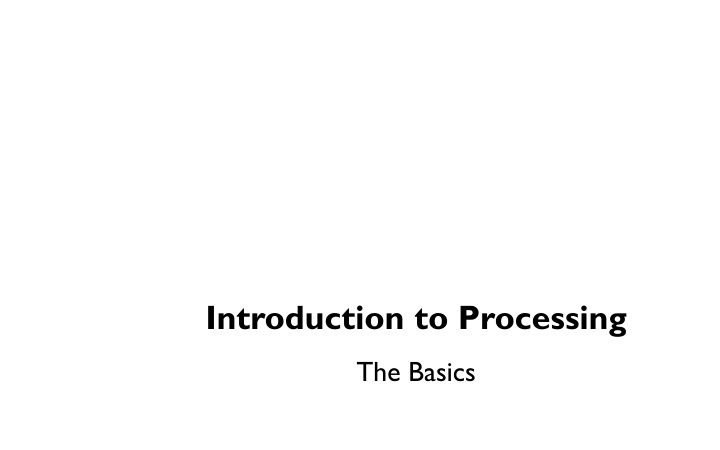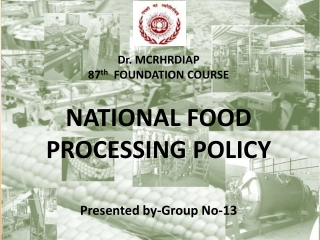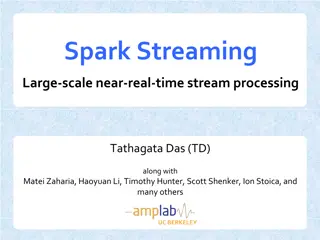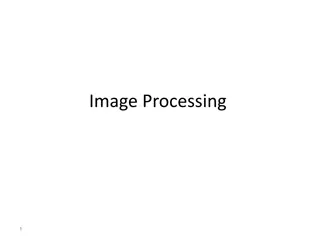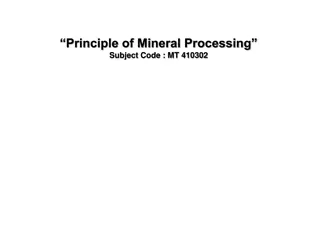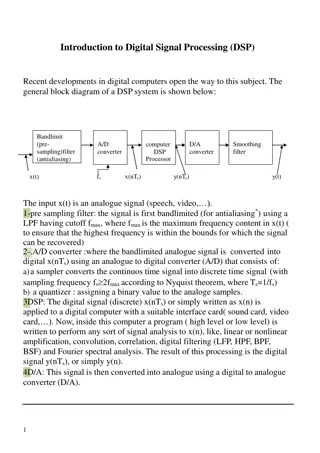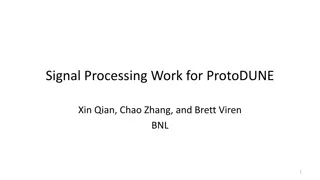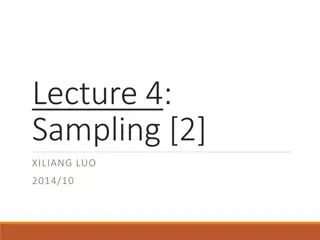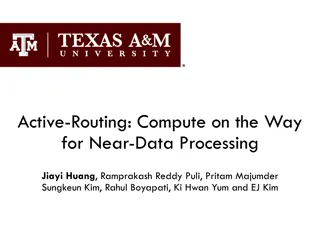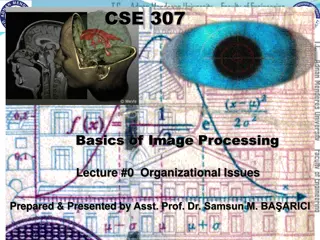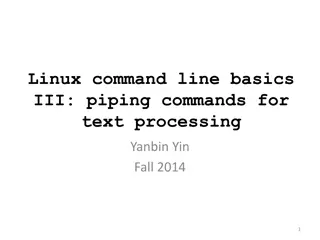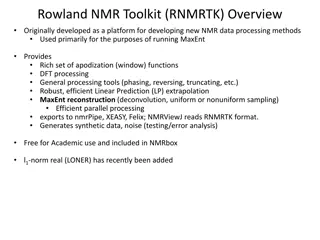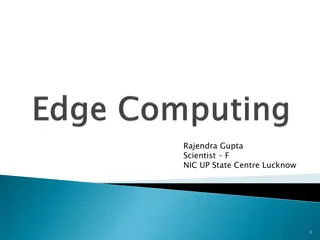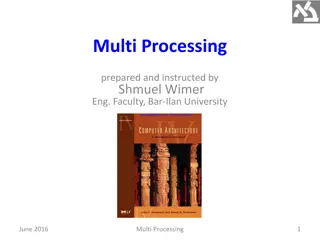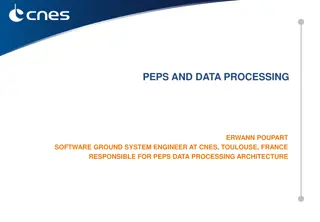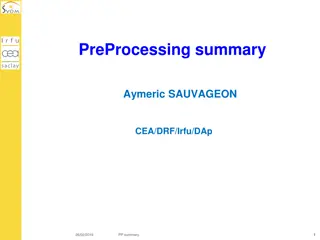Introduction to Processing - The Basics
Processing, initiated by Ben Fry and Casey Reas at MIT Media Lab in 2001, is a Java-based platform designed for visual artists. It simplifies complex Java syntax for creating art. Processing incorporates numerous libraries for various purposes such as computer vision, data visualization, music composition, networking, 3D drawings, and electronics programming. The structure of a Processing sketch involves two key methods - setup and draw, for initializing variables and creating animations. The coordinate system, file system organization, and color definitions are fundamental concepts in Processing.
Download Presentation

Please find below an Image/Link to download the presentation.
The content on the website is provided AS IS for your information and personal use only. It may not be sold, licensed, or shared on other websites without obtaining consent from the author.If you encounter any issues during the download, it is possible that the publisher has removed the file from their server.
You are allowed to download the files provided on this website for personal or commercial use, subject to the condition that they are used lawfully. All files are the property of their respective owners.
The content on the website is provided AS IS for your information and personal use only. It may not be sold, licensed, or shared on other websites without obtaining consent from the author.
E N D
Presentation Transcript
Introduction to Processing The Basics
Processing Processing started by Ben Fry and Casey Reas while both were graduate students at MIT Media Lab in 2001. Processing is Java. Designed for visual artists with limited programming experience who want to create art without knowing complicated Java syntax. In its current version, hundred of libraries have been written for computer vision, data visualization, music composition, networking, 3D drawings and programming electronics.
Structure of a Sketch A sketch or program in processing only needs two methods: setup and draw. setup() is similar to a constructor, it initializes variables. draw() is similar to the main method. void setup(){ } void draw(){ }
setup() //declare global variables on top //setup() is called automatically to initialize variables, runs ONCE. // it is good practice to initialize variables here, calling it explicitly later, for // example, can reset your game. void setup(){ } void draw(){ }
draw() void setup(){ } // draw is called automatically 60 times a second(similar to an infinite // while loop). If you draw an object then update it, draw will // animate the object. void draw(){ }
File System When a sketch is saved, Processing will create new folder whose name matches the name of the sketch(without the .pde extension). For example, if I save the sketch below as Game.pde, then Game.pde is in a folder called Game. void setup(){ } void draw(){ }
Example int x, y; //declare global variables //initialize them in setup(). void setup(){ x = 5; y = 10; } // modify and update them in draw(). void draw(){ x += 1; //x increases by 1, 60 times per second. }
Color Color is defined by a range of numbers. In grayscale, 0 is black, 255 is white and any color in between is a shade of gray ranging from black to white.
Color RGB Color is determined by three parameters. Each parameter is in the range 0-255. The first indicates the degree of red(R), the second the degree of green(G) and the last the degree of blue(B).
Some Methods size(int width, int height): Set the size of the window. This should go in setup(). width and height are reserved words referring to the size of the screen. background(int range): range can be any integer from 0=black to 255=white. This should go in draw(). background(int r, int g, int b): Background with RGB values. This should go in draw().
Some Methods fill(int r, int g, int b):By calling fill BEFORE a shape will set the color of the shape. Call it again before drawing another shape to change color. strokeWeight(int pixel): Call BEFORE drawing a shape will set thickness of the boundary. line(int x1, int y1, int x2, int y2): ellipse(int x, int y, int width, int height): center of ellipse is (x, y); width and height are the lengths of the axes. rect(int x, int y, int width, int height): position is top left corner by default.
Adding Text The text(String, int x, int y) function draws text on the screen.You can set the text size and color by using textSize(int s) and fill(int r, int g, int b) before drawing the text. textSize(32); fill(255, 0, 0); text("Hello, World!", 100, 200);
Example 1 int x,y; void setup(){ size(800,600); // 800 pixels by 600 pixels x = width / 2; //width=800, height=600, these variables are reserved. y = height / 2; } void draw(){ background(255);//white background fill(255, 0, 0);//red fill ellipse(x, y, 80, 80);//red-filled circle radius 40 //continued on the next slide
Example 1 Continued.. fill(0, 255, 0);//green fill ellipse(x, y, 80, 80);//green-filled circle radius 40 fill(0, 0, 255); //blue fill //blue filled rectangle at (40,50) width=60,height=70 rect(40, 50, 60, 70); }
Example 2:Make it move. int x, y, xspeed = 5; void setup(){ size(600,400); x = width/2; y = height/2;} // make a red circle moves horizontally // across the screen void draw(){ background(255);//white background fill(255,0,0); //fill red ellipse(x,y,80,80); x += xspeed; //moves 5*60=300 pixels per sec. }
Processing (keyPressed) The draw() loop runs continuously until it is interrupted by an event, for example, a keyboard or mouse event. If a key is pressed, draw() temporarily halts, Processing then jump execution to the keyPressed() function, runs the function s code then return control to the draw() loop. The key that is pressed is store in the key variable.(or keyCode if it is a special character, e.g. UP, DOWN, LEFT, RIGHT). Similarly, if a key is released, keyReleased() is called.
Processing (keyPressed) void setup(){ } void draw(){ } // call automaticaly IF a key is pressed. void keyPressed(){ if(key == 'a'){ //for letter keys //code to run if a is pressed. } if(keyCode == UP) { //for arrow keys: UP,DOWN, LEFT, RIGHT //code to run if UP is pressed. } }
Processing: Mouse Events Processing keeps track of the position of the mouse at any given time through the variables mouseX, mouseY. Similar to keyPressed, which responds to keyboard inputs, mouseClicked is a function that can be implemented to respond to the mouse being clicked. IF the mouse is clicked, mouseClicked is called and code can be implemented to respond to the click.
What does it do? int blue = 0; void setup(){ size(600, 600); } void draw(){ background(255); fill(255, 0, blue); ellipse(mouseX, mouseY, 100, 100); } void mouseClicked(){ if (blue == 0) blue = 255; else blue = 0; }
The Console The console refers to the box at the bottom of Processing. It is generally used to print error messages in the code.
The Console Messages can be printed on the console(for error-checking purposes, etc..) by using the command println() or print(). println(4); println(4 + 3/2); println( Hello, world );
float vs double float: 32-bit data type representing real numbers to about 7 decimal places.(Not on AP Exam) double: 64-bit data type representing real numbers to about 16 decimal places.
float vs double Since Processing is graphics intensive, it is recommended that floats are used instead of doubles. In fact, float is the default type for decimal numbers in Processing. All of the built-in math functions in Processing returns floats. The math functions from the standard Math library in Java returns doubles. //sqrt() is Processing s version of Math.sqrt(). Both are available in Processing print(Math.sqrt(9)); // 3.0 but is a double print(sqrt(9)); // 3.0 but is a float
Download Processing Download Processing in your computer at home! Your computer is probably a 64-bit computer if it s fairly recently. Use the 64-bit version. http://www.processing.org
Things to Try Lab 1: Make the ball move horizontally back and forth in the middle of the screen, bouncing each time it hits the left or right side of the screen. Modify your code so that it is moving in a diagonal direction and bouncing when it hits any side of the screen.
Things to Try Lab 2: Use mouseX and mouseY to write a program that draw a red ball which follows your mouse.
Things to Try Lab 3: Create a window of size 800p by 600p. Use for loops to draw horizontal and vertical lines every 100 pixels. You can use strokeWeight(int p) to adjust the thickness of the lines.
Things to Try Lab 4: Draw a blue rectangle at the center of the screen. Let the user move the rectangle up, down, left, right using the keyboard arrow keys. Hint: It is better(more smooth) if you use both keyPressed and keyReleased.
References For more tutorials/lecture notes in Java, Python, game programming, artificial intelligence with neural networks: https://longbaonguyen.github.io Processing s website: www.processing.org https://processing.org/tutorials/