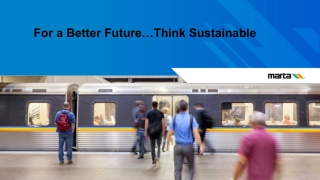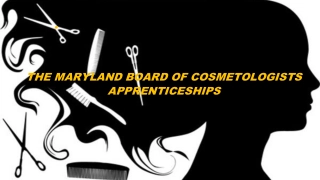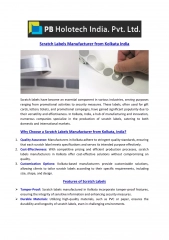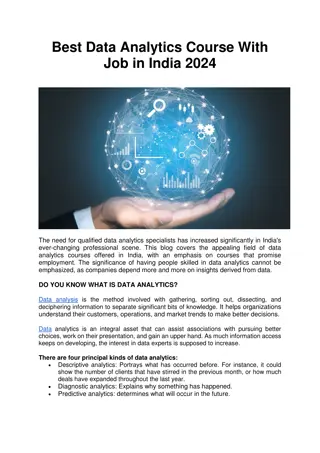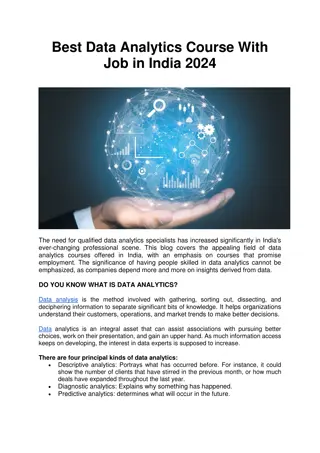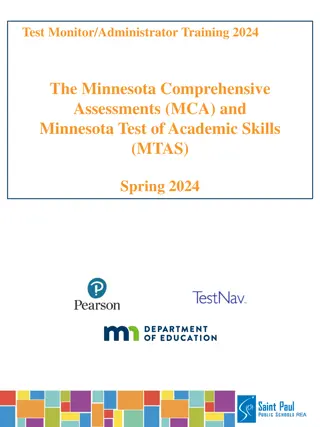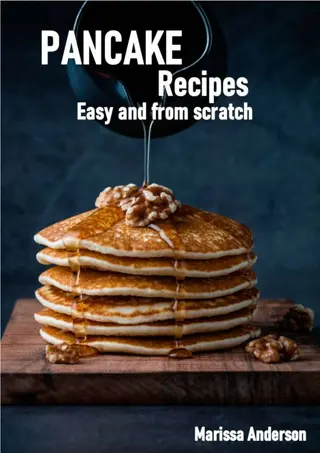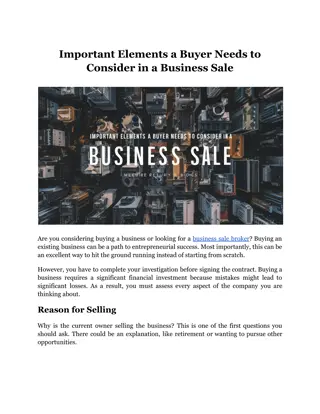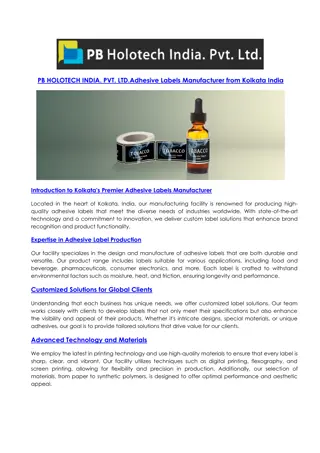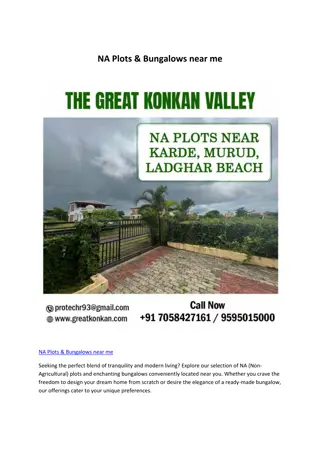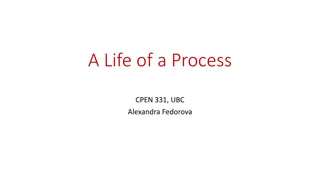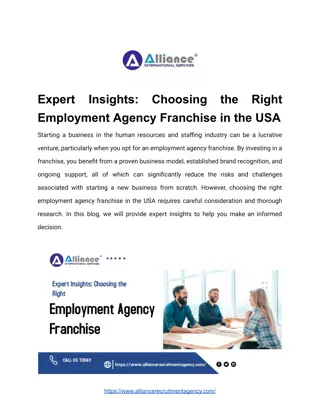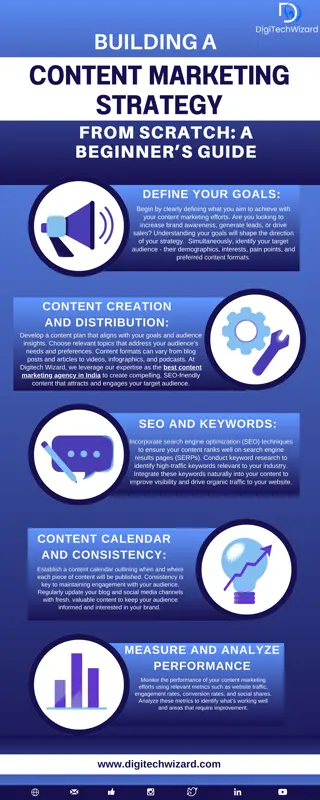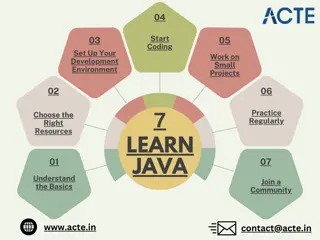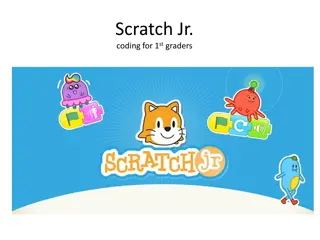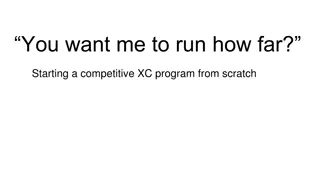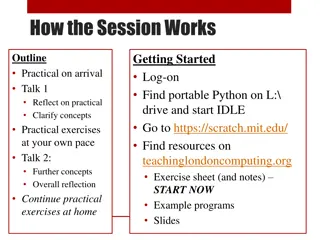Introduction to Scratch Programming for Kids
"Discover Scratch, a free programmable toolkit developed by MIT Media Lab, empowering kids aged 8-18 to create games, stories, and art through block-based programming without syntax errors. Start programming with Scratch sprites and unleash creativity in a fun, interactive way."
Download Presentation

Please find below an Image/Link to download the presentation.
The content on the website is provided AS IS for your information and personal use only. It may not be sold, licensed, or shared on other websites without obtaining consent from the author. If you encounter any issues during the download, it is possible that the publisher has removed the file from their server.
You are allowed to download the files provided on this website for personal or commercial use, subject to the condition that they are used lawfully. All files are the property of their respective owners.
The content on the website is provided AS IS for your information and personal use only. It may not be sold, licensed, or shared on other websites without obtaining consent from the author.
E N D
Presentation Transcript
What is Scratch? Scratch is an ongoing project developed by the Lifelong Kindergarten research group at the MIT Media Lab, in collaboration with KIDS research group at the UCLA Graduate School of Education & Information Studies.
What is Scratch? Scratch is a free programmable toolkit that enables kids (target ages 8-18) to create their own games, animated stories, and interactive art and share their creations with one another over the Internet.
What is Scratch? Scratch is an easy introductory programming language because users program primarily by connecting program blocks. (Kind of like building a stack of LEGO bricks)
What is Scratch? Scratch takes advantage of new computational ideas and capabilities to make it easier for kids to get started with programming (lowering the floor) and to extend the range of what kids can create and learn (raising the ceiling).
What is Scratch? Because there is virtually no typing involved it is impossible to get syntax errors.
What is Scratch? The ultimate goal is to help kids become fluent with digital media, empowering them to express themselves creatively and make connections to powerful ideas.
Getting Started With Scratch Stage Sprite List ( the green room ) The Script Area Code Block Area
Meeting Your Sprite! You will notice that the default sprite is an orange cat. (A sprite is a small graphic that can be moved independently around the screen, producing animated effects.) You can choose a different sprite to program from a library in Scratch, or you can draw your own!
Programming In Scratch! The first thing you need to do is to click on the sprite you want to program, and select the Scripts tab. Since your cat sprite is the only thing that can be animated, make sure you have it selected. The Scripts area is where you build your program by using the programming blocks.
Programming In Scratch! On the left side of your Scratch window, you will see a menu with 9 block pallets. Each of these switches to a portion of the block options featuring programming blocks in that particular area.
Motion When you click on the motion button, you will see the programming blocks that can be used with your sprite.
Activity Let's have you explore Scratch for a few minutes with your group.
Motion Drag out the move 10 steps block. Circular-edged boxes contain numbers but the values are changeable. Change the 10 to 50 by clicking in the block and typing in 50.
Motion To see your sprite move 50 pixels to the right, click on the block in the Script area. Cool, isn t it?!
What Is A Pixel? We ve been talking about pixels what is a pixel? A pixel is one of the small units that make up an image on a computer or television screen. It is derived from the words picture and element to make pixel!
Motion You can also set the motion block to move a negative number of pixels by typing a negative number in the block. This will move your sprite that number of pixels in the opposite direction.
Motion Drag out a second move 10 steps block. Change the 10 to -50 by clicking in the block and typing in -50. To see your sprite move 50 pixels to the LEFT, click on the block in the Script area.
More Motion Now, add the turn 15 degrees block to the other block of code. When you see the gray shadow below the first block of code, you can release your mouse. That shadow means that the 2 blocks will snap together.
More Motion Again, you can change the number of degrees by clicking in that area and typing in the number of degrees you d like your sprite to rotate. Double click on the blocks to see your sprite move and rotate in a single sequence of actions!
The Scratch Stage The Scratch stage is 480 pixels wide and 360 pixels high. 180 -240 240 -180
The Scratch Stage Sprites can face different directions based on a degree turn from 0 (north) 0 -90 90 180
Another Helpful Tool You can delete a block by right clicking and choosing delete or, more easily, by just dragging it from the Script area!