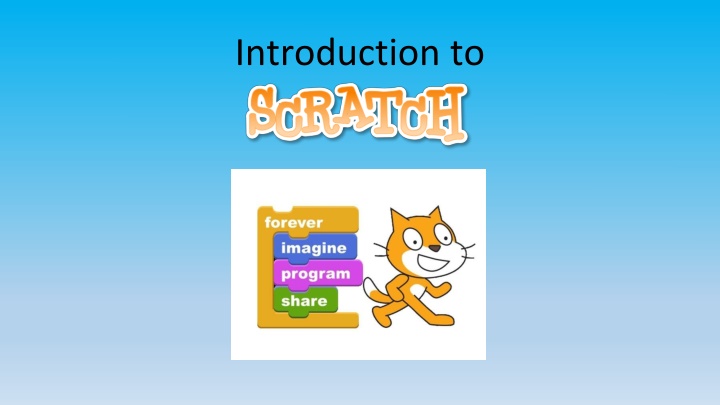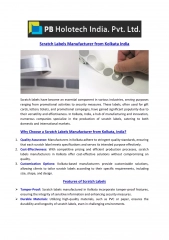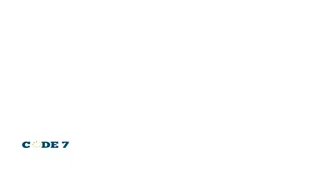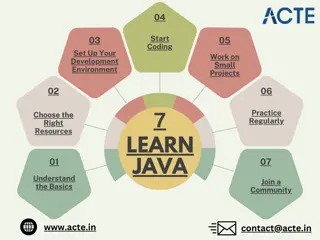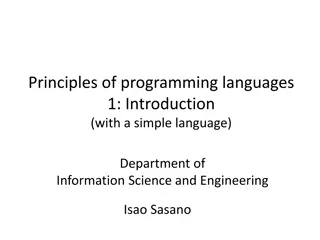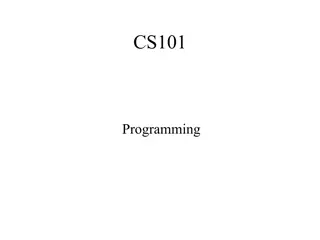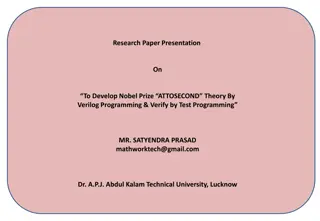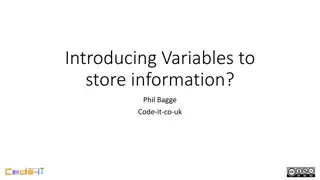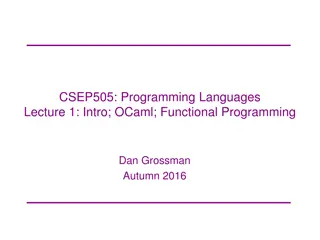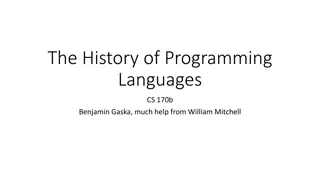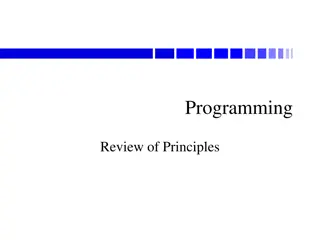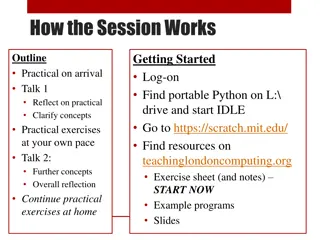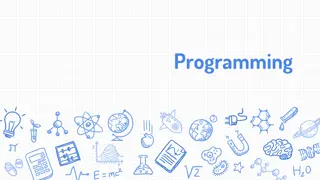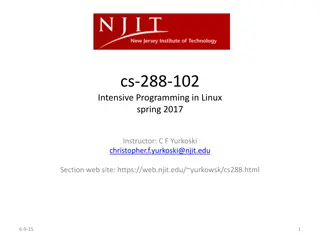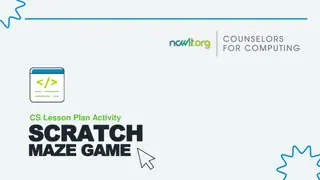Introduction to Scratch - Visual Programming Language
"Scratch is a visual programming language developed by the Massachusetts Institute of Technology, ideal for beginners to learn coding concepts. The Scratch environment resembles a theater production with stages, sprites, and color-coded blocks. Explore how Scratch can lay a strong foundation for learning Java and Python."
Uploaded on Feb 15, 2025 | 1 Views
Download Presentation

Please find below an Image/Link to download the presentation.
The content on the website is provided AS IS for your information and personal use only. It may not be sold, licensed, or shared on other websites without obtaining consent from the author.If you encounter any issues during the download, it is possible that the publisher has removed the file from their server.
You are allowed to download the files provided on this website for personal or commercial use, subject to the condition that they are used lawfully. All files are the property of their respective owners.
The content on the website is provided AS IS for your information and personal use only. It may not be sold, licensed, or shared on other websites without obtaining consent from the author.
E N D
Presentation Transcript
What is Scratch? Scratch is a visual programming language Scratch was developed by the Massachusetts Institute of Technology s Media Group Scratch is currently maintained and developed by MIT s Media Group in collaboration with the UCLA Graduate School of Education and Information Studies. Scratch is often used as an introductory programming language Scratch builds on Logo Some of the skills learned in Scratch can be applied to other programming languages like JAVA and Python. 2
Think of Scratch as a Theater Production Think of the Scratch screen as a theater production with the following areas and characters. The Stage is where the action or scenes play out A Sprite is a character or actor. A cat is the default sprite. You will learn to change sprites and create custom sprites as we move forward The toolbox contains color coded blocks that control sprites and what occurs on stage. There are three tabs, Scripts, Costumes and Sounds. Programs that control the scenes are created by dragging blocks into the script area. 3
Stage Script Sprites Toolbox with blocks 4
Programming blocks grouped and color coded by what functions they control. 5
Pen Blocks (Green) Commands are similar to Logo Pen up and pen down blocks work just like the Logo commands Clear removes prior pen marks There are also blocks that allow you to change pen color and size just like Logo 6
Event Blocks Event blocks control when actions begin for particular sprites Clicking on the green flag is how most scenes begin As we gain a better understanding of Scratch, we will use other Event Blocks 7
Motion Blocks Motion blocks move or turn Sprites on the stage Many of the motion blocks will move sprites based on their location on the stage (relative motion) Use negative numbers to move the Sprites backwards 8
Absolute Motion The Stage is set up on a coordinate plane (480 by 360, can t change) Every point on the Stage has a x and y coordinate that appear in the lower right of the stage The coordinates of the center point on the Stage are (0,0) Motion blocks that move Sprites to a specific position on the stage (x and y coordinate) regardless of the current position use absolute motion Shows x and y coordinates of the curser position over the Stage 9
Writing a Program with Scratch Writing programs in Scratch involves dragging specific blocks from the toolbox to the script area for each sprite Connected blocks work together to control Sprites Blocks that are NOT connected, won t run when the green flag is clicked Program Script Area 10
Duplicating Commands There are occasions when we want a command to occur again. By right clicking, we can duplicate command blocks. Duplicating command blocks is fairly simple when we only want a command to repeat once or twice. Duplicating command blocks is not effective for repeating commands multiple times. 11
Creating Opening Comments in Scratch You can create opening comments or comments that explain a section of code. To create opening comments, right click on an empty spot at the top of the script area and choose Add Comment from the pop up menu. Replace the words add comment here with comments required for this class. Change the size of the comment box by dragging the bottom right corner of the comment. 12
Creating Comments To Explain Your Code To create comments to explain a section of code, right click on the line of code at the top of the code section that you wish to explain, and choose Add Comment from the pop up context menu. Replace the words add comment here with comments to explain your section of code. You can collapse or expand the comment by clicking on the triangle in the top left corner of the comment box. 13