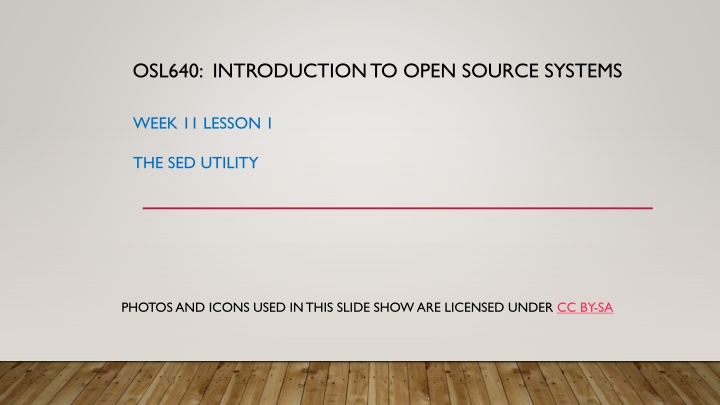
Introduction to Sed Utility in Open Source Systems
Learn about the sed utility tool in open source systems, its purpose, usage, common instructions, and examples. Understand how sed can manipulate text files and act as a streaming editor for text processing efficiently.
Download Presentation

Please find below an Image/Link to download the presentation.
The content on the website is provided AS IS for your information and personal use only. It may not be sold, licensed, or shared on other websites without obtaining consent from the author. If you encounter any issues during the download, it is possible that the publisher has removed the file from their server.
You are allowed to download the files provided on this website for personal or commercial use, subject to the condition that they are used lawfully. All files are the property of their respective owners.
The content on the website is provided AS IS for your information and personal use only. It may not be sold, licensed, or shared on other websites without obtaining consent from the author.
E N D
Presentation Transcript
OSL640: INTRODUCTION TO OPEN SOURCE SYSTEMS WEEK 11 LESSON 1 THE SED UTILITY PHOTOS AND ICONS USED IN THIS SLIDE SHOW ARE LICENSED UNDER CC BY-SA
LESSON 1 TOPICS The sed Utility Definition / Purpose Usage Using sed as a Filter with Pipeline Commands Demonstration Perform Week 11 Tutorial Investigation 1 Review Questions (Parts A and B)
SED UTILITY Purpose The sed command stands for Streaming Editor. The sed command is used to manipulate text that is contained in a text file or via a pipeline command. Although the sed command does NOT change content inside a text file, this command acts like a on-the-fly text editor to display modified text on the screen, redirect to a file or act as a filter within a pipeline command.
SED UTILITY Usage: sed [-n] 'address instruction' filename How it Works: The sed command reads all lines in the input file and will be exposed to the expression (i.e. area contained within quotes) one line at a time. The expression can be within single quotes or double quotes. The expression contains an address (match condition) and an instruction (operation). If the line matches the address, then it will perform the instruction. Lines will display be default unless the n option is used to suppress default display
SED UTILITY Usage: sed [-n] 'address instruction' filename Addresses: Can use a line number, to select a specific line (for example: 5) Can specify a range of line numbers (for example: 5,7) Regular expressions are contained within forward slashes (e.g. /regular-expression/) Can specify a regular expression to select all lines that match a pattern (e.g /^[0-9].*[0-9]$/) If NO address is present, the instruction will apply to ALL lines
SED UTILITY Usage: sed [-n] 'address instruction' filename Common Instructions: p Print lines that match the address (commonly used with -n option) d Omit (delete) display of lines that match the address q Print lines including line that matches address and then quit processing s Substitute text to replace a matched regular expression (similar search and replace)
SED UTILITY Example 1 The following sed command line displays all lines in the readme file that contain the word line (all lowercase). In addition, because there is no n option, sed displays all the lines of input. As a result, sed displays the lines that contain the word line twice. sed '/line/ p' readme Line one. The second line. The second line. The third. This is line four. This is line four. Five. This is the sixth sentence. This is line 7. This is line 7. Eight and last. Unless you instruct it not to, sed sends all lines, selected or not to standard output. When you use the n option on the command line, sed sends only those lines to stdout that you specify with the print p command
SED UTILITY Example 2 The following sed command displays contents of a file from a range of line numbers. sed -n '3,6 p' readme The third. This is line four. Five. This is the sixth sentence. The print p instruction using the n option only displays lines 3 through 6.
SED UTILITY Example 3 The following sed command displays the first five lines of text just as a head -5 lines command would. sed '5 q' readme Line one. The second line. The third. This is line four. Five. The sed command prints all lines, beginning from the first line, In this example, sed will terminate when line 5 is matched.
SED UTILITY Example 4 The following sed command displays a TAB character for lines contained in a file. $ sed 's/^./\t&/' readme Line one. The second line. The third. etc... The regular expression in the following instruction (^.) matches one character at the beginning of every line that is not empty. The replacement string (between the second and third forward slashes) contains a backslash escape sequence that represents a TAB character (\t) followed by an ampersand (&). The ampersand character (&) takes on the value of what the regular expression matched.
SED UTILITY Example 5 The following sed command uses a regular expression and the quit instruction. sed '/[0-9][0-9][0-9]$/ q' myfile sfun 11 cool 12 Super 12a Happy112 The regular expression in the following expression [0-9][0-9][0-9]$ matches three digits at the end of a line. The command will process the file, one-line at a time, beginning at the top and (by default) outputting each line to standard output. Once the regular expression is matched, it will display the matched line and stop processing the sed command.
SED UTILITY Using sed Utility as a Filter with Pipeline Commands Although sed can be used as a streaming editor for text contained within a text file, the sed command can also be used as a filter within a pipeline command. Examples ls | sed 's/^[0-9]/x/g echo I like Linux | sed 's/ /,/g'
SED UTILITY Instructor Demonstration Your professor will demonstrate additional examples using the sed utility. Contents of cars database file: Pathname of cars database: ~osl640/cars.txt plym fury 77 73 2500 chevy nova 79 60 3000 ford mustang 65 45 17000 volvo gl 78 102 9850 ford ltd 83 15 10500 Chevy nova 80 50 3500 fiat 600 65 115 450 honda accord 81 30 6000 ford thundbd 84 10 17000 toyota tercel 82 180 750 chevy impala 65 85 1550 ford bronco 83 25 9525 Commands sed -n '3,6 p' cars.txt sed '5 d' cars.txt sed '5,8 d' cars.txt sed '5 q' cars.txt sed -n '/chevy/ p' cars.txt sed '/chevy/ d' cars.txt sed '/chevy/ q' cars.txt sed 's/[0-9]/*/' cars.txt sed 's/[0-9]/*/g' cars.txt sed '5,8 s/[0-9]/*/' cars.txt sed 's/[0-9][0-9]*/*** & ***/' cars.txt
SED UTILITY Getting Practice To get practice perform Week 11 Tutorial: INVESTIGATION 1: USING THE SED UTILITY LINUX PRACTICE QUESTIONS (Parts A and B)
OSL640: INTRODUCTION TO OPEN SOURCE SYSTEMS WEEK 11: LESSON 2 THE AWK UTILITY PHOTOS AND ICONS USED IN THIS SLIDE SHOW ARE LICENSED UNDER CC BY-SA
LESSON 2 TOPICS The awk Utility Definition / Purpose Usage Using awk as a Filter with Pipeline Commands Demonstration Perform Week 11 Tutorial Investigation 2 Review Questions (Parts C and D)
AWK UTILITY Definition / Purpose Awk is mostly used for pattern scanning and processing. It searches one or more files to see if they contain lines that matches with the specified patterns and then performs the associated actions. Reference: https://www.geeksforgeeks.org/awk-command-unixlinux-examples/ The awk command is useful for reading database files to produce reports.
AWK UTILITY Usage awk [-F] 'selection _criteria {action} file-name How it Works: The awk command reads all lines in the input file and will be exposed to the expression (contained within quotes) for processing. The expression (contained in quotes) represents selection criteria, and action to execute contained within braces {} if selection criteria is matched, then action (between braces) is executed. The F option can be used to specify the default field delimiter (separator) character eg. awk F ; (would indicate a semi-colon delimited input file)
AWK UTILITY Usage awk [-F] 'selection _criteria {action} file-name Selection Criteria: You can use a regular expression, enclosed within slashes, as a pattern. For example: /pattern/ The ~ operator tests whether a field or variable matches a regular expression. For example: $1 ~ /^[0-9]/ The !~ operator tests for no match. For example: $2 !~ /line/
AWK UTILITY Usage awk [-F] 'selection _criteria {action} file-name Selection Criteria: You can perform both numeric and string comparisons using relational operators ( > , >= , < , <= , ==, != ). You can combine any of the patterns using the Boolean operators || (OR) and && (AND). You can use built-in variables (like NR or "record number" representing line number) with comparison operators. For example: NR >=1 && NR <= 5
AWK UTILITY Usage awk [-F] 'selection _criteria {action} file-name Action (execution): Action to be executed is contained within braces {} The print command can be used to display text (fields). You can use parameters like $1,$2 to represent first field, second field, etc. The parameter $0 represents all fields within a record (line). You can use built-in variables (like NR or "record number" representing line number eg. {print NR,$0} (will print record number, then entire record)
AWK UTILITY Example 1 cat data.txt Saul Murray professor David Ward retired Fernades Mark professor awk '{print}' data.txt If no pattern is specified, awk selects all lines in the input Saul Murray professor David Ward retired Fernades Mark professor
AWK UTILITY Example 2 cat data.txt Saul Murray professor David Ward retired Fernades Mark professor awk '/^[F-Z]/ {print}' data.txt You can use a regular expression, enclosed within slashes, as a pattern. Saul Murray professor Fernades Mark professor In this case, the pattern is matched at the BEGINNING of each line (record) read from the input file.
AWK UTILITY Example 3 cat data.txt Saul Murray professor David Ward retired Fernades Mark professor awk '/^[F-Z]/' data.txt If no action is specified, awk copies the selected lines to standard output Saul Murray professor Fernades Mark professor
AWK UTILITY Using Variables with awk Utility You can use parameters which represent fields within records (lines) within the expression of the awk utility. The parameter $0 represents all of the fields contained in the record (line). The parameters $1, $2,$3 $9 represent the first, second and third to the 9th fields contained within the record. Parameters greater than nine requires the value of the parameter to be placed within braces (for example: ${10},${11},${12}, etc.) Unless you separate items in a print command with a comma, awk catenates them.
AWK UTILITY Example 4 cat data.txt Saul Murray professor David Ward retired Fernades Mark professor awk '$1 ~ /^[F-Z]/ {print}' data.txt Saul Murray professor The parameters $1, $2, $3 $9 represent the first, second and third to the 9th fields contained within the record. Fernades Mark professor awk '$3 ~ /retired/ {print}' data.txt The ~ operator tests whether a field or variable matches a regular expression David Ward retired
AWK UTILITY Example 5 cat data.txt Saul Murray professor David Ward retired Fernades Mark professor awk '$3 !~ /retired/ {print}' data.txt The !~ operator tests for no match. Saul Murray professor Fernades Mark professor
AWK UTILITY Example 6 cat customer.dat A100 Acme-Inc. 5400 R100 Rain-Ltd. 11224 T100 Toy-Inc. 3413 awk '$3 > 10000 {print}' customer.dat Using relational operators with the awk command. R100 Rain-Ltd. 11224 awk '$3 <= 6000 {print}' customer.dat A100 Acme-Inc. 5400 T100 Toy-Inc. 3413
AWK UTILITY Example 7 cat customer.dat A100 Acme-Inc. 5400 R100 Rain-Ltd. 11224 T100 Toy-Inc. 3413 awk '$3 >= 5000 && $3 <= 10000 {print}' customer.dat A100 Acme-Inc. 5400 Using the && and || conditional operators with the awk command. awk '$3 <= 5000 || $3 >= 10000 {print}' customer.dat R100 Rain-Ltd. 11224 T100 Toy-Inc. 3413
AWK UTILITY Example 8 cat customer.dat A100 Acme-Inc. 5400 R100 Rain-Ltd. 11224 T100 Toy-Inc. 3413 awk '$3 > 10000 {print $1,$2}' customer.dat R100 Rain-Ltd. Using parameters to specify fields with print command to display output. awk '$2 ~ /Acme-Inc./ {print $3}' customer.dat 5400
AWK UTILITY Other Variables for awk Utility The table below show other variables that can be used with the awk command. FILENAME Name of the current input file FS Input field separator (default: SPACE or TAB) NF Number of fields in the current record NR Record number of the current record OFS Output field separator (default: SPACE) ORS Output record separator (default: NEWLINE) RS Input record separator (default: NEWLINE)
AWK UTILITY Example cat customer.dat A100 Acme-Inc. 5400 R100 Rain-Ltd. 11224 T100 Toy-Inc. 3413 awk '{print NR,$0}' customer.dat 1 A100 Acme-Inc. 5400 2 R100 Rain-Ltd. 11224 3 T100 Toy-Inc. 3413 Using NR (record number) variable with the awk utility awk 'NR ==2 {print}' customer.dat R100 Rain-Ltd. 11224 awk 'NR > 1 && NR < 5{print}' customer.dat R100 Rain-Ltd. 11224 T100 Toy-Inc. 3413
AWK UTILITY Using awk Utility as a Filter Although awk can be used as a streaming editor for text contained within a text file, awk can also be used as a filter using a pipeline command. Examples ls | awk {print $1,$2}
AWK UTILITY Instructor Demonstration Your instructor will demonstrate additional examples of using the awk utility.
AWK UTILITY Getting Practice To get practice to perform Week 11 Tutorial: INVESTIGATION 2: USING THE AWK UTILITY LINUX PRACTICE QUESTIONS (Parts C and D)
