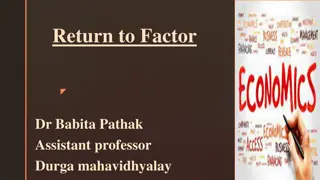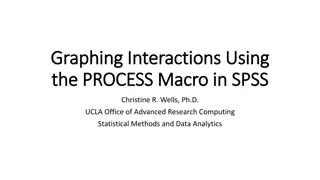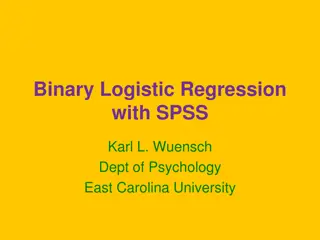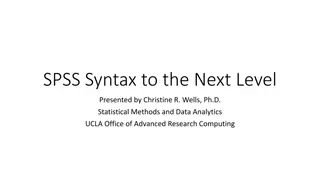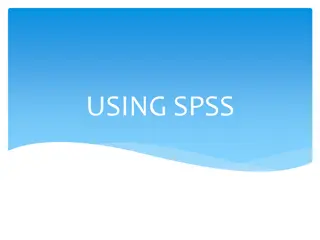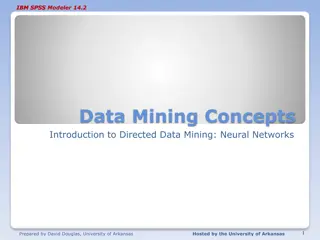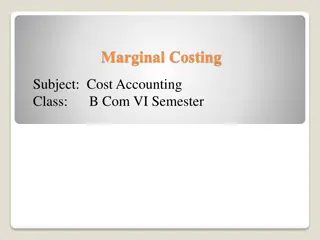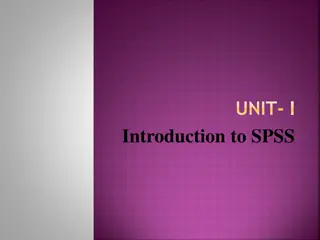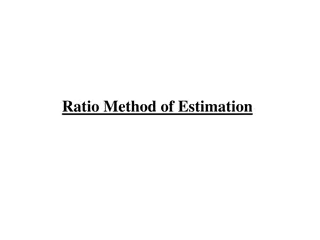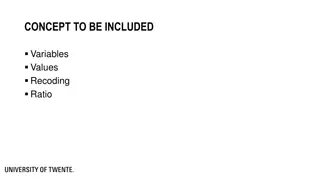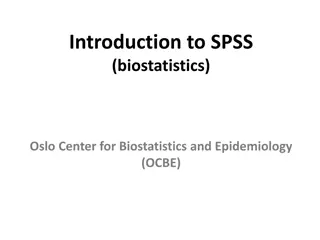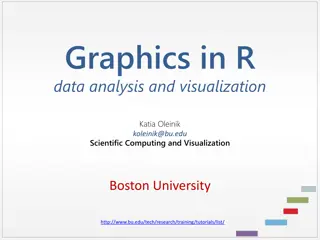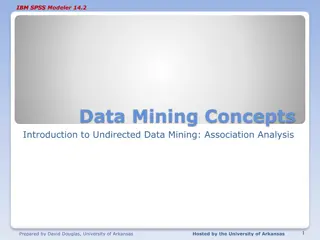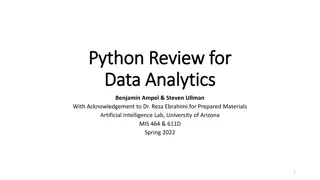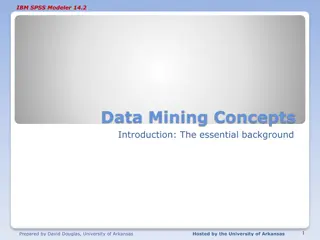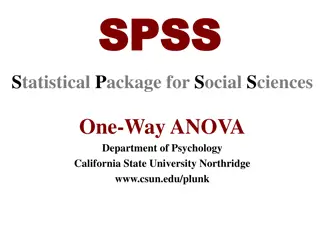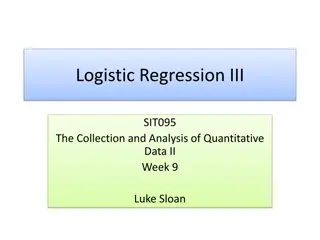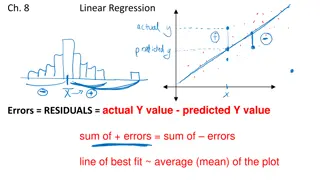Introduction to SPSS Tutorial: Data View vs. Variable View
This tutorial session on SPSS covers topics such as Data View versus Variable View, defining variables, inputting data, and analysis exercises. It also delves into importing and exporting data using Excel syntax files, SPSS versions and availability, and more. Join to enhance your SPSS skills and understanding.
Download Presentation

Please find below an Image/Link to download the presentation.
The content on the website is provided AS IS for your information and personal use only. It may not be sold, licensed, or shared on other websites without obtaining consent from the author.If you encounter any issues during the download, it is possible that the publisher has removed the file from their server.
You are allowed to download the files provided on this website for personal or commercial use, subject to the condition that they are used lawfully. All files are the property of their respective owners.
The content on the website is provided AS IS for your information and personal use only. It may not be sold, licensed, or shared on other websites without obtaining consent from the author.
E N D
Presentation Transcript
Introduction to SPSS IS&T Research Computing Services ithelp@bu.edu Tutorial Evaluation : http://rcs.bu.edu/eval
Information Services & Technology 3/16/2025 Tutorial Logistics Please stay muted (SPACE bar to temporary unmute) Set Zoom to Speaker View and Side-By-Side mode Hide Non-video participants Submit questions in Chat, will answer during Q&A Presenter is Jack Chan (jack@bu.edu) Host is Aaron Fuegi (aarondf@bu.edu) Tutorial divided into sections separated by Q&A Tutorial session is running on SPSS for Windows Each section is a set of steps build on earlier section Tutorial Evaluation : http://rcs.bu.edu/eval hhttp://rcs.bu.edu/evalttp://rcs.bu.edu/eval
Information Services & Technology 3/16/2025 Outline SPSS For Desktop Availability Data View vs Variable View Define Variables Input Data in Data View Analysis Exercises Import and Export Data using Excel Syntax files : create, edit, run Reference Resources
Information Services & Technology 3/16/2025 SPSS For Desktop Availability Versions : 26 (BU Common @Mugar) : 26 (site license distribution) Current release is SPSS 27 SPSS 16+ supports both Macintosh and Windows Unknown with Macintosh moving to ARM architecture Site license for BU students, faculty and staff Standard distribution covers Base, Advanced Statistics and Regression Limited number of additional modules licenses are available for research purpose Information and Documentation are available http://www.bu.edu/tech/desktop/site-licensed- software/statistics/spss/
Information Services & Technology 3/16/2025 Data View vs. Variable View Data View - What the actual/physical data looks like - Modify observation variables values - Check for irregularity Variable View - Create/Modify variable - Check for variable definition - Variables labels - Value labels
Information Services & Technology 3/16/2025 Define Variables in Variable View Questionnaire Sample This sample questionnaire consists of 5 questions and the subject ID number (totally 6 numeric variables we will define in SPSS). Subject ID : ____ Question 1: Gender: (1) Female (2) Male Question 2: Age: ___ Question 3: Exam score: ____ Question 4 Like cafeteria food (choose one): (1)Strongly agree (2)Agree (3)Neutral (4)Disagree (5)Strongly disagree Question 5 Boston University is better than MIT and Harvard (choose one): (1)Strongly agree (2)Agree (3)Neutral (4)Disagree (5)Strongly disagree (any numeric value) (numeric value either 1 or 2) (any positive numeric value) (numeric value from 0 to 100) (numeric value range from 1 to 5) (numeric value range from 1 to 5)
Information Services & Technology 3/16/2025 Define Variables in Variable View (continued) Variable : id - Change Label to subject ID Variable : gender - Create value labels under Values - Classify male/female with corresponding values Variable : age - No additional label needed Variable : score - Change Label to exam score Variable : q4 - Change Label to cafeteria opinion - Create value labels under Values - Classify answers with corresponding values Variable : q5 - Change Label to BU opinion - Copy and paste value labels from q4
Information Services & Technology 3/16/2025 Input Data In Data View Input variables values based on questionnaire - id : Positive numbers start with 1 - gender : 1 for female, 2 for male - age : Positive numbers more than 18, less than 99 - score : Positive numbers less than or equal to 100 - q4 : Whole numbers between 1 to 5 - q5 : Whole numbers between 1 to 5 Input for at least 6 observations Save a copy of this new dataset Save it under lab1.sav on Desktop SPSS dataset has .sav extension
Information Services & Technology 3/16/2025 Analysis Exercises (Frequencies) From the top menus choose: Analyze Descriptive Statistics Frequencies Then select: Variables(s): id, gender, age, score, q4, q5 Click on Statistics and select: Central Tendency * Mean * Median Dispersion * Std. Deviation * Minimum * Maximum Then click on Continue. Finally, click on OK.
Information Services & Technology 3/16/2025 Analysis Exercises (Correlations) From the top menus choose: Analyze Correlate Bivariate Then select: Variables(s): score, q4, q5 Finally, click on OK.
Information Services & Technology 3/16/2025 Analysis Exercises (Independent-Samples T Test) From the top menus choose: Analyze Compare Means Independent-Samples T Test Then select: Test Variables(s): age, score, q4, q5 Grouping Variables: gender Click on the interior of Grouping Variable so as to highlight it then click on Define Groups Use specified values Group 1: 1 Group 2: 2 Then click on Continue. Finally, click on OK
Information Services & Technology 3/16/2025 Analysis Exercises (Paired-Samples T Test) From the top menus choose: Analyze Compare Means Paired-Samples T Test Then select: Paired Variables: q4, q5 (highlight both of them before clicking on) Finally, click on OK
Information Services & Technology 3/16/2025 Analysis Exercises (Simple Bar Chart) From the top menus choose: Graphs Chart Builder Bar Simple (drag to preview area) Then select: Category Axis: gender Then click on OK
Information Services & Technology 3/16/2025 Analysis Exercises (Two Variables Scatter/Dot Chart) From the top menus choose: Graphs Chart Builder Scatter/Dot (drag to preview area) Then click on Define Groups: Y Axis: q4 X Axis: q5 Finally, click on OK
Information Services & Technology 3/16/2025 Analysis Exercises (Continued) Save a copy of the Output window Save it under output1.spv SPSS output file has .spv extension In Output window left pane, compress analysis output What is left is all the syntax we have execute so far Go File->New->Syntax Syntax window opens, copy and paste some previous executed syntax from output to syntax window Save a copy of the Syntax window Save it under syntax1.sps SPSS syntax file has .sps extension SPSS output file also contains syntax Files saved so far, lab1.sav, output1.spv, syntax1.sps
Information Services & Technology 3/16/2025 Import and Export Data using Excel Save a copy of lab1.sav in Excel format - File->Save As->Choose Excel 2007 through 2010 Save it under toexcel.xlsx on Desktop Open toexcel.xls Modify id variable from single digit to double digits - from 1 to 11, 2 to 22, 3 to 33 etc. Save the file under fromexcel.xlsx on Desktop Files saved so far, lab1.sav, output1.spv, syntax1.sps toexcel.xlsx and fromexcel.xlsx Quit SPSS Open SPSS then File -> Open->Data - Choose Desktop and Files of type Excel - Open fromexcel.xlsx - Choose default options
Information Services & Technology 3/16/2025 Import and Export Data using Excel (continued) Under Data View, data looks fine Under Variable View, all variables definitions lost Keep this Excel imported file open Open original SPSS dataset (lab1.sav) On the lab1.sav window - Choose Data->Merge Files->Add Cases - Choose open dataset (previous imported Excel file) - Continue with default options Resulting merged file will have variables definitions Always merge file without definitions into the one with Create a template empty dataset to merge in external files Open syntax1.sps syntax file and run through all syntax
Information Services & Technology 3/16/2025 Reference Resources Help -> About - For current version Help -> Command Syntax Reference Online support and documentation link: http://www.bu.edu/tech/services/cccs/desktop/distributi on/statistics/spss/ Mathematics Department Tutors Hours - Graduate students with statistics background Tutorial Evaluation : http://rcs.bu.edu/eval