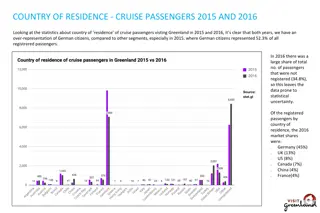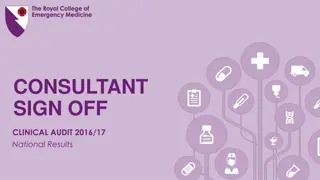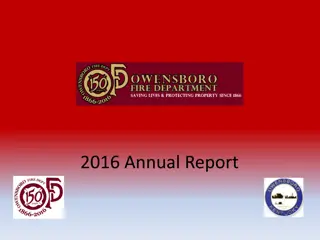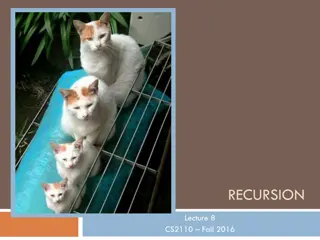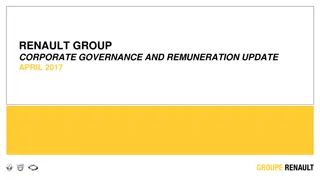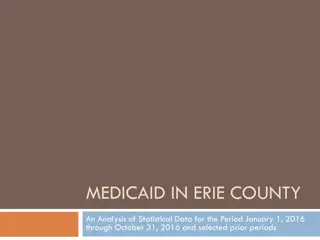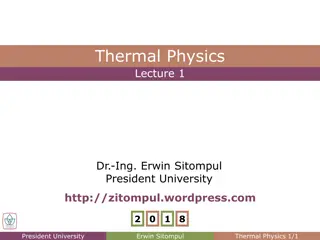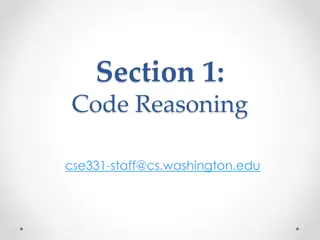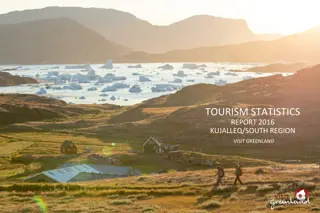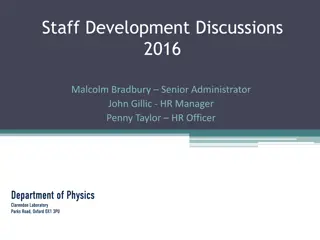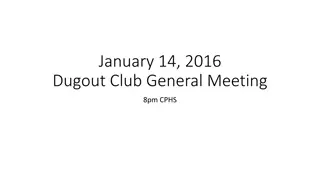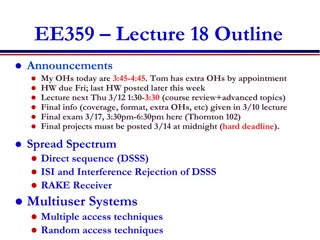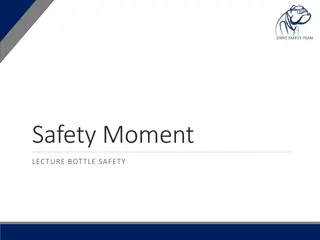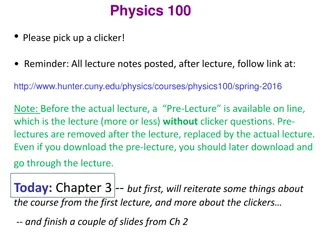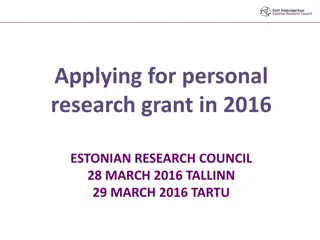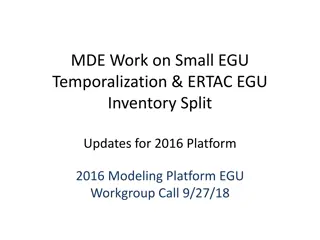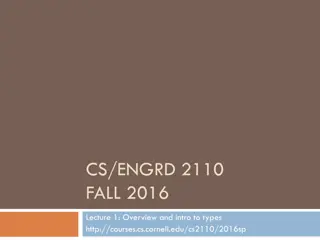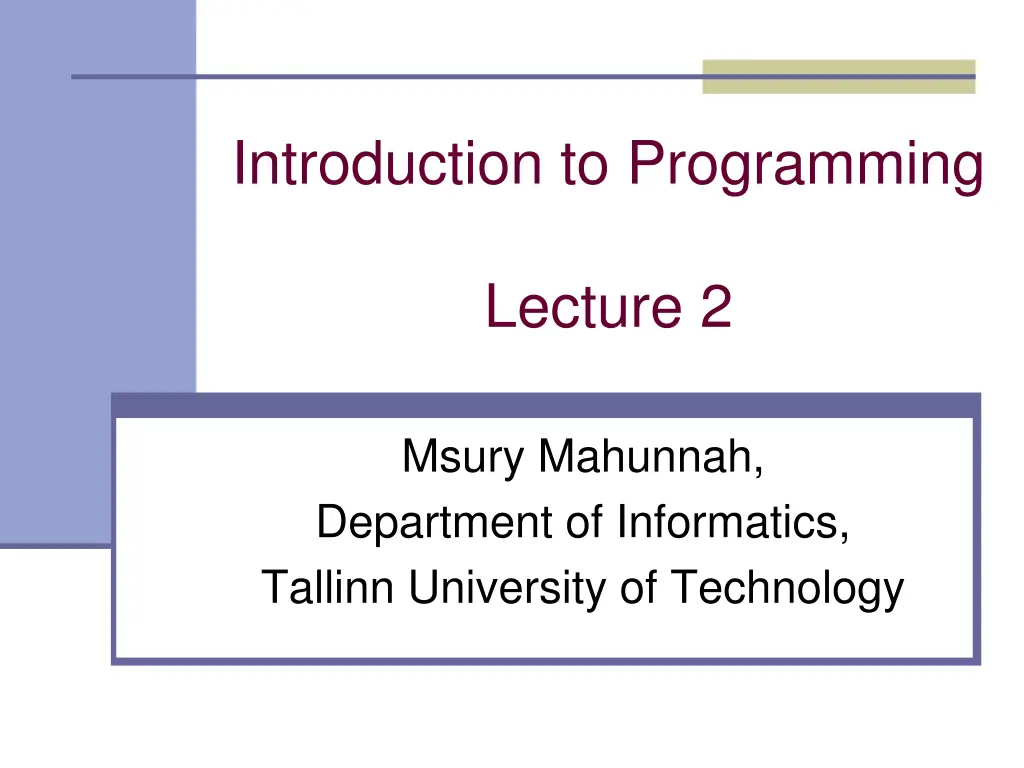
Introduction to Visual Basic Programming with Microsoft Visual Studio
Explore the basics of Visual Basic programming using Microsoft Visual Studio, an integrated development environment (IDE) that supports various programming languages. Learn how to get started, use toolbox components, work with object properties and methods, understand variables, and grasp different types of variables in Visual Basic.
Download Presentation

Please find below an Image/Link to download the presentation.
The content on the website is provided AS IS for your information and personal use only. It may not be sold, licensed, or shared on other websites without obtaining consent from the author. If you encounter any issues during the download, it is possible that the publisher has removed the file from their server.
You are allowed to download the files provided on this website for personal or commercial use, subject to the condition that they are used lawfully. All files are the property of their respective owners.
The content on the website is provided AS IS for your information and personal use only. It may not be sold, licensed, or shared on other websites without obtaining consent from the author.
E N D
Presentation Transcript
Introduction to Programming Lecture 2 Msury Mahunnah, Department of Informatics, Tallinn University of Technology
Microsoft Visual Studio and Visual Basic The Visual Studio is an integrated development environment (IDE) for building, testing, debugging, and deploying a variety of applications: Windows applications, web applications, classes and custom controls, and even console applications. Visual Studio supports different programming languages: Microsoft Visual Basic, Visual J#, Visual C#, and Visual C++.
Getting Started Launch Microsoft Visual Basic From the File menu, select New Project The type of project, select Windows Forms Application Define Windows application name, OK Add control(s) from Common Controls To execute select from menu: Debug-> Start Debugging or press F5
Toolbox Includes different Windows form items Mainly we are using components (objects) from Common Controls (Button, CheckBox, ...) Containers (GroupBox, Panel) Components (Timer) Every Windows form components (objects) has its own: Properties (= attributes, describing a object) Methods (= acts) Events (implemented by procedures)
Using object properties and methods object_name.property object_name.method The examples Button1.Hide() Button1 object name Hide() a method Button1.Width = 50 Width property
The variable A variable is a named location in computer memory that maintains values. A variable is a memory field or a cell to keep the values, provided with a name.
The types of variables VB recognizes the following five categories of variable: Numeric (stores numbers) String (stores text) Boolean (strores values TRUE and FALSE ) Date (stores timevalues and datevalues) Object (can stores any type of data)
Numeric variables Integer (there are several Integer data types) Decimal Single (floating-point numbers with limited precision) Double (floating-point numbers with extreme precision)
VB numeric data types Memory representation Data type Stores in the range ... Byte (Byte) 1 byte 0 to 255 (int) Signed Byte (SByte) 1 byte -128 to 127 (int) Short (Int16) 2 bytes -32,768 to 32,767 (int) Integer (Int32) 4 bytes -2,147,483,648 to 2,147,483,647 (int) Long (Int64) 8 bytes -9x10^18 to 9x10^18 (int) Unsigned Short (UShort) 2 bytes 0 to 65,536 Unsigned Integer (UInteger) 4 bytes 0 to 4,294,967,295 Unsigned Long(ULong) 8 bytes 0 to 18,446,744,073,709,551, 615 -3.40E38 to -1.40E-45 (neg numbers) 1.40E-45 to 3.40E38 (pos numbers) Single Precision (Single) 4 bytes Double Precision (Double) 8 bytes -1.79E308 to -4,94E-324 (neg numbers) 4.94E-324 to 1.79E308 (pos numbers) Decimal (Decimal) 16 bytes Integer and floating-point numbers scaled by a factor in the range from 0 to 28.
The characters that define the type of a variable 1. % - Integer 2. & - Long 3. ! Single 4. # - Double 5. $ - String
Examples of the declare statements The declare statement (DS) defines a variable, the data type of the variable and optionally, its initial value. DS begins with a keyword Dim. Dim a As Integer, b As Long // Dim a%, b& a = 247 b = 52 Dim c As Integer = 32768 // Dim c%= 32768 Dim d As Single = 2.78 // Dim d! = 2.78 Dim e As Double= 3.14 // Dim e# = 3.14
String data type Type String stores 2 billion characters (about 2GB) Examples of the declaration: Dim word As String // or Dim word$ word = disambiguation Dim word As String = disambiguation or Dim word$= disambiguation
Date data type Store date values that may include a time (or not), and they are declared with the Date data type: Dim expiration As Date expiration = #01/01/2010# expiration = #8/27/1999 6:27:11# expiration = #July 2, 2011# expiration = Today()
Control Statements or Flow Control Statements Decision Statements If ... Then If ... Then ... Else Select Case Loop Statements For ... Next Do ... Loop While ... End While
If ... Then Statement The If...Then statement tests an expression, which is known as a condition. If the condition is True, the program executes the statement(s) that follow the Then keyword up to the End If statement, which terminates the conditional statement. The If...Then statement can have a single-line or multiple-line syntax. Single-line syntax: If condition Then statement Multiple-line syntax: If condition Then Statement(s) End if
If ... Then ... Else Statement A variation of the If ... Then statement is the If ... Then ... Else statement, which executes one block of statements if the condition is True and another block of statements if the condition is False The If...Then statement can have (again) a single-line or multiple-line syntax. Single-line syntax: If condition Then statementblock1 Else statementblock2 Multiple-line syntax: If condition Then statementblock1 Else statementblock2 End if
If ... Then ... Else statement . . . A third variation of the If ... Then ... Else statement uses several conditions, with the ElseIf keywords: If condition1 Then statementblock1 ElseIf condition2 Then statementblock2 ElseIf condition3 Then statementblock3 Else statementblock4 End If
Select Case Statements The Select Case structure evaluates a single expression at the top of the structure. The result of expression is then compared with several values; if it matches one of them, the corresponding block of statements is executed. Select Case expression (selector) Case value1 statementblock1 Case value2 statementblock2 . . . Case Else statementblockN End Select
For ... Next loops For counter = start To end [Step increment] statements Next [counter] In executing a For...Next loop, VB does the following: 1. Sets the counter variable equal to start variable 2. Tests to see whether counter is greater than end. If so, it exits the loop without executing the statements in then loop s body. 3. Executes the statements in the block 4. Increases the counter variable by amount specified with the increment argument following the Step keyword. 5. Continues with step 2.
Do...Loop The Do...Loop statement executes a block of statements for as long as a condition is True or until a condition becomes True. To execute a block of statements until a condition is False, use the following syntax: Do statementblock Loop While condition
Do...Loop To execute a block of statements until a condition becomes True, use the following syntax: Do Until condition statementblock Loop
While Loops The While...End While loop executes a block of statements as long as condition is true. The loop has the following syntax: While condition statementblock End While
How to repeat forever? Do statements-block Loop While 1=1 statements-block End While While True statements-block End While
Exit from forever-loop? Do ... If condition Then Exit Do ... Loop While 1=1 ... If condition Then Exit While ... End While While True ... If condition Then Exit While ... End While