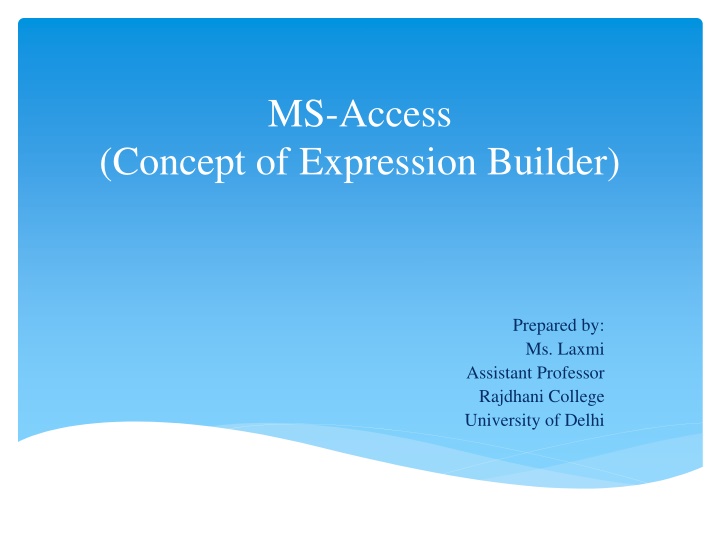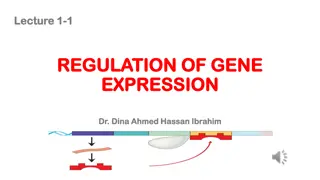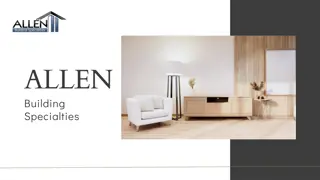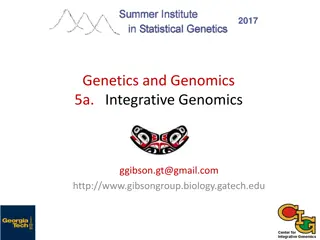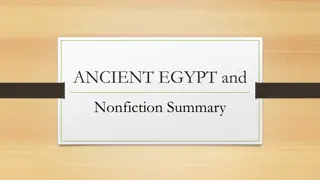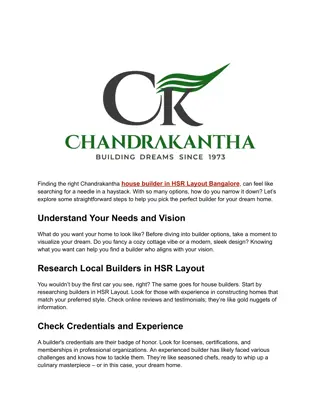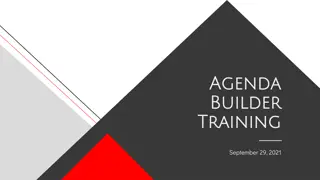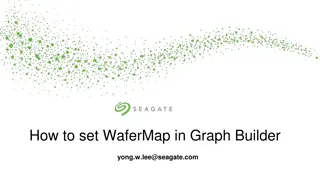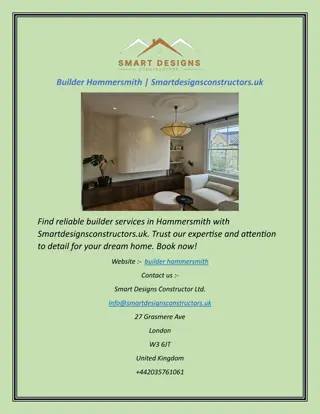Learn Expression Builder in MS-Access
Concept of Expression Builder in MS-Access explained with examples. Understand how to create new fields using operators, constants, functions, and data table fields. Step-by-step guidance provided for calculating HRA and amount in queries. Explore the practical application through examples and images.
Download Presentation

Please find below an Image/Link to download the presentation.
The content on the website is provided AS IS for your information and personal use only. It may not be sold, licensed, or shared on other websites without obtaining consent from the author.If you encounter any issues during the download, it is possible that the publisher has removed the file from their server.
You are allowed to download the files provided on this website for personal or commercial use, subject to the condition that they are used lawfully. All files are the property of their respective owners.
The content on the website is provided AS IS for your information and personal use only. It may not be sold, licensed, or shared on other websites without obtaining consent from the author.
E N D
Presentation Transcript
MS-Access (Concept of Expression Builder) Prepared by: Ms. Laxmi Assistant Professor Rajdhani College University of Delhi
Expression Builder It is used to create new fields defined by an expression or calculation. This expression consists of operators, constants, functions and fields from one data table. Fields may be numeric, strings or date.
Example 1: Information given are as follows: Basic Pay: Rs.10000 DA: Rs.5000 Calculate HRA: 30% of Basic + DA Sol. In this question, two fields are given: Basic pay and DA A new field is to be created named HRA with the help of expression builder in MS-Access Normally, we calculate HRA: = (basic pay + DA)*.30 =(10000+5000)*.30 = (15000)*.30 = 4500 But, in MS-Access, Follow the following Steps:
Example 1: Go to create Query Design Add the tables Right click on blank field Select build Type the expression
Example 2: Information given are as follows: Name of item: shoes quantity: 10 rate: Rs.5000 per pcs Calculate amount? Sol. In this question, three fields are given: item, quantity and rate. New field is to be created named Amount with the help of expression builder in Ms-Access. Normally, we calculate amount: = qty*rate = 10*5000 =50000 But, in MS-Access, follow the steps given below:
Example 2: Go to create Query Design Add the tables Right click on blank field Select build Type the expression
MS=-Access Question M/s Moonshine Ltd. Maintain a database of its inventory consisting of five different type of items through two tables, details of which are given below: Inventory items Name Description Icode Identity of items (Primary Key) Name Name of Item opstk Opening stock (in units)
Transactions Name Description Ino. Invoice number (Primary key) Date Date of transaction Item Identity of Item (foreign key) Qty Quantity (in units) Rate Rate of the items (in Rs.) Required: Create database named D followed by your roll number. Establish and implement referential integrity between fields of tables. Ensure that the date of transaction falls within the financial year 2007-2008. give a suitable message if this condition/ constraint is violated. Enter five records for Inventory Items and four records of Transaction.
Generate a query to retrieve the list of items, quantity, rate and amount of transactions. Generate a query to retrieve the list of items, quantity, rate and amount of those transactions that amounted Rs. 10000 and more. Create a form to enter the values in the respective tables. Create a report for the list of items, quantity, rate and amount of transactions.