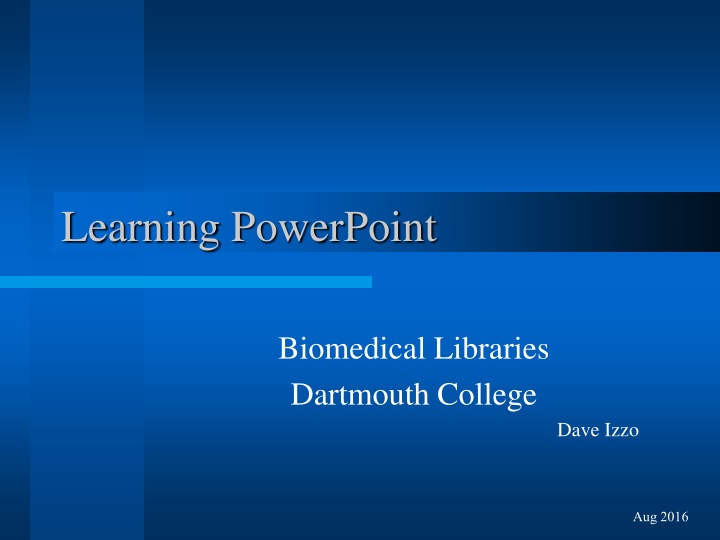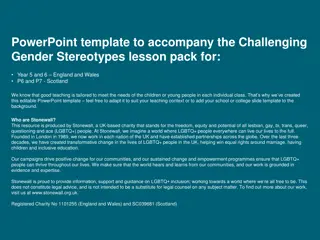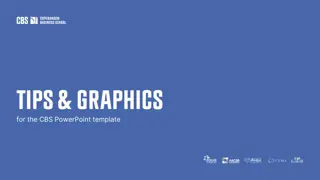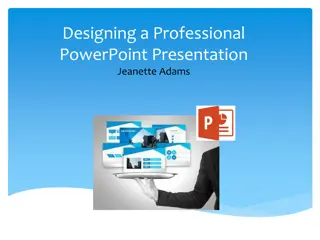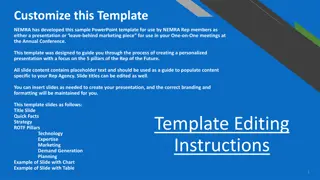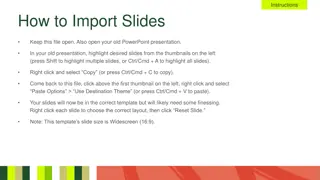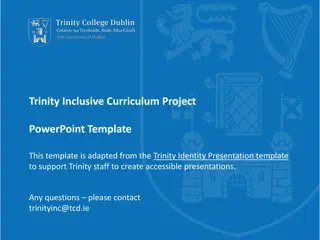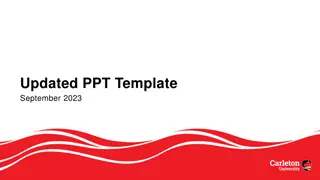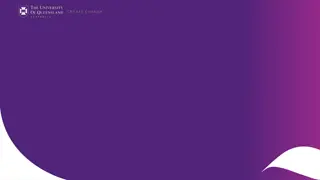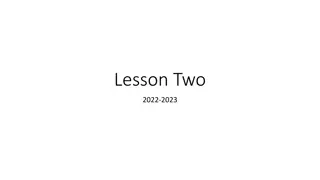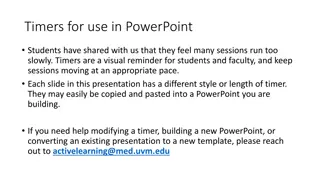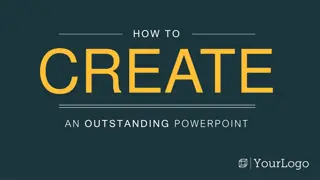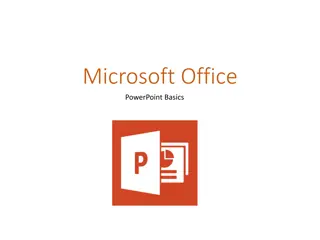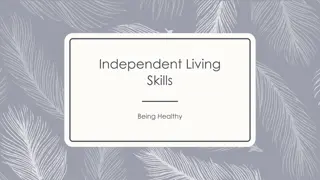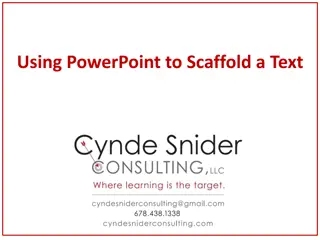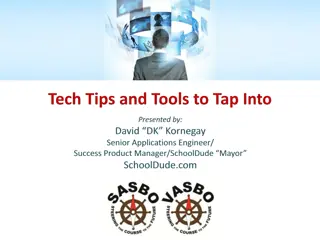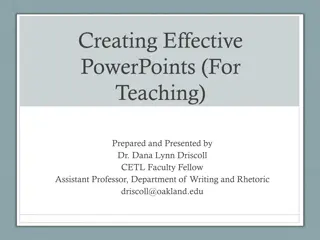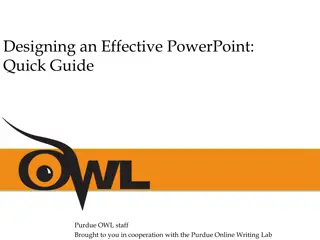Learning PowerPoint
Tips for creating effective PowerPoint presentations, focusing on simplicity, spacing, text, illustrations, color, and graphics. Discover how to maintain audience engagement and deliver impactful messages through well-designed slides."
Download Presentation

Please find below an Image/Link to download the presentation.
The content on the website is provided AS IS for your information and personal use only. It may not be sold, licensed, or shared on other websites without obtaining consent from the author.If you encounter any issues during the download, it is possible that the publisher has removed the file from their server.
You are allowed to download the files provided on this website for personal or commercial use, subject to the condition that they are used lawfully. All files are the property of their respective owners.
The content on the website is provided AS IS for your information and personal use only. It may not be sold, licensed, or shared on other websites without obtaining consent from the author.
E N D
Presentation Transcript
Learning PowerPoint Biomedical Libraries Dartmouth College Dave Izzo Aug 2016
Effective Presentations PowerPoint is a presentation graphics program designed to help you produce screen displays, photographic slides, transparencies, and handouts useful in lectures, seminars, etc. 2
Tips for Effective Presentations Focus The most important rule in multimedia presentations is: Keep It Simple. If your audience doesn't understand what you're saying, little else matters Decide what information is absolutely essential, and trim down. 3
Tips for Effective Presentations Space No more than seven words across and eight lines. No more than 4 bulleted items per slide. No Bullets at all! Empty space is good ... 4
Tips for Effective Presentations Text A combination of upper and lower case text is easier to read than all capitals. All caps should only be used for EMPHASIS. Bold, non-serif fonts like Helvetica or Arial are often more readable than serif fonts like Times or Palatino. 5
Tips for Effective Presentations Illustrations Textbook illustrations that look good on the printed page may require the following modifications: Bolder lines Larger Font Less information 6
Tips for Effective Presentations Color Limit colors to a palette Create contrast between background and foreground, with the exception of black on white or white on black. Use colors for effect and for emphasis. Do not over do! 7
Tips for Effective Presentations Graphics Maintain a consistent design throughout the presentation. Changing backgrounds, fonts and colors can distract from the message. Use images and graphics that support the message. Examples Examples 8
Sales Over 5 Years (in Millions) Category 2009 2010 2011 2012 2013 Products 10 19 25 33 20 Services 7 11 17 26 20 Training 2 5 5 16 3 Rentals 4 6 8 16 6 Totals 23 41 55 91 49
Sales Over 5 Years (in Millions) Category 2009 2010 2011 2012 2013 Products 10 19 25 33 20 Services 7 11 17 26 20 Training 2 5 5 16 3 Rentals 4 6 8 16 6 Totals 23 41 55 91 49
Sales Over 5 Years (in Millions) Category 2009 2010 2011 2012 2013 Products 10 19 25 33 20 Services 7 11 17 26 20 Training 2 5 5 16 3 Rentals 4 6 8 16 6 Totals 23 41 55 91 49
2012 Sales Breaks Record! Sales Top $90 Million Category 2009 2010 2011 2012 2013 Products 10 19 25 33 20 Services 7 11 17 26 20 Training 2 5 5 16 3 Rentals 4 6 8 16 6 Totals 23 41 55 91 49
Plasma Acetaminophen Concentration (gm/mL) 200 Probable Risk 100 50 Late No Risk 10 25% 5 Time after ingestion (hr) 0 4 8 12 16 20 24
Creating a New Presentation Create a new presentation From themes & templates From recent files Using a blank design Find templates online 17
Slide Layout - Auto Layout PowerPoint includes several types of slide layouts. Each offers a different format, depending on the content you want to put on the slide. 18
The Workspace 1 1) Ribbon tab 2) Slide area 3) Thumbnails & Outline 4) Notes Area 5) View Controls 3 2 4 19 5
Inserting Objects Use the Shapes drop down to select a shape then click and drag to draw the shape on the slide. The Insert ribbon has buttons to insert other types of objects. 20
View Ribbon 1 2 3 1) Change views 2) View masters 3) Show ruler & guidelines 22
Other Views Slide Sorter View Notes View The Notes View is a place for you to type in your speaker notes The Slide Sorter View allows you to see all of your slides at once. You can easily rearrange them by dragging individually or in groups. 23
Slide Show The slide show view runs your presentation, filling the screen with your slides. With this view, you can see the slide transitions, animations and timing. 24
The Slide Master The slide master is the blueprint for your presentation. Formatting applied to the master is inherited by the other slides of the presentation. The master can contain background graphics title, text and list containers clip art, etc. 25
Masters 27
Printing a Presentation Slides - This option prints one slide per page Notes Pages - This option prints the notes pages for each slide Handouts - Prints 2, 3 or 6 slides per page Outline View - This option prints a copy of your presentation outline as it appears in outline view 28
Basic Steps Summary Outline What You are Going to Say Tell a story Edit Textual Content on Each Slide Add Graphics, Pictures, Sound Refine the Presentation Animation, Transitions and Formatting Spell check and visual review 29
Future Topics Advanced PowerPoint Slide Transitions and Animations Advanced Drawing and Graphics Importing [Word and Excel] Posters Templates Movie and Sounds Clips Individual assistance 30