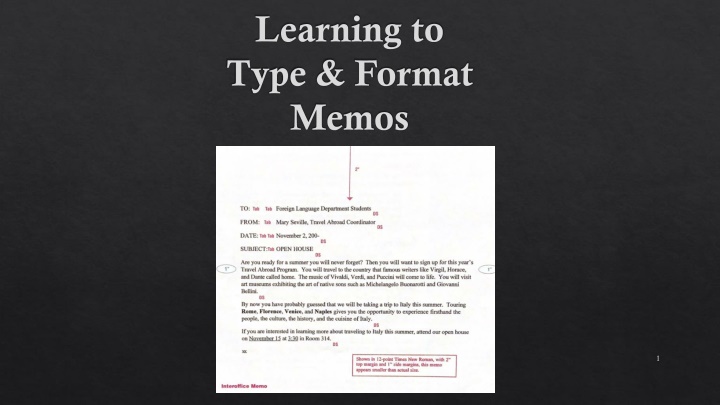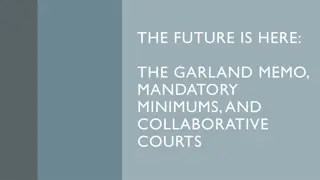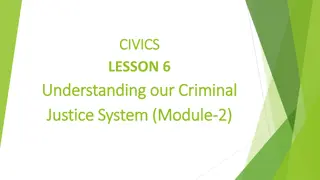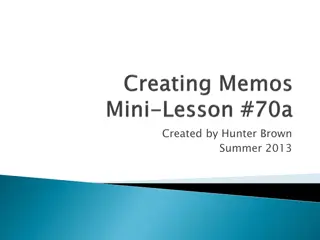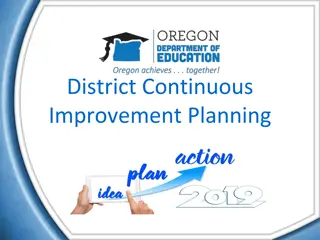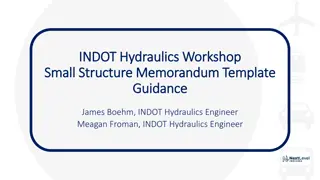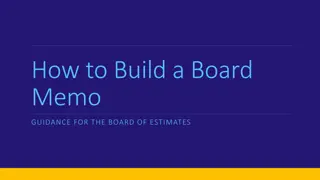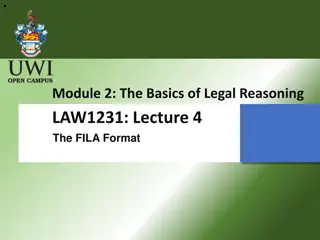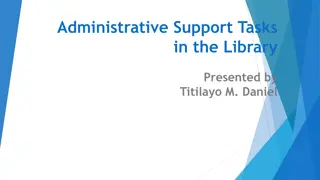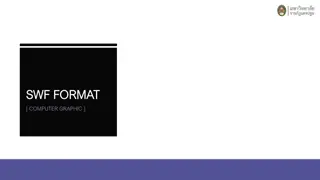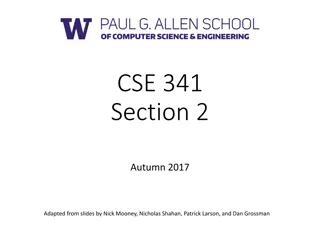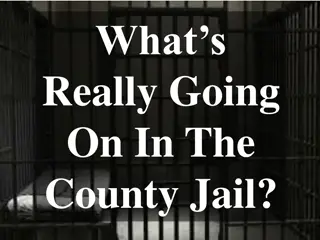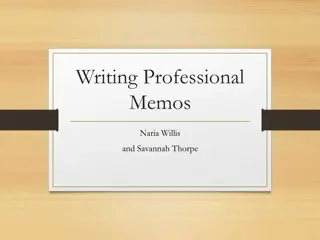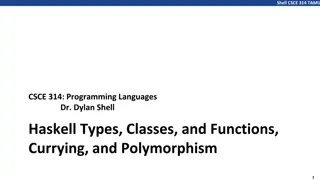Learning to Type & Format Memos
Master the art of typing and formatting memos with this comprehensive guide. Understand the standard memo format, including margins, headings, body paragraphs, and attachments. Differentiate between interoffice memorandums and emails, and learn how to set up proper spacing, fonts, and margins for professional memos. Enhance your memo-writing skills and efficiency with practical tips and visual examples.
Download Presentation

Please find below an Image/Link to download the presentation.
The content on the website is provided AS IS for your information and personal use only. It may not be sold, licensed, or shared on other websites without obtaining consent from the author.If you encounter any issues during the download, it is possible that the publisher has removed the file from their server.
You are allowed to download the files provided on this website for personal or commercial use, subject to the condition that they are used lawfully. All files are the property of their respective owners.
The content on the website is provided AS IS for your information and personal use only. It may not be sold, licensed, or shared on other websites without obtaining consent from the author.
E N D
Presentation Transcript
Learning to Type & Format Memos 1
Interoffice Memorandum (aka memo) Written messages used by employees within an organization to communication with one another. Standard Memo Format Top Margin = 2 Side Margin = 1 Bottom Margin = 1 2
Memo Heading Memo Heading Includes TO - who the memo is being sent to (Initial Caps) FROM - who the memo is from (Initial Caps) DATE - the date the memo is being sent (Initial Caps) SUBJECT - WHAT THE MEMO IS ABOUT (ALL CAPS) All Titles are typed in ALL CAPS. Begin all lines of the heading at the left margin. Line up all text with striking the Tab Key. TO: FROM: DATE: SUBJECT: ALL CAPS All Students Mrs. Ellsworth October 20, 2020 3
Memo Body Paragraphs in the memo all begin at the left margin and are single spaced (ss) with a double space (ds) between paragraphs. Reference Initials If someone other than the writer of the memo types it, his/her initials are typed in lowercase letters at the left margin, a double space below the body of the memo. Attachment Notation If another document is attached to the memo, the word Attachment is typed at the left margin, a double space (ds) below the reference initials (or below the last line of the body if reference initials are not used. xx = your reference initials type your initials Enclosure Notation If a document accompanies the memo but is not attached to it, type the word Enclosure 4
Memo Format Book pg. 60 5
Email (electronic mail) Email is used in most business organizations in place of memos. It is quicker to send an email message than mail a memo. If sent with the appropriate address, email messages are delivered instantly even if it is sent across oceans. The format used for email is very similar to that used for memos. Emails may also include CC carbon copy for your information BCC blind carbon copy secretly for your information Delivery and return receipts can also be added 6
Email Memo vs. 7
How to Format a Memo Select all (ctrl a) Set up your spacing. Formatting Font Courier New, Size 12 Formatting Margins Add a header with your name and project name Top margin: 2 Left, right and bottom margins: 1 One space after a period and comma. Insert a page break (ctrl enter) at the end of each memo. 8
Remember Your Shortcuts Ctrl s save Ctrl a selects all Ctrl z - undo Ctrl c - copy Ctrl x cut Ctrl v paste Ctrl p print Ctrl b bold Ctrl I italics Ctrl u - underline 9
Memo Project Save in O365 (One Drive) as memos Memo 1 pg. 60 Memo 2 pg. 61 top of page Memo 3 pg. 61 bottom of page Memo 4 pg. 64 Memo 5 pg. 65 top of page Memo 6 pg. 65 bottom of page 10
Memo 1 pg. 60 11
Memo 2 pg. 61 top of page 12
Memo 3 pg. 61 - bottom of page 13
Memo 4 pg. 64 14
Memo 5 pg. 65 top of page 15
Memo 6 pg. 65 bottom of page 16