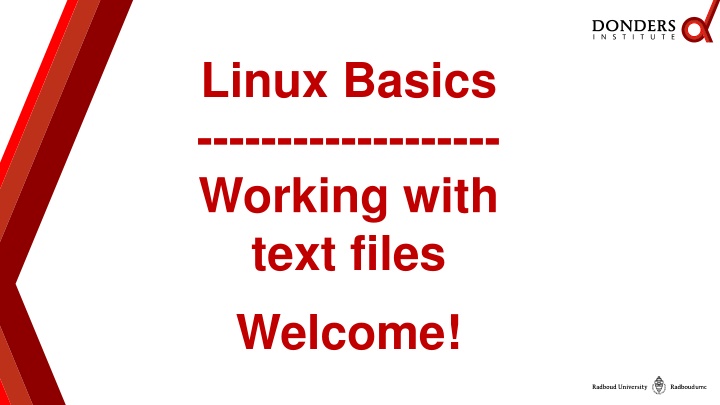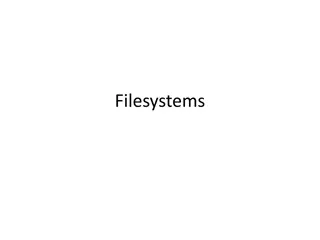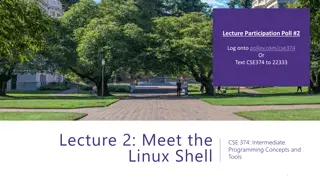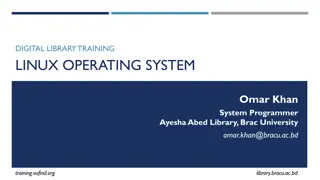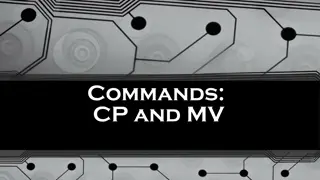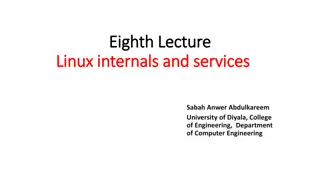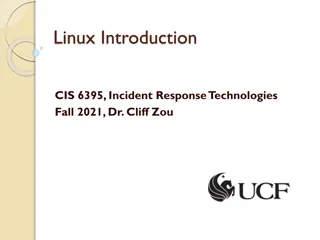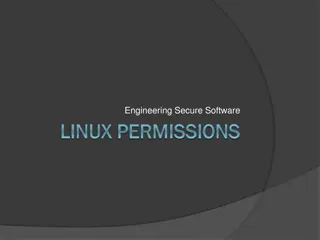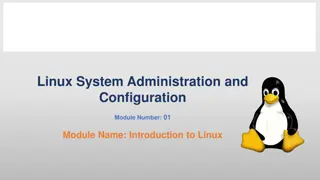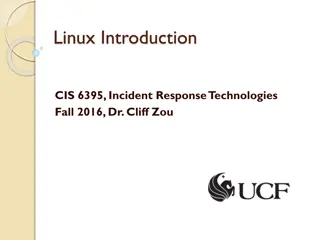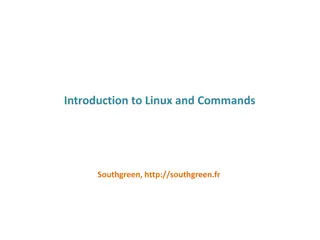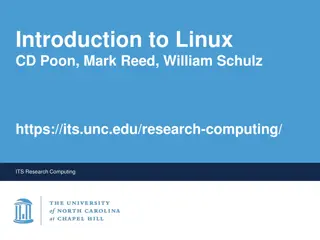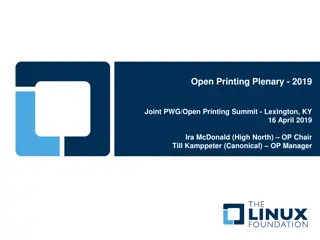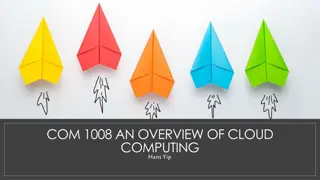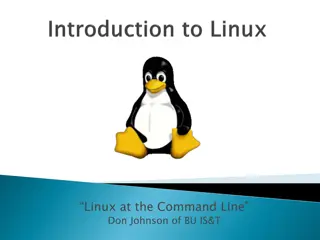Linux Basics: Working with Text Files
Welcome to the Linux Basics tutorial focusing on working with text files. Explore essential commands, file types, permissions, and more in the Linux/HPC environment. Learn the differences between Nano and Gedit, practice manipulating text files, and experiment with new commands. Understand the directory structure, the role of the terminal for input and output, and how to navigate the Linux filesystem using file explorers. Enhance your command-line skills and get insights into managing text data effectively in Linux.
Download Presentation

Please find below an Image/Link to download the presentation.
The content on the website is provided AS IS for your information and personal use only. It may not be sold, licensed, or shared on other websites without obtaining consent from the author.If you encounter any issues during the download, it is possible that the publisher has removed the file from their server.
You are allowed to download the files provided on this website for personal or commercial use, subject to the condition that they are used lawfully. All files are the property of their respective owners.
The content on the website is provided AS IS for your information and personal use only. It may not be sold, licensed, or shared on other websites without obtaining consent from the author.
E N D
Presentation Transcript
Linux Basics ------------------- Working with text files Welcome!
Linux/HPC tutorial Schedule: Linux Basics 11:00-11:30 Introduction to Terminal Linux Directory Structure File Explorer Essential Commands Command Options File Types and Permissions Using Wildcards Working with Text(Data) Files 11:30-12:00 Difference Between Nano and Gedit Input and Output Essential commands for manipulating (text)files Exercise 12:00-12:15 Experiment with new command on provided file. Additional info like literature, references, etcetera
Linux/HPC tutorial Linux Basics: Introduction to the Terminal The Linux terminal acts as the medium for input and output of the Linux System The output could be the text on your screen The input could be the characters you type on your keyboard The Terminal interacts directly with the Linux system, so EVERY action can be done through the terminal itself, no graphical environment is necessary. Most people know the terminal like this But the terminal is also in Linux itself!
Linux/HPC tutorial Linux Basics: Linux Directory Structure When you log in to the Terminal, you will be directed to you Home directory The home directory is also indicated as the ~ sign The most top level of the Linux Directory structure is the root / The Directory you are in at the moment is called the Present Working Directory PWD If our current PWD is /home/tg/mikveng the structure is as follows: / |-- home | | the root directory first-level child second-level child the Present working directory |-- tg | |-- mikveng The Present Working Directory is always an absolute path. (from the Root)
Linux/HPC tutorial Linux Basics: File Explorer The File explorer gives you the option to browse the Linux Filesystem. You can use the graphical as well as the CLI to browse. Graphical: CLI: The graphical File Explorer is pretty self explanatory, so no more details will be given.
Linux/HPC tutorial Linux Basics: Essential Commands To get help for a command, use the man command (example: man ls) For some commands this doesn t work use help xx where xx is command of choice To view contents of current working directory , use the ls command To change the current working directory , use the cd command Example: cd /home/tg/mikveng/test To copy files, use the cp command Example: cp /home/tg/test /home/tg/test.copy (test is the copied file) To remove files/folders, use the rm command (-r flag to remove folders) Example: rm /home/tg/test Example: rm r /home/tg/testdir To create a folder, use the mkdir command Example: mkdir /home/tg/test or mkdir test (folder will be made in PWD)
Linux/HPC tutorial Linux Basics: Command Options Almost all command in Linux commands have Options. Like seen before, the rm command has the R option to remove recursively. The options can be used by adding them to the command: i.e. rm R The - symbol indicates an option, so rm r does NOT work. Other options are: ls a (show all files, including hidden folders) rm r (recursively removes a directory) (be careful with this!)
Linux/HPC tutorial Linux Basics: File type and permissions Example file: -rwxr-xr-x (using LS command) 1 mikveng tg 737 Aug 19 12:56 test.sh
Linux/HPC tutorial Linux basics: Using Wildcards A wildcard is a special syntax to specify more than 1 file/folder at a time. Mostly used wildcard is the * (asterisk) representing any number or character Remove all files that begin with subject_ and end with .out: rm subject_*.out Other wildcard characters: ? Represents 1 SINGLE random character or digit [ ] specifies a range, for instance t[a,o,i]ll will be tall, toll and till
Linux/HPC tutorial Any questions so far? Coming up: Working with text files
Linux/HPC tutorial Working with text files: Creating and editing text files To create a text file, we need a text editor There are 2 common ways to create/edit text files: Command line Text editor: VI and NANO (VI/NANO filename ) Graphical editor: Gedit (use the same way as notepad/word) Nano: VI: Gedit:
Linux/HPC tutorial Working with text files: Essential Commands Pt.1 echo Echo prints your input to the terminal, I.E. echo hello world will output hello world . cat Cat will output the contents of a (text)file, I.E. cat file.txt will output the file.txt contents head Head will output the first 10 lines of a file (10 lines is changeable through options) tail Same as HEAD, only it will show last 10 lines of a file sort Will sort the lines of a file based on given parameters
Linux/HPC tutorial Working with text files: Essential Commands Pt.2 uniq Reports or omits repeated/duplicate lines of specified file grep Will display lines that comply to given syntax (sort of a search engine)
Linux/HPC tutorial Working with text files: Input and Output pipeline Linux knows 3 input/output streams: STDIN, STDOUT, STDERR. We use a pipeline to link processes to each other
Linux/HPC tutorial Working with text files: Manipulating the Pipeline Commonly used redirect characters are > >> and | cat file.txt | head will redirect the output of cat file.txt to the input of the command head cat file.txt > NewFile.txt will redirect the output of cat file.txt to the file NewFile.txt and overwrite existing contents cat file.txt >> NewFile.txt will redirect the output of cat file.txt to the file NewFile.txt and append to existing contents A common use of the pipe is to send the output of one grep command to refine the search cat file.txt | grep search-pattern | grep second-search-pattern
Linux/HPC tutorial Any Questions?