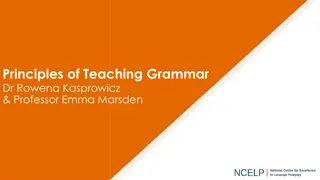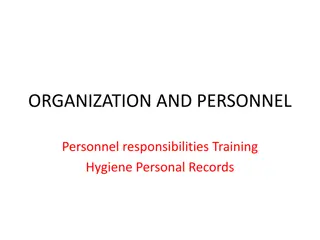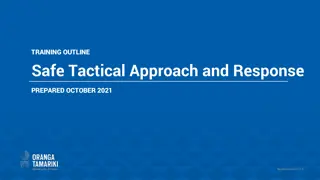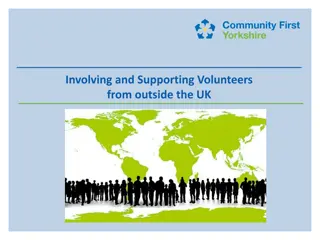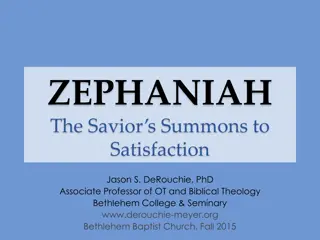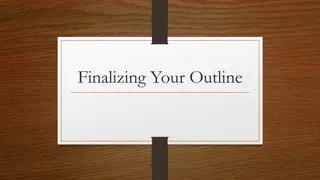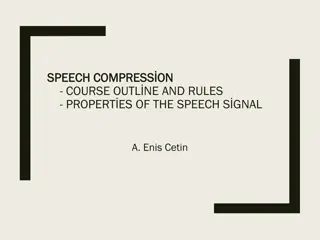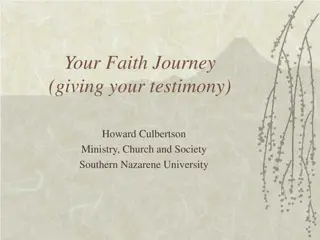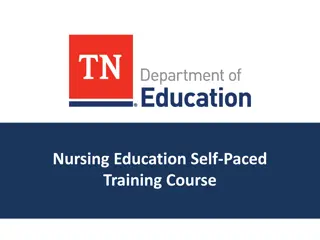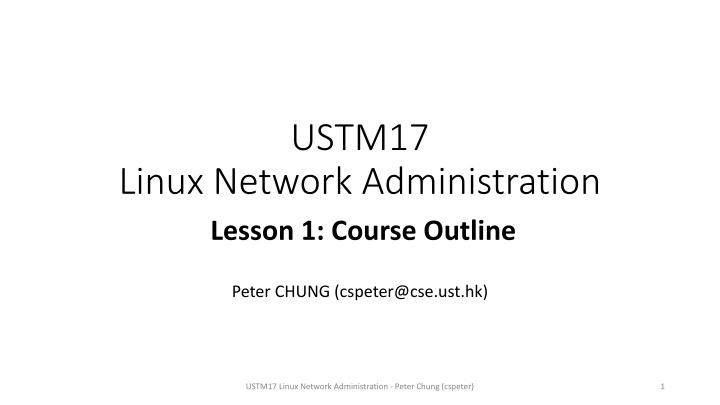
Linux Network Administration Training Course Overview
Dive into the comprehensive Linux Network Administration course led by Peter Chung at USTM. Explore topics like TCP/IP networking, DNS, LDAP, NFS, firewall management, and more. Learn about online teaching guidelines, attendance policies, and pre-requisites to ensure a smooth learning experience. Don't miss this industrial training opportunity recognized by HKIE.
Download Presentation

Please find below an Image/Link to download the presentation.
The content on the website is provided AS IS for your information and personal use only. It may not be sold, licensed, or shared on other websites without obtaining consent from the author. If you encounter any issues during the download, it is possible that the publisher has removed the file from their server.
You are allowed to download the files provided on this website for personal or commercial use, subject to the condition that they are used lawfully. All files are the property of their respective owners.
The content on the website is provided AS IS for your information and personal use only. It may not be sold, licensed, or shared on other websites without obtaining consent from the author.
E N D
Presentation Transcript
USTM17 Linux Network Administration Lesson 1: Course Outline Peter CHUNG (cspeter@cse.ust.hk) USTM17 Linux Network Administration - Peter Chung (cspeter) 1
Introduction Linux Network Administration (Course code: USTM17) A compulsory module for CPEG/COMP/EEIC It is a one-week industrial training module Recognized by HKIE for Scheme A training exemption Course materials: http://home.cse.ust.hk/~cspeter/ustm17/ USTM17 Linux Network Administration - Peter Chung (cspeter) 2
Rules and Regulations (for online teaching) Lecture classes with the instructor via Zoom 09:00 am 12:00 noon (with breaks) Cover materials related to the lab exercises Have some live demonstrations by using a virtual machine Lunch break and Lab Exercises 12:00 noon 2pm Complete the assigned lab exercises Live demonstration with the TA via Zoom Starts at 2pm, there are live demonstration sessions with the TA You need to register your time slot (around 5 minutes for each slot) The TAs will check whether you have successfully finished the tasks USTM17 Linux Network Administration - Peter Chung (cspeter) 3
How to Retake USTM17? Students who miss ONE morning session or ONE afternoon session needs to retake the whole course There is no sick leave You may need to retake the whole course if you are sick for one session It is important to attend both sessions TA will take attendance in the afternoon If you don t attend the morning session, you may not be able to know how to complete the lab exercises USTM17 Linux Network Administration - Peter Chung (cspeter) 4
USTM17 - Pre-requisites You MUST complete USTM16 - Linux Systems Administration If you have not completed USTM16 You don t need to take USTM17 now Your work won t be counted Please contact ITC ( egitc@ust.hk ) directly if you have further questions about the industrial training classes USTM17 Linux Network Administration - Peter Chung (cspeter) 5
USTM17 - Lesson Plan Lesson Topic Training Day 1 Course outline 1 2 Introduction to Linux Networking 1 3 TCP/IP Networking Concepts 1 4 TCP/IP Networking Tools 1 5 Domain Name Service (DNS) 2 6 Directory Service (LDAP) 2 7 Network File System (NFS) 2 8 Firewall 3 9 Miscellaneous topics 3 10 Administrate a Remote Machine 3 USTM17 Linux Network Administration - Peter Chung (cspeter) 6
USTM17 - Tentative Schedule Day 1 (Lesson 1-4) Lab Exercises: Networking related exercises TA will randomly pick 1-2 exercise and ask you to have a live demonstration TA will check that all Day 1 exercises are completed Day 2 (Lesson 5-6) Lab Exercises: DNS (Domain Name Service) + LDAP (Directory Service) TA will pick DNS/LDAP exercise and ask you to have a live demonstration TA will check that all Day 2 exercises are completed Day 3 (Lesson 7-10) Lab Exercises: NFS + Firewall + Miscellaneous topics + Administrate a Remote Machine TA will randomly pick some exercises and ask you to have a live demonstration TA will check that all exercises are completed You should present your complete work to the TA Day4 (Buffer Day) It is useful for emergency (e.g., typhoon for 1 day) USTM17 Linux Network Administration - Peter Chung (cspeter) 7
Online Industrial Training We are going to use a web- based virtual machine to conduct the training USTM17 Linux Network Administration - Peter Chung (cspeter) 8
The Training Platform https://cloud.cse.ust.hk/vmapp/ Enter your CSE username and password (Note: not your ITSC account) Account activation (if you don t have a CSE account): https://cssystem.cse.ust.hk/UGuides/activation.html Click this menu item to start Click Log In after entering your CSE username and password USTM17 Linux Network Administration - Peter Chung (cspeter) 9
VM Creation Schedule The CS System team said that the creation will be very slow if we create VMs at the same time I will try to coordinate the VM creation schedule via Zoom Surname (i.e. Family name) starts with A to E F to J K to O P to T U to Z Setup time 2 minutes 2 minutes 2 minutes 2 minutes 2 minutes USTM17 Linux Network Administration - Peter Chung (cspeter) 10
Creating a Linux virtual machine In USTM-17, we are going to use a Linux virtual machine (VM) indtrain_USTM17CentOS8 DON T choose the wrong VM. Otherwise, you cannot complete the exercises (Step 2) Select the correct VM template (Step 1) Click Create VM button (Step 3) Give a VM machine name (Step 4) Write down the login information of the VM (Step 5) Click Create USTM17 Linux Network Administration - Peter Chung (cspeter) 11
Terms and Conditions Read the terms and conditions carefully You are responsible for all the activities you are going to do on your own VM! Check agree to the Terms and Conditions Click Create USTM17 Linux Network Administration - Peter Chung (cspeter) 12
Starting the virtual machine inside a web browser (Step 1) Click the VM you created (Step 3) Click Open VM console to start the VM (Step 2) Click the Power On button USTM17 Linux Network Administration - Peter Chung (cspeter) 13
Demo CentOS 8 (Teacher s machine) GNOME desktop is installed using CentOS 8 package manager: dnf Linux distribution is flexible in a way that you can install any missing components by yourself (e.g. GUI Desktop) The desktop installation is usually not necessary for server installation, but it is easier for teaching USTM17 Linux Network Administration - Peter Chung (cspeter) 14
CentOS 8 (Students machine) We have a professional system for students Most Linux server distribution don t bundle with any GUI support For students, you can ONLY use command lines for the entire USTM17 course! If you are smart, you can install your own GUI USTM17 Linux Network Administration - Peter Chung (cspeter) 15
First thing you should do Type in the root as username and password indtraining Pleasenote that no *** will be shown when typing the password Press enter, your login is successful! No GUI will be shown USTM17 Linux Network Administration - Peter Chung (cspeter) 16
How to check your CentOS version? Command: cat /etc/centos-release CentOS version 8.2.2004 was released on 2020-06-15 USTM17 Linux Network Administration - Peter Chung (cspeter) 17
Two user accounts A root user account User: root Password: indtraining Root can do anything Like a CEO in a company Root ignores all permissions Run any command (e.g. rm rf * to delete everything) Use root account with great cautions A normal user account User: username Password: student You cannot do many things Like a junior staff in a company Access control by permission bits on the files and directories Run a limited number of commands Sometimes, we may need to use su or sudo to temporarily switch to an administrator USTM17 Linux Network Administration - Peter Chung (cspeter) 18
Demo Files and directories in Linux Files in Linux may not have file extension Example: hello may be a bmp file, a text file, or even an executable file Example: hello.mp4 may be a text file in Linux Directories Start from a root directory (/) We don t have drive letter in Linux (C:\, D:\) Example: /etc/hosts 1. Start from the root directory 2. Go inside the folder named etc 3. There is a file named hosts 19 USTM17 Linux Network Administration - Peter Chung (cspeter)
Demo Command line editors nano Recommended for beginners Commands: Arrow keys: Navigate the editor Ctrl+X: exit nano Ctrl+O: write output Ctrl+K: (multiple times), each time it cut one line Ctrl+U: Paste the copied lines from Ctrl+K vi or vim Recommended for power users Commands: ESC+i: Enter insert mode ESC+dd: delete a line of text ESC+4y: copy 4 lines ESC+p: paste lines ESC+wq!: exit and save ESC+q!: exit but not save USTM17 Linux Network Administration - Peter Chung (cspeter) 20
Demo Useful system commands cd [directory name] enter to the directory cd .. move up one directory Ctrl+C stop a process Don t press Ctrl+Z, it means other things! pwd Print the current working directory rm Remove files USTM17 Linux Network Administration - Peter Chung (cspeter) 21
Any questions so far? USTM17 Linux Network Administration - Peter Chung (cspeter) 22