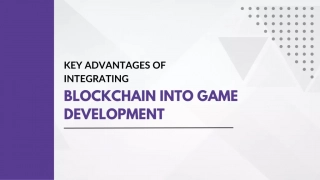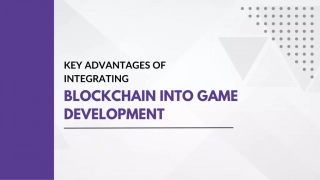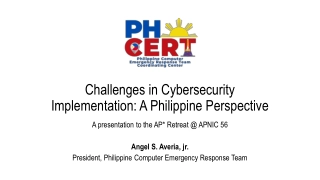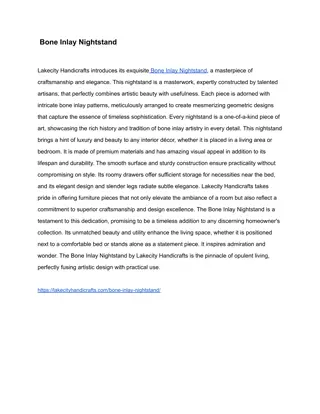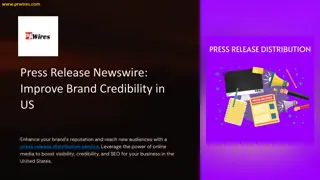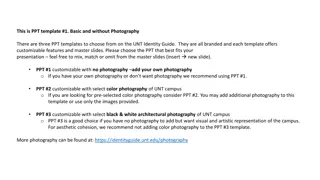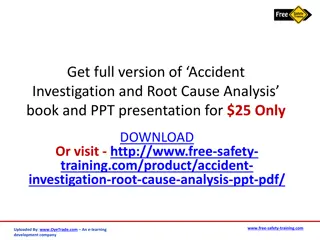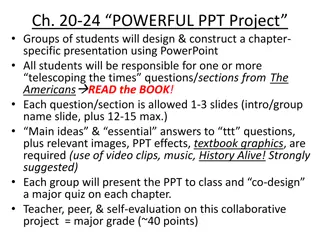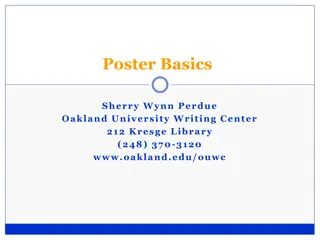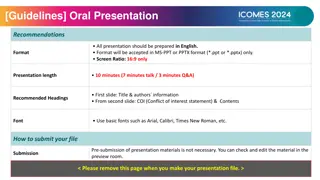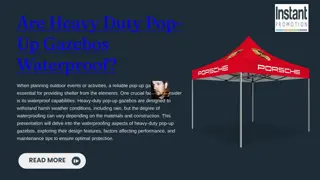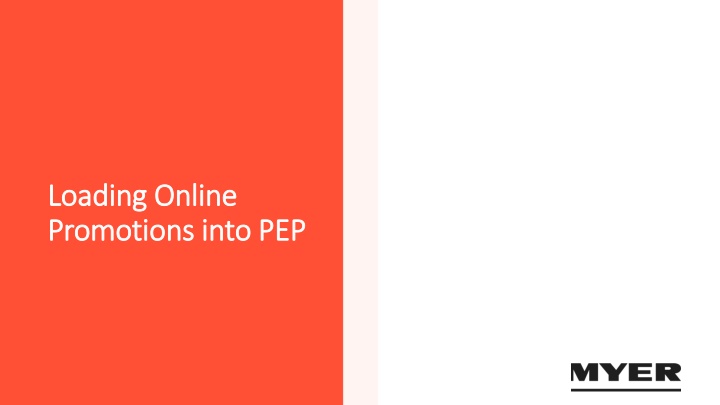
Loading Online Promotions into PEP Guide
Learn how to efficiently load online promotions into the Product Enrichment Portal (PEP) to make your products available on Myer.com.au. Discover the types of promotions you can submit, deadlines to adhere to, and future steps in the process. Extract supplier promotions, export files, and download them easily using the step-by-step instructions provided. Understand the supported and unsupported types of promotions for online submission. Enhance your online promotional activities effectively with this comprehensive guide.
Download Presentation

Please find below an Image/Link to download the presentation.
The content on the website is provided AS IS for your information and personal use only. It may not be sold, licensed, or shared on other websites without obtaining consent from the author. If you encounter any issues during the download, it is possible that the publisher has removed the file from their server.
You are allowed to download the files provided on this website for personal or commercial use, subject to the condition that they are used lawfully. All files are the property of their respective owners.
The content on the website is provided AS IS for your information and personal use only. It may not be sold, licensed, or shared on other websites without obtaining consent from the author.
E N D
Presentation Transcript
Loading Online Loading Online Promotions into PEP Promotions into PEP
What is this pack about? What is this pack about? We will be learning how to load online promotions into PEP It is a requirement that all suppliers must submit their own online promotional activity into PEP We will be covering: All types of offers you can load online Amending online promotions Loading deadlines Future steps for the online promotions process PEP or the Product Enrichment Portal is where suppliers submit images, copy and attributes for their product in order for the product to be available on Myer.com.au.
Extracting the Supplier Extracting the Supplier Promotion Export Promotion Export
Exporting the file Exporting the file Go to Exports from the left-hand side toolbar Search for the Supplier Promotion Export and select that export profile Select Export Now The Supplier Promotion Export will now start to run
Downloading the file Downloading the file When the Supplier Promotion Export has finished being exported, you can download the excel document: PEP will send an email with a link to download the file. Click on the link and select DOWNLOAD GENERATED FILES from the top right of the page.
Types of promotions that Types of promotions that can can be supported online. be supported online. % off $ off Buy 2 or more and save $ Buy 2 or more and save % Spend $ amount or more and save % off Buy x and y for $ Buy 3 for $ Save $ amount for every $ spent 50% off the 2nd item when you buy 2 or more (Discount online will be distributed across multiple items within order)
Types of promotions that Types of promotions that cannot cannot be supported be supported online online 3rd item free when you buy 2 items Buy X and get 2 Y free Buy X and get 3 Y free Purchase a suit & five shirts for $ Purchase a jacket and receive the pants free
Loading a Simple Loading a Simple Promotion Promotion
Simple Promotion Simple Promotion Refers to any promotion that involves a straight percentage or dollar amount off. Typically displayed with just a strikethrough statement Examples: Display: 20% off $50 off jeans Was/now
Applying Applying a simple promotion a simple promotion To apply a simple promotion, you must load into the promotion columns and import the file into PEP by 12pm for the offer to reflect the next day. Simple promotions need their promotional price outlined in order for it to appear accurately online, otherwise it will appear as a full price item. Short description of what the offer is Fill in the promotional price End date time is 11:59pm Refer to pg. 9 of the guidelines for all sale type codes Start date time is 12am ALL products will be on the export, so please REMOVE the products that are not on promotion.
Sale Type Codes Sale Type Codes Sale type codes apply filters to an offer, in which the trade team can use to create curated links for homepage, sale page tiles and EDM s. By applying a sale type code, this will also help increase visibility of an offer by getting picked up in other relevant sales event links. If the filter does not apply to your offer, that means there is no applicable filter for that offer. You can leave the sale type column empty with no filter in this case. Complex Promo Sale Type Code Simple Promo Sale Type Codes Offer type Code Offer type Code 10% off 10_off Buy More & Save buy_more_save 15% off 15_off Spend & Save spend_save 20% off 20_off TAF take_a_further 25% off 25_off 30% off 30_off 40% off 40_off 50% off 50_off Sale type codes are case sensitive so please ensure the exact format is used when filling out the sale type column Daily Deal daily_deal
Submitting additional simple promotions Submitting additional simple promotions Load up to 4 simple offers at a time for a future date. When the offer ends it will revert back to any offers currently running Promo 1 columns Promo 2 columns Online will always display the best price if there are 2 offers applied Please use the next promotion column If there is an offer that will occur within the same timeframe of an existing promotion or has not yet ended.
Loading a Complex Loading a Complex Promotion Promotion
Complex Promotion Complex Promotion Refers to any promotion that requires customers to meet certain conditions in order to receive the discount at checkout. Examples: Display: Take a further Buy more & save Spend & save Multi-buys Red label Offer description
Applying a complex promotion Applying a complex promotion Complex promotions do not need their promotional prices outlined as the discount will apply at checkout for the customer. These types of offers must be submitted into the complex promotion columns , so please refrain from using the promotion columns . The file needs to be imported into PEP by 12pm in order for it to reflect the next day. Refer to pg. 9 of the guidelines for all sale type codes Start date time is 12am End date time is 11:59pm Be clear in your description, as this will also be displayed on the PDP for the customer. No need to fill in the promotional price, the discount will be calculated at checkout !
Submitting additional complex promotions Submitting additional complex promotions Load up to 2 complex offers at a time for a future date Complex Promo 1 column Complex Promo 2 column Please use the next promotion column If there is an offer that will occur within the timeframe of an existing promotion or has not yet ended.
Amending Promotions Amending Promotions
Amending promotional dates, price or offer Amending promotional dates, price or offer To amend any promotional dates, pricing or offer details, update the relevant columns with the new information. We recommend doing a fresh export to ensure you capture everything that needs to be updated. Once done, import it back into PEP (by 12pm) and the changes will be made for the next day. Anything after 12pm will be reflecting for the day after the next. For urgent changes, please notify the online promotions team before the start date if you would like to cancel the promotion or if there are any errors with the offer, Example: Extending the promotion to now end on 10/09 Update the end date column to 10/09 For any changes to reflect the next day, import it back into PEP by 12pm
Reverting promotional pricing or offer Reverting promotional pricing or offer To revert the pricing or offer from online, update the end date for the promotion to end today. PEP requires you to manually revert the pricing from the file otherwise it will continue running for the original submitted date. Unfortunately you cannot clear the pricing or delete the item from the file and import it back into PEP, this does not stop the pricing and it will continue for the date it was originally loaded for. Once done, import it back into PEP (by 12pm) and the changes will be made for the next day. Example: Removing $37.50 price from item Update the end date column to todays date for pricing to end on the item Do not clear the pricing or delete the item from the file and import it back into PEP. Otherwise, it will continue for the date it was originally loaded for
What else do I need to know? What else do I need to know? If you need to amend any pricing, please do a fresh export and update the relevant columns. Import the file back only with the applicable items and columns that need to be amended For urgent changes, please notify the online promotions team before the start date if you would like to cancel the promotion. Clearance markdowns will need to be actioned in RETEK and will flow through automatically flow to the website (along with the strikethrough was price and the reduced to clear label).
Importing the Supplier Importing the Supplier Promotion Export Promotion Export
Loading the file into PEP Loading the file into PEP Once you have completed your file and ready to import into PEP: Import the file using the Variant Import XSLX via the Imports tab located on the left-hand side toolbar Stay on this page whilst the file loads in case there are any errors.
Loading deadlines Loading deadlines Complete and import the file into PEP by 12pm After 12pm, it will go live day after next You can do a fresh export to also check the file has been loaded into PEP successfully.
Recent changes Recent changes What s Next? What s Next? SALE TYPE FILTER AUTOMATION AUTOMATING CLEARANCE All clearance will flow through from RETEK so no need to load markdowns into PEP Sale type filter will automatically flow through which allows filtered links to work the next day.