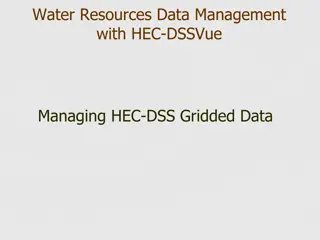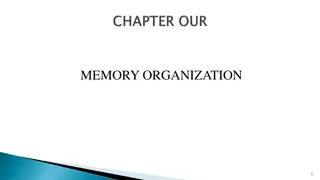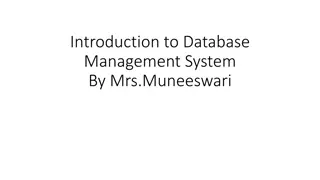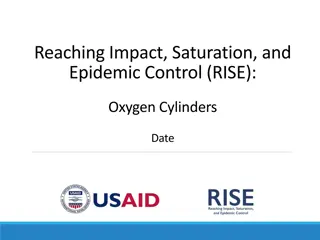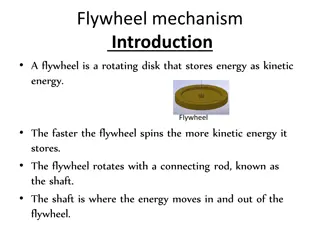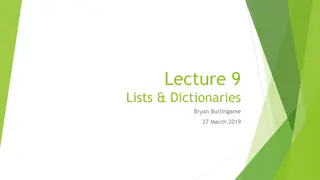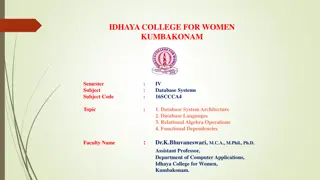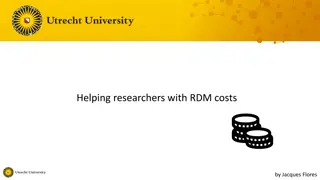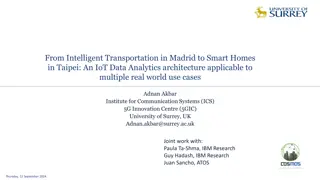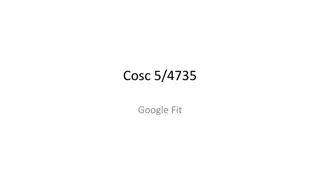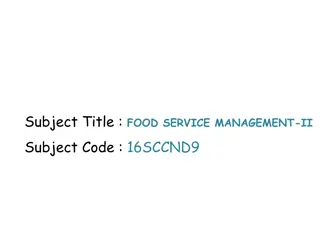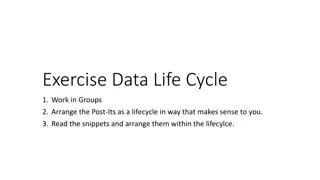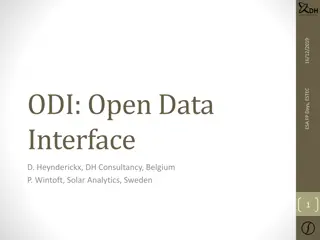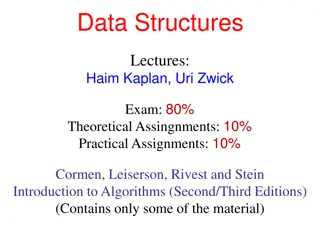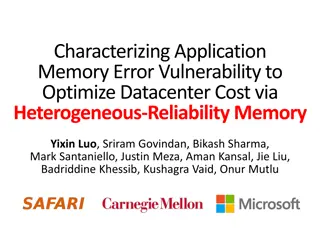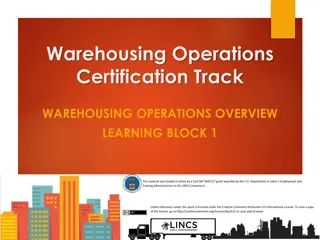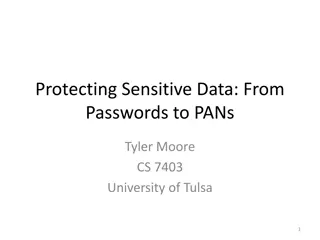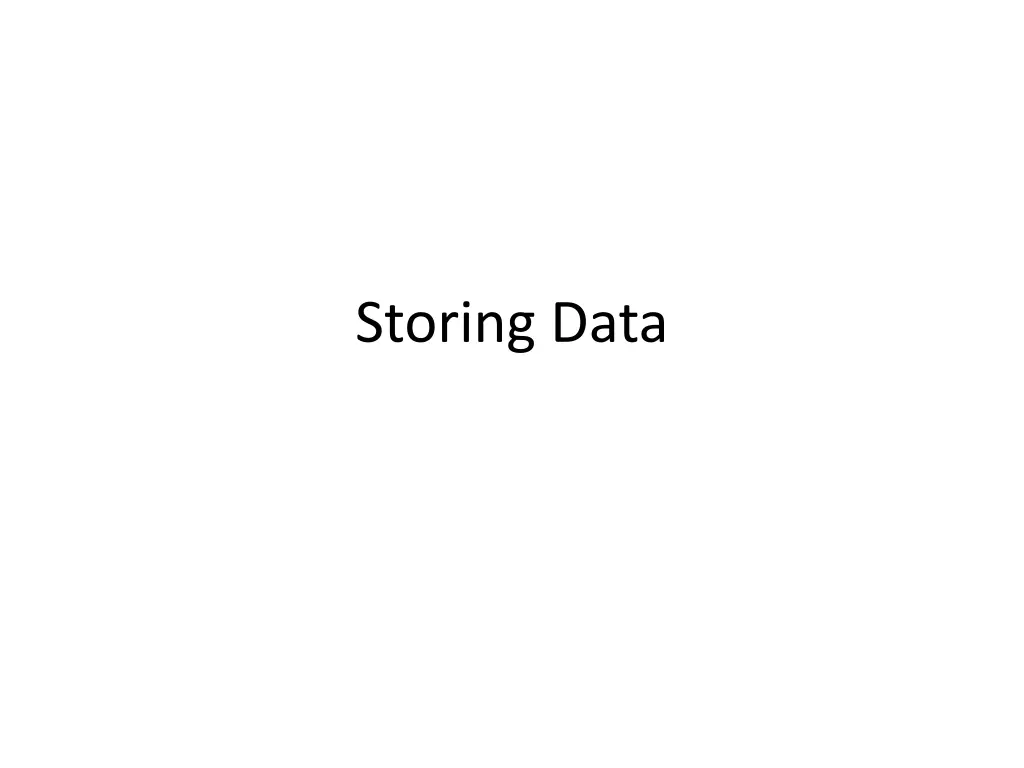
Local Storage for Web Applications: Storing Data Securely
Store data locally in web applications using local storage, a more secure method compared to cookies. Learn about localStorage and sessionStorage objects, their functionalities, and how to test browser support. Explore examples of storing, retrieving, and removing data using local storage. Remember to handle data types properly for efficient storage.
Uploaded on | 2 Views
Download Presentation

Please find below an Image/Link to download the presentation.
The content on the website is provided AS IS for your information and personal use only. It may not be sold, licensed, or shared on other websites without obtaining consent from the author. If you encounter any issues during the download, it is possible that the publisher has removed the file from their server.
You are allowed to download the files provided on this website for personal or commercial use, subject to the condition that they are used lawfully. All files are the property of their respective owners.
The content on the website is provided AS IS for your information and personal use only. It may not be sold, licensed, or shared on other websites without obtaining consent from the author.
E N D
Presentation Transcript
Local Storage With local storage, web applications can store data locally within the user's browser. Before HTML5, application data had to be stored in cookies, included in every server request. Local storage is more secure, and large amounts of data can be stored locally, without affecting website performance. Unlike cookies, the storage limit is far larger (at least 5MB) and information is never transferred to the server. Local storage is per origin (per domain and protocol). All pages, from one origin, can store and access the same data.
HTML Local Storage Objects HTML local storage provides two objects for storing data on the client: 1. window.localStorage - stores data with no expiration date 2. window.sessionStorage - stores data for one session (data is lost when the browser tab is closed)
Testing if (typeof(Storage) !== "undefined") { // Code for // localStorage/sessionStorage. } else { // Sorry! No Web Storage support.. }
The localStorage Object The localStorage object stores the data with no expiration date. The data will not be deleted when the browser is closed. // Store localStorage.setItem("lastname", "Smith"); // Retrieve var lastname=localStorage.getItem("lastname");
The previous example could have been written like this: // Store localStorage.lastname = "Smith"; // Retrieve var lastname= localStorage.lastname;
Removing localStorage.removeItem("lastname");
Note: Name/value pairs are always stored as strings. Remember to convert them to another format as needed. Number(localStorage.quantity)
The sessionStorage Object The sessionStorage object is equal to the localStorage object, except that it stores the data for only one session. The data is deleted when the user closes the specific browser tab.
JSON JSON is a format for storing and transporting data. JSON is often used when data is sent from a server to a web page.
What is JSON? JSON stands for JavaScript Object Notation JSON is lightweight data interchange format JSON is language independent * JSON is "self-describing" and easy to understand * The JSON syntax is derived from JavaScript object notation syntax, but the JSON format is text only. Code for reading and generating JSON data can be written in any programming language.
JSON Example { "employees":[ {"firstName":"John", "lastName":"Doe"}, {"firstName":"Anna", "lastName":"Smith"}, {"firstName":"Peter", "lastName":"Jones"} ] }
The JSON Format Evaluates to JavaScript Objects The JSON Format Evaluates to JavaScript Objects.
JSON Syntax Rules Data is in name/value pairs Data is separated by commas Curly braces hold objects Square brackets hold arrays { "employees":[ {"firstName":"John", "lastName":"Doe"}, {"firstName":"Anna", "lastName":"Smith"}, {"firstName":"Peter", "lastName":"Jones"} ] }
JSON Data - A Name and a Value JSON data is written as name/value pairs, just like JavaScript object properties. A name/value pair consists of a field name (in double quotes), followed by a colon, followed by a value: "firstName":"John"
JSON Objects JSON objects are written inside curly braces. Just like in JavaScript, objects can contain multiple name/value pairs: {"firstName":"John", "lastName":"Doe"}
JSON Arrays JSON arrays are written inside square brackets. Just like in JavaScript, an array can contain objects: "employees":[ {"firstName":"John", "lastName":"Doe"}, {"firstName":"Anna", "lastName":"Smith"}, {"firstName":"Peter", "lastName":"Jones"} ] In the example above, the object "employees" is an array. It contains three objects. Each object is a record of a person (with a first name and a last name).
Converting a JSON Text to a JavaScript Object A common use of JSON is to read data from a web server, and display the data in a web page. For simplicity, this can be demonstrated using a string as input. First, create a JavaScript string containing JSON syntax: var text = '{ "employees" : [' + '{ "firstName":"John" , "lastName":"Doe" },' + '{ "firstName":"Anna" , "lastName":"Smith" },' + '{ "firstName":"Peter" , "lastName":"Jones" } ]}';
Then, use the JavaScript built-in function JSON.parse() to convert the string into a JavaScript object: var obj = JSON.parse(text); document.write(obj.employees[1]. firstName + " " + obj.employees[1].lastName);
Sending Data If you have data stored in a JavaScript object, you can convert the object into JSON, and send it to a server: var myObj = { "name":"Jonny", "age":30, "city":"New York" }; var myJSON = JSON.stringify(myObj); window.location = "demo_json.php?x=" + myJSON;
Receiving Data If you receive data in JSON format, you can convert it into a JavaScript object: var myJSON = '{ "name":"John", "age":30, "city":"New York" }'; var myObj = JSON.parse(myJSON); document.write(myObj.name);
Storing Data //Storing data: myObj = { "name":"John", "age":30, "city":"New York" }; myJSON = JSON.stringify(myObj); localStorage.setItem("testJSON", myJSON); //Retrieving data: text = localStorage.getItem("testJSON"); obj = JSON.parse(text); document.write(obj.name);