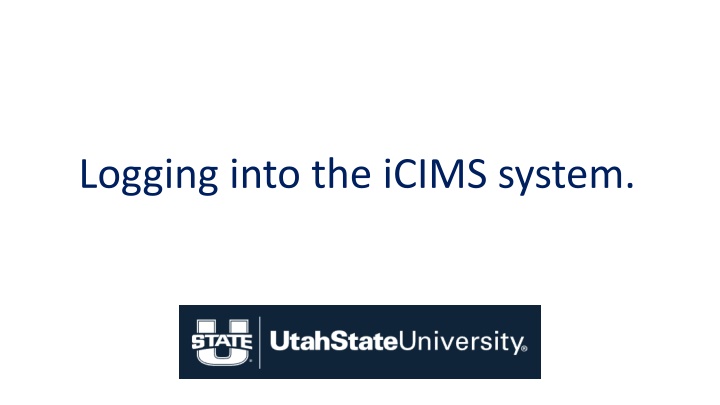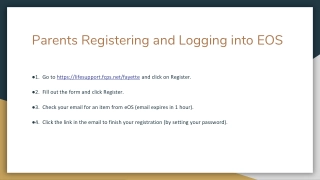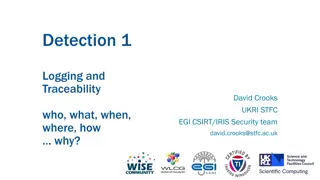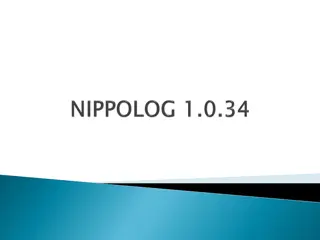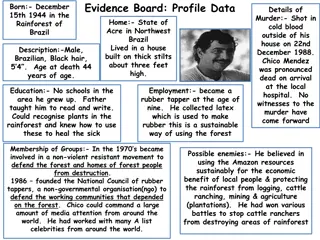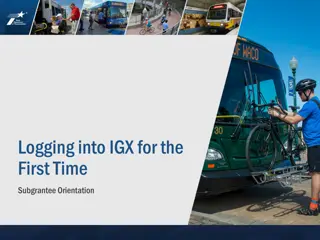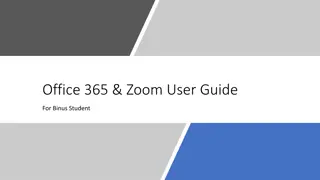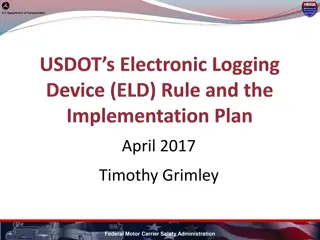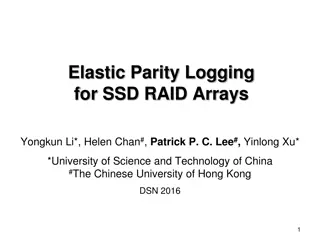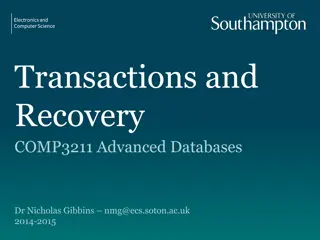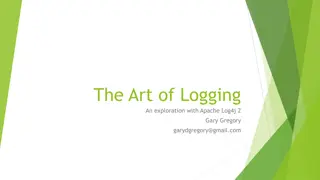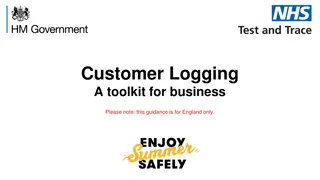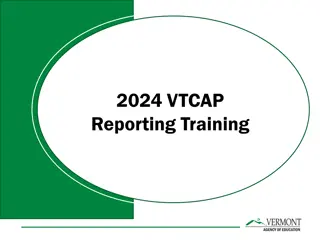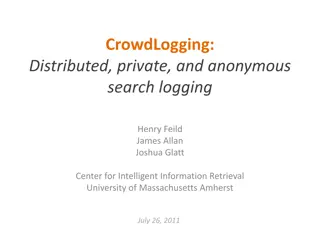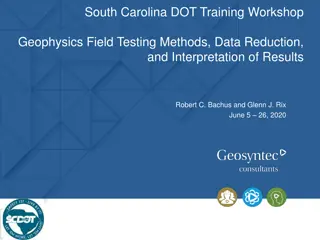Logging into the iCIMS system.
To log in to the iCIMS system, visit jobs.usu.edu and access your account using Single Sign-On. Once logged in, view your role assignment, search for job postings, manage applicants, and follow the hiring workflow steps provided. Utilize Requisition ID numbers to search for jobs and review applicant documents efficiently within the system.
Download Presentation

Please find below an Image/Link to download the presentation.
The content on the website is provided AS IS for your information and personal use only. It may not be sold, licensed, or shared on other websites without obtaining consent from the author.If you encounter any issues during the download, it is possible that the publisher has removed the file from their server.
You are allowed to download the files provided on this website for personal or commercial use, subject to the condition that they are used lawfully. All files are the property of their respective owners.
The content on the website is provided AS IS for your information and personal use only. It may not be sold, licensed, or shared on other websites without obtaining consent from the author.
E N D
Presentation Transcript
To enter iCIMS go to jobs.usu.edu. As a committee chair or member, click on the Search Committees tab and then on iCIMS Login.
Once logged in, the dashboard will show you your role assignment in the system as either Committee Chair or Search Committee. To view the job posting, select the Open jobs in your assigned category. This will take you to the requisition job search.
HR uses the Requisition ID number to search for jobs. For more detail about a job, click on the job title under the Job Posting Title column.
After selecting your job title, the job requisition page will open. The People tab contains the applicants who have applied for the position. Select an applicant to view their job documents. For further hiring steps, see the Hiring Workflow-Final Steps PowerPoint instructions.