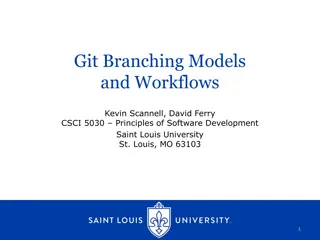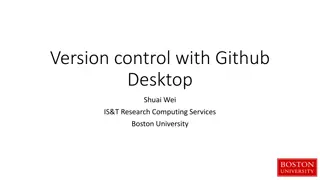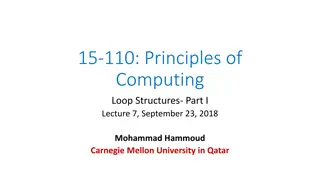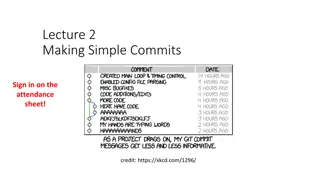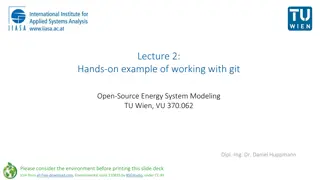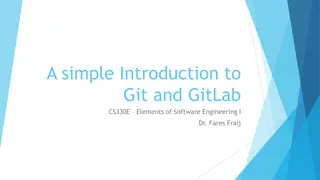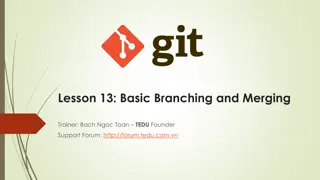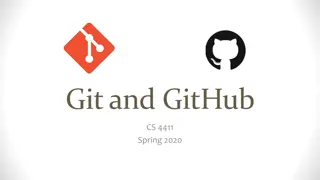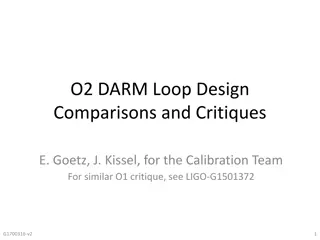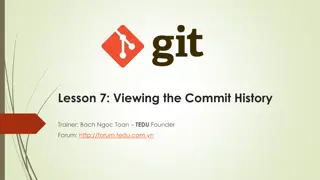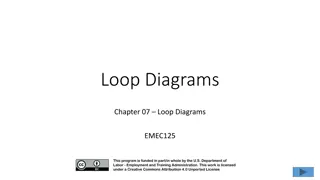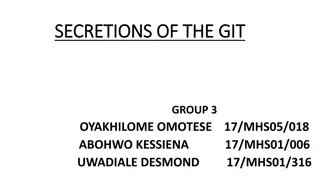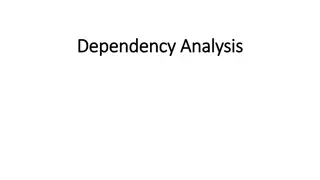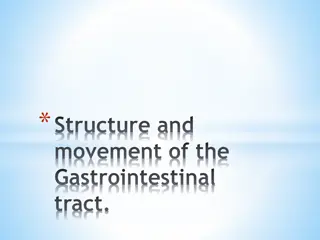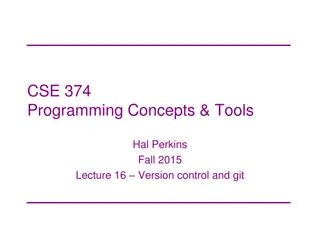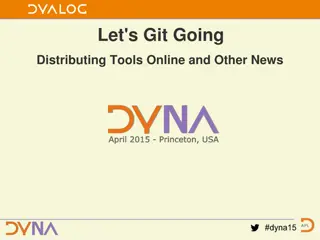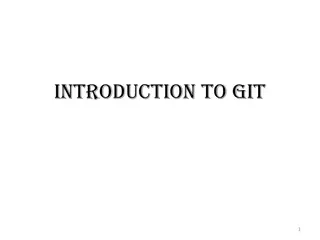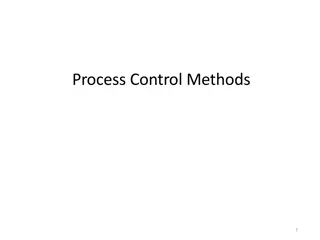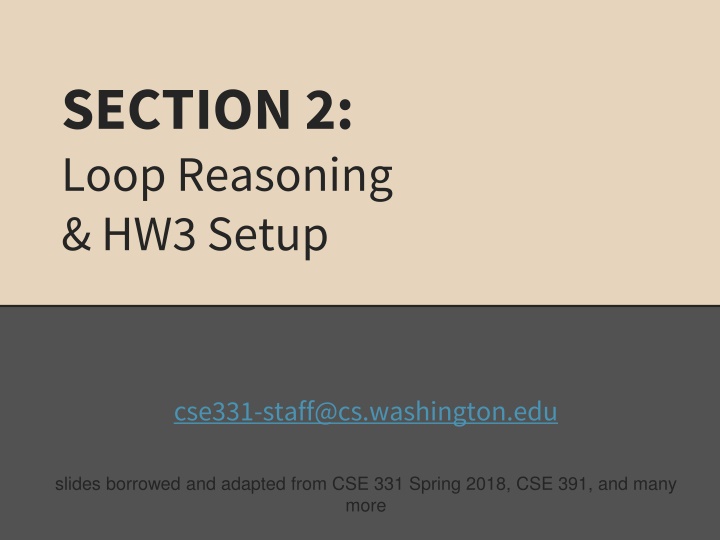
Loop Invariants, Hoare Triples, and Version Control
Explore the importance of loop invariants in program correctness, learn about Hoare triples for loop verification, and understand the significance of version control systems in managing code changes efficiently.
Download Presentation

Please find below an Image/Link to download the presentation.
The content on the website is provided AS IS for your information and personal use only. It may not be sold, licensed, or shared on other websites without obtaining consent from the author. If you encounter any issues during the download, it is possible that the publisher has removed the file from their server.
You are allowed to download the files provided on this website for personal or commercial use, subject to the condition that they are used lawfully. All files are the property of their respective owners.
The content on the website is provided AS IS for your information and personal use only. It may not be sold, licensed, or shared on other websites without obtaining consent from the author.
E N D
Presentation Transcript
SECTION 2: Loop Reasoning & HW3 Setup cse331-staff@cs.washington.edu slides borrowed and adapted from CSE 331 Spring 2018, CSE 391, and many more
Review: Reasoning about loops What is a loop invariant? An assertion that always holds at the top of a loop Why do we need invariants? Most code is not straight line Most programs aren t guaranteed to terminate Therefore: We need invariants to prove the correctness of most programs we can encounter Additionally, invariants help us write correct programs!
Loop Invariants & Hoare Triples We can write a Hoare Triple involving a loop {P} while(B) S {Q} The three key ingredients for a valid loop Hoare triple are: The Invariant holds initially (precondition implies invariant) P => I Loop body must re-establish the invariant (Inv holds each time we execute) {I B} S {I} Upon exiting the loop (test is false), the invariant must establish post-condition {I !B} => Q
Loop Invariants ct. We want a goldilocks invariant not too strong false and cannot be proven not too weak cannot satisfy our postcondition No sure-fire way to find a loop invariant Bad: Coding first and defining the invariant later Good: think of invariant --> code the body --> code the loop condition --> code the initialization The common types of problems involving loop invariants include: Given the code, fill in the assertions / invariant Given a proof, find the error(s) in it if it is incorrect Given the invariant, fill in the code
VERSION CONTROL VERSION CONTROL
WHAT IS VERSION CONTROL? Also known as source control/revision control System for tracking changes to code Software for developing software Essential for managing projects See a history of changes Revert back to an older version Merge changes from multiple sources We ll be talking about git/GitLab, but there are alternatives Subversion, Mercurial, CVS Email, Dropbox, USB sticks (don t even think of doing this)
VERSION CONTROL ORGANIZATION A repository stores the master copy of the project Repository Someone creates the repo for a new project Then nobody touches this copy directly Lives on a server everyone can access Each person clones her own working copy git Working copy Makes a local copy of the repo You ll always work off of this copy The version control system syncs the repo and working copy (with your help) Working copy
REPOSITORY Can create the repository anywhere Can be on the same computer that you re going to work on, which might be ok for a personal project where you just want rollback protection But, usually you want the repository to be robust: On a computer that s up and running 24/7 Everyone always has access to the project On a computer that has a redundant file system No more worries about that hard disk crash wiping away your project! We ll use CSE GitLab very similar to GitHub but tied to CSE accounts and authentication
VERSION CONTROL COMMON ACTIONS Most common commands: add / commit / push Repository integrate changes from your working copy into the repository pull pull git integrate changes into your working copy from the repository push Working copy
VERSION CONTROL UPDATING FILES In a bit more detail: You make some local changes, test them, etc., then git add tell git which changed files you want to save in repo git commit save all files you ve add ed in the local repo copy as an identifiable update git push synchronize with the GitLab repo by pushing local committed changes Repository pull git push Working copy
VERSION CONTROL COMMON ACTIONS (CONT.) Other common commands: add, rm Repository add or delete a file in the working copy just putting a new file in your working copy does not add it to the repo! still need to commit to make permanent pull git push Working copy
THIS QUARTER We distribute starter code by adding it to your GitLab repo. You retrieve it with git clone the first time then git pull for later assignments You will write code using Eclipse You turn in your files by adding them to the repo, committing your changes, and eventually pushing accumulated changes to GitLab You turn in an assignment by tagging your repo and pushing the tag to GitLab Do this after committing and pushing your files You will validate your homework by SSHing onto attu, cloning your repo, and running an Ant build file
331 VERSION CONTROL create/push Repository commit/push clone/pull Working copy for grading add Working copy
Your Local Repository Your Local Repository
LINKS TO DETAILED SETUP AND USAGE INSTRUCTIONS All References https://courses.cs.washington.edu/courses/cse331/18su/#resources Machine Setup: Java, Eclipse, SSH https://courses.cs.washington.edu/courses/cse331/18su/machine-setup.html Editing, Compiling, Running, and Testing Programs https://courses.cs.washington.edu/courses/cse331/18su/tools/editing-compiling.html Eclipse Reference https://courses.cs.washington.edu/courses/cse331/18su/tools/eclipse_reference.html Version Control Git (includes setting up gitlab locally) https://courses.cs.washington.edu/courses/cse331/18su/tools/versioncontrol.html https://gitlab.cs.washington.edu/help/ssh/README.md Assignment Submission https://courses.cs.washington.edu/courses/cse331/18su/tools/turnin.html
DEVELOPER TOOLS Remote access Eclipse and Java versions Version Control
331 VERSION CONTROL Your main repository is on GitLab Only clone once (unless you re working in a lot of places) Don t forget to add/commit/push files! Do this regularly for backup even before you re done! Check in your work!
GIT BEST PRACTICES Add/commit/push your code EARLY and OFTEN!!! You really, really, really don t want to deal with merge conflicts Keep your repository up-to-date all the time Use the combined Commit and Push tool in Eclipse Do not rename folders and files that we gave you this will mess up our grading process and you could get a bad score Use the repo only for the homework Adding other stuff (like notes from lecture) may mess up our grading process
Live Demo of Setup! Live Demo of Setup!
HW 3 Many small exercises to get you used to version control and tools and a Java refresher More information on homework instructions: https://courses.cs.washington.edu/courses/cse3 31/18su/hws/hw03/hw3.html Cloning your repo: Instructions Committing changes: Instructions How you turn in your assignments Updating changes: Instructions How you retrieve new assignments
Turning in HW3 Instructions Create a hw3-final tag on the last commit and push the tag to the repo (this can and should be done in Eclipse) You can push a new hw3-final tag that overwrites the old one if you realize that you still need to make changes (Demo) In Eclipse, just remember to check the correct checkboxes to overwrite existing tags But keep track of how many late days you have left! After the final commit and tag pushed, remember to log on to attu and run ant validate
Turning in HW3 Add/commit/push your final code Create a hw3-final tag on the last commit and push the tag to the repo (this can and should be done in Eclipse) You can push a new hw3-final tag that overwrites the old one if you realize that you still need to make changes (Demo) In Eclipse, just remember to check the correct checkboxes to overwrite existing tags But keep track of how many late days you have left! After the final commit and tag pushed, remember to log on to attu and run ant validate
Ant Validate What will this do? You start with a freshly cloned copy of your repo and do git checkout hw3-final to switch to the files you intend for us to grade, then run ant validate Makes sure you have all the required files Make sure your homework builds without errors Passes specification and implementation tests in the repository Note: this does not include the additional tests we will use when grading This is just a sanity check that your current tests pass
Ant Validate How do you run ant validate? Has to be done on attu from the command line since that is the environment your grading will be done on Do not use the Eclipse ant validate build tool! Be sure to use a fresh copy of your repo, and discard that copy when you re done If you need to fix things, do it in your primary working copy (eclipse)
Ant Validate How do you run ant validate? Steps Log into attu via SSH In attu, checkout a brand new local copy (clone) of your repository through the command-line Note: Now, you have two local copies of your repository, one on your computer through Eclipse and one in attu May need to create an SSH key on attu and add to GitLab: instructions Go to the hw folder which you want to validate through the cd command, then switch to the hw3 tag For example: cd ~/cse331/src/hw3 git checkout hw3-final Run ant validate
Ant Validate How do you know it works? If successful, will output Build Successful at the bottom If unsuccessful, will output Build Failed at the bottom with information on why If ant validate failed, discard the validate copy of the repo on attu, fix and commit changes through eclipse, go back to attu, clone a fresh copy of the repo, and try ant validate again
ECLIPSE ECLIPSE
WHAT IS ECLIPSE? Integrated development environment (IDE) Allows for software development from start to finish Type code with syntax highlighting, warnings, etc. Run code straight through or with breakpoints (debug) Break code Mainly used for Java Supports C, C++, JavaScript, PHP, Python, Ruby, etc. Alternatives NetBeans, Visual Studio, IntelliJ IDEA
ECLIPSE SHORTCUTS Shortcut Ctrl + D Alt + Shift + R Ctrl + Shift + O Ctrl + / Ctrl + Shift + F Ctrl + Space Ctrl + S Purpose Delete an entire line Refactor (rename) Clean up imports Toggle comment Make my code look nice Autocomplete Save (Eclipse does not autosave!)
ECLIPSE and Java Get Java 8 Important: Java separates compile and execution, eg: javac Example.java Both compile and execute have to be the same Java! Example.class produces Please use Eclipse Oxygen, Eclipse for Java Developers Instructions: https://courses.cs.washington.edu/courses/cse331/18su/machine-setup.html#get-jdk
ECLIPSE DEBUGGING (if time) System.out.println() works for debugging It s quick It s dirty Everyone knows how to do it but there are drawbacks What if I m printing something that s null? What if I want to look at something that can t easily be printed (e.g., what does my binary search tree look like now)? Eclipse s debugger is powerful if you know how to use it
ECLIPSE DEBUGGING Double click in the grey area to the left of your code to set a breakpoint. A breakpoint is a line that the Java VM will stop at during normal execution of your program, and wait for action from you.
ECLIPSE DEBUGGING Click the Bug icon to run in Debug mode. Otherwise your program won t stop at your breakpoints.
ECLIPSE DEBUGGING Controlling your program while debugging is done with these buttons
ECLIPSE DEBUGGING Play, pause, stop work just like you d expect
ECLIPSE DEBUGGING Step Into Steps into the method at the current execution point if possible. If not possible then just proceeds to the next execution point. If there s multiple methods at the current execution point step into the first one to be executed.
ECLIPSE DEBUGGING Step Over Steps over any method calls at the current execution point. Theoretically program proceeds just to the next line. BUT, if you have any breakpoints set that would be hit in the method(s) you stepped over, execution will stop at those points instead.
ECLIPSE DEBUGGING Step Out Allows method to finish and brings you up to the point where that method was called. Useful if you accidentally step into Java internals (more on how to avoid this next). Just like with step over though you may hit a breakpoint in the remainder of the method, and then you ll stop at that point.
ECLIPSE DEBUGGING Enable/disable step filters There s a lot of code you don t want to enter when debugging, internals of Java, internals of JUnit, etc. You can skip these by configuring step filters. Checked items are skipped.
ECLIPSE DEBUGGING Stack Trace Shows what methods have been called to get you to current point where program is stopped. You can click on different method names to navigate to that spot in the code without losing your current spot.
ECLIPSE DEBUGGING Variables Window Shows all variables, including method parameters, local variables, and class variables, that are in scope at the current execution spot. Updates when you change positions in the stackframe. You can expand objects to see child member values. There s a simple value printed, but clicking on an item will fill the box below the list with a pretty format. Some values are in the form of ObjectName (id=x), this can be used to tell if two variables are refering to the same object.
ECLIPSE DEBUGGING Variables that have changed since the last break point are highlighted in yellow. You can change variables right from this window by double clicking the row entry in the Value tab.
ECLIPSE DEBUGGING Variables that have changed since the last break point are highlighted in yellow. You can change variables right from this window by double clicking the row entry in the Value tab.
ECLIPSE DEBUGGING There s a powerful right-click menu. See all references to a given variable See all instances of the variable s class Add watch statements for that variables value (more later)
ECLIPSE DEBUGGING Show Logical Structure Expands out list items so it s as if each list item were a field (and continues down for any children list items)
ECLIPSE DEBUGGING Breakpoints Window Shows all existing breakpoints in the code, along with their conditions and a variety of options. Double clicking a breakpoint will take you to its spot in the code.
ECLIPSE DEBUGGING Enabled/Disabled Breakpoints Breakpoints can be temporarily disabled by clicking the checkbox next to the breakpoint. This means it won t stop program execution until re- enabled. This is useful if you want to hold off testing one thing, but don t want to completely forget about that breakpoint.
ECLIPSE DEBUGGING Hit count Breakpoints can be set to occur less-frequently by supplying a hit count of n. When this is specified, only each n-th time that breakpoint is hit will code execution stop.
ECLIPSE DEBUGGING Conditional Breakpoints Breakpoints can have conditions. This means the breakpoint will only be triggered when a condition you supply is true. This is very useful for when your code only breaks on some inputs! Watch out though, it can make your code debug very slowly, especially if there s an error in your breakpoint.