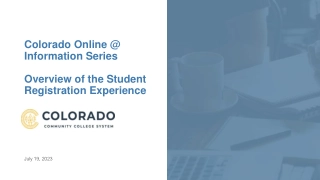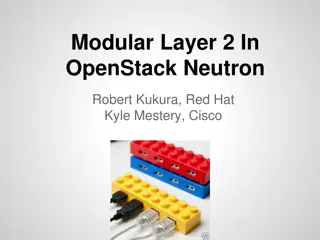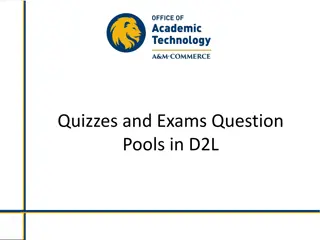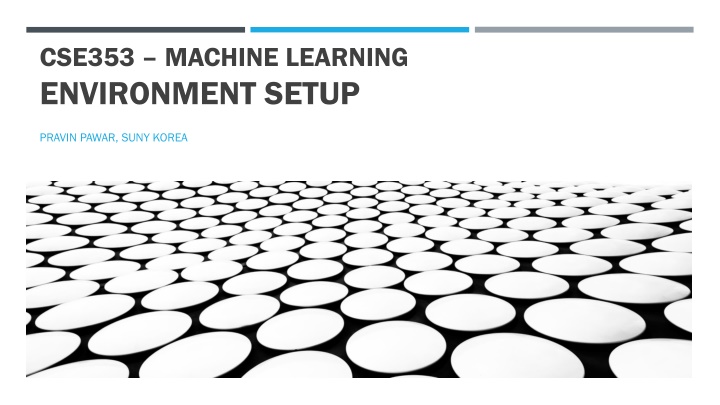
Machine Learning Environment Setup and Tools Guide
Explore the comprehensive guide for setting up machine learning environments and installing essential tools like Anaconda, Miniconda, Conda, Pip, MXNet, PyTorch, and TensorFlow. Follow step-by-step instructions for seamless installation and configuration. Dive into deep learning with resources from Suny Korea, hands-on machine learning practices, and programming environment setups from leading textbooks.
Download Presentation

Please find below an Image/Link to download the presentation.
The content on the website is provided AS IS for your information and personal use only. It may not be sold, licensed, or shared on other websites without obtaining consent from the author. If you encounter any issues during the download, it is possible that the publisher has removed the file from their server.
You are allowed to download the files provided on this website for personal or commercial use, subject to the condition that they are used lawfully. All files are the property of their respective owners.
The content on the website is provided AS IS for your information and personal use only. It may not be sold, licensed, or shared on other websites without obtaining consent from the author.
E N D
Presentation Transcript
CSE353 MACHINE LEARNING ENVIRONMENT SETUP PRAVIN PAWAR, SUNY KOREA
MACHINE LEARNING WITH PYTHON Evaluate And Present Data Pre-proc essing Analysis And Modeling Get Data Numpy Scipy Sympy Sklearn Tensorflow Beautiful Soup LXML Tweepy Pandas Pandas NLTK Scikit Matplotlib IPython Bokeh Flask
ANACONDA/MINICONDA INSTALLATION Anaconda: Anaconda: Anaconda is a package manager, an environment manager, a Python/R data science distribution, and a collection of over 7,500+ open-source packages. Anaconda installation instructions: https://docs.anaconda.com/anaconda/install/ Miniconda Miniconda: : Miniconda is a free minimal installer for conda. It is a small, bootstrap version of Anaconda that includes only conda, Python, the packages they depend on, and a small number of other useful packages, including pip, zlib and a few others. Miniconda installation instructions: https://conda.io/projects/conda/en/latest/user-guide/install/index.html Conda Conda: : Conda is an open source package management system and environment management system that runs on Windows, macOS and Linux. Conda is able to create isolated environments that can contain different versions of Python and/or the packages. Pip: Pip: Pip is a de facto standard package-management system used to install and manage software packages written in Python. Pip installs Python packages whereas conda installs packages which may contain software written in any language. For details see: https://www.anaconda.com/blog/understanding-conda-and-pip
DIVE INTO DEEP LEARNING ENVIRONMENT SETUP Follow instructions given at: https://d2l.ai/chapter_installation/index.html Install MXNET/PYTORCH/TENSORFLOW in the d2l environment you have created. Add environment in IPythonKernel using: python -m ipykernel install --user --name=d2l Open jupyter notebook, select d2l d2l environment Try to run ipynb files in chapter_preliminaries There might be some issues in using PyTorch https://github.com/pytorch/pytorch/issues/42078 Try downgrading torchversion to 0.4.0 pip uninstall torchvision pip install torchvision==0.4.0 -f https://download.pytorch.org/whl/torch_stable.html There might be issues with Tensorflow Uninstall cloudpickle using pip uninstall cloudpickle Install 1.3.0 version using pip install cloudpickle==1.3.0
HANDSON MACHINE LEARNING ENVIRONMENT SETUP Open Github page: https://github.com/ageron/handson-ml2 Download Github repository Follow installation procedure at https://github.com/ageron/handson-ml2/blob/master/INSTALL.md Add environment in IPythonKernel using: python -m ipykernel install --user --name=tf2 Open jupyter notebook, select tf2 tf2 environment Try to run 01_the_machine_learning_landscape.ipynb In case of problems, change the name of environment to ml2 in file environment.yml or environment-windows.yml Repeat installation procedure Add environment in IPythonKernel using: python -m ipykernel install --user --name=ml2 Open jupyter notebook, select ml2 ml2 environment Try to run 01_the_machine_learning_landscape.ipynb