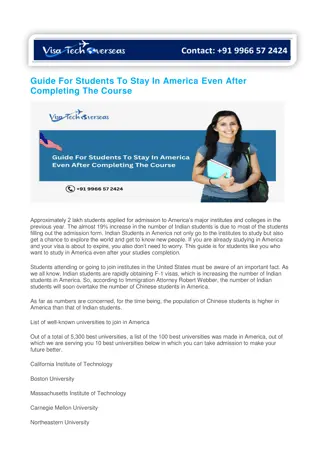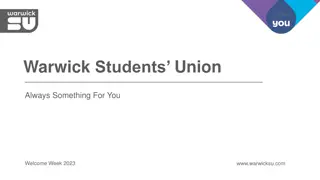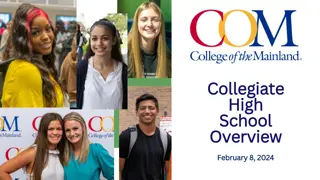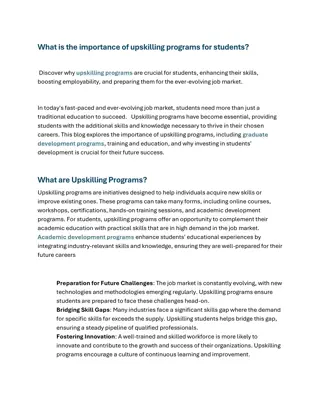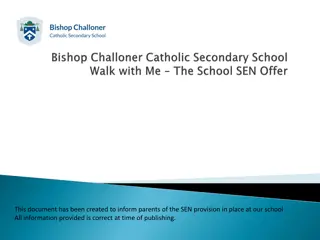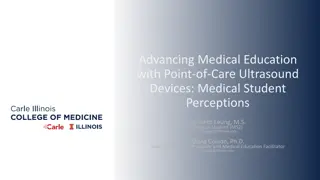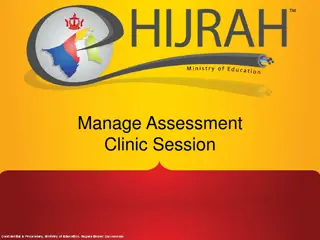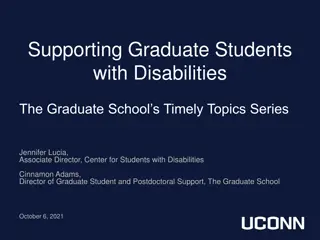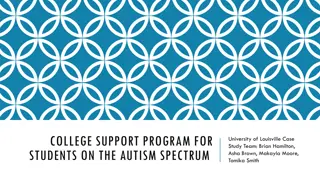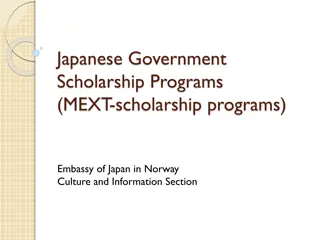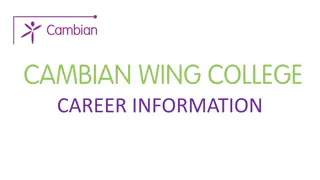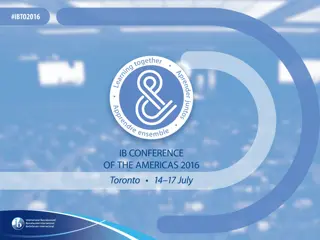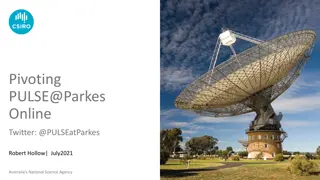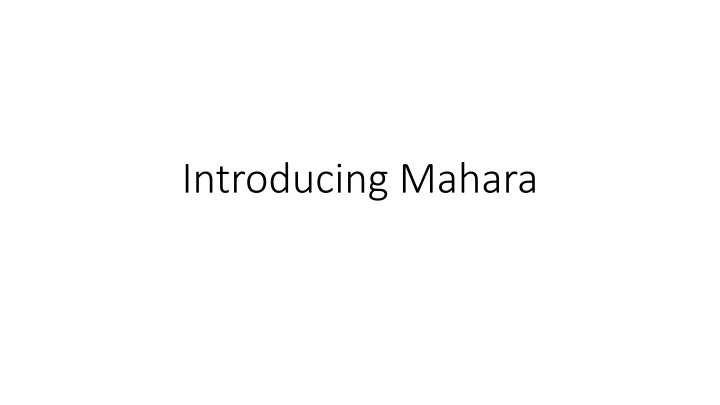
Mahara Platform: Your Personalized E-Portfolio Solution
Discover Mahara, an innovative e-portfolio technology platform that empowers you to showcase your digital material, share your portfolio with others, and take it with you beyond your academic journey. Login to Mahara, copy templates, build your portfolio, and edit pages effortlessly. Start your personalized e-portfolio experience today!
Download Presentation

Please find below an Image/Link to download the presentation.
The content on the website is provided AS IS for your information and personal use only. It may not be sold, licensed, or shared on other websites without obtaining consent from the author. If you encounter any issues during the download, it is possible that the publisher has removed the file from their server.
You are allowed to download the files provided on this website for personal or commercial use, subject to the condition that they are used lawfully. All files are the property of their respective owners.
The content on the website is provided AS IS for your information and personal use only. It may not be sold, licensed, or shared on other websites without obtaining consent from the author.
E N D
Presentation Transcript
What is Mahara? Mahara is an e-portfolio technology platform It allows you to build a web-based portfolio of digital material It allows you to share your portfolio with others (including people external to the University) It allows you to take your portfolio with you when you complete your course
Logging in You can find a link to the Mahara platform in the Useful Links menu in Moodle Or you can go directly to mahara.bath.ac.uk Log in with your University of Bath username and password
Orientation Inbox Profile & Preferences Find your messages Main Menu Create Manage pages and collections Create or upload content Style your portfolio Short cuts to Main Menu items Share Share with others for feedback Engage Make friends or join groups Dashboard Manage Keep track of Mahara activity Edit to suit your needs Export your portfolio
Copying a template You can copy a template created to help you get started Select Main Menu > Create > Portfolios and click Copy > Collection Find the relevant template and click CopyCollection Add your name to the Collection title and click through the settings and Save [If using a SmartEvidence Framework ensure it is selected in settings] Return to your Portfolios to see the template listed there
Building your portfolio Add pages Edit Pages Add content (through blocks ) Text, images Files Embedded web content (e.g. videos) Plans, journals Design a skin (a theme that determines the display of your portfolio) Font styles, colours, backgrounds etc.
Editing pages and blocks When you select a Page, it is displayed to you as a web page. To edit the content, click the Edit (pencil) icon to the right. You can then add items (from blocks) by choosing the Add (plus) icon. You can either drag a block or select the block position to add it to the page. When you have positioned your block, you can choose the Content type. Choose Showmore to see more content type options (e.g. text, image, journal entries). To view any changes, click the Display (monitor icon) link on the right. When you edit the content in a Block (select the Quick Edit for the block), choose Save before you navigate away from the editing view
Managing files and images Click on the main menu icon, expand the Create section, and select Files. Click on Choose files and browse to the files on your local device or drag and drop files onto the grey box to upload When the file(s) have uploaded, click on the pencil icon to edit the details of the file. Change the name to something recognisable, give it a description if you think this will be useful. You can use tags to help organise your content. You can create folders to organise your content. Use the move icon to order your content into folders. When adding files or images to your portfolio pages, remember to browse to My Files to select an existing file. Do not upload multiple copies of the same file or image for different portfolio pages, as this may use up your storage quota.
Add an image to a page Images are displayed on the page and can be used as part of the content or as a 'look and feel' element breaking up the page. Turn on editing on a page using the pencil edit icon at the top right. Click and drag the drag to add a block icon from the top right-hand side of the page to the appropriate location on the page. Existing blocks will move to make space. A window will appear from the right. Click on the Image block in the list. Edit the block title if required. Click on the Image drop-down to select an image that you have already uploaded to the Files area (or upload an image directly if you have not used the image in your portfolio before). Click on the tick icon to the right of the image you want to add. Click Save and the image you have chosen will appear on the page. When adding files or images to your portfolio pages, remember to browse to My Files to select an existing file. Do not upload multiple copies of the same file or image for different portfolio pages, as this may use up your storage quota.
Add a file to a page Turn on editing on a page using the pencil edit icon at the top right. Click and drag the drag to add a block icon from the top right-hand side of the page to the appropriate location on the page. Existing blocks will move to make space. A window will appear from the right. Click on the File(s) block in the list. Edit the block title if required. Click on the Files drop-down to select one or more files you have already uploaded, or to add a new file directly (this will be stored in the Files section as above). Click on the tick icon to the right of the file(s) you want to add. Click Save and the file(s) you have chosen will appear on the page as a list in the File(s) block. When adding files or images to your portfolio pages, remember to browse to My Files to select an existing file. Do not upload multiple copies of the same file or image for different portfolio pages, as this may use up your storage quota.
Mapping your work to the learning criteria When your portfolio is mapped to a SmartEvidence framework you can show your Tutor where your work maps to the learning criteria by adding Annotation blocks To map your Portfolio to the SmartEvidence framework, go to Create to access your portfolio(s). Select More options (three dots icon). Choose Edit. Under SmartEvidence framework, choose the framework that you want to associate with your portfolio (as per your tutor's instructions) The framework overview page at the front of your portfolio will record your mapping decisions, ready for your Tutor to assess them To map your work to the SmartEvidence framework, visit the relevant Portfolio Page where you demonstrate evidence of your skills Add a blockon the relevant page and select the Annotationblock. Drag and drop to position the block as indicated in the page template (so your Annotations appear together on the page). Select the standard for which you are providing evidence. Write the Annotationstatement and Save. If you navigate back to the framework overview page, you will see the standard has been flagged as Ready for Assessment on the relevant page A staff member will be able to assess your work against the mapped criteria, once you have shared the portfolio with them (giving them the role of Reviewer )
Sharing your portfolio You can share your portfolio with Tutors, peers or people outside the University For Tutors/ Peers Main Menu > Create > Portfolios Select the padlockicon on your Collection to manage access to your work Change the access by selecting a Person who you want to share with [if using a SmartEvidence framework give your nominated staff member the role of Reviewer] For External people Click the button to create a SecretURL The generated URL (web link) can be shared with others
Submitting your portfolio to Moodle Visit your Moodle space and navigate to the Assignment submission point Select the relevant portfolio (page or collection) and click Submit Your submitted work with not be editable in Mahara until the Tutor releases your work There can be a short delay between release and the ability to edit returning
Exporting your portfolio Before you leave the University and lose access to Mahara you can download (export) your portfolio work It can then be viewed offline (clicking the index.html file to view in a web- browser) or The .leap2a file can be imported into another e-portfolio platform (if it supports the Leap2A format)