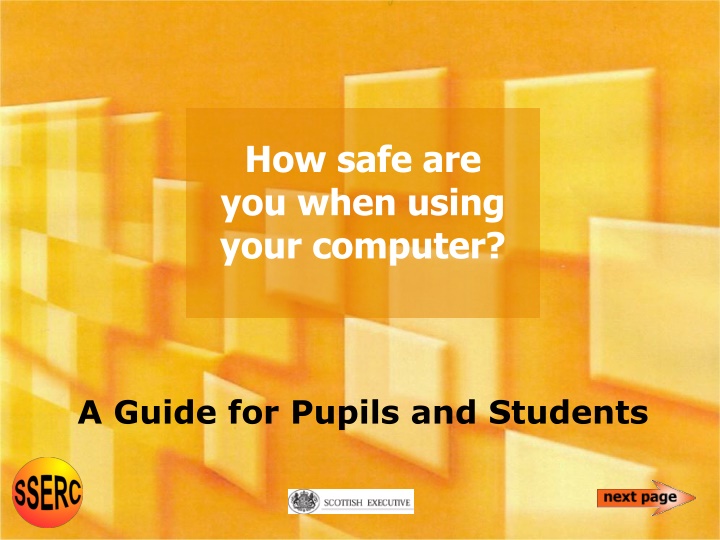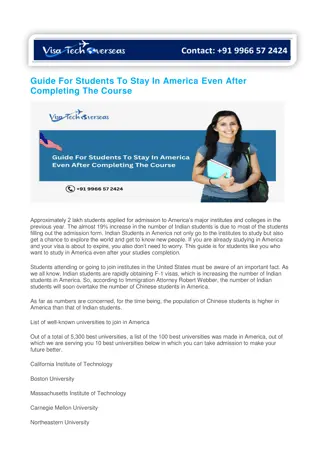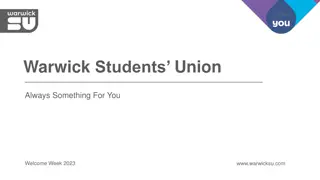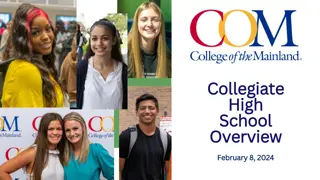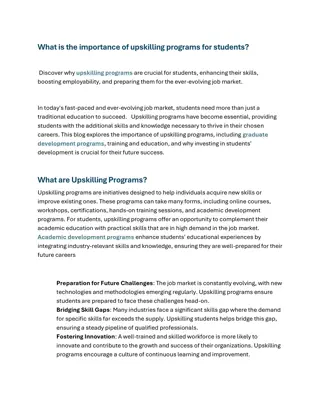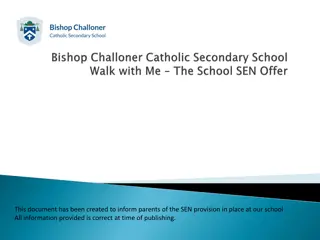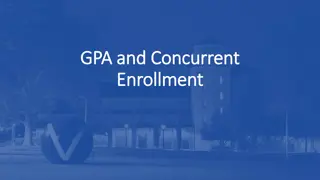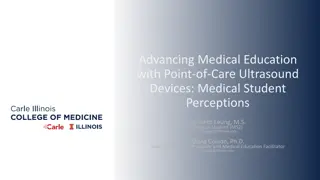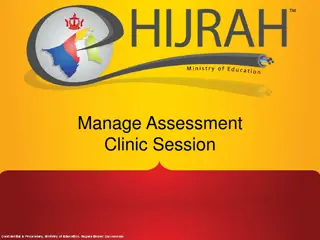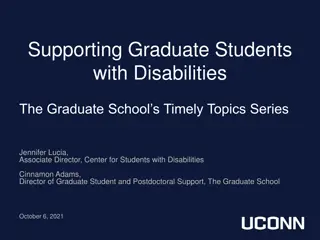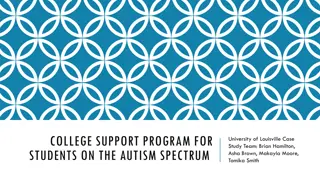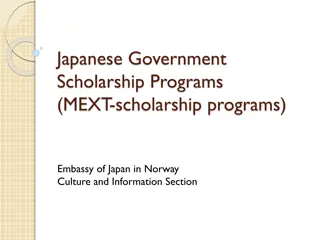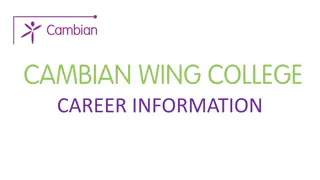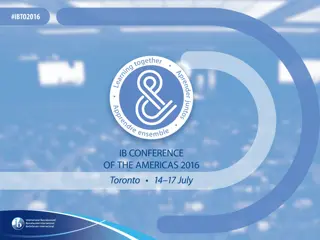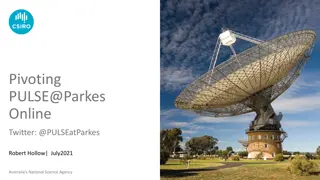Maintain Proper Posture While Using Your Computer: A Student's Guide
Avoid potential health risks by ensuring correct posture and taking breaks when using computers. Improper posture, long sessions, and excessive computer use can lead to harm. Learn how to adjust your chair, backrest, legs, feet, head, and shoulders for optimal comfort and safety.
Download Presentation

Please find below an Image/Link to download the presentation.
The content on the website is provided AS IS for your information and personal use only. It may not be sold, licensed, or shared on other websites without obtaining consent from the author.If you encounter any issues during the download, it is possible that the publisher has removed the file from their server.
You are allowed to download the files provided on this website for personal or commercial use, subject to the condition that they are used lawfully. All files are the property of their respective owners.
The content on the website is provided AS IS for your information and personal use only. It may not be sold, licensed, or shared on other websites without obtaining consent from the author.
E N D
Presentation Transcript
How safe are you when using your computer? A Guide for Pupils and Students This is an exported picture
Is your computer out to harm you? No! is the simple answer however, you can harm yourself from careless use of computers This is an exported picture
Computers can cause injury and harm health if your: posture is bad; and you work without a break; and you use them too much.
It is the mixture of hazards bad posture, and long sessions, and too much use that can lead to harm.
Getting the right posture Step 1: Adjusting the chair height Elbow level with top of keyboard Upper arm vertical or forward by 5 Fingertips just above the home row of the keyboard Forearms and hands horizontal Elbows with right-angle bends Elbows tucked in at the side Adjust your seat height to allow all of the above Dos and Don ts
Getting the right posture Step 2: Adjusting the backrest Sit back in the chair The spine should be curved in at the back Adjust the backrest height to support the small of the back Sit erect, or lean slightly back by about 5 letting the backrest support some of your weight Dos and Don ts
Getting the right posture Step 3: Legs and feet Sit with thighs horizontal, not letting them support the weight of the body The lower legs should be vertical The knee joint should have a right-angle bend Feet should be flat on the floor, or resting on a footrest Dos and Don ts
Getting the right posture Step 4: Head and shoulders The shoulders should be relaxed Slouching should be avoided The head should be kept up, but the screen must not be above eye level Dos and Don ts
Getting the right posture Step 5: Position of keyboard & screen Both the keyboard and screen should be directly in front of you not to one side You should not have to twist either your body or neck to use the keyboard or to look at the screen Dos and Don ts
Getting the right posture Step 6: Setting the screen height Ideally the top of the screen should be just below eye level (but it must not be above eye level) The normal height of a laptop screen is also satisfactory Dos and Don ts
Getting the right posture Step 7: Setting the screen distance The viewing distance should lie between 0.45 and 0.75 metres The display screen should be moved back or forward to give comfortable viewing A viewing distance of 0.6 metres is about right for most
Getting the right posture Step 8: Setting the keyboard position The keyboard should be about 10 cm back from the front edge of the desk giving your hands space to rest The keyboard should be parallel to the edge of the desk The letters H and K in the home row should be in front of you and in the centre The use of a palm-rest between the edge of the desk and front of the keyboard is recommended Dos and Don ts Workstations with 2 users
Getting the right posture Step 9: Setting the screen angle Screen glare should be avoided because it can cause you to: twist your head and body, or crane your neck forward, or get into other bad posture positions in order to read the screen. If there is glare, swivel or tilt the screen to remove the unwanted reflection, or close the blinds Dos and Don ts
Getting the right posture Step 10: Using a mouse Position the mouse very close to the edge of the keyboard and about 10 cm from the front edge of the desk (a mini- keyboard brings the arm closer to a neutral posture, so reducing the tension on your arm and shoulder) You should not have to stretch to reach the mouse and your arm and wrist should not be bent outwards away from the keyboard Mini-keyboard If lots of mousing is necessary, the keyboard should be shifted aside and the mouse placed directly in front of you Dos and Don ts
Getting the right posture Step 11: Stop using the mouse Try not to use the mouse too much Use keyboard commands in place of drop-down menu instructions e.g. Ctrl B for Bold Text Ctrl I for Italic Text Ctrl C For Copy then Ctrl V to Paste Ctrl+Function Key(3) for ALTERING CASE Ctrl S Save the current file
Getting the right posture Step 12: Document holder Paperwork should be placed in a document holder so that it is below or alongside the screen You should not have to continually twist the back or neck to read documents
Getting the right posture Step 13: Neutral posture You should try to keep the body relaxed in a neutral posture with very little strain on any muscles Too much stretching, twisting or bending can harm you, especially if repeated day after day
Taking breaks You should be take a break of at least 10 minutes every hour Take suitable physical exercise during breaks Every so often, you should gaze outdoors, focusing on something distant (this allows the eyes to relax) Dos and Don ts
Over-use If you use a computer a lot, then you must: take hourly breaks, and sit with correct posture.
Workstations with two users Minimum recommended table dimensions 1.5-1.8 metres wide by 0.750 metres deep You should sit directly in front of the keyboard and mouse (Step 8). The second person sits to one side. Tilt the screen so that you can both see it. Back to Step 8: Setting the keyboard position
Laptops Set up a laptop on a table or desk as specified for a desktop computer Adjust your chair for good posture Dos and Don ts
Dos and Donts Don t sit with your elbows far from your sides Don t extend the upper arm Don t flex your wrists by more than 15 Do keep your forearms horizontal Back to Step 1: Adjusting the chair height
Dos and Donts Don t slouch forward Don t lean back Do sit up straight Do let the backrest support some of your weight Back to Step 2: Adjusting the backrest Back to Step 4: Head and shoulders
Dos and Donts Don t sit on the edge of your seat Don t let your thighs support your weight Do sit back in your seat Do place your feet on the floor, or on a footrest Back to Step 3: Legs and Feet
Dos and Donts Don t place the keyboard at an angle to the desk Don t sit to one side of the keyboard Don t sit to one side of the screen Do sit directly on front of the keyboard and screen Back to Step 5: Position of keyboard & screen Workstation with two users
Dos and Donts Don t place the mouse far back from the front edge of the desk stretching causes unnecessary tension in the muscles of the shoulder and upper arm Don t place the mouse far out to one side rotating the arm causes unnecessary tension in the muscles of the shoulder and upper arm Do place the mouse next to the side of the keyboard about 10 cm from the front edge of the desk Back to Step 10: Using a mouse
Dos and Donts Don t place the top of the screen above eye level Do sit with the top of the screen at eye level Or do sit with it 50 mm below eye level Or do sit with the centre of the screen at 35 below eye level Back to Step 6: Setting the screen height
Dos and Donts Don t sit with a laptop on your lap Don t use a laptop on the floor Don t use a laptop on a low table Do set up your laptop as you should a desktop Back to Laptops
Dos and Donts Don t peer at the screen if the image is hard to see Do swivel or tilt the screen to remove glare Do close a blind to block out the sun or sky Do clean the screen if dusty or smudged Do magnify the image or increase the font size Do adjust the screen brightness or contrast Back to Step 9: Setting the screen angle
Dos and Donts Don t work without a break Do take a break of at least 10 minutes every hour Do take some exercise Do look away from the screen from time to time, letting your eyes focus on something distant Back to Taking breaks
Summary Set up your workstation using all the rules on good posture Do take regular breaks, especially with exercise Don t use computers for extended periods.
It is the mixture of hazards bad posture, and long sessions, and too much use that can lead to harm.
Index of pages on this Powerpoint How safe are you when using your computer? A Safety Guide for Pupils and Students Intro - how safe are you when using your computer? Is your computer out to harm you? Computers can cause injury and harm health if your Taking breaks Over-use Workstations with two users Laptops Dos and Don ts related to steps in getting the right posture etc. :- Steps to getting the right posture :- 1: Adjusting the chair height 2: Adjusting the backrest 3: Legs and feet 4: Head and shoulders 5: Position of keyboard & screen 6: Setting the screen height 7: Setting the screen distance 8: Setting the keyboard position 9: Setting the screen angle 10: Using a mouse 11: Stop using the mouse 12: Document holder 13: Neutral posture Step 1: Adjusting the chair height Step 2: Adjusting the backrest Step 4: Head and shoulders Step 3: Legs and Feet Step 5: Position of keyboard & screen Step 10: Using a mouse Step 6: Setting the screen height Laptops Step 9: Setting the screen angle Taking breaks Summary