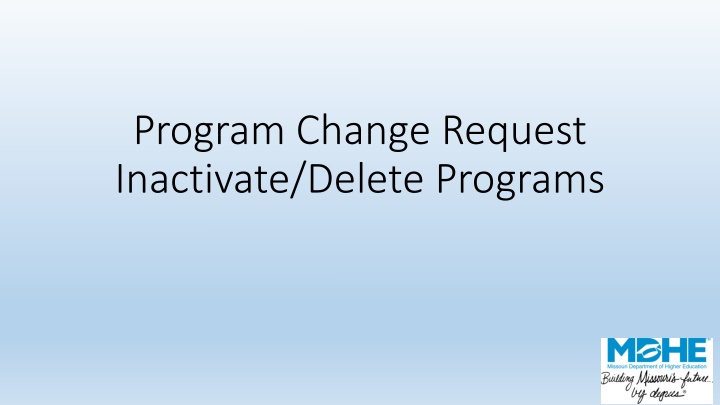
Manage Academic Program Inactivation and Deletion Process
"Learn how to inactivate or delete academic programs through a step-by-step submission process. Ensure correct institution selection, choose programs, upload documents, review, and submit. Track changes and await staff approval for MDHE inventory update."
Download Presentation

Please find below an Image/Link to download the presentation.
The content on the website is provided AS IS for your information and personal use only. It may not be sold, licensed, or shared on other websites without obtaining consent from the author. If you encounter any issues during the download, it is possible that the publisher has removed the file from their server.
You are allowed to download the files provided on this website for personal or commercial use, subject to the condition that they are used lawfully. All files are the property of their respective owners.
The content on the website is provided AS IS for your information and personal use only. It may not be sold, licensed, or shared on other websites without obtaining consent from the author.
E N D
Presentation Transcript
Program Change Request Inactivate/Delete Programs
You should see your institutions name at the top of the screen. If you manage academic program approvals for multiple institutions, confirm that you are submitting for the correct institution. The numbers 1-3 indicate how many pages are included in the submission process. Choose the site where the program (s) will be inactivated or deleted. You may choose multiple sites. Click Add Site in between each choice. You will not be able to advance from screen to screen until all required fields are completed. Inactivate/Delete Programs
Choose the programs you wish to inactivate or delete. You may choose multiple programs from each category. Both inactivated and deleted programs will no longer appear in the MDHE inventory You may upload any additional PDF documents related to the inactivation or deletion here. Inactivate/Delete Programs
Prior to submission, you will see a screen summarizing your program. If correct, choose Submit. If you need to make corrections, use the Previous button. If you hit Cancel, all of the information will be lost. Inactivate/Delete Programs
After submission, choose the Print & Preview button to save a copy for your records. If you have additional new programs to submit, choose Submit Another. Close takes you back to the main menu. Once you have submitted this change, it will enter a queue for staff review. Upon approval, your program will be uploaded to the MDHE inventory. Note that all programs have a unique identifier to help track changes and for data reporting purposes. Inactivate/Delete Programs
