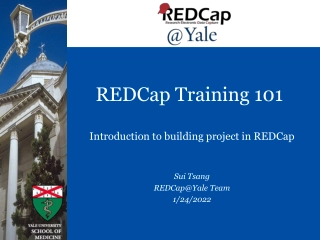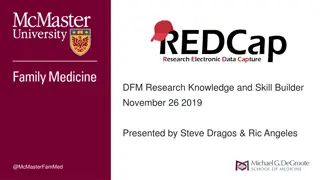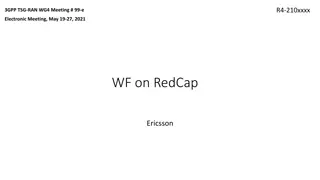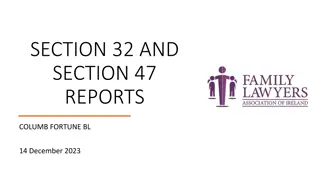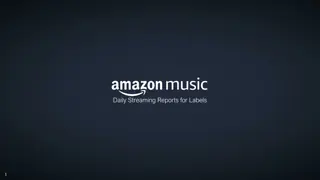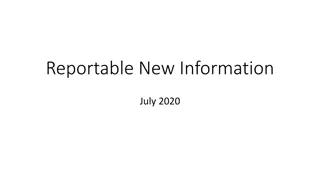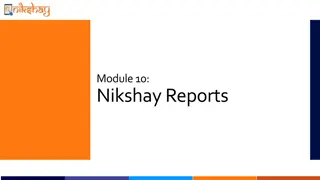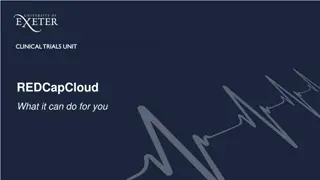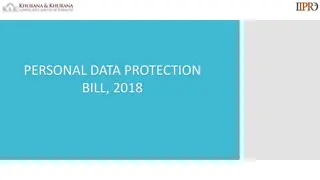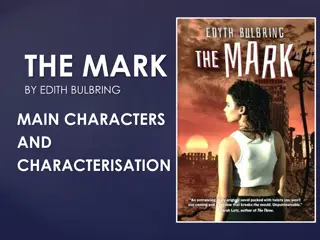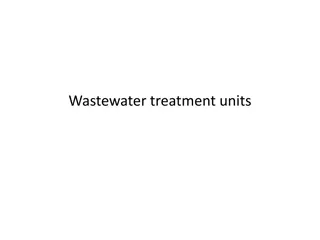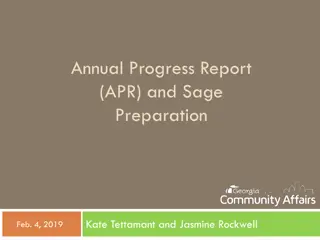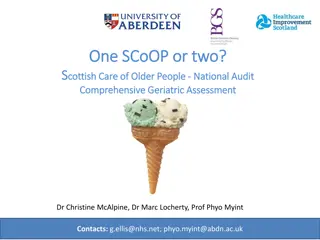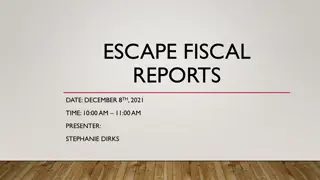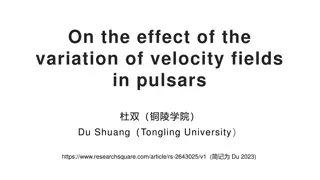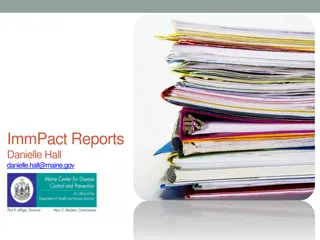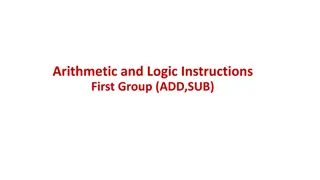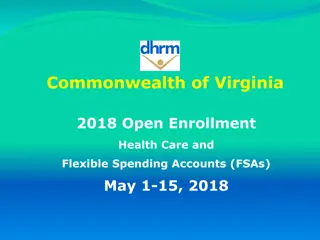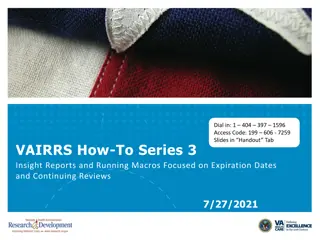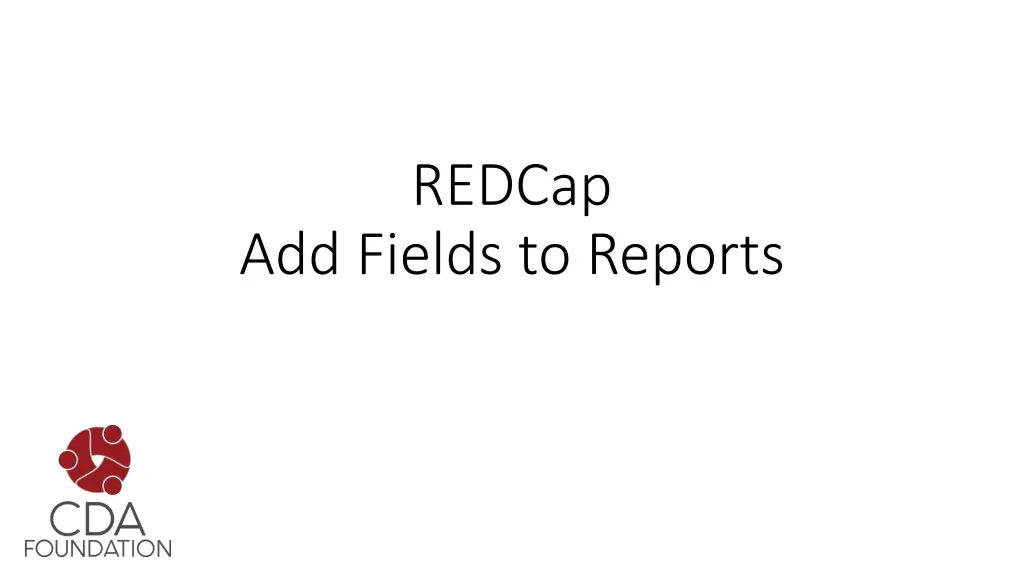
Manage Data Reports in REDCap
Learn how to create and export deidentified reports in REDCap while ensuring patient data privacy. Follow step-by-step instructions to set up and save your reports effortlessly.
Download Presentation

Please find below an Image/Link to download the presentation.
The content on the website is provided AS IS for your information and personal use only. It may not be sold, licensed, or shared on other websites without obtaining consent from the author. If you encounter any issues during the download, it is possible that the publisher has removed the file from their server.
You are allowed to download the files provided on this website for personal or commercial use, subject to the condition that they are used lawfully. All files are the property of their respective owners.
The content on the website is provided AS IS for your information and personal use only. It may not be sold, licensed, or shared on other websites without obtaining consent from the author.
E N D
Presentation Transcript
REDCap Add Fields to Reports
Hit Select All for each instrument, then uncheck any personal patient ID fields Hit Close when finished
You may view the report to ensure all patient personal data has been removed (you can edit the report to omit any additional fields)