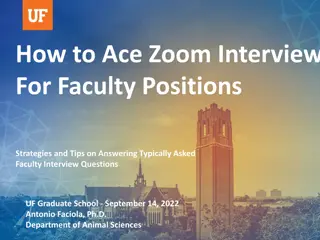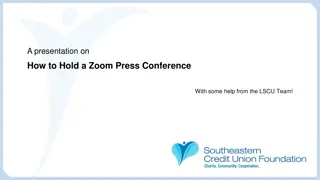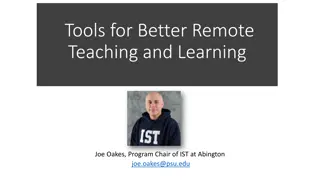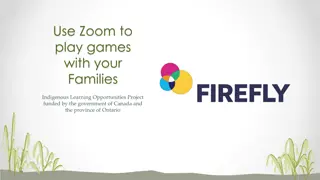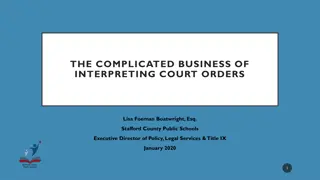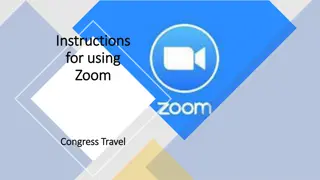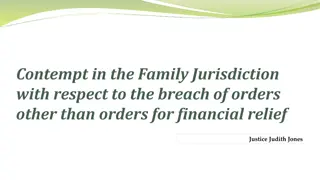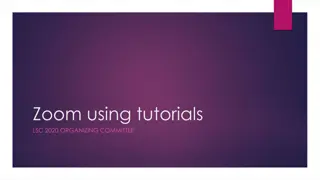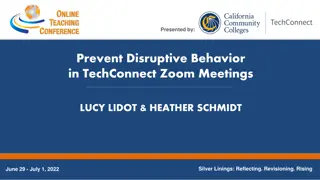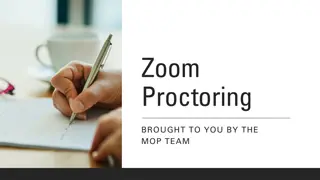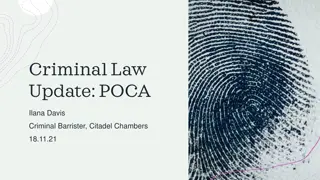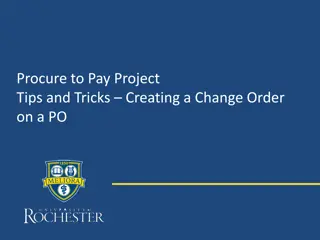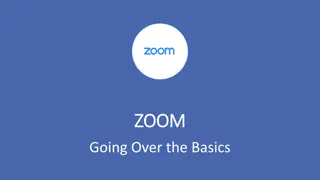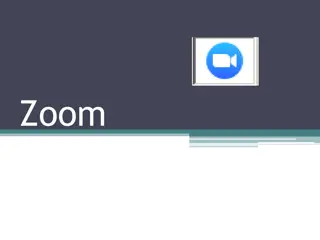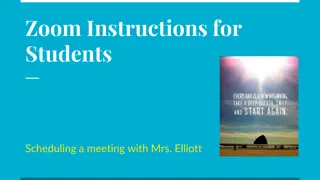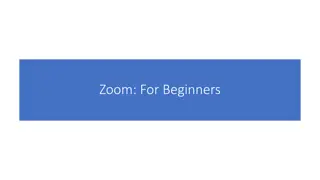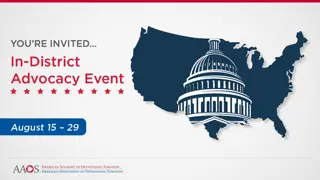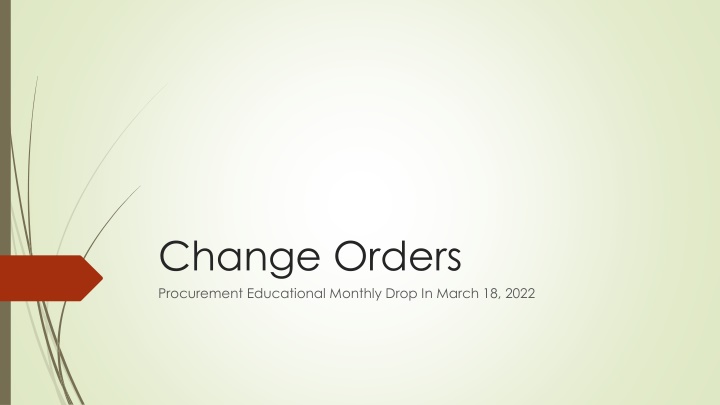
Manage Procurement Orders with Ease: Tips and Guidelines
Explore essential tips for managing procurement orders effectively, including how to resend to suppliers, adjust quantities, change ChartFields, cancel or add lines, and more. Learn how to increase POs, release encumbrances, and optimize procurement processes.
Download Presentation

Please find below an Image/Link to download the presentation.
The content on the website is provided AS IS for your information and personal use only. It may not be sold, licensed, or shared on other websites without obtaining consent from the author. If you encounter any issues during the download, it is possible that the publisher has removed the file from their server.
You are allowed to download the files provided on this website for personal or commercial use, subject to the condition that they are used lawfully. All files are the property of their respective owners.
The content on the website is provided AS IS for your information and personal use only. It may not be sold, licensed, or shared on other websites without obtaining consent from the author.
E N D
Presentation Transcript
Change Orders Procurement Educational Monthly Drop In March 18, 2022
You CAN do the following: 1. Resend to the Supplier - just click External Communication on the top right and change Resend to Supplier to TRUE then click SAVE. 2. Increase - Scroll down and click on Product Description and add the new total after increase. 3. Decrease - Scroll down and click on Product Description and add the new total after decrease. Do not decrease to 0 to release funds. 4. Change ChartFields only possible on a line that is NOT vouchered 5. Cancel a Line - Scroll down to the line, check the checkbox, then scroll halfway up to Document Actions. Click to find Cancel Selected Lines. 6. Add a Line for Vendors except Punchout Vendors - click the Add a Non Catalog Line halfway down the page.
You cannot do the following: Items that cannot be done on a Change Order are: Change PO Business Unit (For example: 2103 to 2908) Change Ship To or Bill To Close a PO (Use the dropdown within a PO and click Close. It will budget check overnight and release funds.) To see if it updated the PO, after the Change Order completes workflow, click the History tab on the PO and look for merged changes.
I want to: Increase my PO Release an encumbrance Use toolkit: Increasing or Decreasing a PO Closing a Purchase Order to Release Encumbrances Changing ChartFields on a PO Cancelling or Adding a Line Changing ChartFields on a PO Change ChartFields Add a new additional line Change ChartFields on a partially invoiced PO Open a PO procurement@ufl.edu or myufmarketplace@ufl.edu Note: Budget Checking for POs runs 8 to 5 every 15 minutes Closed POs budget check every night Vouchers budget check at 10 and 2 every day