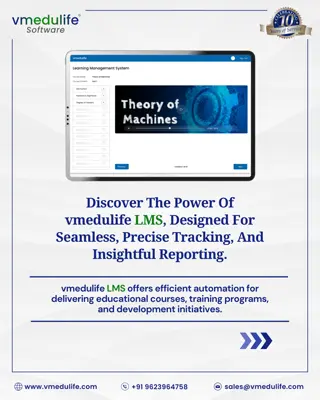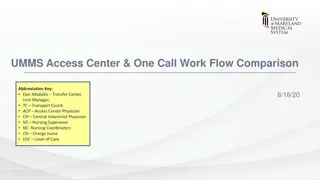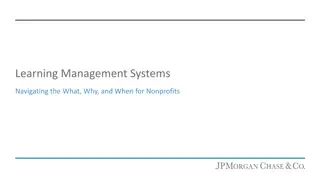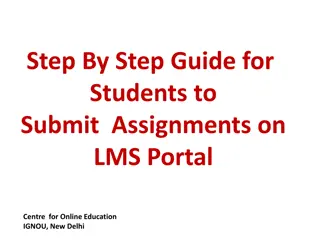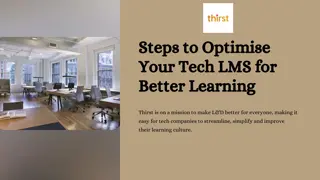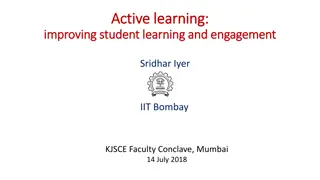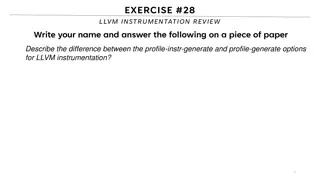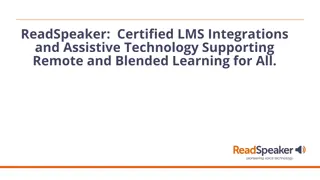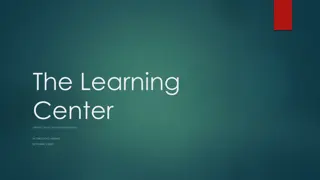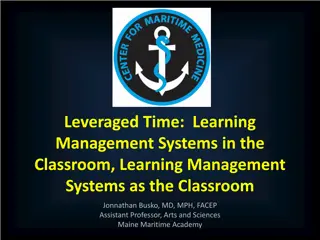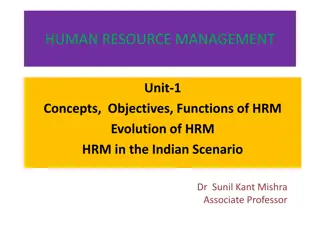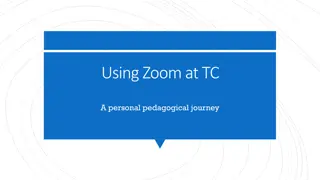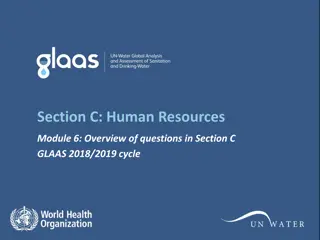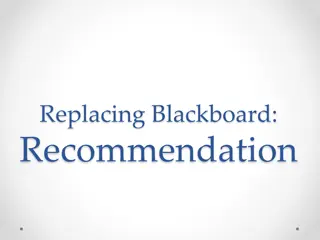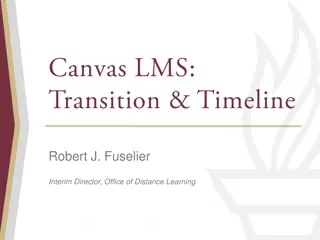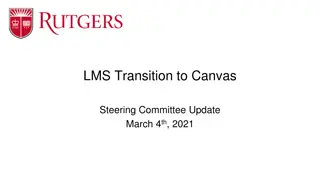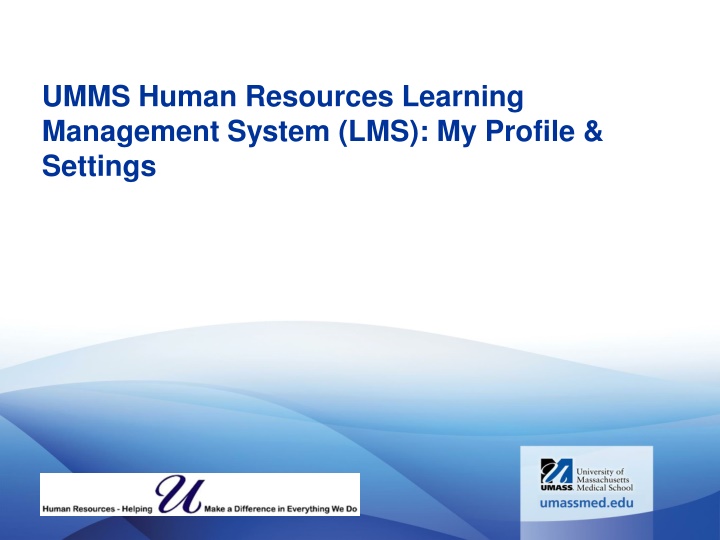
Manage Your Profile Settings Efficiently on UMMS Learning Management System
Discover how to easily upload a profile picture, edit your profile details, and reset tips on UMMS Human Resources Learning Management System (LMS). Stay organized and up-to-date with these step-by-step instructions for optimizing your user experience.
Download Presentation

Please find below an Image/Link to download the presentation.
The content on the website is provided AS IS for your information and personal use only. It may not be sold, licensed, or shared on other websites without obtaining consent from the author. If you encounter any issues during the download, it is possible that the publisher has removed the file from their server.
You are allowed to download the files provided on this website for personal or commercial use, subject to the condition that they are used lawfully. All files are the property of their respective owners.
The content on the website is provided AS IS for your information and personal use only. It may not be sold, licensed, or shared on other websites without obtaining consent from the author.
E N D
Presentation Transcript
UMMS Human Resources Learning Management System (LMS): My Profile & Settings
Agenda Learn How to Upload a Picture Edit My Profile Reset Tips & Help Messages
LMS My Profile and Settings How To Upload a Picture: Go to the circle with your initials in the top right corner of the page and access the drop-down menu. Select My Profile & Settings and upload a profile picture.
LMS My Profile and Settings Edit Profile Edit my Profile: Within the My Profile & Settings page you can review your profile. If you need to update a field in your LMS Profile, select Edit my Profile. Employee data is a feed from our HR Peoplesoft system.
LMS My Profile and Settings Reset Tips & Help Messages Reset all Tips & Help Messages: When you first logged into the LMS you would have seen a Trainee Home Page pop-up. You could select for this not to show anymore by unchecking Always show this message on the Home page. You can get this back if you choose by clicking on Reset all tips & help messages.