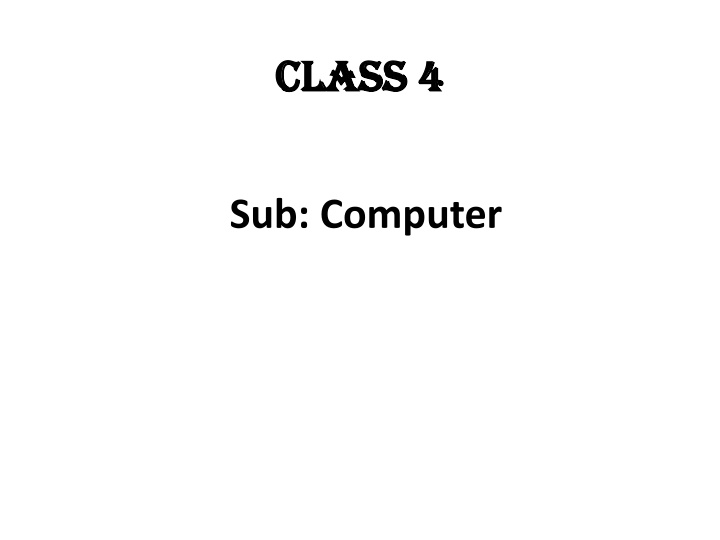
Managing Files and Folders in Windows 10 - Exercises Answers and Tips
Explore the solutions and helpful tips for managing files and folders in Windows 10. Learn how to create folders, move files, and optimize your file organization for efficiency. Enhance your Windows 10 skills with practical exercises and step-by-step guidance.
Download Presentation

Please find below an Image/Link to download the presentation.
The content on the website is provided AS IS for your information and personal use only. It may not be sold, licensed, or shared on other websites without obtaining consent from the author. If you encounter any issues during the download, it is possible that the publisher has removed the file from their server.
You are allowed to download the files provided on this website for personal or commercial use, subject to the condition that they are used lawfully. All files are the property of their respective owners.
The content on the website is provided AS IS for your information and personal use only. It may not be sold, licensed, or shared on other websites without obtaining consent from the author.
E N D
Presentation Transcript
Class 4 Class 4 Sub: Computer
Ch 2 Managing Files & Folders in Windows 10 Answers to Exercises:
1. a. (ii) b. (i) c. (iii) d. (i) 2. a. Live b. This PC c. Two d. Thumbnail 3. a. (F) b. (T) c. (T) d. (T) 4. 1. Excel file 2. PowerPoint file 3. Music file 4. Video file 5. a. The Start menu has two panes. The left pane displays an alphabetical list of all the programs installed on your computer. Right pane contains the tiles. b. Pinning an application to the taskbar helps you to access that application easily. c. Recycle bin is a location where the deleted files are stored before they are removed permanently.
d. To create a folder on the desktop, follow the given steps: Step 1: Right click at a blank spot on the desktop. A pop-up menu appears. Step 2: Move the mouse pointer to the New option. A submenu appears. Step 3: Click on the Folder option. A new folder icon with the name New Folder appears on the desktop. e. A file is a collection of data and information, stored on a storage device such as hard disk, pen drive, CD, DVD. To move a file or folder, follow the given steps: Step 1: Browse the location of the file or folder, we want to move. Step 2: Select the file or the folder to be moved. Step 3: Click on Home tab. Step 4: Click on Cut command in the Clipboard group. Step 5: Select the destination location or folder where we want to move the file or folder. Step 6: Click on Paste command in the Clipboard group. The file or folder is moved to the new location
