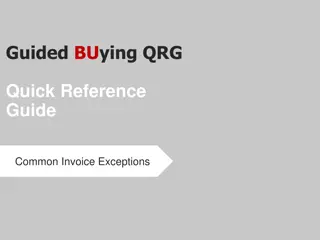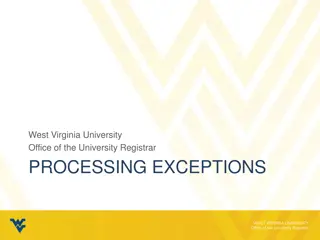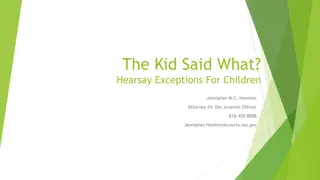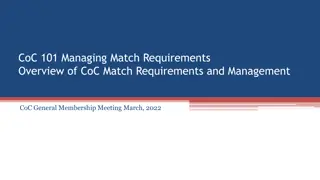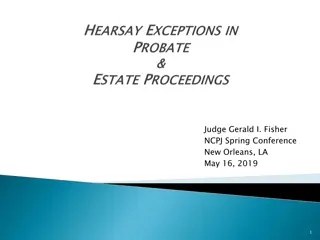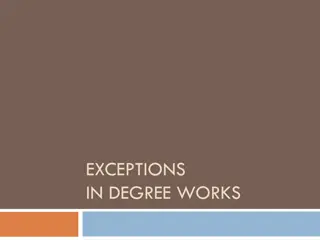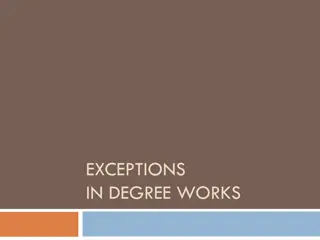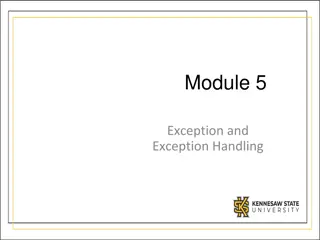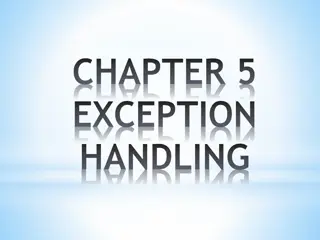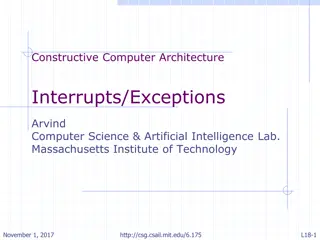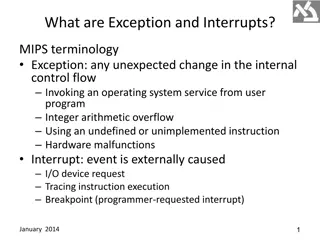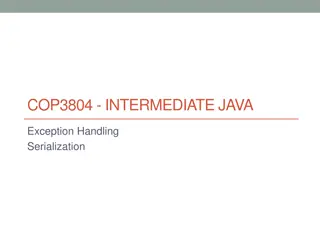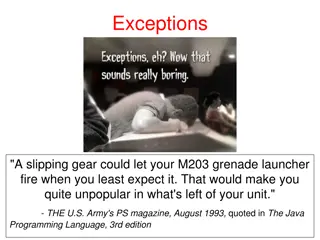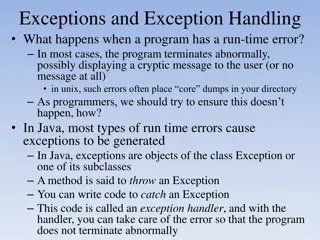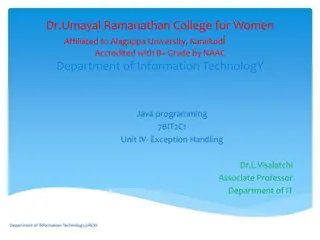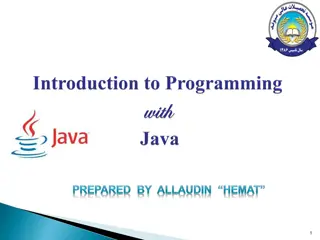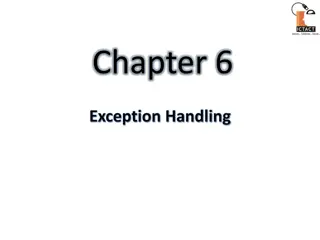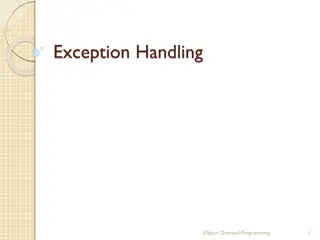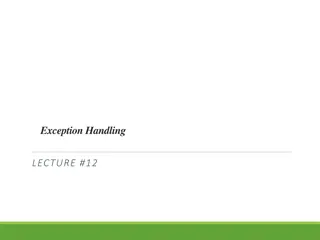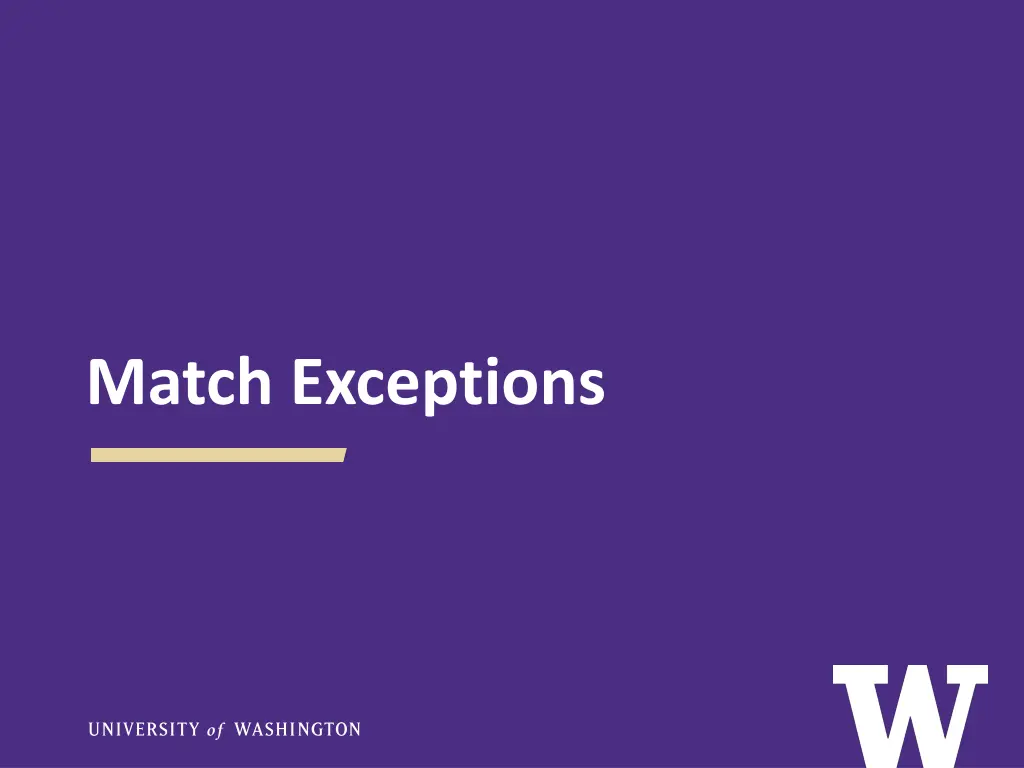
Managing Match Exceptions and Reviewing Invoices
Learn how to effectively manage match exceptions and review invoices for resolving issues promptly. Explore tools, reports, and job aids to streamline the process and ensure accurate invoicing. Stay on top of invoice discrepancies to prevent payment delays.
Download Presentation

Please find below an Image/Link to download the presentation.
The content on the website is provided AS IS for your information and personal use only. It may not be sold, licensed, or shared on other websites without obtaining consent from the author. If you encounter any issues during the download, it is possible that the publisher has removed the file from their server.
You are allowed to download the files provided on this website for personal or commercial use, subject to the condition that they are used lawfully. All files are the property of their respective owners.
The content on the website is provided AS IS for your information and personal use only. It may not be sold, licensed, or shared on other websites without obtaining consent from the author.
E N D
Presentation Transcript
Agenda > Tools > Reviewing Invoices > Exception Types > Resources
Important Tools > Invoice Match Exceptions R1166 Report in Workday Recommended to run weekly so you can catch invoice issues as soon as possible and avoid payments from being delayed. Shows all invoices with exceptions > Match Exception Job Aid Review the job aid to learn what to do when you see an invoice exception
Invoice Match Exceptions R1166 To pull a report of the list
How to Manage Match Exceptions Job Aid The job aid will have each exception type and the possible ways to resolve. A lot of variable apply to finding a resolution to an exception.
First Questions When Reviewing the Report > Does the invoice belong to this order? If No > Fill out the Cancel Supplier Invoice form in the Finance Portal to cancel. If Yes > Move on to next question > Is the invoice applied to the correct line item? If No > Fill out the webform Department Match Exception in the Finance Portal If Yes > What does the exception mean? Let s find out.
Reviewing Invoices Reviewing invoices is critical to resolving match exception. The URL of the supplier invoice will be in the memo field of the invoice. When reviewing the invoice, you will want to look at: How the requisition was set up How much/how many you are being billed (Does it match the PO? Does it match the quote? If it matches the quote, was the PO set up correctly?) The line item being billed *There are a couple of ways to see this in Workday.
Example Possibilities: Wrong line billed Correct line but overbilled Workday Invoice/Line Item
Review PO and Compare to Invoice Have the invoice open in one tab and the PO open in another. Review the information on the requisition compared to the billing on the invoice.
Receiving Exception > The most common match exception is Supplier Invoice Processed Without Receipt Created. > What does this mean? Receiving needs to be performed in Workday. Invoices do not pay until Receiving is completed. Individuals with the Requisition Requester role perform this task. Review the invoice to see if is billed correctly. If it is, perform receiving for the invoice. See Receiving job aid for assistance: https://uwconnect.uw.edu/finance?id=kb_article_view&sysparm_arti cle=KB0032902 If not billed correctly, have the invoice cancelled through the Cancel Invoice Form in the Finance Portal.
When Reviewing the Report > But wait, why do I have a Receiving exception on my PO that has a service line? Are there any Goods lines on the order as well? Orders can have both types of lines Most likely, the Receiving is for the Goods lines being billed on the same invoice. But Receiving must happen for those, before the invoice can release for payment.
Some orders have Goods lines and Services lines Orders with service lines ONLY probably won t require receiving. No exception on Service line of the invoice. Invoice is billing both Goods and Service lines, so invoice needs to be received for the Goods lines.
Exception Types Change Orders The following exceptions may indicate more money/quantity is needed on the order: Supplier Invoice Extended Line Amount / PO Extended Line Amount Exceeds $100 and 5% Threshold Quantity Invoiced > Quantity Received Service Line Total Amount Invoiced > PO Line Amount Supplier Invoice Total Amount / PO Total Amount Exceeds $100 and 5% Threshold
Change Orders Possibilities for these exceptions: Wrong line billed Correct line billed but overbilled (not enough money) Correct line billed but line not set up to accommodate more than one invoice. i.e.: purchase order only set up for quantity 1, but supplier is invoicing the line in two separate invoices. If you determine the invoice posted is: On the correct order On the correct line Including the correct charge Then the order will potentially need to be changed to pay the invoice. Only our Purchasing department can do the change in Workday. To request the change, fill out the Purchase Order Change or Close Form in the Finance Portal to add money or a new line item.
Change Orders Tips: Have your order open in Workday to be able to copy over the correct information. Some things cannot be changed on a line item. Also, change orders go to the supplier.
Other Exceptions The following exceptions indicate charges that exceed Workday system thresholds. Supplier Invoice Freight Amount Exceeds $1,000 Threshold Other Charges Exceeds $100 Threshold What to do Review the invoice If the amount charged is acceptable: -Fill out the form Department Match Exceptions Form: -Central office will review and approve. If the charge is NOT acceptable: -Fill out the Cancel Supplier Invoice Form: -Request a revised version of the invoice from the supplier or dispute the charge.
Cancel the incorrect invoice in Workday before a new corrected invoice is received in Workday. Cancel Supplier Invoice Form Preferably: Obtain corrected invoice and attach to the Cancel Supplier Invoice Form when having the original invoice cancelled. AP will make the necessary adjustments with the new corrected invoice. Note: If the supplier sends a corrected invoice before the original incorrect invoice has been cancelled in Workday, the new corrected invoice could encounter problems.
Department Match Exception Form For: Moving invoices to other line items Approving Freight exceptions Approving Other Charges exception
Other Resources > PCS Help: When it doubt, send a ticket to PCS Help through Connect or call 206-543-4500 > Match Exception Job Aid > Receiving Job Aid > Change/Close Web page > Invoicing Web Page > Procurement Center of Excellence Event Training Calendar In Workday: > R1525 Service Line Invoice in Match Exception in Workday > R1149 Find Supplier Invoice in Workday > Supplier Invoice Tracking R1131 in Workday