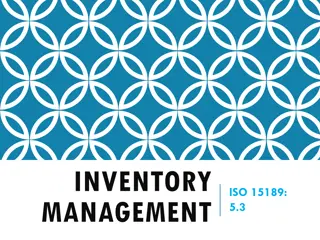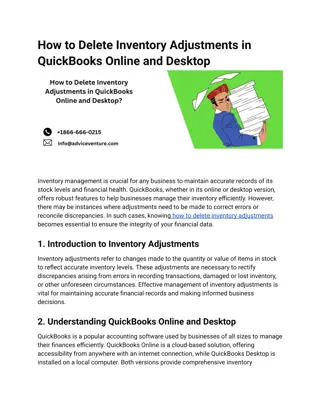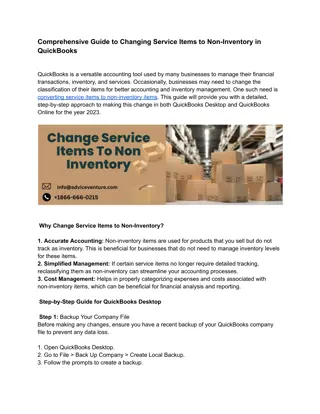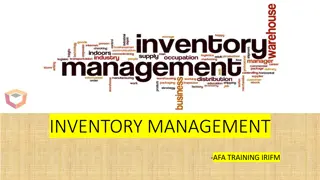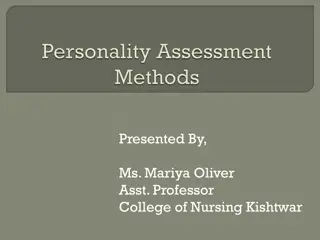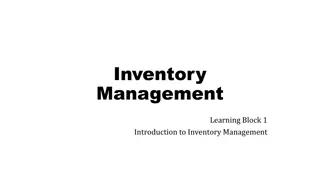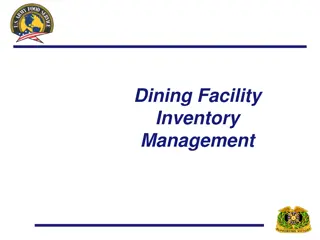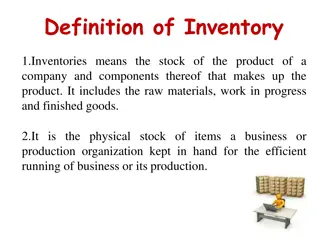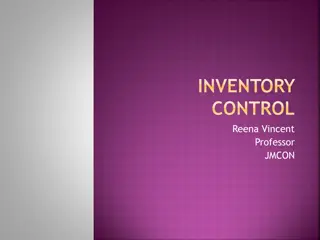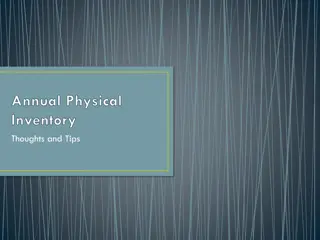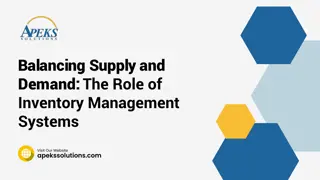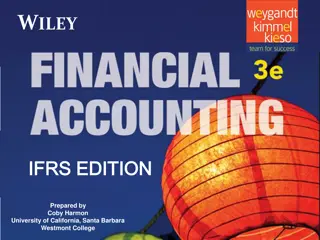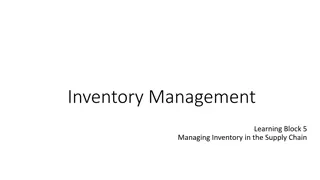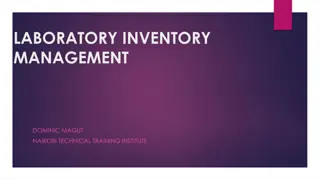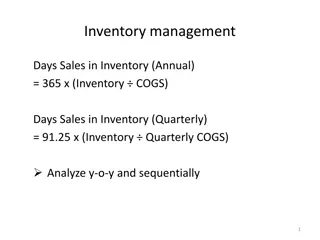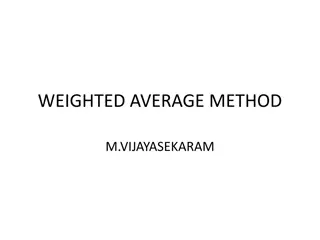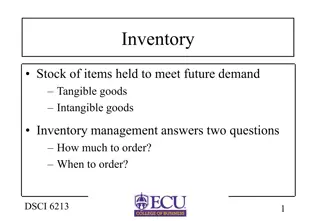Managing Physical Inventory in Resource Management Training
"Learn techniques for managing physical inventory effectively in this resource management training session. Gain practice in adding, creating templates, working with MARC records, and more. Understand the basics of physical inventory models and inventory management processes."
Download Presentation

Please find below an Image/Link to download the presentation.
The content on the website is provided AS IS for your information and personal use only. It may not be sold, licensed, or shared on other websites without obtaining consent from the author. If you encounter any issues during the download, it is possible that the publisher has removed the file from their server.
You are allowed to download the files provided on this website for personal or commercial use, subject to the condition that they are used lawfully. All files are the property of their respective owners.
The content on the website is provided AS IS for your information and personal use only. It may not be sold, licensed, or shared on other websites without obtaining consent from the author.
E N D
Presentation Transcript
RESOURCE MANAGEMENT TRAINING Session 4 Managing Physical Inventory
Session Logistics This webinar is being recorded. Attendees will receive a link to the recording later for 30 days of access. An edited version of the recording will be posted for broader use later. Captions and transcript are enabled for the webinar. Use chat to share questions and comments as they come to you. Work along in a sandbox or your own IZ as you prefer.
Learning Objectives Gain practice in techniques for adding and managing physical inventory. Learn to create and use templates for creating physical inventory. Become familiar with requirements for MARC holding records and call numbers. Apply practices for using temporary locations with item records. Review processes for receiving inventory associated with purchase order lines. Learn practices for relinking inventory. Gain practice in techniques for withdrawing physical inventory
Physical Inventory Models Bibliographic Title 1 852 $b LIBRARY $c location $h X123 $i .R345 852 $b BRANCH $c branchloc $h X123 $i. R345 Holding Item 31234002503081 Copy 1 31234002503082 Copy 2 31234012503083 Copy 3
Physical Inventory Basics Inventory is key to fulfillment Holdings describe where: library, location, call number, copies, summaries Items describe what: barcode, material type, item policy, pieces, status Alma fulfillment rules for loans and requests are based on locations first Locations assigned to fulfillment units groups of rules for loans and requests More granular options and exceptions within rules Item-based details: Location, Item Policy, Material Type, Process Type Patron-based details: User Group, User Statistical Category Fulfillment rules applied at the point of a transaction Circulation desk Primo VE request screen
Roles for physical inventory Primary Roles, may be scoped to a library Physical Inventory Operator create and modify holding records and item records Physical Inventory Operator Limited same as above without access to sets or relinking Physical Inventory Operator Extended delete item record and holding records Purchasing Operator create and modify inventory through POLs Related Roles, scoped to library and work unit Receiving Operator may modify items and item status Circulation desk operator may modify item status
Adding physical inventory Create a purchase order line (POL) using a physical inventory type E.g., Print Book One Time; Physical One Time; Physical Subscription; etc. POLs create one item per copy ordered, with a Process Type of Acquisition Add holding(s) and item(s) to a bibliographic record Open bibliographic record in metadata editor; create holding in metadata editor Add item to existing holding Resources > Create Inventory > Add Physical Item Reading Lists Add Brief citation function uses similar screen Import profile with physical inventory Imported data must include the details to create holdings and items
Templates: PO lines, holdings, items PO Line templates Use an existing PO Line, Save as template Saves material type, library, location, item policy; applies these to created inventory Holding templates Created in metadata editor using an existing holding record Set placement options for Local; Save > Save as Template. Editing holding templates: Right click > Edit Item templates Created in physical item editor using an existing item record Modify the item as desired, then select Save as Template.
Applying Templates: Orders 1. Search for a bibliographic record. Select Order. 2. Select PO Line type; e.g., Physical One Time 3. Select PO Line owner; e.g., Main Library 4. Load from template: select from recently used or public templates 5. Click Create PO Line.
Applying Templates: Holdings 1. Search for bibliographic record. Edit Record. 2. Add new holdings via: Add Inventory > Add MARC21 Holdings > [listed templates] New > MARC21 Holdings > [listed templates] Ctrl+Alt+H (create using the default holding template) Templates > scroll to template > Right click > New record from template New > Templates Display Configuration Control which templates appear on the menus
Applying Templates: Items A. After creating holding record Use Ctrl+I to show inventory, then select edit to choose the holding With holding in editor, select Add Inventory > Add Item from template (Alt+L) Select template, optionally tick box to create multiple items (up to 99) Select Create Item. B. From the list of items screen List of items accessed when you see the View Items menu option Select Add Item from Template Select template, optionally tick box to create multiple items (up to 99) Select Create Item.
MARC holding record requirements MARC 21 Format for Holdings Data Required data for Alma 852 Location First indicator: Shelving or classification scheme $b Alma Library use the library code $c Shelf Location use the location code Leader 06 type of record 005 008
MARC holding record standards Recommended data (Required by CARLI when practical) 852 Location used to establish uniqueness of a holding record $k call number prefix $h classification number $i item part $m call number suffix Summary Holdings: 866-867-868 Detailed Holdings: 853-854-855-863-864-865 ANSI/NISO Z39.71 Holdings Statements for Bibliographic Records
Using Alma shelf list Resources > Cataloging > Browse Shelf Listing or Alt+C in the metadata editor Select type of browse Call number: holding, item, or item temporary Scheme: LC, DDC, NLM, SuDoc, Other Library Location selection of a location is optional Enter the number to browse Include any prefixes needed for the location
Advanced Searches for Holdings Search by Call Number Permanent Call Number Type Select from list, matches to 852 1stindicator Permanent Call Number Enter a number, matches to 852 $h $i When used with Physical Holdings or Physical Items, call number sorting available Search by library/location Library (Holdings) Select from a list of libraries Permanent Physical Location Select from a list of libraries and locations Search by suppression Tag Suppressed (Holdings) Equals Yes
Advanced Searches for Items Search by Status Base Status equals Item in place / Item not in place Process Type select one process type from a list Search by Work Order In Process Type select one work order from a list Search by Temporary Location In Temporary Location equals Yes Temporary Physical Location Select from a list of libraries and locations
Using Temporary Locations Use case: Items are moved from their normal shelf location. As a result, the items should be governed differently than usual. Help patrons and staff find the items. Control lending and requesting Transition items without losing permanent details. Examples: Display cases and shelves Course reserves Storage (e.g., for renovation)
Item Record: Temporary Locations Information Records may be assigned manually or using Change Physical Items Information job. Item is in temporary location No: Any data in temporary location fields is informational only Yes: Values in temporary location fields overrides other item record values Temporary location fields Temporary location may be any valid location Temporary call number type & Temporary call number Temporary item policy use in conjunction with fulfillment rules Due Back Date
Receiving inventory for purchase order lines Acquisitions > Receiving and Invoicing > Receive Requires Receiving Operator role, scoped to library and order unit Receive New Material screen has tabs for One Time and Continuous orders Keep in Department Select this option to retain the Item not on shelf status Creates a work order request for the item Requires that items are transited into the work order unit via Scan in Items. Transit out with Done status. Use Scan in Items at circulation desk for shelf location as last step: Item on shelf.
Receiving inventory for one time orders One Time receiving screen Displays POLs with status Sent Row actions Manage Items Allows receiving and editing of item through several screens. Receive Marks Received Date on item record Places request and item into transit (circ desk, or work order if Keep in Department selected) POL Status > Waiting for invoice Print interested users list When present, shows list of users that might be contacted about item
Receiving serial items Continuous receiving screen Displays POLs with status All (Except Closed) Row actions Manage Items Receive Use last received item as template for new item. Duplicate copies data to new item record; edit to update according to the item in hand. Generate revises the description according to description templates. Receive and set barcodes Mark the item record received, open a screen to add a barcode. Create and receive Mark the item record received, leave other values as is. Print interested users list
Relinking inventory: Selecting a new bib record Use case: Record used for an item at time of order doesn t match the item in hand. Use case: Record in use for an item is no longer the best choice for the item in hand. Relinking options Holding: Relink to another bibliographic record. Opens a record search within the metadata editor. Search IZ or NZ for bib. Selecting Relink, then saving, changes the link between holding and bib. Item: Relink to another bibliographic record. Opens Relink items to another bibliographic record screen. Search IZ, NZ, or CZ. Select from choice from results. If holdings are present, select whether to add item to existing holdings. Alma will prompt for what to do with older records.
Relinking inventory: Items to another holding Use case: Need to consolidate items onto a single holding in one location. Use case: Need to move items for serials for retention or withdrawal Change Holdings (i.e., relinking items to another holding) Use the List of Items screen View items in the metadata editor or from list of holdings screen View all items from an item record Select one or more rows; Manage selected > Change holdings. Select one of the other holding records for the same bib record; click Select. If moving the last item on a holding, Alma will prompt for actions on the old record.
Why Withdraw Inventory Withdrawing inventory: Deleting records Delete items, then holdings, then bibliographic records. IZ repository should contain only your active collection metadata. Data in your IZ remains available through the network Alma does not have an item process type for suppressed or withdrawn. Items may be targeted by loan and request processes. Holdings and bibs may appear on Held By lists and last copy reports.
Withdrawing Inventory Conditions and Effects Conditions that prevent deletion Item linked to POL that is not closed. Base status = Item not in place Effects of deletion Items, holdings, bibs, archived into Deleted Repository. Deletion date is last recorded modification date on each record, stored in Analytics. PO Lines are unlinked from inventory; POL description (a copy of bib data) left intact
Withdrawing Inventory Options A. Search for items > Withdraw from actions menu B. Search for titles > Select title, scroll to Items, actions menu > Withdraw C. Create items set from search or report > run Withdraw Items job Job parameters may check if requests exist on items Alma prompts for resolution of empty records when last item withdrawn: Keep holdings and bibliographic records Delete holdings, Delete bibliographic records that have no other holdings Suppress holdings, Suppress bibliographic records that have no other holdings Delete holdings, Suppress bibliographic records that have no other holdings
Item Record Extras: Notes Functional Notes Public Note displays in Primo VE within the item level detail. Fulfillment Note displays as pop-up note during check-out and check-in screens. Useful as a complement to the Pieces field, which also pops up during fulfillment activities. Internal Notes Only displayed on this screen Internal note 3 may contain Voyager-era data Statistics Notes Useful for reporting different details not covered by bibs, holdings, or other item details May use as free text fields or as controlled lists (each list is independent)
Item Record Extras: Inventory and Retention Inventory Information section Useful for libraries performing an inventory. Capture the sequence and date an item was handled; optionally add a price for reference. Capture Weeding number and date before withdrawing items for analytics Retention Information section Useful for capturing collection development decisions separately from weeding Select Committed to Retain: No/Yes Select a Retention Reason; e.g., Consortia last copy, faculty publication, rare item
Item Record Extras: Replacement and Condition Replacement Cost When present, Alma will use Replacement Cost value when overdue loan becomes lost. Fulfillment Terms of Use rely on a default value otherwise May configure to have PO Line copy price into this field. Possible workflow: Review overdue loans before they reach lost threshold; search price. Physical Condition Controlled list of types of damage; list may be modified. Informational only: not a status, and not checked by fulfillment rules. Possible workflow: Use in conjunction with fulfillment note or other notes to record damage when noticed
Item Record Extras: Describing Volumes and Parts Description field For multi-part resources, will be visibly unique identifier for an item Appears in Primo VE, letters to patrons, etc. May enter manually or generate from enumeration and chronology Enumeration & Chronology fields Enum A & B, Chron I & J first two levels of each on General tab Enum A-H, Chron I-M, on ENUM/CHRON tab Fields collectively used to sort items in list of items and in Primo VE Description Templates (in configuration) Map use of fields to description pattern with punctuation; e.g., v.1,no.2 (2025 March)
Questions? Please respond to the training survey: https://go.uillinois.edu/cattrain2025 Registration remains open for other sessions. Contact support@carli.illinois.edu with follow-up questions.