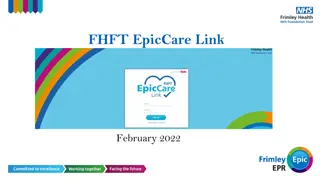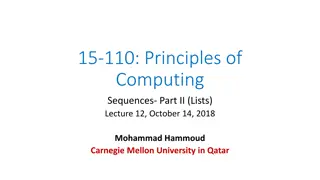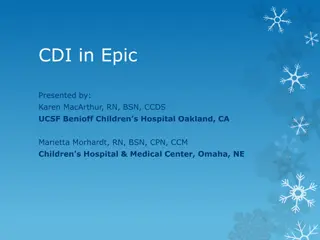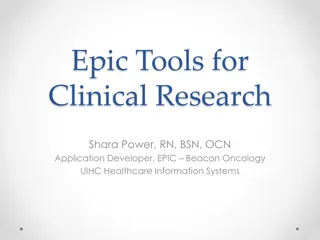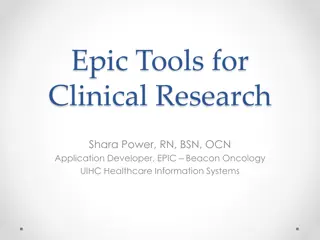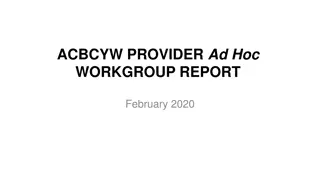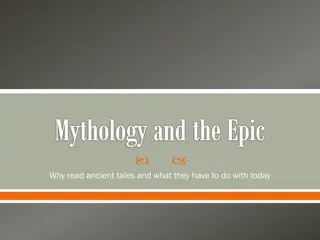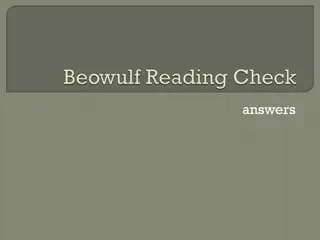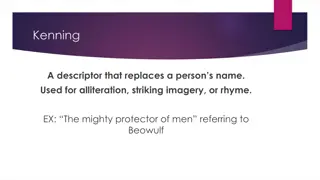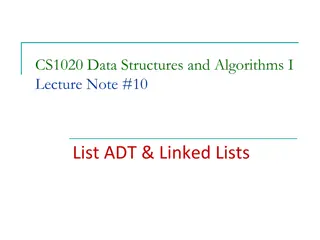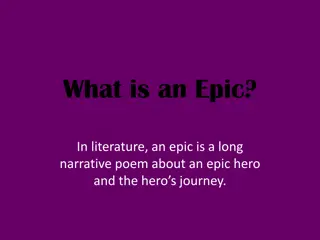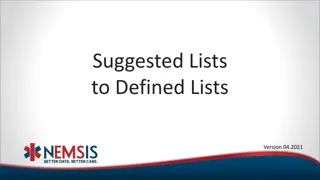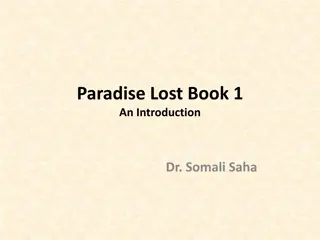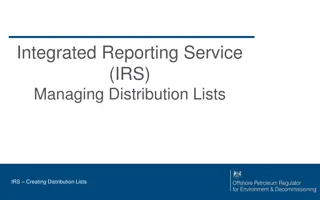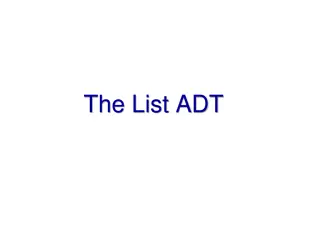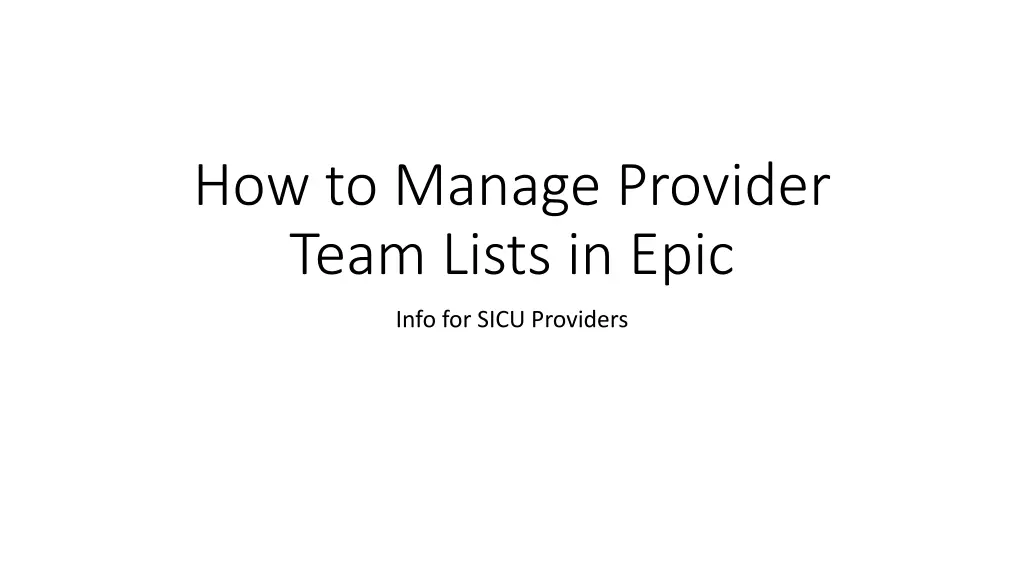
Managing Provider Team Lists in Epic for SICU Providers
Learn how to efficiently manage provider team lists in Epic for SICU providers. Find out the essential steps, from signing in and updating information to selecting roles and provider teams. Ensure smooth operations and effective communication within the treatment team.
Download Presentation

Please find below an Image/Link to download the presentation.
The content on the website is provided AS IS for your information and personal use only. It may not be sold, licensed, or shared on other websites without obtaining consent from the author. If you encounter any issues during the download, it is possible that the publisher has removed the file from their server.
You are allowed to download the files provided on this website for personal or commercial use, subject to the condition that they are used lawfully. All files are the property of their respective owners.
The content on the website is provided AS IS for your information and personal use only. It may not be sold, licensed, or shared on other websites without obtaining consent from the author.
E N D
Presentation Transcript
How to Manage Provider Team Lists in Epic Info for SICU Providers
How to sign in to your list All providers (resident/APP, fellow, attending) are expected to sign in at the beginning of each shift.
Signing in is important because this action adds you to the treatment team for the patient. If nothing else, this makes it much easier for nurses to enter verbal/telephone orders under your name. Please be considerate of the nurses time!
1. Click the Sign In button at the top of the Patient Lists screen.
2. The Sign In pop-up will appear. All information from your last shift will be auto-populated.
4. Check that your phone number is correct. If it is not, enter the correct phone number.
5. Check that your role is correct. If it is not, click on the magnifying glass.
6. Select the appropriate role from the list and click Accept.
7. Check that the service is Critical Care. If it is not, click on the magnifying glass.
8. Select Critical Care on the list, and click Accept.
9. Select the appropriate provider team(s). Recently used teams should appear on the list. Fellows/attendings will need to select all of the teams they are covering. (For example, red fellow will select Red 1, Red 2, and Red 3.)
10. If you have no recent provider teams or the provider team you need is not on your recent list, type SICU in the box and press Enter (or click Add ).
11. Select the desired team from the list, and click Accept.
12. You will still need to check the box next to your newly-added team. (It will not be auto-checked.)
How to sign out of your list All providers (resident/APP, fellow, attending) are expected to sign out at the end of each shift. (If you forget, Epic will automatically sign you out several hours after the end of your shift.)
1. Click the Sign Out button at the top of the Patient Lists screen.
How to add a patient to your provider team list This is the responsibility of the provider (resident or APP) upon SICU admission!
5. A list of recently selected teams may appear. Click the appropriate option if it appears on the list.
6. If you have no recent teams or the team you need isn t on the recent list, type SICU and press Enter (or click the magnifying glass icon).
9. The team will now appear in the text box in the Assign Teams screen. Press Accept.
10. A pop-up will ask you if this will be the primary team. Do NOT check the box. Click Accept.
How to remove a patient from the provider team list This is the responsibility of the provider (resident/APP) when the patient transfers out of the SICU!
1. Find your patient (typically on your provider team list).
3. The Remove Teams box will pop up. The list will include all teams following the patient, including the primary team, consult teams, and the SICU provider.
4. Select the SICU provider team, then click Accept.
5. The patient will no longer appear on the provider team list.