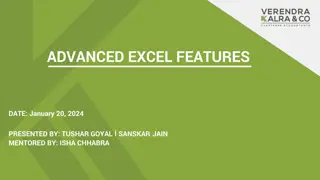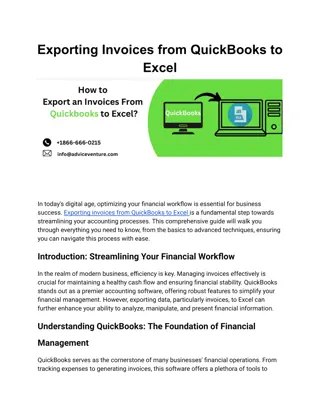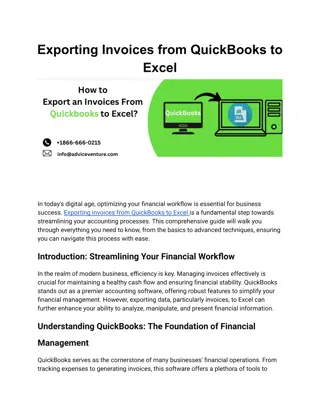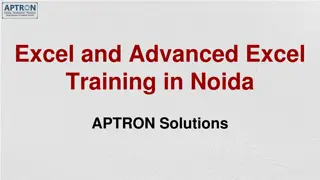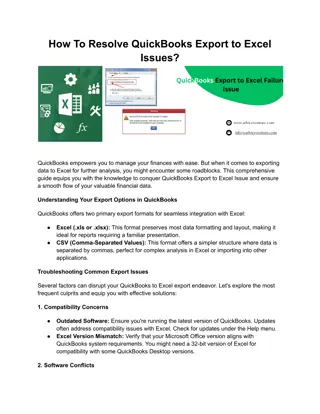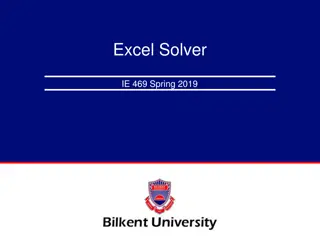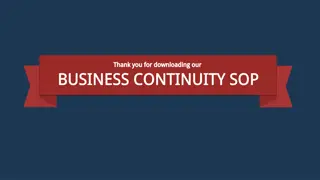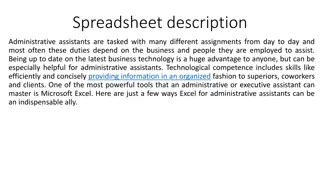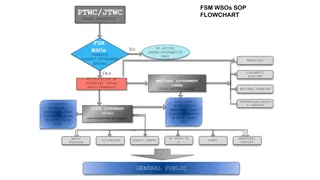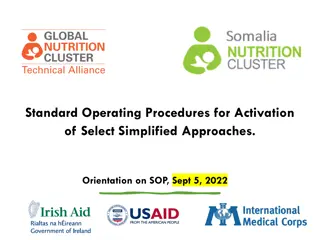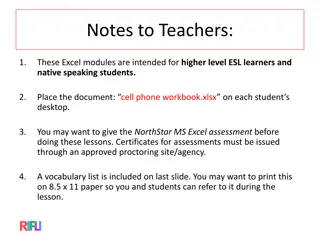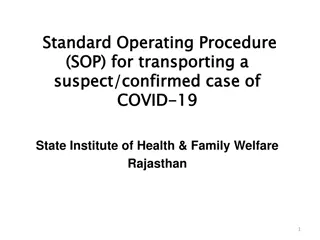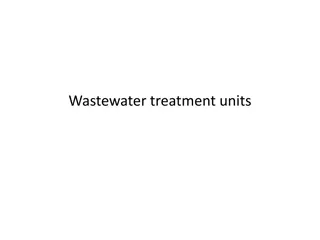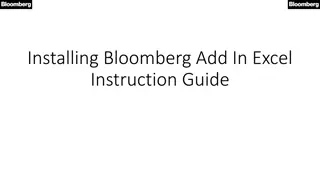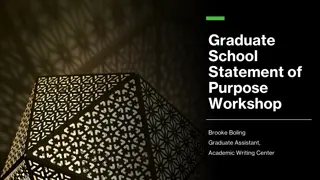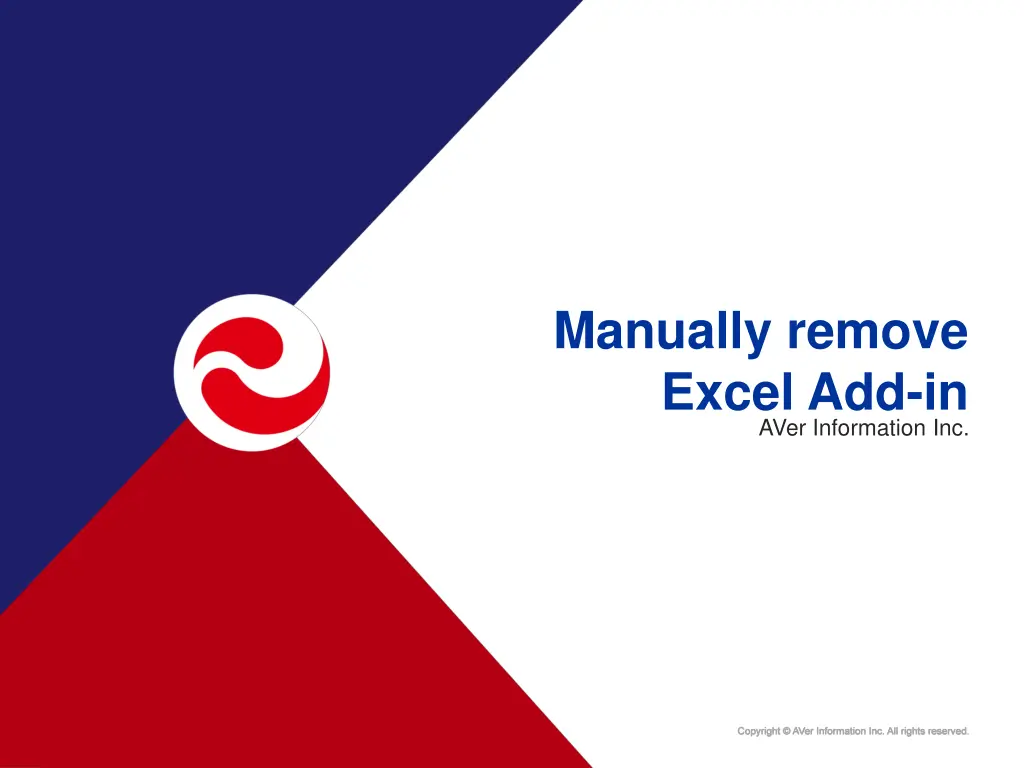
Manually Remove Excel Add-in Instructions
Learn how to manually remove the AVer Information Inc. Excel add-in and other add-ins from Excel using step-by-step instructions. Launch Excel, go to Tools, access Excel Add-ins, uncheck Aplusexceladdin, press OK, and close the Excel Add-ins dialog to successfully remove the add-ins. Follow the visual guide provided for a hassle-free process.
Download Presentation

Please find below an Image/Link to download the presentation.
The content on the website is provided AS IS for your information and personal use only. It may not be sold, licensed, or shared on other websites without obtaining consent from the author. If you encounter any issues during the download, it is possible that the publisher has removed the file from their server.
You are allowed to download the files provided on this website for personal or commercial use, subject to the condition that they are used lawfully. All files are the property of their respective owners.
The content on the website is provided AS IS for your information and personal use only. It may not be sold, licensed, or shared on other websites without obtaining consent from the author.
E N D
Presentation Transcript
Manually remove Excel Add-in AVer Information Inc.
Manually Remove Excel Add-in Please use the following steps to remove Excel Add- in manually. 1. Launch Excel -> Go to Tools -> Press Excel Add-ins 2. Uncheck Aplusexceladdin and press OK. 3. Close Excel Add-in dialog. 2
Manually Remove Excel Add-in 1. Launch Excel -> Go to Tools -> Press Excel Add- ins 3
Manually Remove Excel Add-in 2. Uncheck Aplusexceladdin and press OK. 4
Manually Remove Excel Add-in 3. Close Excel Add-in dialog. 5