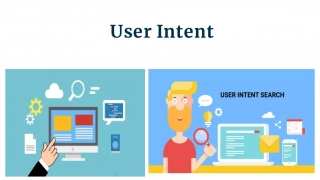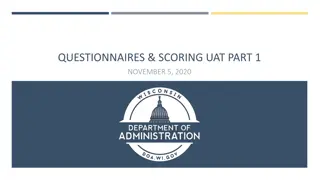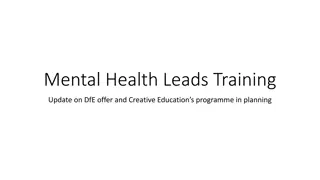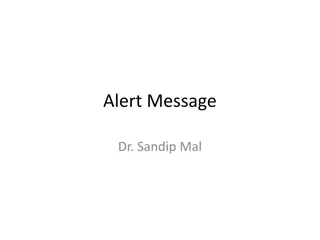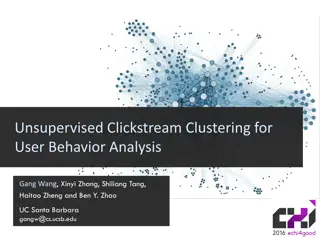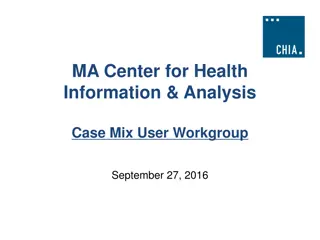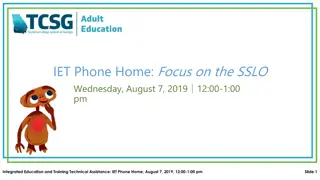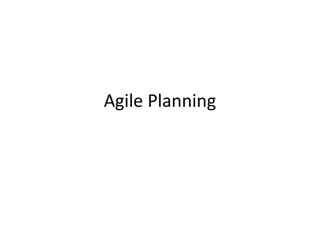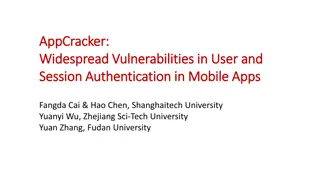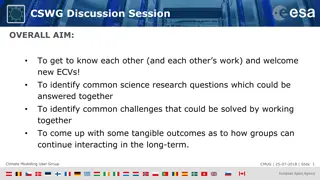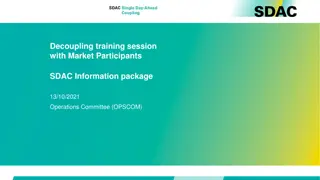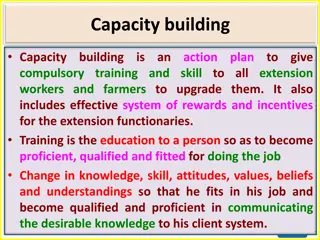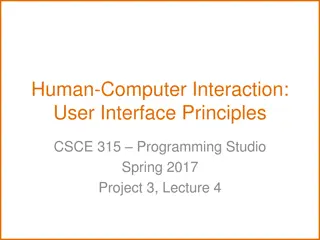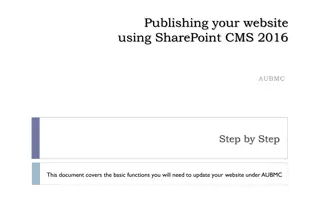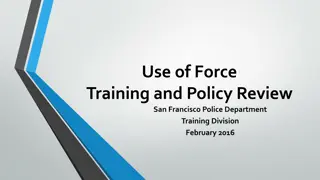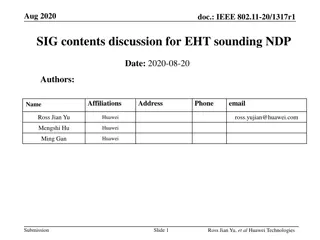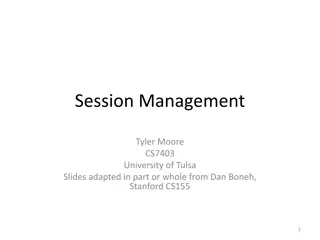Maryland Immunization Information System (ImmuNet) Online Training
Explore the Maryland Immunization Information System (ImmuNet) through this online training session. Learn about managing accounts, patients, adding/editing immunizations, generating reports, and more. Discover the new features and mandates for 2017, including online vaccine ordering and reporting requirements. Get ready for an enhanced user experience with simplified menus and workflows.
Download Presentation

Please find below an Image/Link to download the presentation.
The content on the website is provided AS IS for your information and personal use only. It may not be sold, licensed, or shared on other websites without obtaining consent from the author. If you encounter any issues during the download, it is possible that the publisher has removed the file from their server.
You are allowed to download the files provided on this website for personal or commercial use, subject to the condition that they are used lawfully. All files are the property of their respective owners.
The content on the website is provided AS IS for your information and personal use only. It may not be sold, licensed, or shared on other websites without obtaining consent from the author.
E N D
Presentation Transcript
Marylands Immunization Information System ImmuNet Webinar Training Part 1 1
Learning Objectives 1. Managing Your Account 2. Managing Your Patients 3. Adding, Editing, and Removing Immunizations 4. Generating Basic Reports 5. Generating a Reminder/Recall Report 6. Adding ImmuNet Users 2
What is ImmuNet? ImmuNet is a secure, online database that holds vaccine histories for children and adults throughout Maryland. ImmuNetdata is confidential and HIPAA- compliant. ImmuNetis easy to use. In most cases ImmuNet can automatically get this data from electronic health records your office is already using. 3
New for 2017: ImmuNet Mandate 1. VFC providers will be required to report VFC vaccines administered to their patients. 2. VFC providers will be required to order vaccines, including specialty and flu vaccines, through ImmuNet. Ordering and inventory management training will be offered starting in November. 4
New for 2017: ImmuNet Reporting Reporting to ImmuNet is mandated for all enrolled VFC providers starting in 2017. Setting up electronic data exchange will allow you to meet your VFC reporting requirement without any interruption in your workflow. Participating in the Meaningful Use program is one way to meet this requirement and allow you to get valuable incentive payments. If you are already using ImmuNet and reporting data to ImmuNet, congratulations, you meet the requirement and only need to prepare for online vaccine ordering in 2017. 5
New for 2017: Online Ordering In 2017 you will be able to order vaccines through ImmuNet. This will be much easier and faster than faxing inventory forms. You ll also be able to check the status of your vaccine order and track the package! 6
Enhanced User Experience Next year, ImmuNet will have an enhanced user experience with simplified menus and workflow. Today, you ll see what that will look like. If you d like additional training that covers these topics using ImmuNet s current layout, please view the training videos available by going to mdimmunet.org and clicking on HT3 near the top center of the page. 7
Logging In: The ImmuNet Homepage www.mdimmunet.org Enter your username and Password. Click Forgot Password (next to the Login button) if you no longer remember your password. 8
Logged In: Your Front Page Search for patients, manage your VFC profile, or send an VFC inventory report with the front page buttons. 9
My Account Click on My Account to access your account. Edit your user account (red) or, if you re an administrative user, add new users or reset their passwords (yellow). 10
Finding Patients and Their Vaccinations Search for patients using the Patient or Immunization button on the left sidebar. The button expands to give you more specific options. 11
Patient Search Screen Search for patients using first name, last name, and/or date of birth. If you need to use other search criteria, press Advanced Search. 12
Patient Search Screen From this page you can jump right to the patient demographics, patient vaccine history, patient reports by using the radio buttons. 13
Enter New Patient If your search did not come up with a positive identification of a patient already in ImmuNet, select Enter Patient from the expanded list in the sidebar. Fields in bolded blue letters are required. Below the end of this screenshot on the actual page are sections for responsible persons and notes. Click Save when you are finished. 14
Understanding the Vaccine History Page This history page is easy to read and shows all the vaccinations recorded in ImmuNet 15
Understanding the Clinical Decision Support At the bottom of the history page is ImmuNet s clinical decision support. Completed series are shown along with earliest, recommended, and overdue dates. 16
How to Add a Vaccination If you are using electronic data exchange, you probably won t have to add vaccines manually. If you have an EHR but you aren t doing data exchange or if you do not have an EHR, you will have to do these steps. Click on Add Immunization above the patient s history. 17
Adding a Vaccination Select the vaccine group or groups that you want to add and then click OK. The From ImmuNet Inv column is for vaccines that are in ImmuNet s inventory module like your VFC vaccines. The From Other Inv column is for vaccines not tracked by ImmuNet s inventory module. The Historical column is for vaccines that your office did not administer. 18
Tdap is a Special Case Tdap doesn t have its own vaccine group. To add a Tdap vaccination, select Td and then on the next screen, choose Adacel or Boostrix. 19
Adding a Vaccination Select the trade name from the drop down. For vaccines from your ImmuNet Inventory, the lot number will appear beside them. For vaccines from other inventory, there will be an additional field for lot number. 20
Editing and Removing Vaccinations To edit or delete a vaccination that you administered or is historical, click on the pencil and paper button in the edit column for the line item you want to change. 21
Editing and Removing Vaccinations Add or change the information. Not every field can be changed. When you re done, click Save. 22
Generating Basic Reports Click the Reports button 23
Generating Reports ImmuNet can create an official Vaccine Administration Form, a Maryland 896 School Certificate, and other forms. 24
Generating a Reminder/Recall Report Click on Reminder/Recall under the Reports heading. 25
Generating a Reminder Recall Report You can select the vaccine groups you want to check for like HPV and filter for patients due within a specific date range or age range. 26
Generating a Reminder Recall Report Click Refresh (Red) until the Date and Time (Yellow) becomes a clickable link. Click on that link to move to the next page. 27
Generating a Reminder Recall Report The next page shows the number of patients which fit the Reminder/Recall criteria and allows you to print Reminder Letters, mailing labels, and list of the chosen patients. 28
Administrative Users: Adding New Users Click on Manage Access/Account. 29
Administrative Users: Adding New Users Click on Add User. 30
Administrative Users: Adding New Users Add the Requested Information in each field. Click Save. 31
Administrative Users: Adding New Users Click on Modify Access to continue the adding process. This MUST be done in order for your user to have access. 32
Administrative Users: Adding New Users Select the Organization and Role for the user and then click Save. You will probably want to select admin user for someone who will assist with adding new users, VFC user for someone who will be ordering VFC vaccine, and standard user for everyone else. 33
Next Steps If your office is not enrolled/registered with ImmuNet: 1. Please enroll to use ImmuNet as soon as possible. Enrolling is easy. Go to the ImmuNet website at tinyurl.com/mdimmunet Scroll down to Start Using ImmuNet Today . Complete the online enrollment form. Once we receive your form, we will email your ImmuNet user name and password. 2. For those without Electronic Health Records (EHR) systems, you can report your vaccination data by sending a flat file or enter the data manually into ImmuNet. Contact the ImmuNet Help Desk for guidance. 3. For those with EHRs, your vendor can help you set up automatic reporting from your EHR (federal funding may be available). 34
If your VFC PIN is on the following list, please call the ImmuNet helpdesk PINs 1000-1805 1000 1054 1116 1181 1272 1335 1456 1542 1621 1716A 1003 1055 1127 1186 1272A 1338 1457 1543 1625 1716D 1011 1059 1130 1188 1272B 1354 1460 1547 1632D 1716E 1026C 1069 1131 1215 1275 1361M 1460A 1552 1636 1716G 1027 1075 1132A 1217 1281A 1361N 1465 1556 1640 1736 1027A 1078 1145 1219A 1287 1366 1471 1565 1640A 1739 1031A 1086 1145 1226 1292 1388 1472 1581 1658 1744 1032 1086C 1146 1233 1298 1406 1505 1583 1663 1763 1034 1091 1151A 1240 1299 1411 1517 1584 1670A 1765 1040 1092 1153 1245 1300A 1420 1527 1588A 1684 1765A 1140A 1096 1154 1261 1310 1436 1527A 1593 1692 1787 1047 1098 1158 1267 1315 1441 1537 1602 1706 1793 1049 1108A 1172 1268 1326A 1446 1538 1610 1714 1800 1052 1108B 1178 1270 1332 1454 1540 1613 1715 1805 35
If your VFC PIN is on the following list, please call the ImmuNet helpdesk PINs 1806-2359 1806 1891 1941B 2013 2061 2135 2082A 2198I 2251 2292 1809 1893 1956 2019 2063 2145 2086A 2198J 2252 2293 1815A 1894 1958 2020 2065 2149 2101A 2214A 2256 2294 1817 1896 1963 2022 2071 2161 2120A 2215 2257 2294A 1823 1901 1969 2026 2091 2162 2123A 2216 2259 2305 1824A 1904 1995 2032 2093 2163 2184 2219 2259A 2309 1835 1907 1997 2037 2097 2164 2186 2221 2259B 2317 1842 1920 1999 2042 2101 2168 2194 2223 2259C 2341 1847 1921 2000 2046 2103 2171 2197 2225 2262 2343 1855 1923 2000A 2048 2118 2180 2198A 2226 2268 2352 1860 1925 2002A 2050 2120 2181 2198B 2229 2272 2353 1869 1928 2008A 2057 2124 2081A 2198C 2236 2280 2356A 1870 1934 2010 2057A 2125 2081B 2198E 2240 2280A 2357 1890A 1941A 2012 2058 2132 2182 2198G 2242 2291 2359 36
If your VFC PIN is on the following list, please call the ImmuNet helpdesk PINs 2362-9033 2362 2389 2414 2447 2475 6014 7018 2364 2389A 2420 2449 2477 6020 9002 2366 2389B 2421 2450 2480 6020A 9011 2369 2390 2421A 2455 2481 6020B 9032 2372 2392 2422 2456 2484 6020C 9033 2374 2394 2426 2458 2488 6020D 2375 2398 2427 2458A 2494 6040 2376 2399 2430A 2459 2495 6040A 2377 2402 2431 2461 2496 6090 2378 2403 2432 2462 2497 6090A 2379 2404 2434 2463 2498 6115A 2384 2405 2435 2466 4021 6116 2386 2409 2442 2471 4023D 7002 2387 2413A 2444 2472 5000 7006 37
Help Desks The ImmuNet Help Desk is available to answer any questions you have about enrollment or using ImmuNet. Email: dhmh.mdimmunet@maryland.gov Call: 38