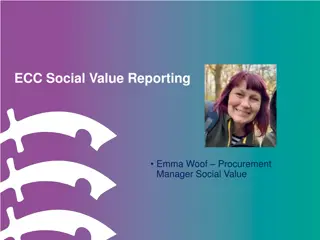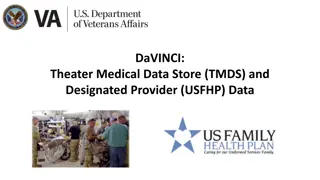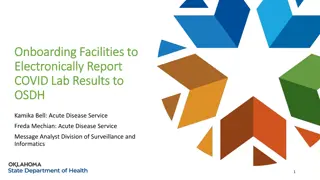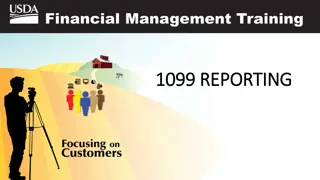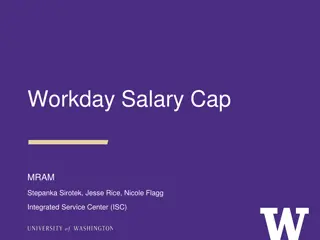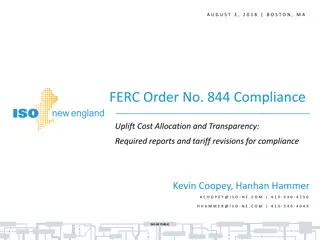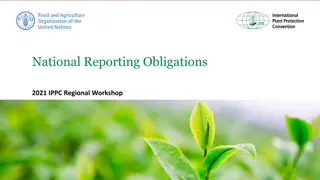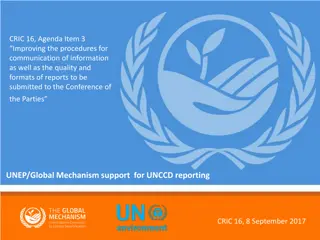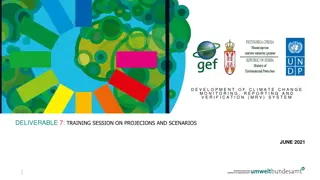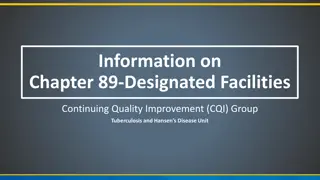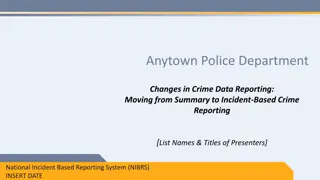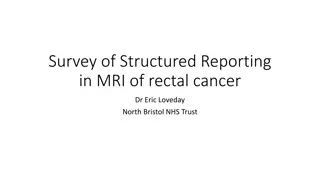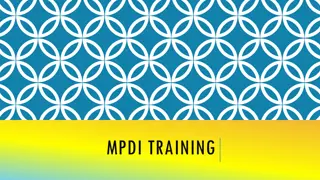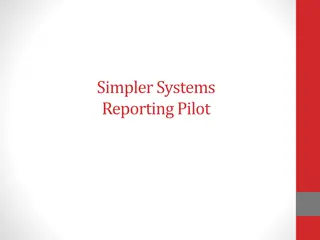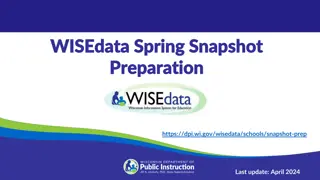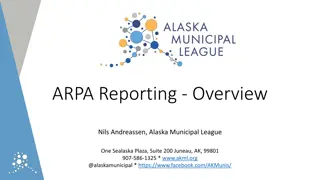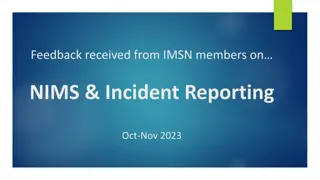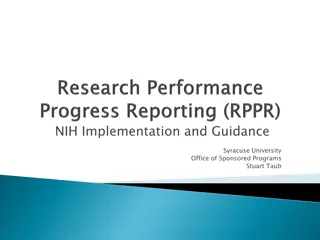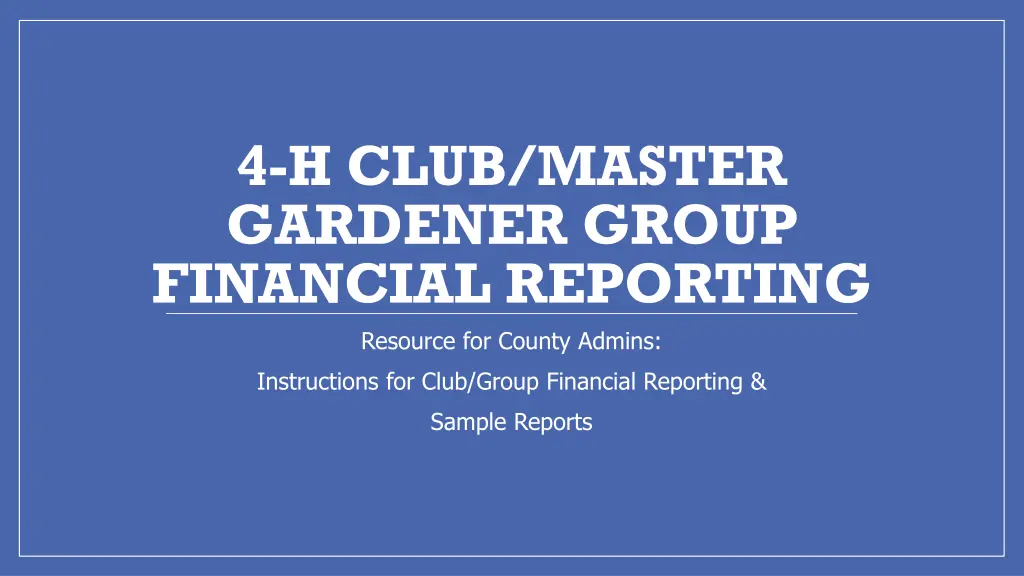
Master Gardener Group Financial Reporting Resources
Access instructions and sample reports for Club and Group financial reporting, guidelines for county administrative personnel on monthly reporting, and detailed instructions on using Workday for financial reporting purposes.
Download Presentation

Please find below an Image/Link to download the presentation.
The content on the website is provided AS IS for your information and personal use only. It may not be sold, licensed, or shared on other websites without obtaining consent from the author. If you encounter any issues during the download, it is possible that the publisher has removed the file from their server.
You are allowed to download the files provided on this website for personal or commercial use, subject to the condition that they are used lawfully. All files are the property of their respective owners.
The content on the website is provided AS IS for your information and personal use only. It may not be sold, licensed, or shared on other websites without obtaining consent from the author.
E N D
Presentation Transcript
4-H CLUB/MASTER GARDENER GROUP FINANCIAL REPORTING Resource for County Admins: Instructions for Club/Group Financial Reporting & Sample Reports
General Information County Administrative Personnel will send a Monthly Report for all Club/Group Financial Activity to the Club/Group Official. This information will be available to send after the 15th calendar day of the following month. If you run your report prior to this, you risk not including all transactions for that month. The report you send to the Club or Group official will be the detailed financial activity for their specific designated tags. Please be aware of the importance of the line-item field when entering transactions into Workday. Using specific and consistent descriptions will help you and the Club/Group official identify the nature of the transaction.
Instructions for Reporting Workday report name: RPT Balance by Designated 1. In the Workday Search Bar, type RPT Balance by Designated and hit enter. 2. Click on the Report name RPT Balance by Designated that comes up in the search. 3. In the parameters, fill in the Company name, the designated hierarchy shown in the screenshot on the next page, your county s cost center number, the time period and period fields. See the next page for an example. 4. Once you fill in all the parameters the first time, before you click ok, type a name in the Filter Name field (Maybe something like County Reporting or Club Reporting), and then click Save. 5. You can now click OK and the report will generate.
Instructions for Reporting Workday report name: RPT Balance by Designated 6. The next time you access this report, you can go down to manage filters and click on the drop-down arrow next to saved filters and choose the report you saved.
Parameters for RPT Balance by Designated Report
Viewing the Report RPT Balance by Designated Report Once you click OK, this is what Workday will show.
Viewing the Report - Continued How to Read the Report 1. In the Designated Column, you will see a list of All Designated Worktags related to your county bank account. Notice that all have CNTY in the description which indicates these are transactions from your county bank account. Not all of these Designated Worktags will be related to Club Accounts. Most that are related to Club Accounts have Club in the description. 2. In the report parameters, we used Current Period. When using these parameters, the Beginning Balance numbers represent the balances at the beginning of the month and the Ending Balances represent the balances through the end of the current month. The Ending Balance will include all Workday transactions that have been completed. Any transactions still in progress will not be included. 3. If you use the report parameter Current Period YTD, the beginning balance will be the beginning of the fiscal year and the ending balance will be the current period. Again, it will only include completed Workday transactions.
Viewing the Report - Continued How to Read the Report 4. The Ending Balance Column numbers are blue font which indicates you can drill down for further detail. If you click on the actual number, Workday will bring up another screen with detail of that number. 5. If you click on the arrow to the right of the number (you have to hover over that area to see it), there will be options for Exporting just the detail for that number. Those options are the bottom 2 selections in blue. In order to further format the information, please choose Export to Excel (All Columns). 6. As discussed below, there are also options for viewing each of the Ending Balance numbers in Workday by different groupings.
Viewing the Report - Continued How to Read the Report 7. If you click on the down arrow to the right of the Ending Balance number, there are View By options at the top. If you are just trying to research something in Workday without necessarily exporting everything, you can choose View by Ledger Account (or any of the options available) and Workday will bring up another screen that shows that Ending Balance by Ledger Account. You can view that Ending Balance by any of those View By options. 8. If you choose one View By option and Workday brings up another screen with that information, there will be further options at the top of that screen if you want to add another view by option. Whichever is listed first will be the first way it groups and the second option will take that information and break it down further. For example, you may want to choose Accounting Date as the second option. Remember, any number that is blue can be clicked on to drill down to more detail.
Exporting the Report - Summary At the top right of the Report, there are two export options: 1. If you choose the left one, it will export the report into Excel, exactly as it is shown on the screen. 2. If you choose the right, one it will export as a PDF file, exactly as it is shown on the screen. 3. The next page showsan example of the report exported as a PDF file. 4. This export should only be used internally as it shows all designated tags. 5.
Export #1 for Internal Use Only Exporting Summary of Designated Tags and their Balances
Exporting the Report Detail (External Report sent to Clubs/Groups) In order to export detailed transaction level information, an export will need to be completed for each designated tag. Once you've run the Report, you can click on the down arrow beside the ending balance of any designated tag. Click on the Export to Excel (All Columns) option. The next page shows a portion of that exported report. There are many columns so not all of the report is shown. It is just to serve as an example of what you should see once you export this detail.
Export #2 Exporting Detail of each Club Account
Formatting the Exported Report RPT Balance by Designated 1. The below instructions will help you format the exported reports to send to the Club/Group Official. 2. Next, using the instructions on the Exporting the Report Detail slide, export information for all applicable designated tags you would like to include in your monthly report. 3. Delete all columns except: Accounting Date, Operational Transaction, Journal, Ledger Account, Transaction Amount and Line Memo.
Formatting the Exported Report - Continued RPT Balance by Designated 4. Insert a row below the header row and in the Ledger Account Column, type the Description "Beginning Balance". In the Transaction Amount Column enter the beginning balance for that month for that particular designated tag. 5. Ending Balance in the Ledger Account Column and then enter the Workday Report Ending Balance for that designated tag into the Transaction Amount Column. At the bottom of the transaction detail, in the next blank row, Type 6. Double-Check that the Beginning Balance plus any current month revenue and less any current month expenses equals the Ending Balance you have entered on the last row.
Formatting the Exported Report Continued RPT Balance by Designated 9. It should look like this:
Formatting the Exported Report Continued RPT Balance by Designated 10. If the club had no activity for the month, it will look like this: 12. You may want to convert the Excel File into a PDF file. Go to File on your top menu and choose Print. In the Printer Options, select Microsoft Print to PDF and then click Print. You will need to choose where you would like to save the file.
Reporting Questions? Contact: Tamara McNeice 501-671-2045 tmcneice@uada.edu Sherry Sanchez 501-671-2178 ssanchez@uada.edu Kyleen Prewett 501-671-2180 kprewett@uada.edu