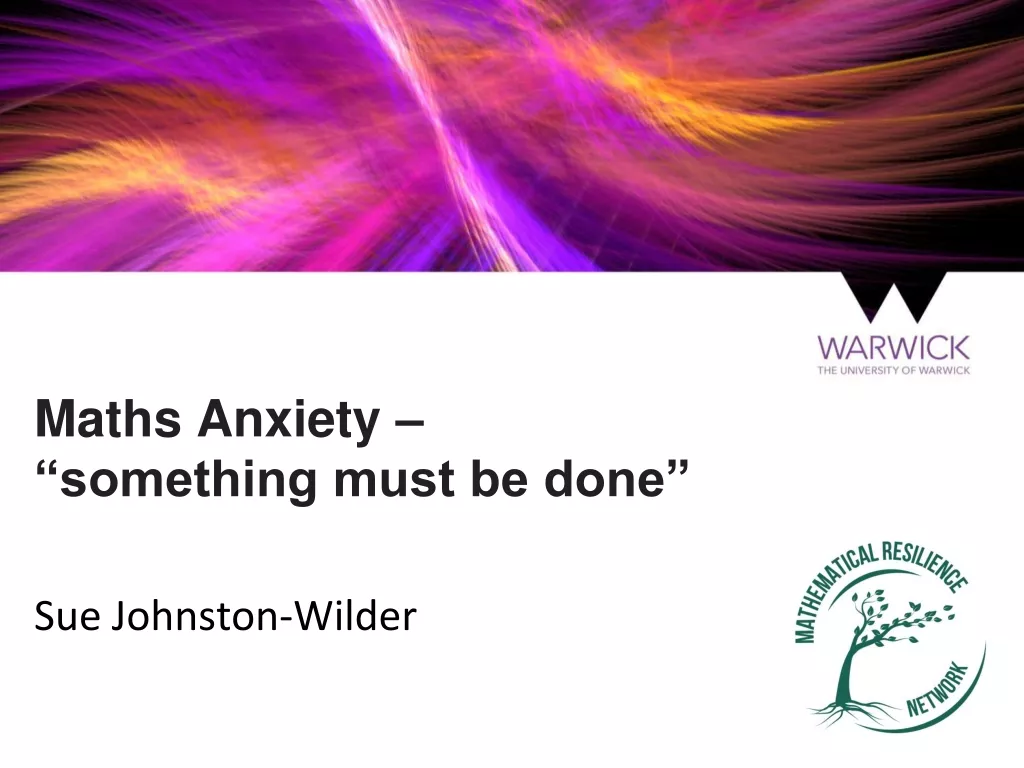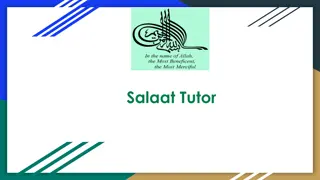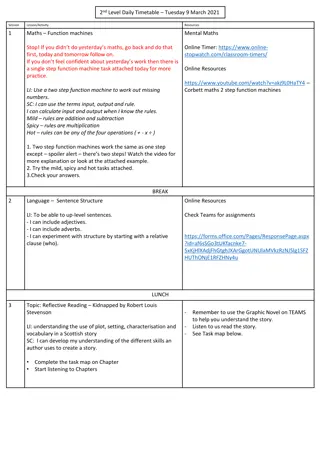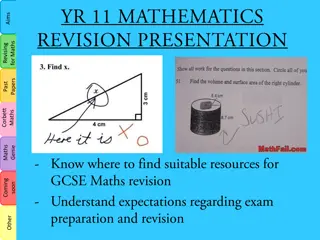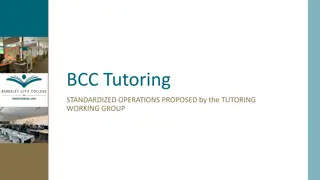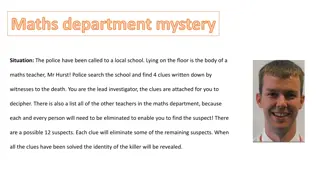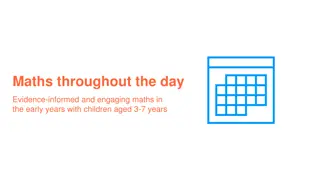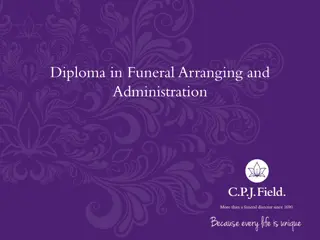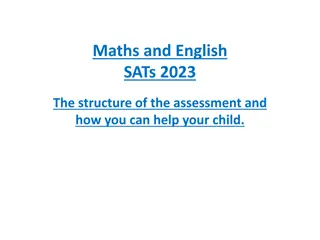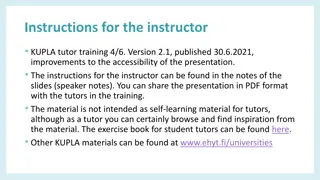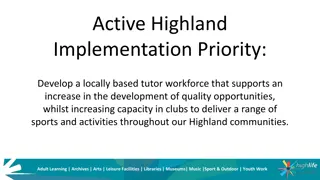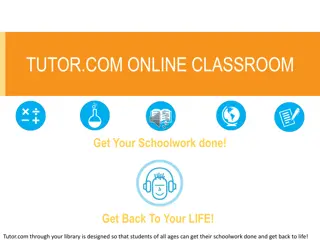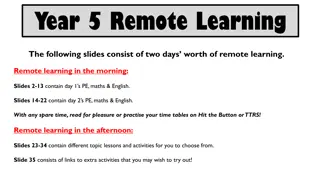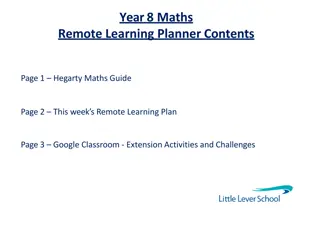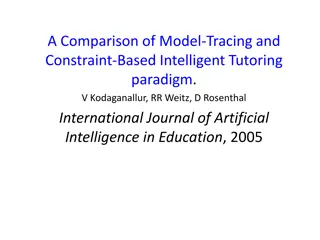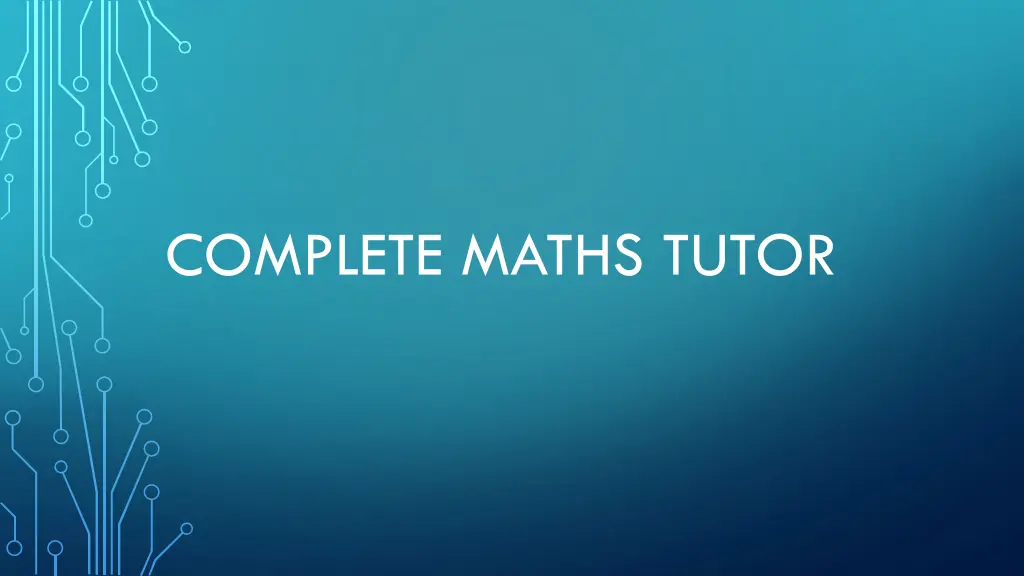
Master Mathematics with Complete Maths Tutor
"Discover why Complete Maths Tutor is essential for achieving math proficiency. Learn how to access your child's account, monitor progress, and navigate the diagnostic and goal-setting process. Get insights on the top features and rewards offered by the platform."
Download Presentation

Please find below an Image/Link to download the presentation.
The content on the website is provided AS IS for your information and personal use only. It may not be sold, licensed, or shared on other websites without obtaining consent from the author. If you encounter any issues during the download, it is possible that the publisher has removed the file from their server.
You are allowed to download the files provided on this website for personal or commercial use, subject to the condition that they are used lawfully. All files are the property of their respective owners.
The content on the website is provided AS IS for your information and personal use only. It may not be sold, licensed, or shared on other websites without obtaining consent from the author.
E N D
Presentation Transcript
AGENDA Why Complete Maths is vital Diagnostic FAQs Focus 5 Lesson format to complete a goal How to access your child s account to monitor progress How to get support School s reward system Top 25 and Top Class Homework
WHY COMPLETE MATHS? WHAT WILL IT ACHIEVE? Complete Mathematics TUTOR explainer animation (youtube.com)
COMPLETING A DIAGNOSTIC 1) When logged in to the dashboard as a pupil, select 'Start Diagnostic' at the top of the dashboard 2) Pupils are taken to a walkthrough to get them started. The first step is to select their age. Select 'Start Practice Round 3) Pupils answer diagnostic questions by clicking the 'thumbs up' if they know the solution, or 'thumbs down' if they do not. 4) Pupils receive two practice questions, and are required to provide the full answer for one of them.
Once the Practice round is complete, Select 'Play For Real' Work through the questions answering with the same 'thumbs up'/ 'thumbs down' options if the answer is known or not. After each round of questions, select 'Bring On The Next Round' to move onto the next round. Once TUTOR knows enough about a pupil's gaps and attainment levels, they will be prompted to 'Start Learning The Focus 5 is now live on the Pupil TUTOR Dashboard!
FAQS Can pupils stop part way through the new diagnostics and resume where they left off? Yes, they can use the Do this later button to skip through to the Dashboard. From there, they will be able to resume the Diagnostics using the Diagnostics block. Can pupils reset and redo the diagnostics once they have completed it? Yes, Diagnostics can be reset and redone once they have been completed, or even whilst they are part way completed.
ACCESSING FOCUS 5 GOALS 1) To begin the first Focus 5 goal, click 'Start' on the Goal card 2) Pupils can now work through their Focus 5 goals, with the platform recommending the next goal once the previous has been completed. Click on the cards, or use the dots below the cards to navigate between goals. 3) Once all goals in a Focus 5 set have been completed, pupils can continue their bespoke learning path by generating the next set, clicking 'Get Your Next 5 Goals'.
TO COMPLETE GOAL STEPS Whenever learning new content, we would always recommend completing all of the Goals steps, to gain a deeper understanding: My Goal, Readiness, Learn, Do, Quiz, and Remember. To complete these steps: My Goal: Review the goal summary content Readiness: Verify your knowledge on the prerequisite goals by: having completed the goal already, taking a Readiness quiz aiming for 100%, fixing any flagged goals Learn: Watch the full Learn video (you can pause and resume later if you need to)
TO COMPLETE GOAL STEPS (CONTINUED) Do: Watch all of the available Do videos Quiz: Achieve 100% in the Goal Quiz Remember: Achieve over 80% in the Remember Quiz, and answer all questions from the current goal correctly Note: Once a step is complete, you will see the step 'ticked' in the Goal progress display (see below - where the My Goal, Readiness, and Learn steps are complete) To Complete a Goal To complete a Goal, you can either: Complete the Learn step, the Do step, and the Quiz step of that Goal or...Achieve 100% on the Quiz step of that Goal
HOW DO I ACCESS MY PARENT/CARER ACCOUNT TO MONITOR MY CHILD S PROGRESS? First, you need to create your very own TUTOR account. It takes just a few seconds. To create an account, go to completemaths.com and click the button. This opens the Create an account page. Select parent and follow the steps on screen. You will then be able to log in and add names of your children you ll also see an example child to show you the type of data you will be able to access when your child is working on TUTOR.
LINKING TO YOUR CHILD Ask your child to login to their account. On their dashboard, you ll find their My Memberships information panel. This contains a unique code. Make a note of this code. Now login to your TUTOR account and select Children from the menu. Choose Manage Subscription go to your child. Select Link Existing Account and type in the code. All done!
HOW DO I GET SUPPORT? If you have any questions regarding mathematics at our school, please contact your child s mathematics teacher. If you have any technical issues in accessing or using TUTOR, please contact the Complete Mathematics support team: support@completemaths.com 020 8144 4748
TOP 25 AND TOP CLASS The last Friday of the month, the top 25 children who have completed goals in Complete Maths will be awarded with a certificate. The top 3 children will be specifically mentioned. The top class for completing the most goals will receive a trophy
HOMEWORK From September 2024, Maths homework will be set on Complete Maths Tutor. The class teacher will set a unit and specify the number of goals that a child needs to complete that week. Class teachers are able to monitor this to see how children are doing, how long it is taking them, how many attempts at the quiz they have taken. The class teacher will not set a unit that the children have not learnt about. If your child is not able to access this at home, a session (day and time set by the class teacher)will be available outside of school hours once a week for them to complete this at school using the school laptops. The unit set will appear under the children s Focus 5 with a mortar board to say that it was set by the teacher.